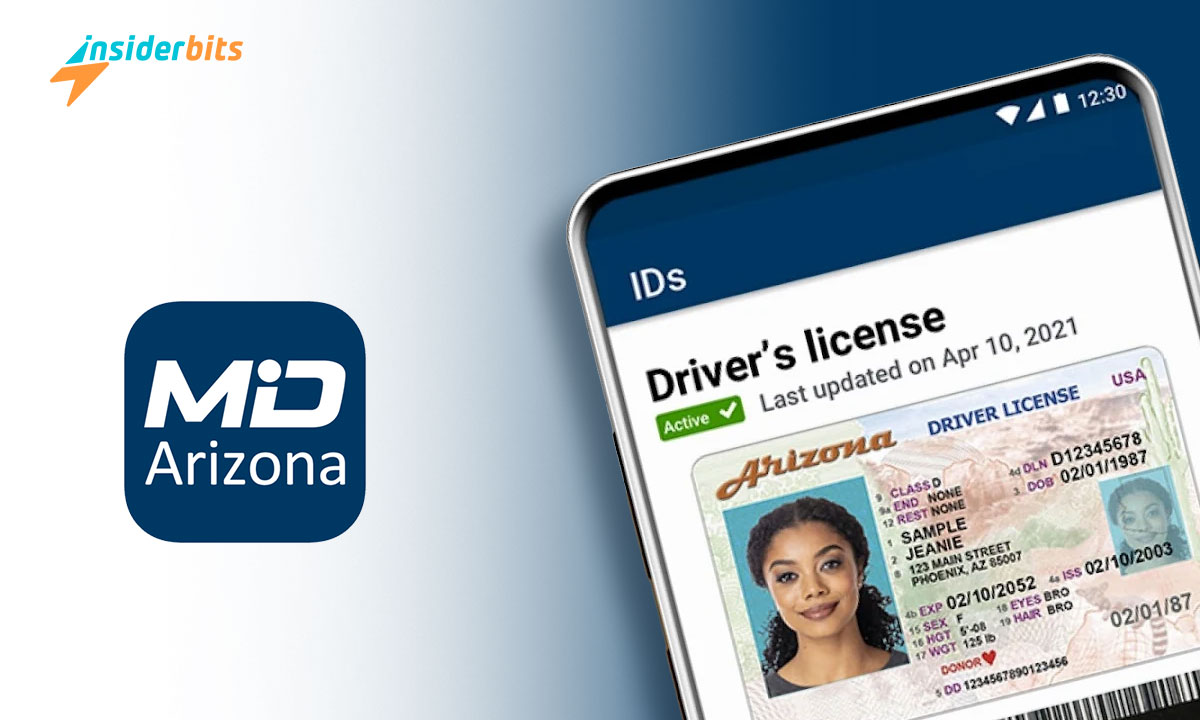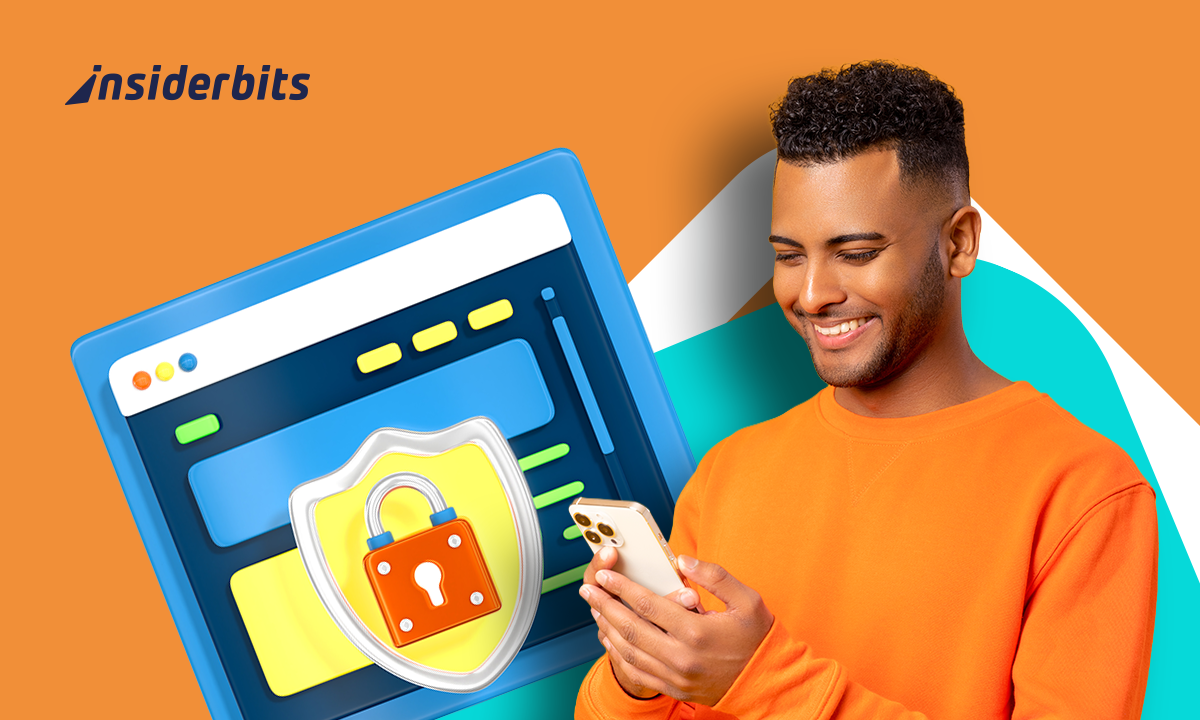Getting a Digital Driver’s License in Arizona is a simple and convenient way to manage your identification, and there are quite a few ways to securely store your ID on your smartphone.
This tutorial by Insiderbits simplifies the process, providing a clear understanding of each alternative. We’ll guide you through everything you need to know to get started.
Ready to make the switch to digital? Read on to find out how easy it is to obtain a DDL in the Grand Canyon State and enjoy its many advantages in your daily life.
Related: Learn How to Get Your Digital Driver’s License on Your Phone
What is the application process like for a Digital Driver’s License in Arizona?
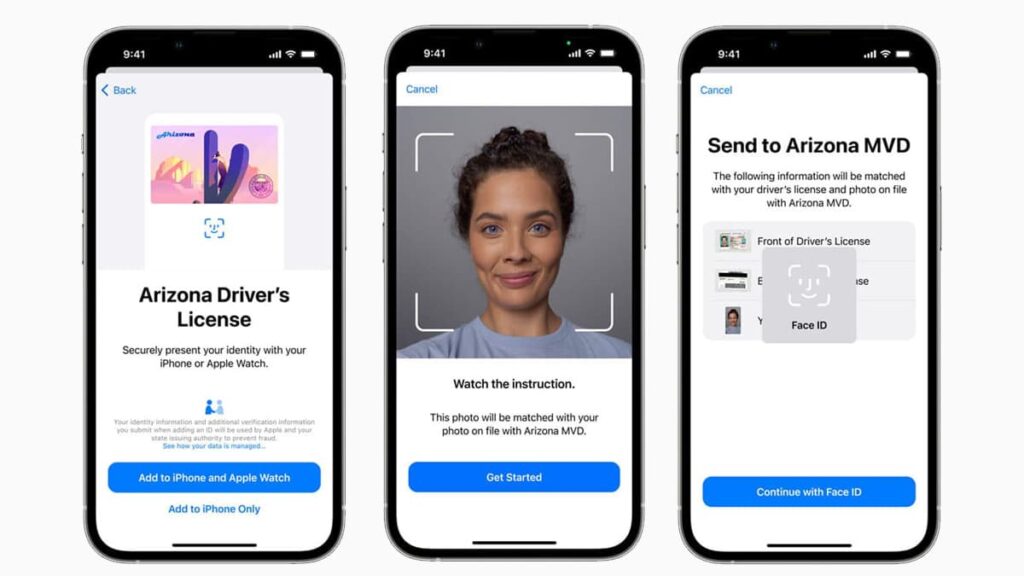
Applying for a Digital Driver’s License in Arizona is easy, but there are steps to follow. First, make sure your physical driver’s license is up-to-date before starting the process.
Eligibility requires you to be a resident of Arizona with a valid, non-expired driver’s license. In addition, minors under the age of 18 cannot currently apply for the state’s DDL.
You’ll need a smartphone compatible with either the Arizona Mobile ID app, Apple Wallet, Google Wallet, or Samsung Wallet. Your phone should also support biometric authentication.
When it comes to documentation, all you need is your physical driver’s license. Next, we’ll outline all available options for you to issue a DDL on your smartphone.
Apple Wallet
- Open Apple Wallet on your iPhone and tap the Plus sign (+) in the top-right corner to begin the setup process for your digital driver’s license.
- Select “Driver’s License or State ID” from the available options, then follow the on-screen instructions to start the application process for your digital driver’s license.
- Use your device’s camera to scan the front and back of your physical driver’s license, ensuring the images are clear and all details are visible.
- Verify your identity by following the prompts to take a selfie, which will be matched with your driver’s license photo on file with the Arizona MVD.
- Confirm your identity using Face ID or Touch ID to ensure only you can access and use your digital driver’s license in Apple Wallet.
- Wait for the application to be processed and approved by the Arizona MVD, which may take a few minutes or require additional verification steps.
- Once approved, your digital driver’s license will appear in Apple Wallet, ready for use at participating TSA checkpoints and other authorized locations.
Google Wallet
- Launch the Google Wallet on your device and tap the “Add to Wallet” button to begin the process of adding your digital driver’s license.
- Choose “ID Card” from the list of options, then select Arizona as your state to proceed with the application for your digital driver’s license.
- Follow the on-screen instructions to scan the front and back of your physical driver’s license, making sure all details are clear and legible.
- Verify your identity by making head movements as prompted, verifying it’s really you using your physical driver’s license for authentication purposes.
- Complete the identity verification using your device’s biometric authentication, such as fingerprint or facial recognition, to secure your digital driver’s license.
- Send in your application and wait for the Arizona MVD to process it. This step usually takes a few minutes and may involve additional steps.
- Once approved, your digital driver’s license will appear in your Google Wallet, and you can use it at select TSA checkpoints and other participating venues.
Related: How to Use EpicVIN to Check Vehicle License Plates Online
Samsung Wallet
If you have a Galaxy series phone from Samsung, you also have the option to add your DDL directly to the phone’s native wallet app. Here’s how that process works:
- Launch the Samsung Wallet app and go to the “Quick Access” tab. Tap the ‘+’ button to start adding your digital driver’s license.
- From the options, choose “Digital IDs” and then select “Driver’s License/State ID.” Confirm Arizona as your state to proceed.
- Use the app to scan the front and back of your physical driver’s license, ensuring the images are clear and all details are captured accurately.
- Follow the app’s instructions to perform a face scan. This step ensures your identity matches the photo on your driver’s license.
- Add biometric authentication such as fingerprint recognition or a secure PIN to protect access to your digital driver’s license.
- Send in your application so that the Arizona MVD will review your submission. This part of the process may take a few minutes to complete.
- If everything is correct, you’ll get approved and your digital driver’s license will become available in your Samsung Wallet.
Arizona Mobile ID app
Lastly, there’s also a dedicated app in which you can store your Digital Driver’s License in Arizona. It’s available for free on both Android and iOS platforms, and it’s easy to use.
- Download the Arizona Mobile ID app from the App Store or Google Play Store. Make sure your smartphone is up-to-date for the best performance and security.
- Open the app and set the required permissions, such as access to your camera and notifications. These are necessary to complete the registration process effectively.
- Register your phone number within the app. Input your number, then verify it using the code sent via text message, ensuring a secure link to your digital driver’s license.
- Use your device’s camera to scan the front and back of your physical driver’s license and make sure you’re in a well-lit environment so that the images are clear.
- Follow the app’s registration steps to take a selfie. This step matches your current appearance with the photo on your ID to verify your identity securely.
- Set up the app’s security features by choosing either biometric authentication or creating a self-selected PIN, ensuring only you can access your DDL.
4.4/5
Issuing your Digital Driver’s License in Arizona with the Arizona Mobile ID app
While there are many options to choose from when getting a Digital Driver’s License in Arizona, the state highly recommends the Arizona Mobile ID app for doing so.
This dedicated application was designed specifically for this purpose, offering enhanced privacy and security measures to keep your information safe.
Related: How to check the license plate of any vehicle using your phone
Accessibility
The Arizona Mobile ID app provides unparalleled accessibility. It’s a free app that’s available for Android and iOS users and allows you to get a DDL in a few easy minutes.
With support for enhanced verification services, the app helps you complete tasks like vehicle title transfers online, serving as a reliable companion to your physical ID.
Ease of use
Designed for simplicity, the application guides you through registering your phone number, scanning your ID, taking a selfie, and setting up security features.
Using the app on a day-to-day basis is straightforward, allowing you to verify your identity or age effortlessly. You’ll enjoy a seamless process every time you need to prove who you are.
Security features
Lastly, the Arizona Mobile ID app offers powerful security features with biometric authentication or a PIN, so that only you can access your DDL and personal information.
You control what information is shared during transactions, protecting your privacy as well. The app offers a reliable way to verify your ID digitally without ever compromising on safety.
Staying compliant with your digital driver’s license
The Arizona Mobile ID app strictly adheres to state regulations, ensuring your digital driver’s license meets all compliance standards for authenticity and validity in all legal settings.
State-approved protocols guarantee the digital license’s acceptance in several official situations, including TSA checkpoints, making it a trusted form of identification.
Since your DDL is officially recognized by the state, it can also be used for age verification, online transactions, and other supported services that may require ID proof.
But even though it’s widely accepted, it’s recommended that you carry your physical ID as not all locations may recognize the digital version during this transition period.
Related: How to Choose the Best Mobile Navigation and GPS Apps
Embracing technology with the Arizona DDL
As you can see, getting a digital driver’s license in Arizona is easy and secure, offering a convenient way to manage your ID on your smartphone.
The process is simple and ensures your personal information is protected, making it easier to verify your identity in various situations and transactions.
Hopefully, this tutorial by Insiderbits provided clear guidance to help you understand how to apply for and use your digital driver’s license effectively and confidently.
Keep reading Insiderbits for more detailed guides and helpful tips on technology and services! We’re here to keep you informed and make the most of modern conveniences.