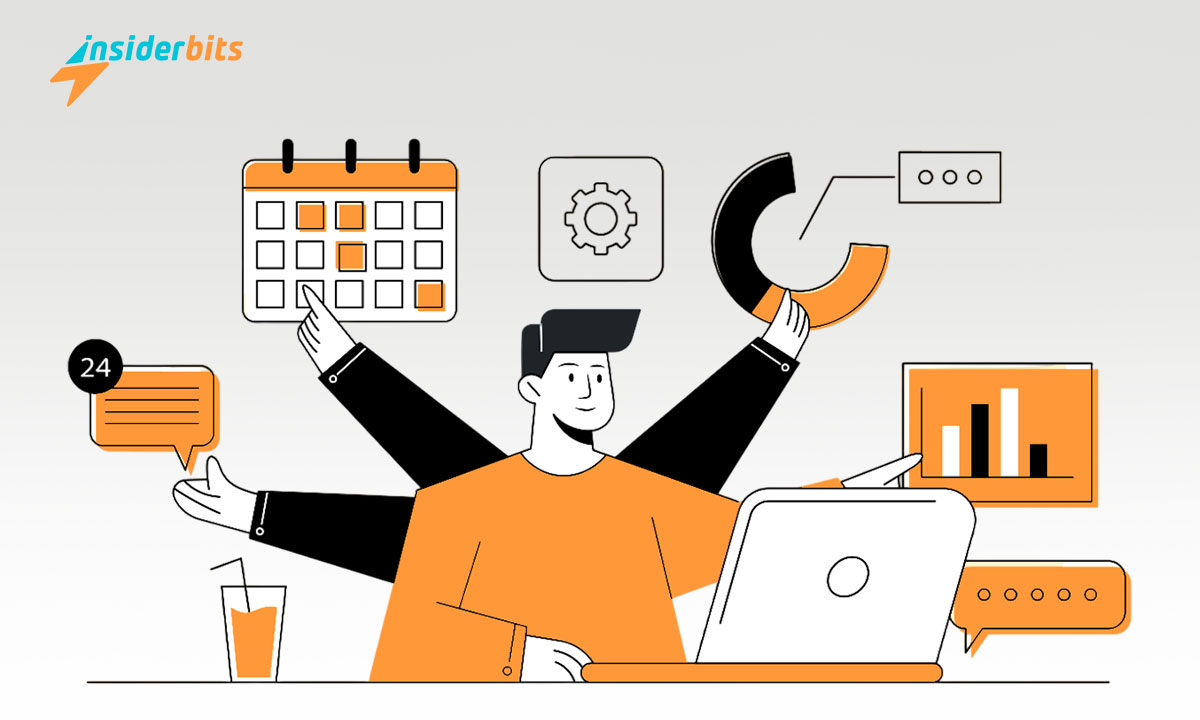Dealing with the annoyance of applications malfunctioning on your phone? It’s a common issue, but with the right steps, you can correctly fix apps crashing on your device for good.
Insiderbits presents this easy-to-follow tutorial, guiding you through the process of identifying and solving the reasons behind these problems for smooth navigation.
Keep reading to learn effective strategies for tackling app crashes. Our tips and tricks will help you enjoy a smoother and more stable user experience on your smartphone.
Related: How to Resolve App Installation Errors in Google Play Store
What triggers app crashes on smartphones?
App crashes on smartphones can be puzzling, if not plain annoying. Often, they’re caused by software conflicts or glitches within the app itself, leading to sudden stops.
Lack of storage or memory is another common trigger. When your phone runs out of space, it struggles to run apps smoothly, causing them to crash repeatedly.
Outdated apps or operating systems can also lead to crashes. Keeping your phone and its applications updated is a key step for avoiding these issues from happening.
Lastly, network problems can also sometimes interrupt app performance. Poor internet connectivity or weak signal strength may result in apps crashing unexpectedly.
Effective solutions to fix apps crashing on your device
If you’re struggling with apps crashing on your device, we’ve got some practical solutions lined up to help you fix these issues quickly and hassle-free. Read on to learn about them.
Fix apps crashing by restarting the app
A simple yet effective way to fix apps crashing on your mobile phone is by restarting the app. This can clear temporary issues causing it to malfunction.
First, close the app that’s crashing. Remove it from your recent apps list by swiping it off (or up) to make sure it’s not running in the background, which can affect its performance.
After closing the app, wait a few seconds before reopening it. This little pause gives your smartphone enough time to clear any minor glitches that might cause app crashes.
Then, re-launch the app to see if the issue persists. Sometimes, this simple step can effectively work out minor app crashes without needing further action.
Related: How to find an app in the App Store if I don’t know its name?
Fix apps crashing by checking for updates
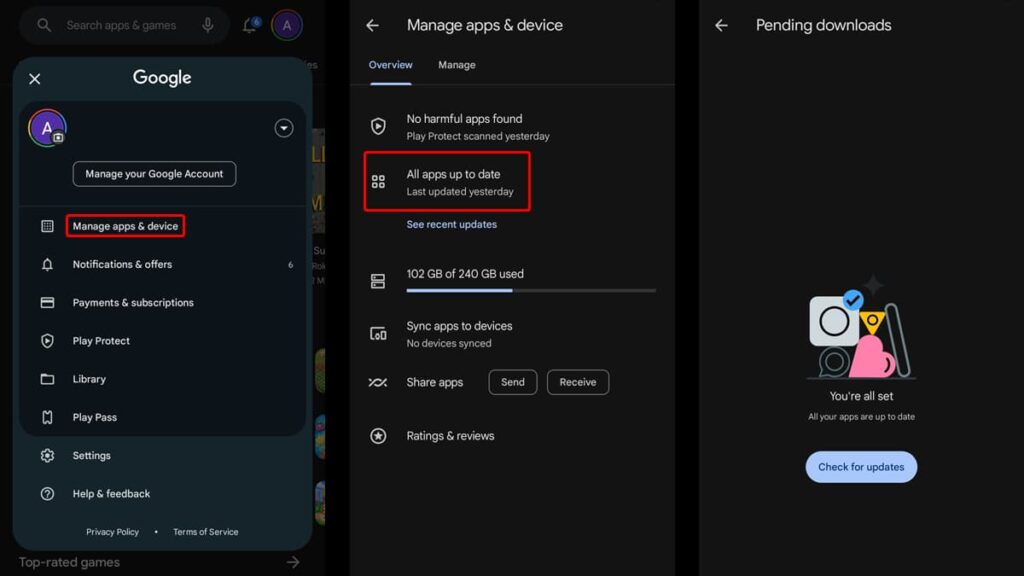
Another reliable way to fix apps crashing is by checking for recent updates. If it’s a general issue, the developer may have released patches to address bugs causing the malfunction.
To do so, open the Google Play Store or the App Store on your device. Next, navigate to the “My Apps & Games” or “Updates” section to see if a new version is available.
If an update is listed for the crashing app, tap “Update”. This process installs the latest version, which sometimes may include fixes for common bug issues.
After updating, reopen the app to check if the crashes have stopped. Keeping your apps updated is an important step to ensure smooth and stable functionality.
Fix apps crashing by clearing the cache
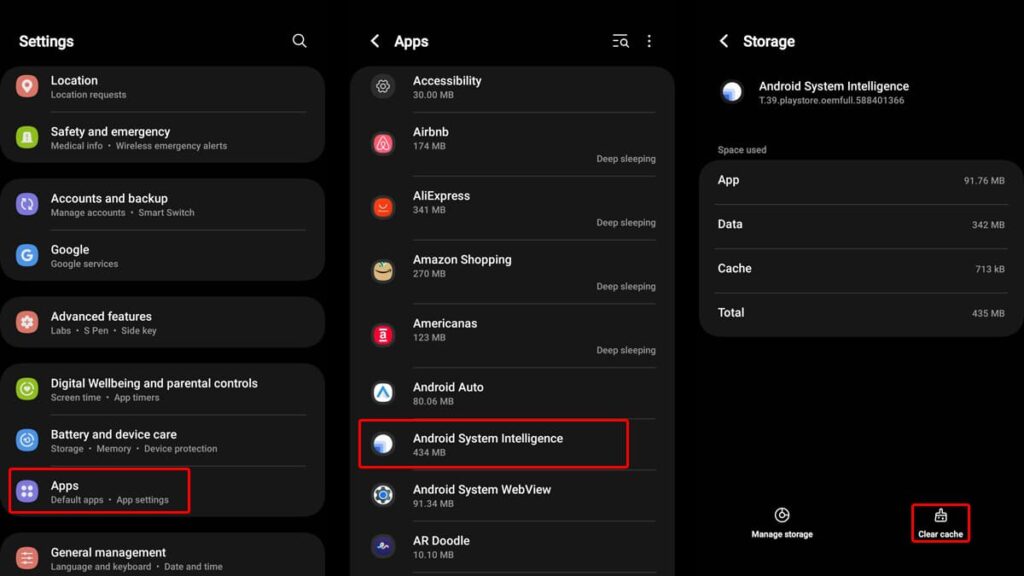
An app’s cache stores temporary data to help it run faster. However, over time, this cache can become cluttered and lead to malfunction, or making it crash unexpectedly.
Therefore, clearing the app’s cache is a common way to fix apps crashing. It removes these temporary files that might be corrupted, causing the app to stop working properly.
To clear the cache, go to your device’s Settings, then navigate to “Apps” or “Application Manager”. Then, browse through your app’s list to find the crashing application.
In the app’s settings, tap on “Storage”, and you’ll see the option to “Clear Cache”. You don’t have to worry because this won’t delete your app data, just temporary files.
Once the cache is cleared, restart the app. This fresh start often resolves the crashing issues by giving the app a clean slate to operate at full capacity.
Related: How to Find Hidden Apps on Your Home Screen
Other solutions you can try to fix app crashes
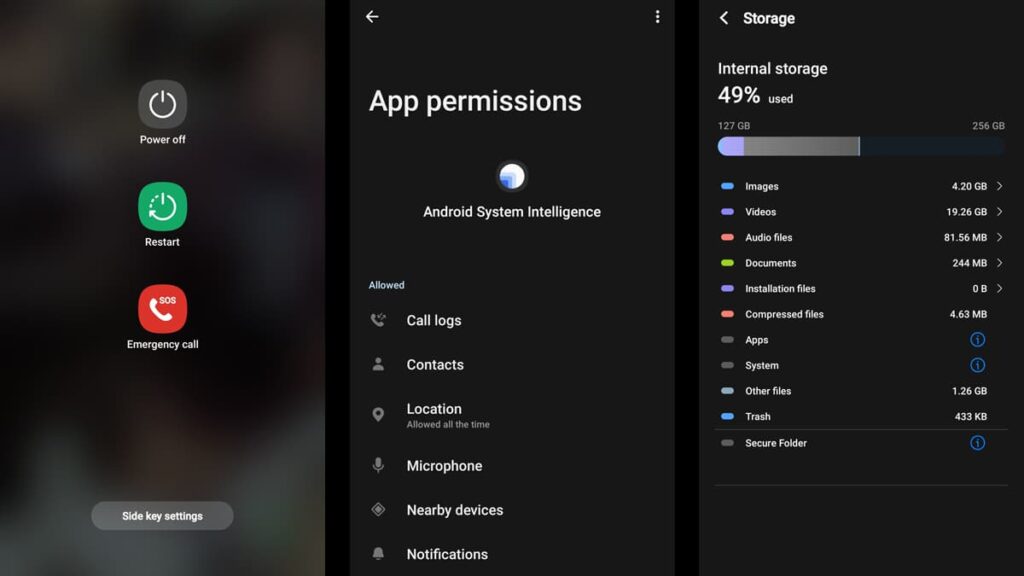
If you’re still facing app crashes after trying the methods above, there are other solutions you can resort to. Sometimes, a deeper issue might require a different approach.
Exploring different methods can help you pinpoint the cause and effectively solve the problem, ensuring your apps run smoothly again. Here are some other fixes:
- Restart Your Device: A simple reboot can solve many issues. Restarting your device clears memory and may fix underlying problems causing crashing apps.
- Update Your Device’s OS: Keeping your operating system up-to-date is crucial. Updates often include fixes for widespread issues that affect app performance.
- Check for Conflicting Apps: Sometimes, one app can cause another to crash. Review recently installed apps for potential conflicts and uninstall if necessary.
- Reset App Preferences: Resetting app preferences in your device’s settings can resolve issues related to default applications and permissions.
- Check Network Connectivity: Poor internet connection can disrupt app performance. Ensure you have a stable Wi-Fi or mobile data connection.
- Inspect App Permissions: Some apps require specific permissions to function correctly. Check and adjust these in your device’s settings if needed.
- Reinstall the Troubled App: Uninstalling and then reinstalling the app can often resolve deeper issues by starting fresh with the latest version.
- Manage Device Storage: Insufficient storage can lead to app issues. Freeing up space by deleting unused apps or files can improve overall performance.
- Factory Reset: As a last resort, a factory reset can resolve persistent problems. Back up your data first, as this will erase all information on your device.
Sometimes, fixing app crashes might even require a mix of these methods. Try them out to find what works best for your device and enjoy trouble-free app usage.
Crash course: fixing app glitches easily
We’ve thoroughly explored different and equally effective methods to tackle and keep your phone’s apps from crashing, ensuring a smoother experience on your device.
From simply clearing the app’s cache to updating it, these solutions are designed to address the common causes of app crashes quickly and easily so you can restore them for use.
As always, this insightful tutorial is brought to you by Insiderbits, dedicated to simplifying any tech problems with easy-to-follow guides for your convenience.
Looking for similar articles? Discover more tech solutions and tips on Insiderbits. Dive into our pieces for more helpful advice on making the most of your gadgets.