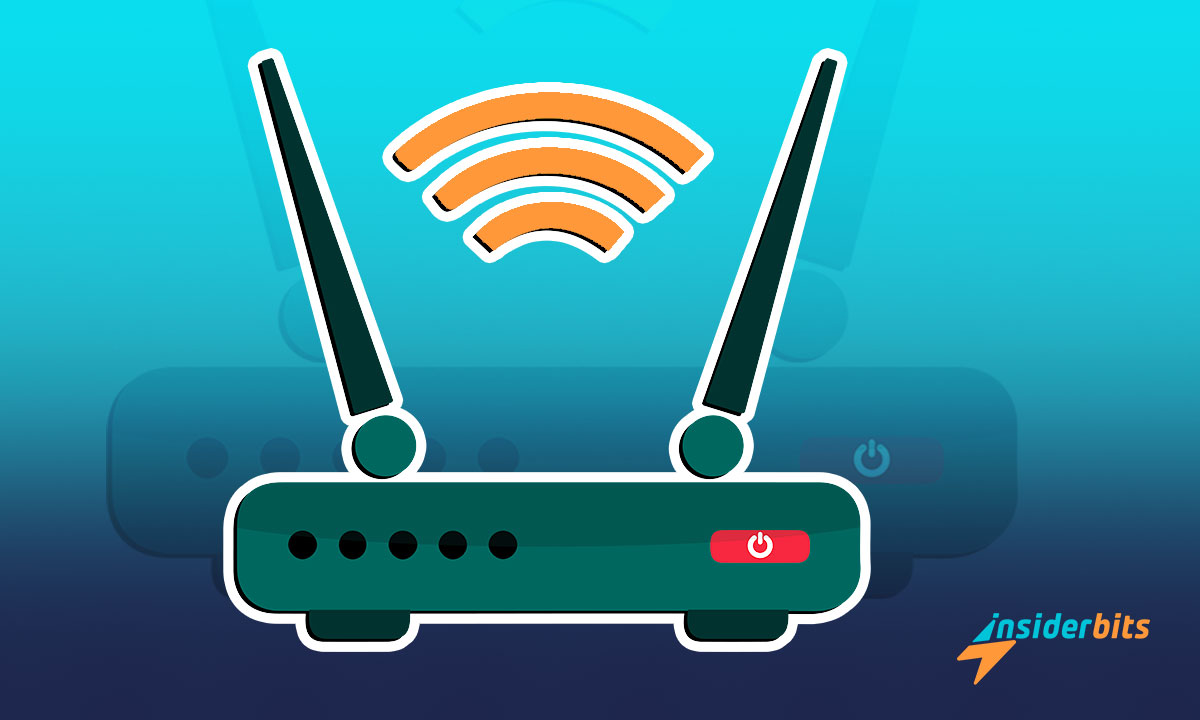Learning how to use apps to access your router opens up new ways of managing your internet experience effortlessly. With a few taps, you can get complete control.
Crafted by us at Insiderbits, this tutorial simplifies what might seem complex. We provide clear, step-by-step instructions to assist you in navigating your digital environment.
Imagine the convenience at your fingertips once you learn this skill. With us as your guide, you’re on the path to optimizing your network’s potential. Ready to unlock this knowledge?
Related: How to test internet speed on your mobile
Simplify your router login using apps
Gone are the days of complicated manual setups and cryptic settings. By using apps to access your network, you’re introduced to an easier method to manage its functionalities.
There are a couple of ways you can get access to your router using just your phone. Below, we’ll give you a complete walkthrough of both processes in an easy guide.
Using your router’s official app
The easiest way you can access your router’s settings is by using its official app when available. Doing so is easy, and it’ll grant you immediate control of your network. Here’s how:
- Firstly, make sure your smartphone is connected to the Wi-Fi network that your router broadcasts. This is your gateway to the settings.
- Look around your router for a sticker that lists a username and password. Can’t find it? A quick online search for your router model plus “default login” should help.
- Next, head to the App Store or Google Play and download your router’s official app by brand. For instance, TP-Link routers will only work via a TP-Link app.
- Now open the app to create a new account or log into an existing one. During this step, the app might require you to use your router’s login and password.
- Once logged in, enter the admin area and you’ll be able to easily tweak your router’s settings. Here, you can change settings as you see fit.
Using other apps to access your router
Don’t worry if your router doesn’t have a dedicated app for easy access. Nowadays, there are plenty of good alternatives available to help you manage your network with ease.
It’s important to note that to use these apps, you must know your router’s username and password as they are not able to recover or find your login credentials.
The process is exactly the same as using your router’s default application, meaning you need to download your preferred app while connected to your router’s Wi-Fi to use it.
If you’re unsure about which apps can help you navigate your router’s settings, we’ve selected a couple of reliable alternatives to get you started.
All Router Admin
The All Router Admin app is available for Android users for free. This handy application grants easy access to settings in order to enable efficient WiFi management.
As a router administrator, you can change passwords, view default gateways, modify WiFi passwords, block unwanted access, and enable parental controls.
The app doubles as an analysis tool for your router and internet settings. It simplifies understanding your network, helping improve performance and security.
Any Router Admin
Any Router Admin is another popular option that’s available at no cost for Android users. This app streamlines router management, enabling easy access to admin settings via WiFi.
This tool has the ability to store multiple router credentials, making it easy to switch between networks. It also features smart auto-login and auto-fill options for hassle-free access.
Other key features include a smart system for selecting the correct router, a strong password generator, and the capacity to monitor who connects to your private network.
Related: How to boost internet speed on your mobile
Tips for resolving common issues with router apps
Sometimes you might come across an unexpected hurdle while trying to access your router’s settings, but don’t worry—they’re usually easily solvable.
Whether it’s login troubles, connectivity woes, or settings that just won’t save, this guide created by us at Insiderbits will help you navigate through the most usual troubles.
Unable to connect to the router
When your app can’t connect to the router, first make sure your device is linked to the correct Wi-Fi network. It’s a simple step, but it’s easily overlooked.
Sometimes, the issue might be outdated app software. Check for updates in your app store and install any available versions. Updates often fix bugs that prevent connection.
Login problems
Double-check the credentials you’re entering. Remember, router login details differ from your Wi-Fi password. If you’ve changed the default login, use your updated credentials.
If the correct credentials fail, reset your router. This step reverts it to factory settings, including default login info. However, resetting erases all settings, so use it as a last resort.
Settings not saving
When changes don’t stick, start by rebooting your router. Unplug it, wait a minute, then plug it back in. This can clear temporary glitches, allowing settings to save properly.
Also, outdated apps can struggle with newer router firmware. Updating your app ensures it communicates effectively with your router, letting you save settings without a hitch.
Device not found or recognized
Make sure your device’s Wi-Fi is on and connected to the right network. Devices not on the network can’t be seen by the app. Check your Wi-Fi settings to confirm you’re connected.
Update your router’s firmware. Outdated firmware can cause compatibility issues, so go to the manufacturer’s website for instructions on your router model on updating firmware safely.
Related: How to Change the WiFi Password
The advantages of using apps to access your router
Turning your home network from a question mark into a smooth-running machine is much easier with the assistance of router apps, and they’re more than just a quick access port.
With these apps, you’re able to handle settings, enhance security, and solve connectivity issues—all from your smartphone. Check some of its main benefits next.
Remote management
Manage your network from anywhere, giving you the power to adjust settings or fix issues without being home. This means keeping your internet smooth and responsive at all times.
Using these apps, you’ll stay connected and in control, even when you’re away. They let you tweak and fine-tune your network on the fly, ensuring it always meets your needs.
Improved security features
Router apps equip you with tools to guard your network against unwanted access. Setting up guest networks or managing VPNs becomes straightforward, enhancing your privacy.
This means you can keep your digital space secure with features like device blocking and password management. These apps help you stay ahead of threats for peace of mind.
Streamlined connectivity
Experience better internet with insights into your network’s performance. Router apps can usually show who’s connected and how your bandwidth is used, making optimization easy.
In addition, you can troubleshoot and improve your connection with guided tips and tools. These apps simplify finding and fixing issues so your internet always runs smoothly.
Easy setup and customization
Set up your network without the hassle. These router apps guide you through every step with easy built-in instructions, making the process quick and painless.
With them, you can customize your network to fit your lifestyle. Whether it’s scheduling Wi-Fi times or prioritizing devices, router apps make it easy to tailor your internet experience.
Related: How to Secure Your Logins with Google Authenticator
Router apps wrap-up thoughts
As you can see, router apps bring a new level of ease and efficiency to managing your home network. They unlock seamless control, better security, and personalized connectivity.
This comprehensive tutorial was brought to you by Insiderbits and is aimed at empowering you with the knowledge to master your router’s functions and elevate your internet experience.
If you like what you’ve read, then keep learning with Insiderbits! Check our collection of tutorials for more insights that will enrich your understanding and skills in technology.