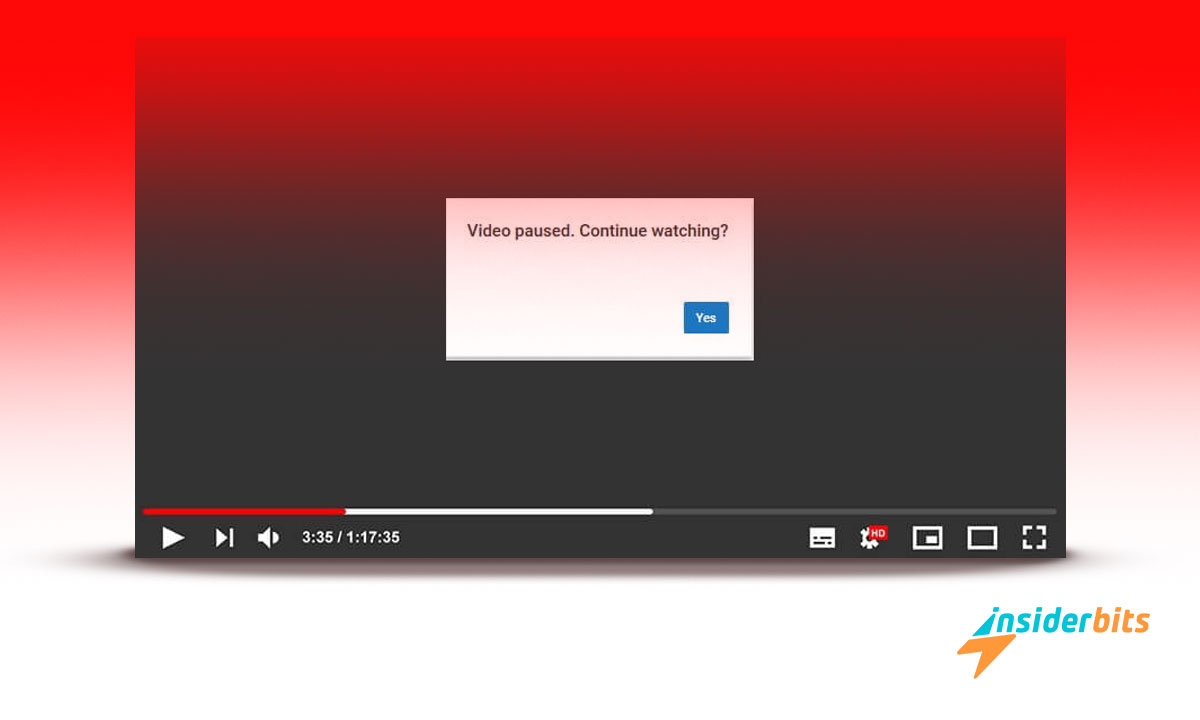YouTube pausing videos on its own can turn an enjoyable experience into a frustrating one. This common YouTube pause issue disrupts playback, leaving viewers searching for answers.
Interruptions like these often stem from specific settings, connectivity problems, or even browser-related hiccups. Fortunately, resolving them doesn’t require advanced tech skills.
At Insiderbits, we’ve crafted this guide to help you tackle the problem. Stick around and discover practical solutions that can restore uninterrupted video playback and enhance your experience.
Related: How to Clear YouTube Search History?
Why Does YouTube Keep Pausing?
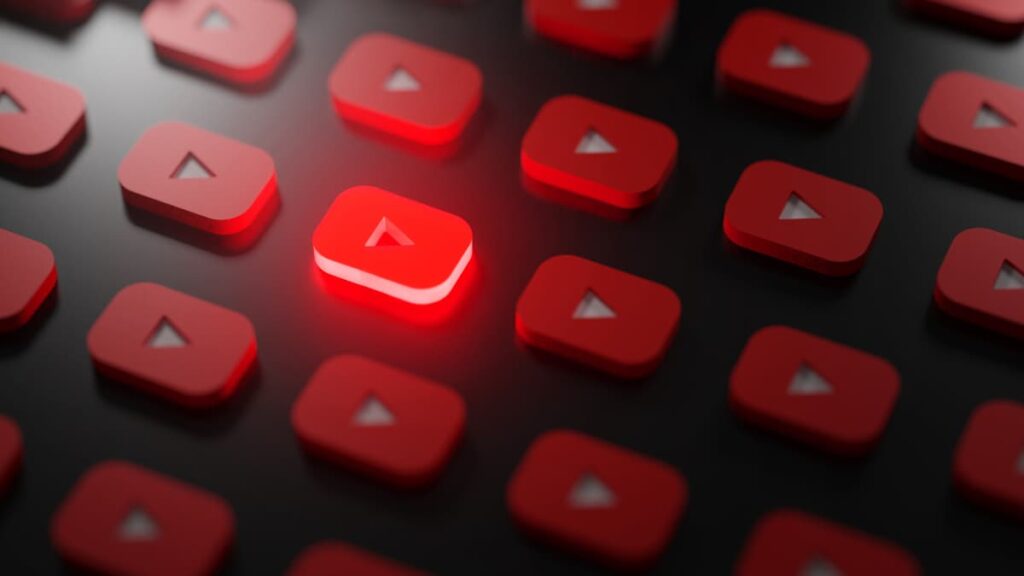
Watching videos on YouTube is meant to be seamless, but unexpected pauses can be frustrating. These interruptions often catch viewers off guard, disrupting their viewing entirely.
While occasional buffering might be expected, sudden stops raise questions about what’s causing the problem, and how to efficiently tackle the persistent YouTube pause issue.
Understanding why this happens is the first step to regaining control over your playback. Below, we’ll guide you toward identifying this glitch so you can resolve it once and for all.
Common Causes of YouTube Pausing Videos
When YouTube pauses videos without warning, it’s often due to specific issues. Understanding these common causes equips you to tackle the problem and enjoy seamless streaming again.
- Connectivity Issues: Weak internet connections or fluctuating Wi-Fi signals can disrupt video playback, causing YouTube to pause frequently during streaming.
- Auto-Pause Settings: YouTube’s auto-pause feature detects inactivity and halts playback, often requiring user input to continue watching, even if the viewer is present.
- Device Performance: Overloaded memory, overheating, or outdated apps on your device can trigger pauses, as the system struggles to keep up with video playback.
- Browser Problems: Corrupted extensions or outdated browsers can interfere with streaming, leading to the YouTube pause issue and disrupting your viewing experience.
- Ad Interference: Sometimes, poorly integrated or intrusive advertisements can cause temporary pauses, disrupting the smooth flow of your videos unexpectedly.
- Headphone Sensor Triggers: Faulty headphone jack sensors or Bluetooth connection issues can mistakenly signal playback interruptions, causing videos to pause suddenly.
- Power-Saving Settings: Devices with battery-saving modes enabled might restrict background processes or app performance, leading to playback pauses.
- Server Glitches: Occasionally, YouTube’s servers experience hiccups, causing temporary playback disruptions that result in videos pausing unexpectedly for users.
With these common causes in mind, you’re better equipped to troubleshoot the YouTube pause issue effectively. Next, we’ll explore actionable fixes to get your videos running smoothly again.
Related: YouTube Trends of 2023: Remember The Most Viral Videos
How Do I Fix The Pause Glitch On YouTube?
Fixing the pause glitch on YouTube requires addressing specific factors disrupting playback. Whether it’s settings or device performance, targeted solutions can help restore your streaming.
Each platform faces unique challenges causing interruptions. Understanding the steps ensures smoother playback across devices. Let’s explore practical fixes tailored to each scenario.
Fixing YouTube Pausing Issues on Mobile Devices
- Check Your Internet Connection: Ensure your Wi-Fi or data connection is stable, as weak signals can disrupt playback and cause repeated pauses during streaming.
- Disable Battery-Saving Mode: Power-saving features on mobile devices often limit app performance, which could trigger the YouTube pause issue. Turn this mode off.
- Calibrate Your Headphone Jack: Faulty headphone jack sensors or Bluetooth connectivity glitches can pause videos. Check your headphones and reconnect them.
- Update the YouTube App: Outdated versions of the app might cause glitches. Keep your YouTube app updated to the latest version to avoid unexpected playback issues.
- Clear App Cache and Data: Corrupted cached files can interfere with playback. Clearing the app’s cache and data can resolve many mobile-related pausing problems.
- Restart Your Device: Sometimes, a simple reboot can refresh your device’s processes and resolve minor software issues causing YouTube videos to pause repeatedly.
- Reinstall the YouTube App: If issues persist, uninstall and reinstall the app. This ensures a fresh installation free of potential bugs or corrupted files.
- Adjust Auto-Pause Settings: Disable features like “Remind Me to Take a Break” in YouTube settings to ensure uninterrupted video playback on your mobile device.
How to Resolve YouTube Pausing on Desktop
- Check Browser Extensions: Some extensions interfere with playback. Disable unnecessary ones to identify and remove any causing the YouTube pausing issue.
- Update Your Browser: An outdated browser might struggle to handle YouTube videos. Ensure your browser is updated to the latest version for optimal performance.
- Clear Browser Cache: Accumulated cache and cookies can disrupt YouTube playback. Regularly clearing these files helps prevent interruptions during video streaming.
- Ensure a Stable Connection: Inconsistent internet connections on desktops often lead to video pauses. Switch to a reliable network to maintain uninterrupted playback.
- Disable Auto Pause Features: Certain third-party browser plugins might include auto-pause functionalities. Disable them to ensure YouTube videos play continuously.
- Optimize System Performance: Background processes consuming high CPU or RAM can disrupt video playback. Close unnecessary programs to free up resources.
- Check for Adblocker Conflicts: Adblockers might occasionally cause playback issues. Temporarily disable the extension and test if it resolves the pausing problem.
- Adjust YouTube Playback Settings: Lowering the video resolution or turning off autoplay features can prevent pausing caused by high system resource demands.
Fixing YouTube pausing problems is simpler with targeted solutions. Addressing device-specific causes ensures you regain control over your video streaming experience.
By combining these mobile and desktop fixes, you can tackle the YouTube pause issue effectively. Say goodbye to interruptions and enjoy consistent playback across all your devices.
Related: How to Download Videos From YouTube
Preventing YouTube Pausing Problems in the Future
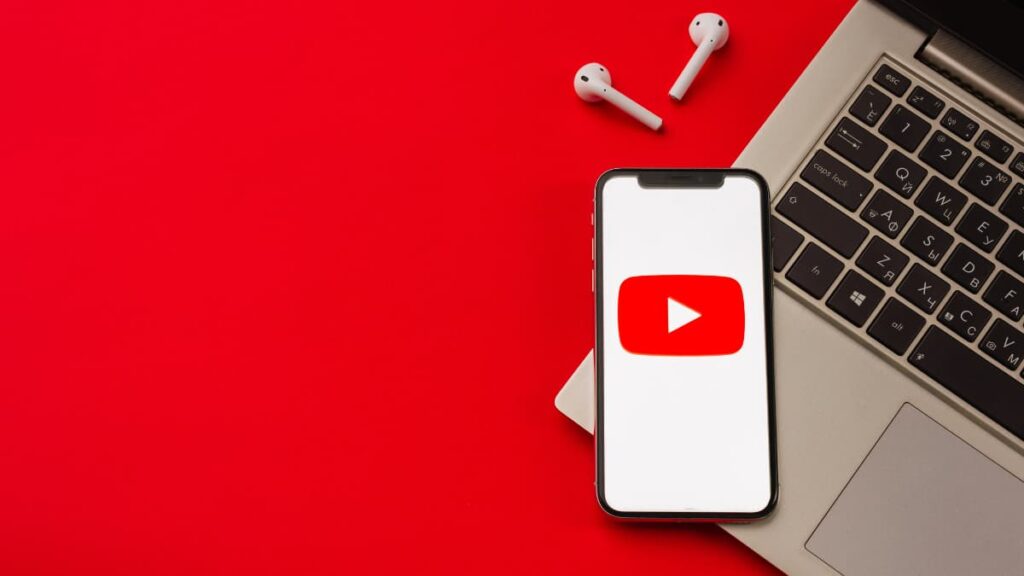
Preventing these pausing glitches is easier than troubleshooting. Focusing on proactive solutions can help you enjoy uninterrupted playback and avoid common pausing problems.
By adopting preventive measures, you can minimize the occurrence of the issue. A few adjustments to your device and habits will ensure smoother, hassle-free streaming in the future.
- Keep Apps and Software Updated: Regular updates ensure compatibility with the latest features and fix bugs that might cause playback interruptions during streaming.
- Use a Stable Network Connection: Consistent internet speed is vital for preventing buffering and pauses. Consider upgrading your plan or switching to a reliable provider.
- Close Unnecessary Processes: Excessive apps or tabs running simultaneously can overload your device. Close them to free up resources for uninterrupted performance.
- Clear Cache Regularly: Corrupted cached files can cause playback glitches. Periodic clearing helps maintain smooth video performance and reduces conflicts.
- Disable Unneeded Extensions: Some browser extensions may interfere with YouTube functionality. Audit your extensions list, and disable those that you don’t use or trust.
- Avoid Overheating Devices: High temperatures can trigger performance throttling, and pausing videos. Keep your device cool during extended sessions to prevent this issue.
- Optimize Power Settings: Modify sleep and power-saving modes on your device to ensure they don’t interrupt video playback during longer viewing sessions.
- Secure Your Device: Malware can cause unpredictable device behavior, including video pauses. Regularly scan your system with antivirus software to prevent such disruptions.
Proactively managing your devices and settings is key to preventing interruptions while streaming. These simple steps help ensure enjoyable playback, no matter the device you use.
By implementing these practices, the chances of experiencing the YouTube pause issue decrease significantly. Keep these tips in mind and enjoy a consistently seamless experience.
Related: How to Set Parental Controls on YouTube App
Pausing Fixed! Stream YouTube Without Interruptions Anytime
Resolving YouTube pausing issues is manageable with practical solutions for both mobile and desktop. From fixing connectivity to tweaking settings, these methods are guaranteed to work.
Preventing future interruptions is just as important. Simple habits like keeping apps updated and maintaining device performance help avoid the frustration of unexpected video pause entirely.
This guide by Insiderbits was crafted to simplify your streaming experience. With these fixes, you’re now equipped to handle and prevent interruptions for stress-free video playback anytime.
For more straightforward solutions to everyday tech problems, stay with Insiderbits. Discover actionable tips and advice to keep your devices running smoothly and your life hassle-free.