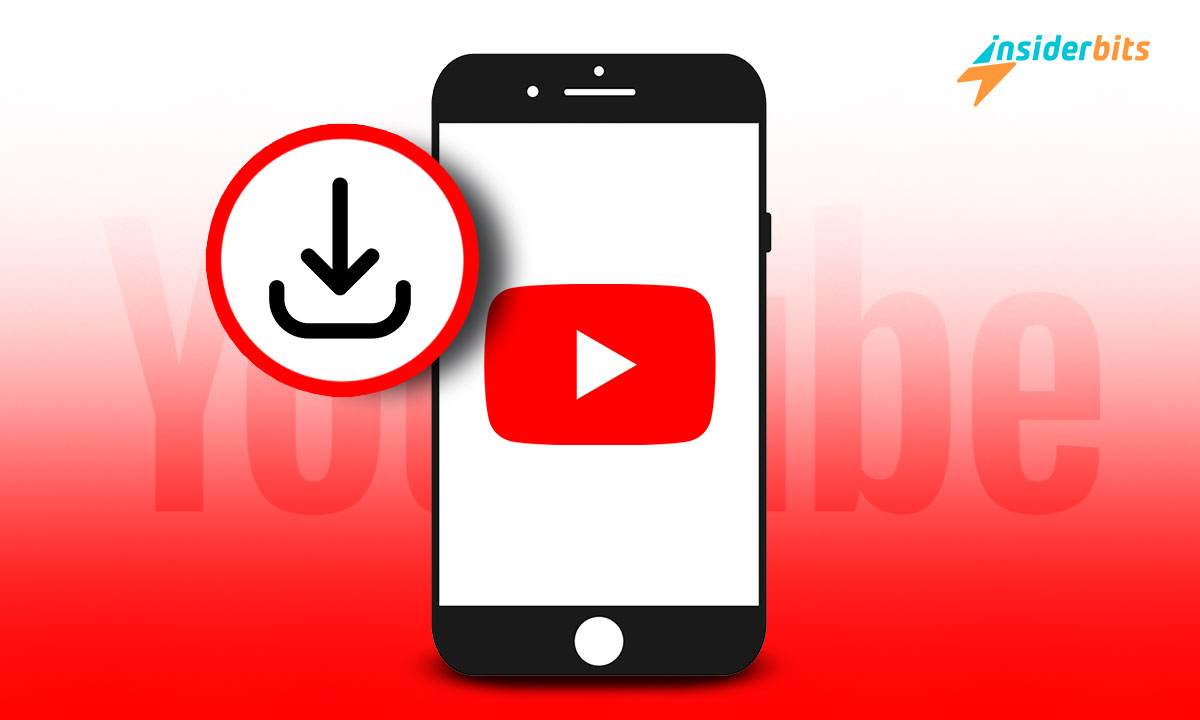YouTube offers you a world of endless videos. In fact, over 500 hours of content is uploaded into it every minute. However, a lot of content like music videos has been streamed over and over again. That is no good use of the limited data you may have.
What if you can download it at once and play it as many times as you want without the internet? There are many ways to download videos from YouTube but here we, at Insiderbits, are going to talk about the 5 best of them.
5 Methods to Download Videos From YouTube
Method 1: YouTube’s download option
Do you know YouTube also gives you an option to download videos? Just open the video you want to download and you will see an option alongside the Like and Dislike button.
However, the download function of YouTube is only meant to facilitate offline viewing. The downloaded video won’t be yours to keep so you can copy it on a pen drive and watch it on any device.
It will be stored within YouTube’s ecosystem and can be watched only on the same device it was downloaded on.
YouTube will give you the option to choose the resolution of the video. But you need its premium subscription if you want to download the video in the resolution 720p and above.
Method 2: InsTube Android app
InsTube is a video-downloading app that is trusted by over 40 million users worldwide to download videos without any malware. However, you won’t find it on Google Play Store.
You can get its APK file on its website. Download and install it to get InsTube on your Android phone.
There may be a warning as you try to install any app out of the Google Play Store. But you can overcome it by going to Settings -> Security -> Unknown sources (turn it on).
By doing that you will be allowing your phone to install apps from any source.
Upon installing InsTube, open it and tap the YouTube website icon. Find the video you want to download. Tap on the red download button in the bottom right corner, choose the video format, and click on “Fast Download”.
When it finishes downloading, you will find it in the files list of the app.
This service is similar to that of the YouTube download option but InsTube acts as a one-stop app to download videos from almost all platforms.
Method 3: 4K Video Downloader
4K Video Downloader is a software that you can download on your PC. As the name suggests, its purpose is to help you download videos from all popular websites such as Vimeo, TikTok, Facebook, and YouTube (of course).
Go here and click on Get 4K Video Downloader+. The download size is only 0.9 MB. Launch the setup and install it on your PC.
The process of downloading a YouTube video is straightforward. Copy the link of the video and click on Paste Link to automatically extract it from the clipboard. Select the video quality and click on Download.
Alternatively, you can even find videos to download from the app itself.
Method 4: SSYouTube
SSYouTube is an online service. Thus, you won’t need to install any software or app on your device to use it to download YouTube videos.
Go to the SSYouTube website and paste the link to the video into the box. Select the video resolution and click download.
That will start streaming the video in its media player. To download it, click on the 3 dots in the bottom right and then Download.
Method 5: SnapDownloader
SnapDownloader is another video-downloading software for Windows and MacOS. It is free and lets you download videos from online websites.
Go to its website and click on “Download now and try for free”. Download the appropriate version for your computer.
After you install it, paste the video link, select the output format, choose the video resolution, and click Download.
You can also download multiple videos at a time and you will find all the videos in the Downloads section.
Related: How to Use Course Hero For Free
Conclusion
Now you know how to download a YouTube video. All are equally effective. So, try any of these 5 methods and you will be able to collect your favorite videos for offline viewing.