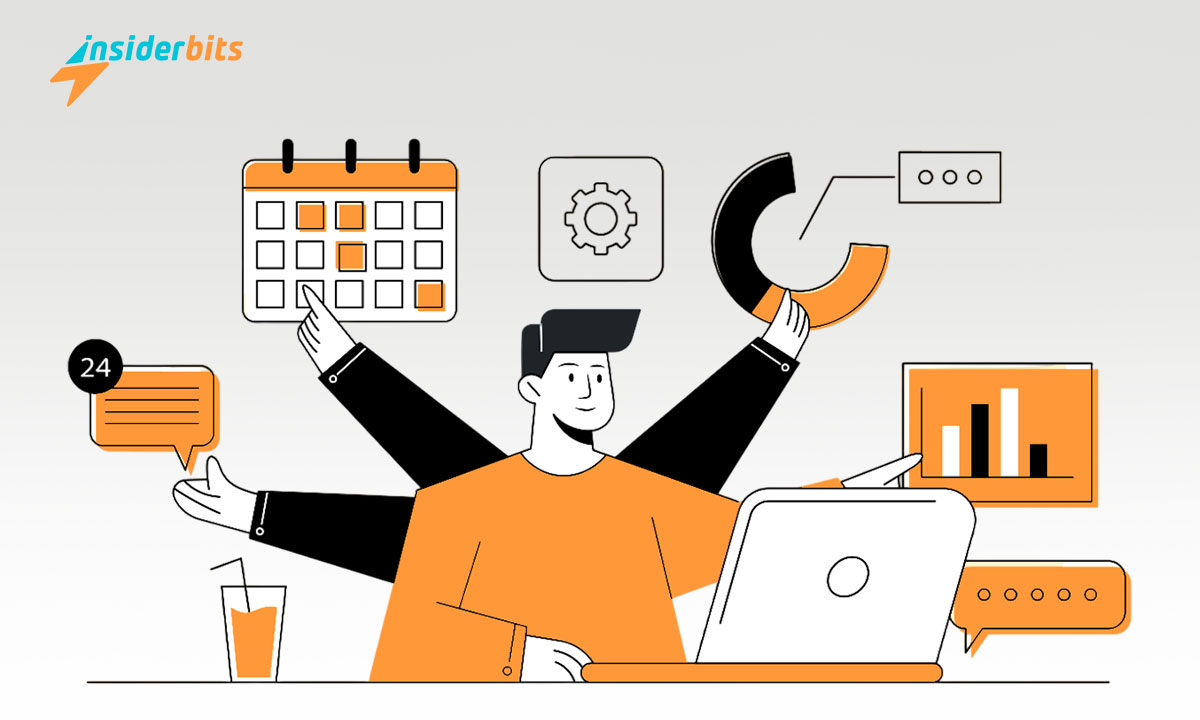Resetting your AirPods might just be the quick fix you need for those pesky audio issues. This straightforward method is your first step towards uninterrupted listening pleasure.
Brought to you by Insiderbits, this guide is rich with tech tips designed to enhance your digital life. We aim to demystify any potential challenges with easy-to-follow advice.
Facing audio hiccups? Dive into our expert recommendations and discover how troubleshooting your AirPods might get them back online in no time.
Related: How to Streamline Your Search for Apps on the App Store
How to correctly reset your AirPods
If you’re experiencing issues with your AirPods, Insiderbits is here to help. With just a few simple actions, you can solve most problems and get back to enjoying your favorite tunes.
This guide is designed to make resetting your AirPods simple and stress-free. Follow along as we walk you through each step, ensuring a clear experience from start to finish.
Step one: prepare your AirPods for reset
Before resetting your AirPods, be sure that they’re in their case with the lid open. This step is crucial for the process to start correctly. It’s the first move towards troubleshooting AirPods.
Having both AirPods in the case signifies to your device that you’re ready to reset. This part is key to a successful reset. Keep the case close to your iPhone or iPad for the next steps.
Step two: disconnect your AirPods from your device
Navigate to your device’s Bluetooth menu and locate your AirPods in the list. Tap the “i” symbol adjacent to their name, then choose “Forget This Device.”
Forgetting your AirPods from your device removes any temporary settings that might be causing issues, so they can reconnect without any past problems hindering the process.
Step three: reset your AirPods
Keep your AirPods in their case with the lid open, then press and hold the setup button located at the back. Continue until you see the status light turn from amber to white.
The light’s color change is your signal that the AirPods are ready to be set up as new, clearing any errors and preparing them for a clean connection.
Factory resetting your AirPods
A factory reset is similar to the standard reset but is aimed at addressing more persistent issues. This process erases all settings, returning your AirPods to their original state.
To perform a factory reset, keep holding the setup button after it flashes white for an additional 15 seconds until the light flashes amber three times, then finally white again.
This method is the solution to the most stubborn problems. It’s a fresh start for your AirPods, removing all errors. Once this step is complete, your AirPods are as good as new.
Related: How To Manage Subscriptions On iPhone
When should you worry about resetting your AirPods?
Resetting your AirPods can fix the annoying issue of them failing to connect to your device. This quick fix refreshes the connection, making it as good as new and ready to pair.
Bad audio delivery is another problem that resetting AirPods can fix. This process ensures that any minor glitches affecting audio quality are cleared, restoring crystal-clear sound.
If connectivity problems persist after resetting, checking the proximity between your AirPods and the device may help. Sometimes, physical obstacles can interfere with the connection.
Lastly, keeping your AirPods and device with the latest software updates is one of the most valuable tech tips we can give. These updates often contain fixes for known issues.
How to re-pair after resetting your AirPods
After resetting your AirPods, the next crucial step is to pair them again with your device. Next, we’ll show you how simple it is to get your sound back on iOS and other devices.
Re-pairing with iPhones or iPads
Since AirPods are produced by Apple, re-pairing them with iPhones and iPads is super easy. To do so, simply open the case with your AirPods inside near your device.
A setup animation should promptly appear on the screen of your iPhone or iPad, indicating that your AirPods have been detected and are ready to connect.
Tap the “Connect” button that appears on your device’s screen. This pairing process ensures your AirPods and iOS devices work together seamlessly, optimizing your audio experience.
Re-pairing with other devices
Re-pairing your AirPods with devices other than Apple ones is straightforward yet follows a distinct method. Initially, ensure your AirPods are inside their case, and then flip the lid open.
Next, firmly press and continue holding the setup button on the case’s rear until the status indicator begins to blink white, signaling that your AirPods are ready to pair.
Proceed to the Bluetooth options on your device to verify it’s activated. Search for and choose your AirPods from the roster of devices available for pairing.
This process may vary slightly depending on the specific device you’re using. With Android, the setup is very similar, regardless of the manufacturer.
With computers and gaming consoles, you first have to either make sure they have a Bluetooth feature or purchase an extra gadget that can give them the ability to pair.
Nonetheless, the final step is always the same: once selected, your AirPods should connect to the device, allowing you to enjoy your audio content directly through them with no fuss.
Related: How to download the App Store
AirPods connectivity mastered: what’s next?
We’ve just walked through the essential steps of resetting AirPods, showing you how a simple reset can solve various audio issues and enhance your listening experience.
Along the way, we tackled everything from basic resets to factory resets for those tougher challenges, all while sharing practical tech tips to keep your AirPods in top shape.
Brought to you by Insiderbits, this tutorial is a glimpse into our world of making tech accessible and fun. Our mission? To turn tech troubles into triumphs, one article at a time.
Curious for more? There’s a whole universe of Insiderbits articles waiting for you. Dive into our treasure trove of guides and tips. Let’s keep unlocking those tech victories together!