Facing a Telegram login issue can be frustrating, especially when you rely on the app to stay connected. But don’t worry, there are simple solutions to get back online.
We’ve compiled three practical fixes to resolve this problem. With these steps, you can restore access to Telegram and keep your communication running without unnecessary stress.
Brought to you by Insiderbits, this guide simplifies the troubleshooting process. Stick with us to uncover actionable tips and regain control over your Telegram account in no time.
Related: Understanding Telegram Messenger
Why Can’t I Log In to Telegram? Common Causes of Login Errors

Technical glitches can disrupt access to Telegram, leaving users unable to log in. Understanding what causes these issues will help you pinpoint solutions, ensuring the app works smoothly.
Sometimes, incorrect login details, outdated app versions, or unstable connections create barriers. These common hurdles often lead users to encounter the Telegram login issue.
System settings can also tamper with functionality. Misconfigured time zones or an outdated OS may prevent the app from synchronizing properly, leading to login problems.
Third-party tools like VPNs or firewall settings can also block Telegram from connecting. Such configurations are often overlooked but play a crucial role in login difficulties for countless users.
Fix One: Checking Your Internet Connection for Stability
Ensuring a stable internet connection is crucial when troubleshooting app errors. Unstable connectivity is the primary cause of a persistent Telegram login issue, disrupting access.
Network problems can interrupt Telegram’s ability to synchronize. Resolving these issues starts by checking your connection and taking the necessary steps to ensure it’s reliable and strong.
- Test Other Apps or Websites: Open another app or website to see if the internet works. A slow or unresponsive connection indicates a potential problem.
- Switch Networks Temporarily: Change from Wi-Fi to mobile data or vice versa. This helps determine if the issue is tied to one specific network.
- Restart Router or Modem: Rebooting network equipment often resolves connectivity glitches. Ensure all cables are properly connected before powering everything back on.
- Run a Speed Test Online: Use a trusted speed test website or app to check your internet’s download and upload speeds.
- Disable VPN Temporarily: Virtual Private Networks can interfere with Telegram. Turn off the VPN to check if the login issue resolves without the additional network layer.
By following these steps, you can eliminate one of the most common causes of login errors. This process restores access and enhances the overall app experience effectively.
Fix Two: Resetting Your Telegram Password
Resetting your password is an effective way to resolve access problems. Forgotten credentials or suspected security issues are common causes of a Telegram login issue.
This method ensures your account remains secure while restoring access. By carefully following Telegram’s password reset process, you can regain control of your account.
- Access the Login Screen: Open Telegram, enter your phone number and proceed. If prompted for a password, select “Forgot Password” to begin the recovery process.
- Check Recovery Email: Telegram sends a 6-digit code to your registered recovery email. Ensure the email is accessible and check both inbox and spam folders.
- Enter Verification Code: Input the 6-digit code received in your recovery email. This step confirms your identity and allows Telegram to proceed with the reset process.
- Set a New Password: Avoid reusing old passwords and incorporate numbers and symbols for enhanced account security and future access reliability.
- Save Credentials Securely: Store your new password in a trusted password manager. This helps prevent future login difficulties and account-related frustrations.
Resetting your Telegram password ensures account security and solves many login problems. By following the outlined steps, you can regain access without compromising your data.
Fix Three: Correcting Date and Time Settings on Your Device
Incorrect date and time settings on your device can disrupt Telegram’s synchronization, often causing a frustrating Telegram login issue. Fixing these settings is a quick and reliable solution.
This adjustment allows Telegram to function smoothly by aligning your device’s time with the app’s servers. Proper synchronization ensures login errors tied to time settings are eliminated.
- Enable Automatic Settings: Go to your device’s settings and activate “Set Date and Time Automatically”. This aligns your clock with your provider’s accurate time zone.
- Verify Time Zone: Ensure the selected time zone matches your location. Incorrect time zones often lead to mismatches, blocking Telegram’s ability to connect properly.
- Manually Adjust Settings: If automatic updates fail, set the date, time, and time zone manually. Double-check details for accuracy before saving changes to avoid issues.
- Restart Your Device: Rebooting your device applies the new time settings and ensures Telegram recognizes the changes immediately, improving synchronization.
- Check Daylight Savings Settings: Some regions adjust for daylight savings automatically. Verify that your device reflects these changes to maintain synchronization.
Correcting date and time settings resolves a significant cause of login errors. Proper synchronization ensures Telegram functions seamlessly, providing uninterrupted access.
Related: Steps to Securely Delete Your Telegram Account
Additional Tips to Solve Telegram Login Errors Quickly
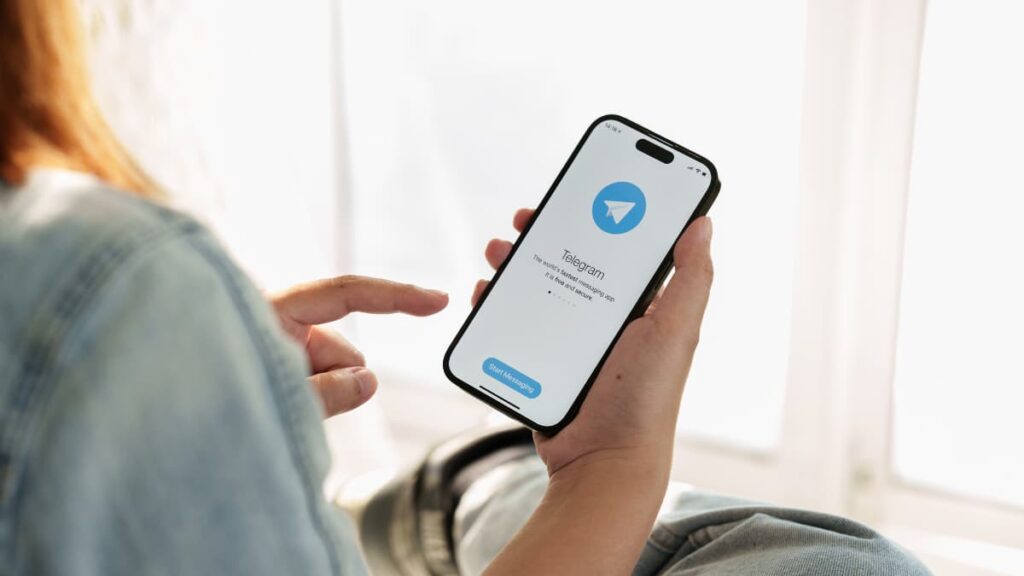
Resolving a Telegram login issue often requires attention to minor details beyond the basics. Applying additional troubleshooting steps ensures you’ll have a smoother experience.
These tips address overlooked causes of login problems, providing alternative solutions when primary fixes don’t work. With persistence, these adjustments can help restore access.
- Update the App Regularly: Outdated versions often contain bugs. Downloading the latest version from your app store ensures you’re running a stable version of Telegram.
- Check for Server Outages: Visit Telegram’s official website or social media channels to confirm if login errors are due to server issues affecting multiple users simultaneously.
- Clear App Cache: Access your device settings, locate Telegram, and clear its cache. This removes corrupted files and improves the app’s overall performance.
- Disable Background Restrictions: Ensure Telegram isn’t restricted from running in the background. Adjust settings to allow continuous operation.
- Reinstall the App: Uninstall Telegram and reinstall it from the app store. This refreshes the application entirely, addressing any persistent software issues causing problems.
Applying these additional tips improves troubleshooting efforts when basic fixes aren’t enough. These steps address underlying issues, ensuring Telegram remains a reliable tool.
What to Do If None of the Fixes Work
If all fixes fail, then make sure your device’s software is updated. Outdated operating systems may cause compatibility problems, preventing Telegram from functioning as intended.
Consider trying another device to access your account. This can help determine if the issue is specific to one device or something broader affecting your Telegram login issue.
Ensure your account hasn’t been flagged for unusual activity. Repeated failed logins or suspicious behavior may trigger restrictions, which Telegram lifts after a specified period.
As a last resort, check your registered phone number for any issues. Ensure it’s active, receiving messages, and correctly entered, as login codes rely on number synchronization.
Related: How to Clean Phone Viruses
When to Contact Telegram Support for Help
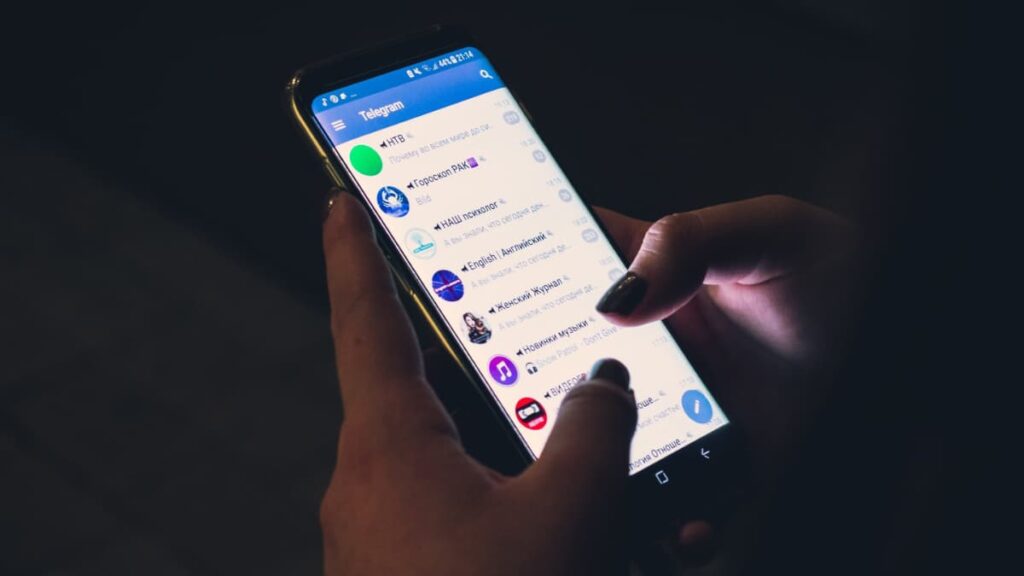
Reaching out to Telegram Support becomes necessary when the log in issue persists after trying all troubleshooting methods. Their team is equipped to handle complex cases you can’t solve.
If you experience prolonged access issues or suspect account restrictions, contacting support is crucial. This ensures that any issues you may have are reviewed professionally.
Provide detailed information about your problem, including error messages and steps already attempted. Clear communication helps Telegram’s team understand your issue better.
Keep an eye on your email for responses from support. Patience is essential, as resolving account-specific issues may take time depending on the complexity of the situation.
Resolving Telegram Login Issues Once and for All
Troubleshooting login errors doesn’t have to be frustrating. By following the outlined fixes, regaining access to Telegram becomes straightforward, ensuring uninterrupted communication.
Whether it’s connectivity problems, forgotten passwords, or device settings, addressing each step can effectively resolve a persistent Telegram login issue and get your account back.
Insiderbits has created this guide to provide actionable tips for tackling login errors. From troubleshooting to advanced fixes, the focus remains on helping you solve issues efficiently.
For more helpful articles on optimizing your experience with all things tech, keep reading Insiderbits. Learn practical guides to enhance your communication across all platforms.





