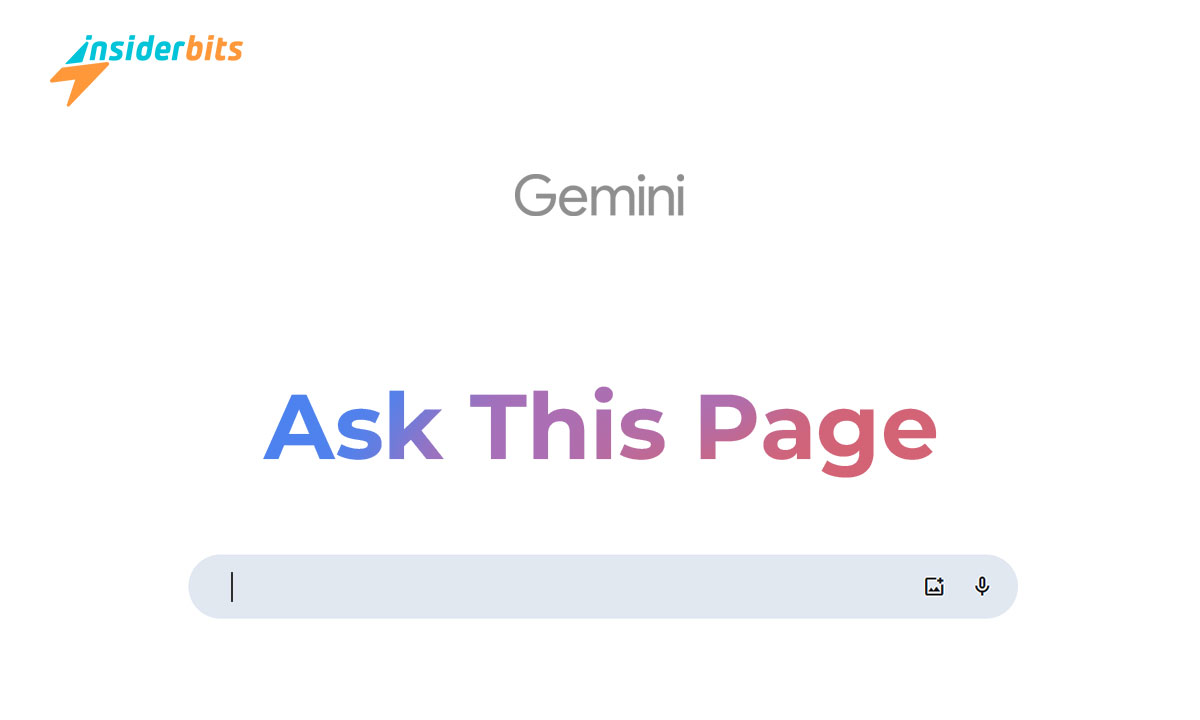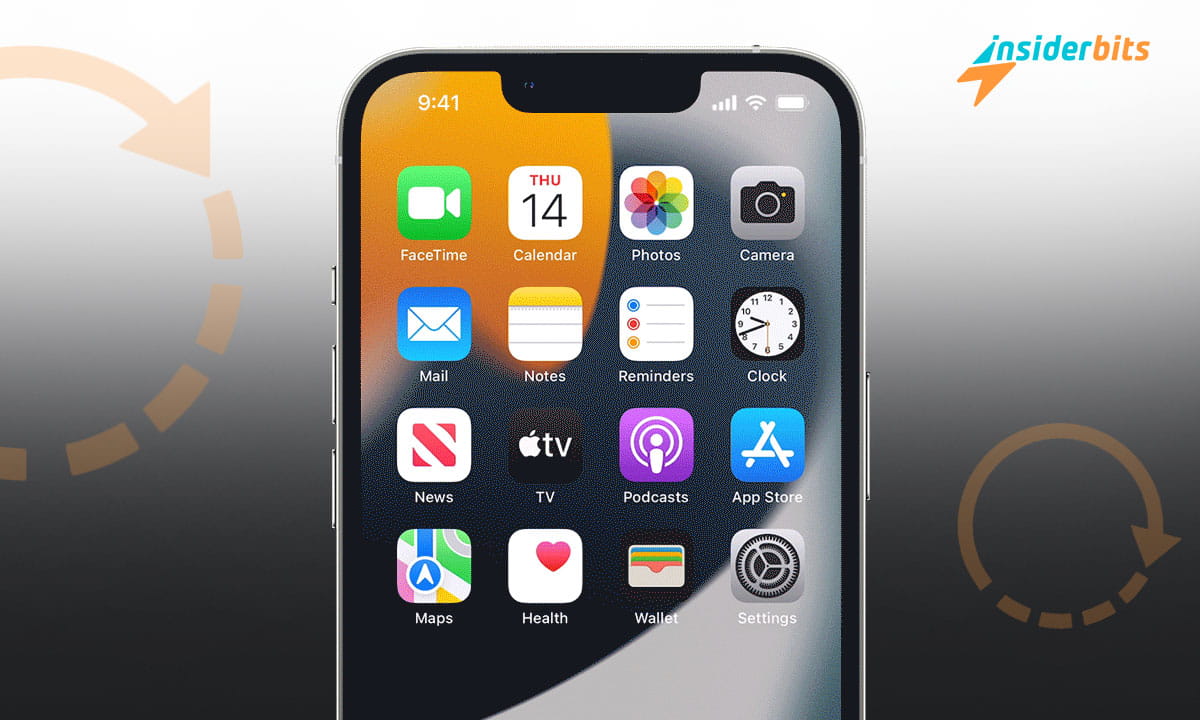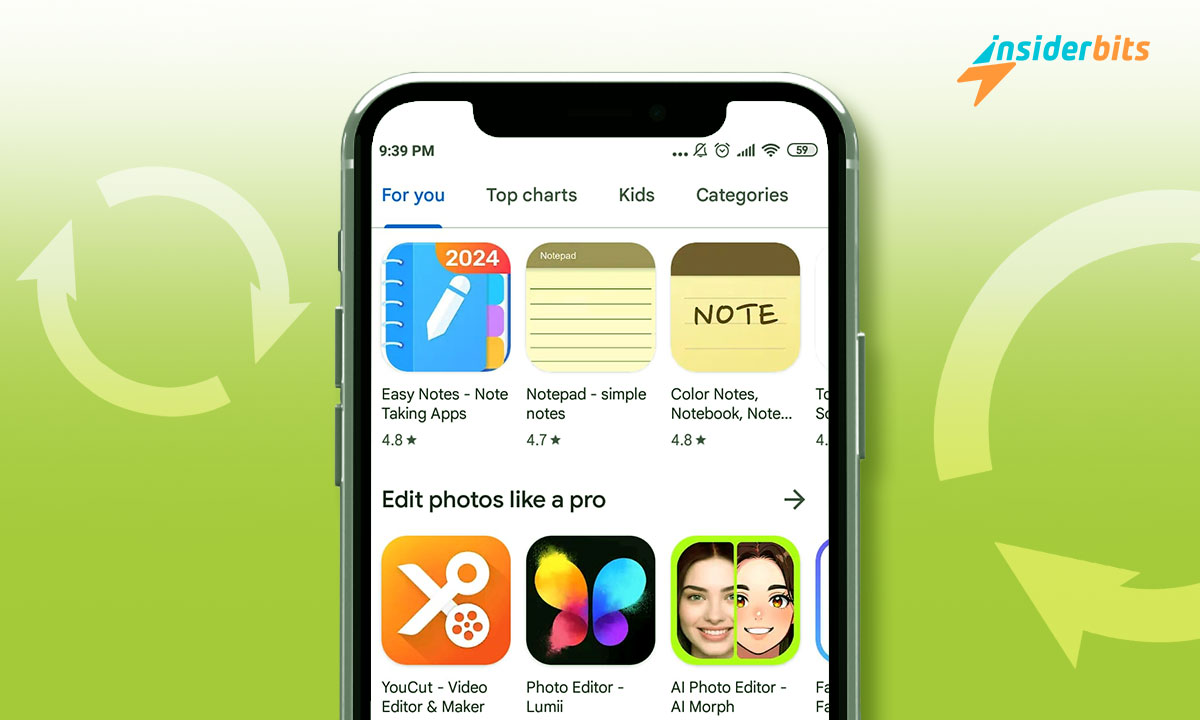Nowadays, all our personal information is hosted on mobile devices. Therefore, it has become an element whose protection and security we must ensure. In this post, you will learn how to improve the privacy protection of Samsung devices through the folder security functionality.
In this article, we will focus on Samsung’s cell phones since, according to 2023 studies, the company had more than 318 million active users worldwide.
Step by step to activate folder security on your Samsung Galaxy
Some Samsung references, specifically the Galaxy family, have folder security functionality integrated into their operating system. You only have to activate it through these simple steps:
1. On your Galaxy device, go to settings and biometrics
2. Scroll the screen until you find the “secure folder” option
3. For the next step, you must access your Samsung account, which the device itself suggested at the time of initial configuration. If you don’t have an account, no problem; you can create one right away.
4. Read the terms and permissions and click “Accept”
5. To ensure the protection of the folder, you must configure a screen lock functionality (pattern, code, face unlock), choose the one you prefer and configure it
6. After completing these steps, a shortcut will be created on your applications screen. Now you have to enter and move your important files to this access.
7. you only have to enter the unlock pattern or action to access your files.
In this simple and practical way, you can activate and configure folder security on your Samsung device. If you performed these steps and could not find the functionality, continue reading the post to learn another way to activate it.
How do I download the Samsung Secure Folder app on my device?
Download from Google Play or Galaxy Apps
Secure Folder is preloaded on the Samsung S8 and onwards. For other devices running Android N, it can be downloaded from Google Play or Galaxy Apps.
Supported models include:
- Galaxy S7, S7 Edge
- Note 5
- Galaxy S6, S6 Edge, S6 Edge Plus
- J5 Pro, J7 (2016)
- A3 (2016), A5 (2016), A7 (2016)
I already have the application; how do I use the privacy protection of my files?
If you already have the functionality or application on your Samsung device, you can already have folder security ready to use. We recommend some basic functionalities that you can have to protect your privacy.
Add files to secure folder
To add files to the secure folder, you just have to open the application and find the “Add files” option. After this, all your file formats will open images, videos, and documents. Select those you want to protect, and once you have them selected, tap “Done.”
Add apps to the secure folder
One unique feature of Secure Folder is the option to protect applications. If you have apps related to banks or very personal information, you can add them through the “Add Applications” option; just like files, select the applications you want to protect and tap “Done.”
Hide secure folder
So that you have even greater security and no one tries to enter your secure folder, you can hide the application on your cell phone, so there will be no traces of the existence of those important files.
To do this, enter the application, look for the three vertical dots, look for settings, and deactivate the “Show icon on the applications screen” option. This way, no one will know you have relevant information if you lose your cell phone.
We hope the information has been helpful to you; remember to continue reading the content that we at Insiderbits bring you, where you can find information about technology and trends.