Dealing with a Samsung Black Screen is truly annoying. Fortunately, there are effective ways to fix this issue and restore your device’s functionality.
In this detailed guide by Insiderbits, we’ll help you navigate this common yet perplexing problem with simple and efficient solutions before you resort to more expensive fixes.
Curious about how to bring your device’s screen back to life? Keep reading for insightful alternatives that will illuminate your screen and eliminate those dark moments.
Related: How to check your phone’s Android processor
Understanding the Causes of Black Screen Issues on Samsung
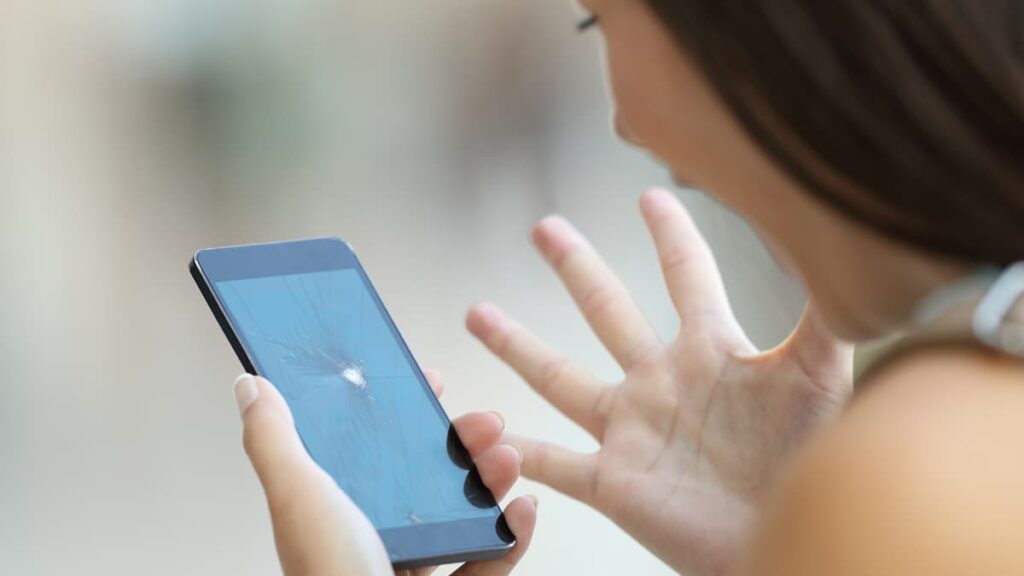
The dreaded black screen of death on Samsung phones is a problem that can stem from a variety of issues, ranging from simple software glitches to more serious hardware malfunctions.
Identifying these triggers is crucial for effectively addressing the problem. From a drained battery to complex system failures, pinpointing the exact cause is essential for a proper fix.
When your phone faces this issue, it’s not just about a non-responsive screen—it’s a signal that something deeper could be happening. Below are some of the most frequent reasons:
- Software Malfunctions: Sometimes, a software glitch may lead to your screen going black. This might happen after an update or if there’s a software conflict.
- Outdated Operating System: Not keeping your phone’s software updated can lead to compatibility issues, which might manifest as a black screen.
- Insufficient RAM: When your phone doesn’t have enough memory to perform tasks, especially with multiple apps running, it can freeze up and turn black.
- Battery Issues: A failing battery can abruptly die, leaving your screen black and unresponsive. Regular checks and timely replacements can prevent this.
- Hardware Failures: From loose connections to faulty displays, physical components in your Samsung phone can deteriorate over time and cause a black screen.
- Accidental Drops: Physical damage from drops can dislodge internal components or crack the screen internally, leading to black screen issues.
- Overheating: Excessive heat can damage internal components or cause the system to shut down to protect itself, resulting in a black screen.
Related: How To Fix Android Battery From Draining Overnight
Solutions for the Black Screen of Death on Samsung Phones
If your Samsung phone suddenly displays a black screen, don’t panic. Here are eight proven methods to diagnose and fix the issue, restoring your screen’s functionality efficiently.
Execute a Forced Restart
A forced restart is often the quickest fix for resolving a black screen on Samsung phones. This method refreshes the system without erasing any data–effective for minor software glitches.
Start by holding the Power and Volume Down buttons simultaneously for around 10 seconds. Continue holding until the Samsung logo appears, signaling that the device is rebooting.
This method is usually the first line of defense against the black screen issue. It is simple, risk-free, and can be performed at any time to quickly troubleshoot and resolve minor issues.
Reinstall the Battery
For Samsung phones with a removable battery, this method can reset the power cycle and may fix black screen issues. It addresses glitches related to battery connections or power faults.
Start by powering down your phone, then remove the back cover, take out the battery, and wait for about half a minute. This pause allows the phone’s electrical system to reset.
Reinsert the battery, replace the cover, and turn on the device to check if the screen functions properly. If this method resolves the black screen, it was likely a power or battery issue.
Try Removing Your Phone’s SD Card
An SD card can cause a black screen if it malfunctions or conflicts with the phone’s operating system. Removing the card can help diagnose if it’s the source of the problem.
Turn off your device and remove the SD card. Restart your device without the card to see if it functions normally. If the black screen disappears, the SD card is likely at fault.
Reinsert the SD card if your phone operates normally without it. If the black screen returns, the card may need to be replaced or formatted.
Charge Your Device

A simple lack of battery power can sometimes cause your Samsung device’s screen to go black. Ensuring that your phone has enough charge is an easy fix to rule out power issues.
Plug your device into its original charger and wait for about half an hour. If the phone turns back on, then the issue was most likely a depleted battery.
Charging your phone not only powers it up but also can reset the power management software. This can resolve any glitches causing the black screen, especially if related to battery drainage.
Related: How to Resolve App Installation Errors in Google Play Store
Try Booting Your Device into Safe Mode
Safe Mode operates your phone using only essential resources, which helps pinpoint if third-party apps are triggering the black screen.
To activate it, shut down your device. Power it on again and hold the Volume Down button until you see the home screen. You’ll notice “Safe Mode” displayed at the screen’s lower edge.
If your phone functions properly in Safe Mode, it suggests a third-party app may be at fault. Gradually remove recently installed apps to find the problematic ones.
Clear Your Device’s Cache Partition
Resetting the cache partition can resolve a black screen by removing corrupted temporary files. This procedure cleans system caches without deleting your personal information.
First, power down your device and boot into Recovery Mode. Do this by holding down the Power, Volume Up, and Home buttons simultaneously until the Samsung logo shows up.
Once in Recovery Mode, use the volume buttons to scroll to “Wipe Cache Partition” and press the Power button to select it. This action often fixes issues with persistent black screens.
Maybe a Factory Reset Will Do
When other solutions don’t resolve the issue, consider a factory reset as a final measure. This approach will erase all your device’s data and revert it to its original factory settings.
Ensure you back up all crucial data first. Power off your phone and boot into Recovery Mode using the method previously outlined, then choose “Wipe Data/Factory Reset” from the menu.
Executing a factory reset can address underlying software problems that lead to black screens. Once the reset is complete, configure your phone from scratch and check if the issue persists.
Related: How To Manage and Understand App Permissions on Android
Look for Professional Assistance
If the suggested methods don’t fix the problem, it’s wise to seek professional help. Occasionally, the issue could stem from a hardware malfunction that needs expert repair.
Visit an authorized Samsung service center and describe the issue along with the troubleshooting steps you have already attempted.
Professional repair might involve costs, but it ensures that your device is handled by experts familiar with its brand and functionalities.
Frequently Asked Questions
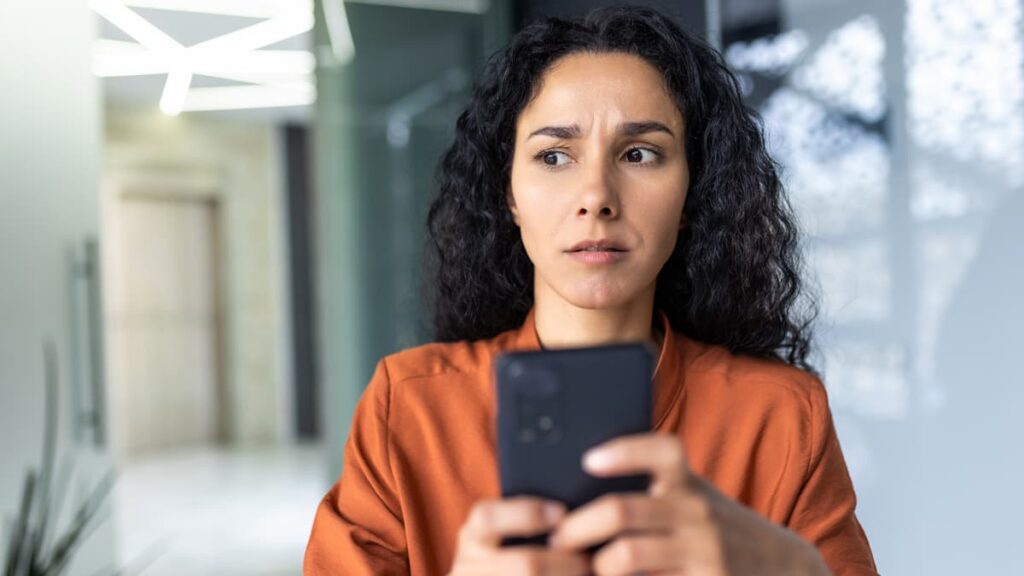
Can using non-original chargers lead to the black screen of death on Samsung phones?
Yes, using non-original or low-quality chargers can potentially harm your Samsung phone’s battery and lead to power issues, including a black screen. Non-original chargers may not adhere to the proper voltage and current specifications required by your device, leading to improper charging and eventually, battery or hardware damage.
How long should I wait before turning on my phone after it shows a black screen?
If your phone displays a black screen due to an app crash or minor software glitch, a quick restart should suffice. However, if the issue is related to overheating or a severe software crash, it’s best to wait about 10-15 minutes to allow your device to cool down or recover before attempting to power it on again.
What role does RAM play in preventing the black screen of death on Samsung phones?
Sufficient RAM is crucial for the smooth operation of any smartphone. If your Samsung phone runs out of RAM due to too many running apps or intense applications, it may freeze or show a black screen. Managing your apps effectively and restarting your phone periodically can help free up RAM and prevent such issues.
How can I tell if my Samsung phone’s black screen is due to a virus or malware?
If malware or a virus infects your phone, it may exhibit several symptoms including a black screen. If your phone starts behaving erratically, displaying pop-ups, or running slowly in conjunction with the black screen, it’s advisable to run an antivirus scan using a reliable mobile security app.
Related: How to Transfer Data from one Phone to Another
Concluding Fixes for Samsung Black Screen Problems
We’ve covered many effective tricks to address the black screen of death on Samsung phones, from simple reboots to more involved system resets, all designed to restore functionality.
This guide by Insiderbits aims to arm you with practical solutions for troubleshooting common issues affecting Samsung devices, ensuring you’re never left in the dark.
Keep visiting Insiderbits for more helpful articles like this one, offering clear, practical advice to enhance your tech experience and keep your devices running smoothly.





