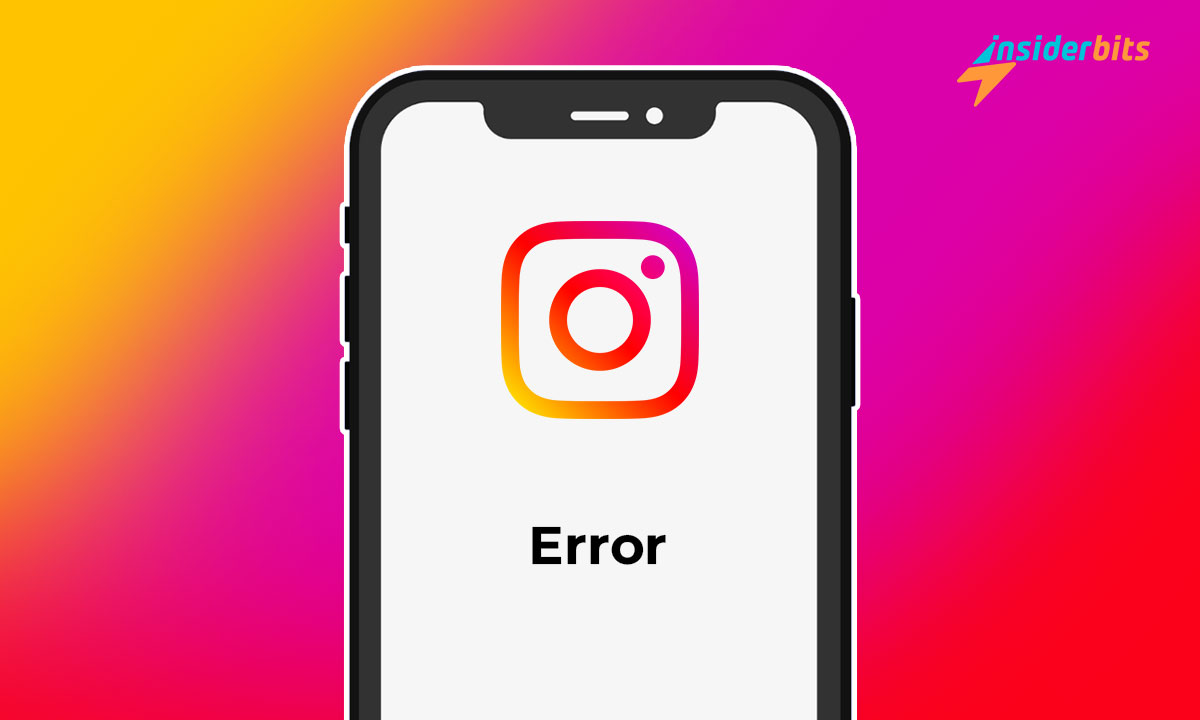Like any app used worldwide, it is possible to find Instagram down, as well as WhatsApp or Facebook, with occasional failures. And the fact is, millions of people turn to social networks to entertain themselves, connect, and chat. Even many organizations use it for work purposes.
It has happened that the photography app does not work correctly, the feed does not load, or the stories are not displayed. In these cases, it is expected to wonder if the platform is down or if it is an individual error. Below, we reveal what to do and what recommendations to learn how to fix this instability.
Instagram down: Is this a general problem, or is it just me?
Before trying anything with Instagram down, it is essential to check if it is not working globally or exclusive to your device. Therefore, it is advisable to check if it is not responding due to Internet connectivity or failures within the application itself. In any case, follow the instructions below to verify:
Twitter Search
Where can you check when an app is down? Simple: on Twitter (now called X). If it is a global outage, tweets from users everywhere will appear in no more than 5 minutes to warn of the failure. In no time, it will be the trending topic of the moment.
Also, you can use the search engine and type keywords like “Instagram down” or “Instagram not working.” This way, you can discover if others report a failure or if it only happens to you.
Check specialized websites
One of the most reliable ways to check for instability on Instagram is through specialized websites. Among the most beneficial online pages are:
- Downdetector. Type “Instagram” in the search engine, and you will immediately be able to read the results associated with the application. This way, you can check if the fall is global or only on your mobile. The page reveals the stability in a real-time diagram, considering the activity of the last 24 hours.
- Report. This is another highly reputable site to check if a platform is down. Similar to the above, it also displays the results via an activity graph that reveals the outages by hour.
- It’s Down Right Now? You can check for platform and app failures on It’s Down Right Now. Click on the “Instagram” section to see all the relevant information, from its name and URL to its operating status. If the UP is green, everything will work fine.
Conversely, many users confirm app failures on streaming sites or platforms such as Spotify, WhatsApp, or Telegram.
Consult with friends and family when Instagram is down
It may seem obvious, but it only takes a few seconds to know if it’s a general downtime or just you. Ask those around you if Instagram is working for them. It’s a beneficial and simple step, so asking doesn’t hurt. You can even send a WhatsApp or call someone to check.
Clear the cache
If the app is not responding, try clearing the app cache. To do this, follow these steps:
- Go to your phone’s “Settings” option, followed by the “Apps” option.
- Next, click where it says “See all apps.”
- Browse the list of apps and look for “Instagram.”
- Then, tap on “Storage and cache” to access: “Clear data” and “Clear cache.”
- Finally, press “Clear storage” to remove all the data.
Apart from this option, if the failure continues on your device, you may need an update; you can also try uninstalling and reinstalling the app. If, with these solutions, it still does not respond, it may not be the app’s fault but the social platform itself.
Checks you should do when Instagram is down
Instagram is probably not working due to a lack of internet, so you first check the data connectivity. To do this, you should verify whether it is a fault in the mobile or router. The steps vary according to location and whether you are connected to a mobile network or Wi-Fi. However, these are some basic tests:
Check the data connection
The Internet may be the cause of the entire fault. Try turning off the Wi-Fi settings on your mobile device and accessing Instagram with mobile data or vice versa.
Similarly, try activating and deactivating mobile data to improve the signal. Also, restart the router and wait a reasonable amount of time to verify if the application starts up.
On the other hand, you can also activate and deactivate the “airplane mode” since this can help unblock the connections. Although it is possible that it will not be fixed with these methods, you will be able to determine if it is a connectivity problem or not. Access from the computer
Another way to know if the problem is yours or the platform’s is to enter the platform from a computer. You must access Instagram in the browser, log in, and see if it works. If so, it is only down on your mobile device, not due to the platform service itself.
Access other applications, social networks, or websites
Another simple check is to see if other platforms or web pages work. It is likely that it is not Instagram that is down but that you do not have internet. So, try browsing other pages, sending messages on WhatsApp and Facebook, or updating the timeline on X.
Rule out if there are pending updates.
Check the installed version since if there are problems with the app, they will be solved with the most recent update. It is expected that the updates will not be up to date, so update and check if the fault is solved.
Top Instagram Down Errors
Instagram is undoubtedly a social platform in great demand around the world. However, it may present some technical failures that generate frustration for users. Among the most common errors of Instagram down are:
“Error 429”
This error appears when access is from the browser and means “too many requests.” It also redirects to the main page for “login.” This is because the platform detects automatic traffic and rejects it.
“Sorry, there was a problem with your request.”
If you see this message, your IP address is likely turned off or blocked. This error can occur for several reasons, such as instability in the server, incorrect information, Internet connectivity problems, an internal failure of the device, or an outdated version.
You may also have violated the platform’s policies and disabled or blocked the account. To try to solve it, ensure you have a stable Internet connection, check the server, and update the app.
“Please wait a few minutes before trying again.”
This message is usually associated with Internet problems and global crashes on the platform’s servers. However, it can also be caused by configuration failures or temporary account suspensions.
If the error is due to the connection, you can solve it by restarting your mobile or router; however, if it is due to the servers, try deleting the data and cache on your device. If these options do not solve the problem, try uninstalling and installing the app again.
In addition, the account may have been temporarily suspended for breaching Instagram policies. The social network could permanently ban the profile due to inappropriate behavior, insults, threats, harassment, or extortion.
Problems logging in
If logging in has been challenging, it may be that someone else has access to your account. You can find out if another person has accessed your profile with your data, which simulates a downed Instagram. In this case, the ideal thing is to visit the Settings section, precisely the “Login Activity” option. This way, you can see if there is another connection and when.
Instagram down: how to fix it
If you’ve found that Instagram is down but there are no complaints from other users, it may just be you. Luckily, you can fix it in a few steps from your mobile device.
Although it may sound obvious, the first thing you should do to fix the problem is to restart your device. It doesn’t cost anything; it only takes a few minutes, and it’s possible that when you turn it on, Instagram will start working again. If this is the case, you will have solved the problem; if not, keep trying these possible solutions:
Force the arrest
First, you should check that the app is not blocked. From Android, you can force the app to stop; this way, if any error is causing failures in the app, it will be solved. This option is similar to a reset that allows you to open the application again without problems or loss of user information.
- Go to “Settings” on the mobile.
- Then, press on the “Applications” option.
- Then, look for Instagram in the list of apps shown.
- Click on it to access the settings.
- Finally, select the “Stop” option.
However, this solution is only available for Android devices. iPhone devices do not have this software function for installed apps.
Uninstall and install again
To try this solution, press the icon for a few seconds and then tap where it says “Uninstall.” Once this is done, go back to the respective app store, download the latest version of Instagram, and reinstall it.
Install the previous version
If you have noticed that the app problems started since the last update, try to revert to the previous version. To prevent this from happening, you need to turn off the “auto-update” feature on your phone. This way, you have to wait and see if other users are okay with it or if it gives them problems.
Contact the servers
You can file a complaint about Instagram being down from the app using iOS or Android. Generally, if the problem is only on your phone, you can try the above recommendations, and it will work again. They won’t “pay attention” to you if you contact the servers to report a fault that is only yours.
However, you will always be able to do so; you must ensure you have the latest app update. Once done, access the app settings, go to the “Help” section, and report the problem.
Remember to specify what is happening with the app and attach a screenshot and other evidence that you consider relevant. Also, you can explain if Instagram is down just for you or if you have verified that it is a global fault. Describe the problem with all the details so the servers can provide a detailed response/solution as soon as possible.