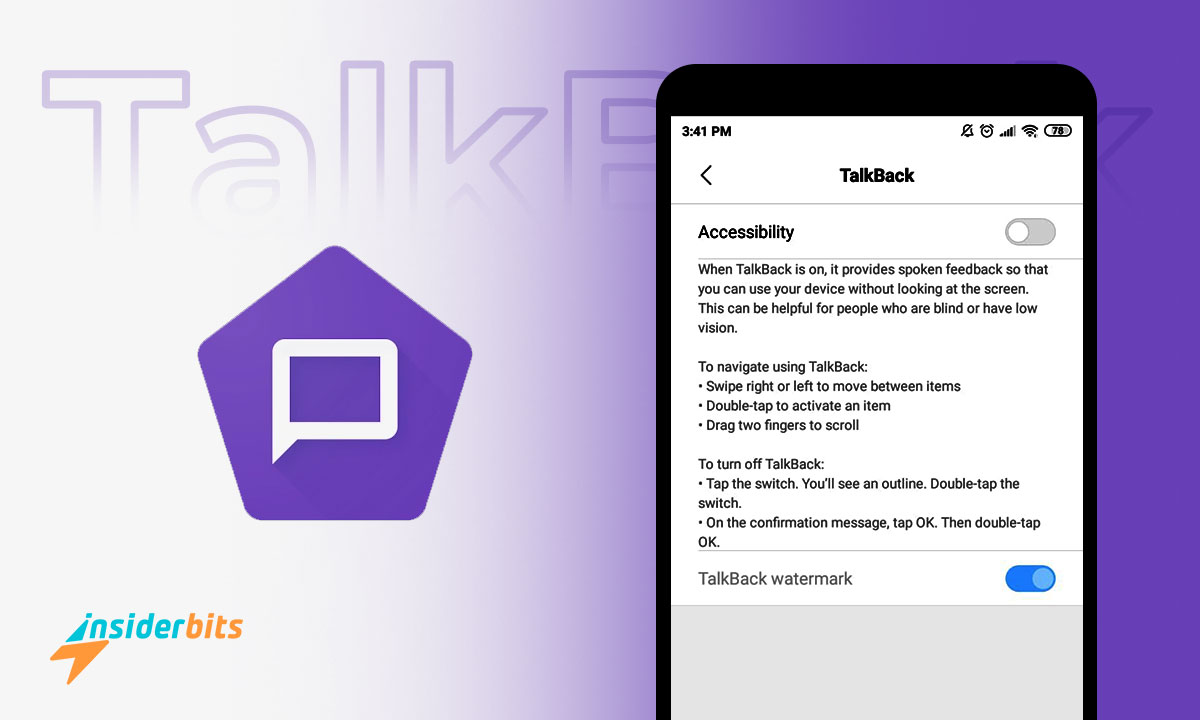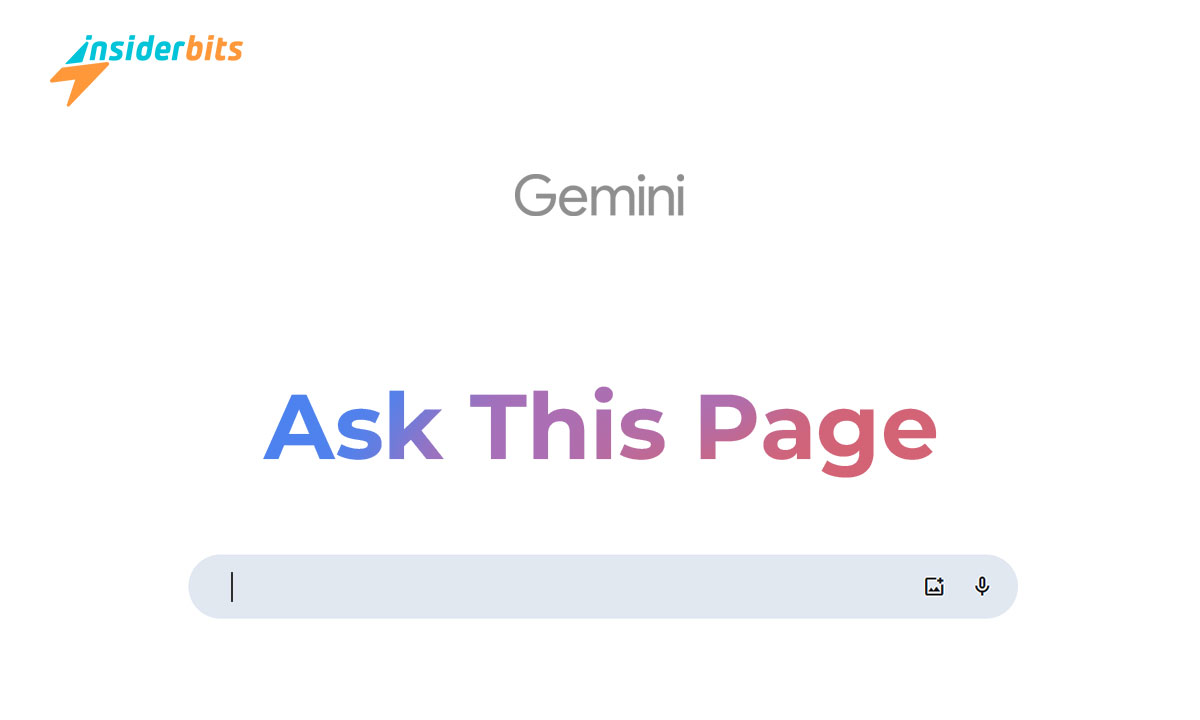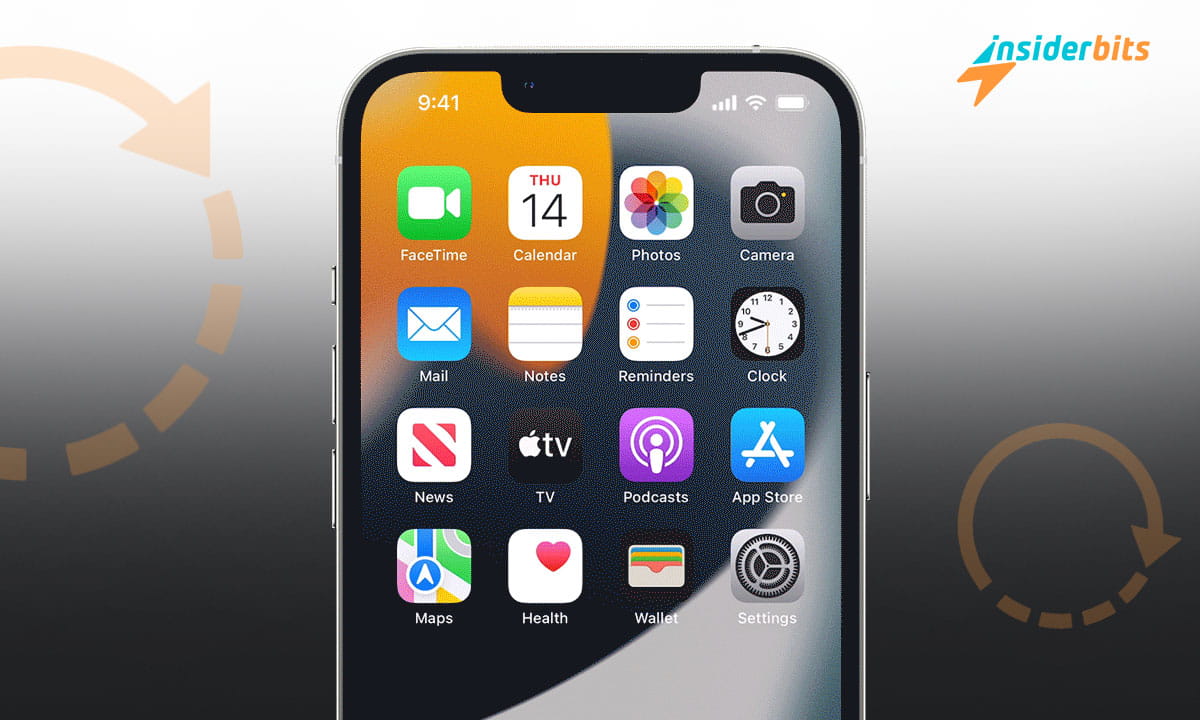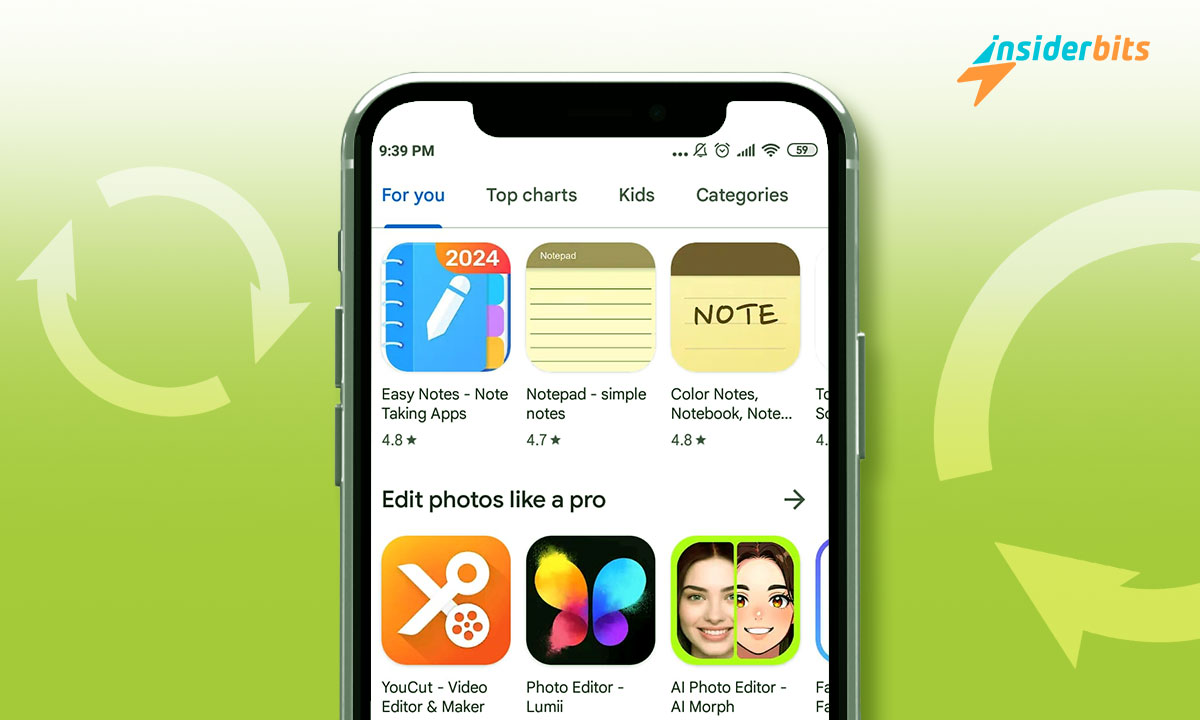Controlling your mobile device has more and more alternatives; some are unknown to you. That is the typical case of Google TalkBack, a tool that simplifies and solves any accessibility-related problem.
Using Android is very simple, with the convenient functions that Google adds for the satisfaction of each user. It makes your cell phone user-friendly and does not become a complication during your routine, especially when using voice or gesture controls that are useful when you are busy.
What is Google TalkBack?
Google TalkBack increases the accessibility response of your mobile device. And on hectic days, it is easier to use without touching or pressing it. This solution will help you control your mobile phone practically unthinkingly, without interacting with it.
Its function is to read the screen, and when you activate its intervention, it will help you perform actions on your device by using your voice. Through this alternative, you can have access to the alerts that appear on your screen. It is the main answer that Google promises about its operation.
When you activate this function, you will get a voice message to begin to have control without looking at your phone. Initially, it was postulated as a method that those who are blind or have vision problems can take advantage of.
To use this app, you previously had to download it from the Google library. But thanks to its usefulness, it is already pre-installed on mobile devices as part of the Android Accessibility Suite.
Google TalkBack Accessibility Features
It is an alternative that brings together different functions so that you know what type of elements are on the screen. Apart from understanding what is happening on your mobile, you can also navigate between menu options by making gestures. This way, responding to calls, messages, and more is more accessible.
This type of function is responsible for detailing all the buttons and other elements on the screen. On the other hand, it allows you to open and close your applications with minimal touch without using the screen entirely. In turn, receiving or rejecting calls is available with minimal gestures such as swiping your finger.
This mode of use supports issuing passwords out loud, which reduces any possibility of error. These instructions must be carried out while considering your device’s security. Therefore, if you want to deactivate this type of accessibility in settings, then accessibility, TalkBack, and remove password repetition.
How to activate Google TalkBack
Activating Google TalkBack, according to Google’s support, is very simple if it is not triggered automatically. It stands out among accessibility features because it becomes an aid on busy days or for people who cannot see.
Quick responses in spoken and tactile forms are at your disposal. When screen elements are highlighted, it is activated. And it means that you can start navigating this path. However, you must consider that the functions depend on the manufacturer and your version of Android.
Configure accessibility features on your mobile
Configure and activate your device with generic steps because some actions may vary depending on the criteria mentioned earlier. The first thing you have to do is press both volume keys for a few seconds. And voila, the duplicate volume keys allow you to activate or deactivate it.
After completing the above configuration, you should follow these tips for Android, in which you control the device settings:
1. Go to settings. Open the mobile settings and locate the accessibility option.
2. Activate the use of Google TaklBack. Press on TalkBack, and choose the function to use it.
Start taking advantage of it by controlling your mobile device through your gestures. In turn, there are other options to configure this function. Among these is the ability to activate or deactivate said accessibility with a button on the screen in this way:
1. Go to settings. Go to mobile settings, click accessibility, then TalkBack.
2. Create a shortcut. Enable the shortcut by clicking on activate.
Apart from these configuration methods, it is also possible to modify the shortcut for this function with Google Assistant in this way:
1. Use TalkBack itself. Once you have it configured, you can order its activation or deactivation.
2. Start browsing. With its help, you can also scroll and touch elements to turn it on or off.
It would be best to have the gesture navigation setting active to navigate the system. If you have any questions, you can research more about the supported gestures. Remember that the setting to speak the password is activated, so you must change it so it does not talk about this protected information.
Tips for Android
These kinds of accessibility functions can make a difference on different occasions. Therefore, you must have Google TalkBack to create the most of Android’s features. This support will allow you to use your mobile phone better.
You can take advantage of its benefits by activating it and adjusting its future deactivation or management. Try the steps shared, and start using your device to your advantage.