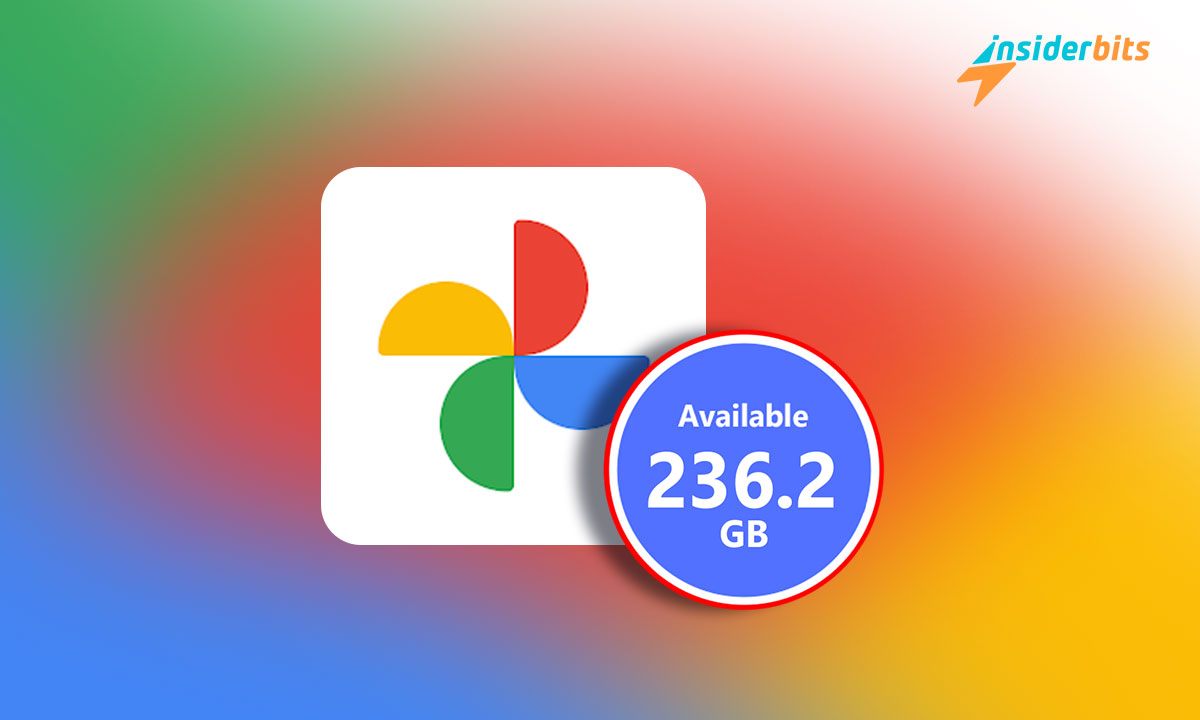Have you received a message on your phone about freeing up Google Photos storage? There’s nothing to worry about. Log into the app and delete a few files to keep everything regular.
Google Photos storage frees up
Many users get scared when they receive a notification that their Google Photos storage has been freed. But the truth is that it is a reasonably simple procedure.
To start, we will tell you that Google Photos is an application that allows you to store photos and videos. It works like a computer cloud where you can upload files to save them. The application is available for Android devices, iOS, and computer browsers.
Steps to Google Photos storage free up
First, you should know that the app offers 15 GB of free storage for all users. It would be best to be careful when storing files to avoid using the entire limit.
If your capacity is complete, you will receive a notification from the app to free up storage space in Google Photos. When you receive it, follow these steps:
- Go to the Google Photos app from your mobile device.
- At the top right, you can see your profile photo or the initial of your username. Click on the circle.
- Follow the next path: Photo Settings > Backup and Sync > Manage Storage.
- Locate the Review and Delete section.
- Select the files you want to delete.
- Press the Move to Trash option.
In any case, keeping a percentage of the files free is ideal so you can use the app anytime. However, if you need more storage capacity, you can request the paid version of the application, with up to 500 GB available to safely keep your photos and videos.
Recommendations to take into account
If you notice that backups have stopped being created on your device, you have likely run out of storage. You have two options: free up space or purchase the paid version.
You must keep your account active. According to the application’s policies, accounts that remain inactive for over two years risk having their saved content deleted from the cloud. The same can happen to accounts exceeding the storage limit for over two consecutive years.
All of these considerations apply to regular users’ accounts. Google Photos offers more storage for users with work accounts and accounts from educational institutions.
How do I know I need to clear Google Photos space?
There are two ways to find out how much storage you have available. The first is through the notification the application sends once the storage is full. The other is by periodically checking the amount of space used. If you want to check, you have to:
- Open the application.
- Log in with your registered user.
- Click on the profile image or the account initial.
- Go to Settings > Backup > Manage storage.
Once you complete the route, you will be able to check an estimate of the amount of space available. This indicator will no longer appear for accounts with special services, such as educational ones. If you want to check how much GB you have used, you must enter this website.
4.6/5
What happens if I stop freeing up space in Google Photos?
Google Photos is an app that stores photos and videos. When you stop freeing up space, your storage can be used up.
When this happens, backups are stopped. New photos and video files are only stored on the device and are no longer uploaded to the cloud.
Why is it good to have Google Photos?
Google Photos is an application that can be seen as a digital archive storing our photos and videos. The best thing about the application is that if you have the same account open on different devices, you can search for and find any photo or video as long as they have been uploaded to the application’s backup.
In addition, it works as a gallery where you can save and find your photos whenever you want. The system sorts the files by date and time of creation, making finding the one you need easy.
Generally, the application comes pre-installed on many mobile devices. However, those who need it can enter the virtual store on their device and type in the search engine Google Photos to start the download and installation.
Discover more similar content
At Insiderbits, you can find everything related to digital technology. Discover the latest news related to digital applications and platforms. Our professional team is ready to offer the best and most up-to-date content. Check it out by taking a look at our latest publications.