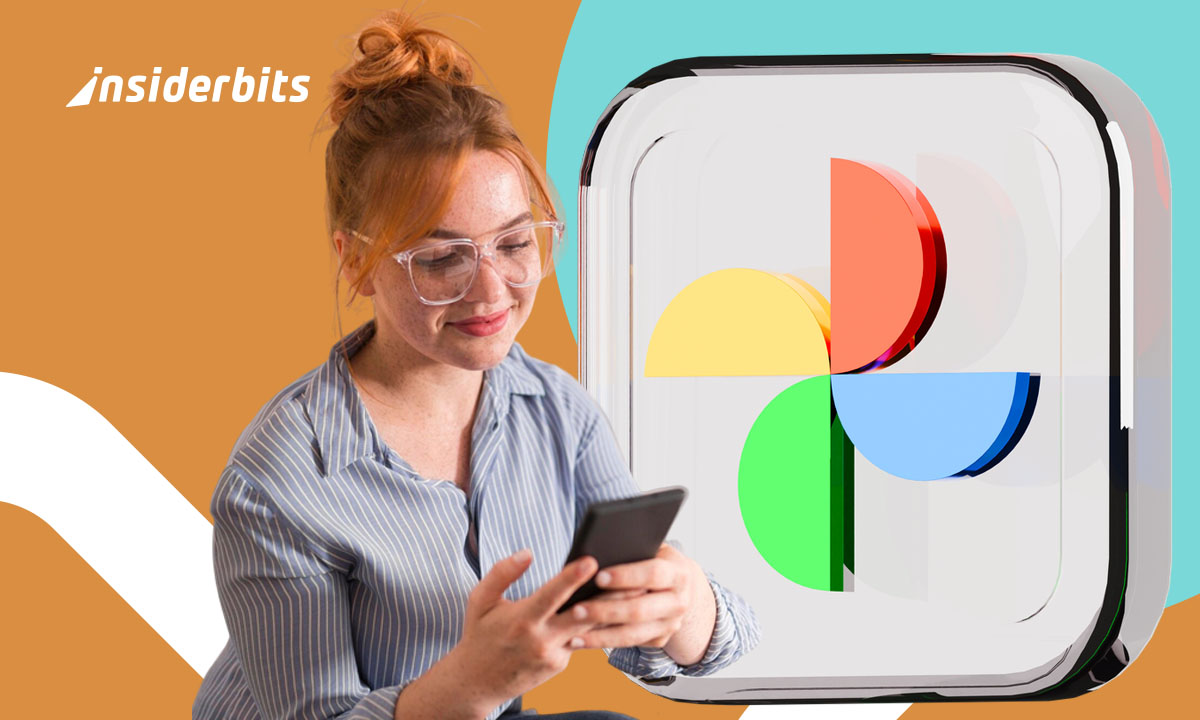Hidden iPhone features allow you to enhance, optimize, and customize your device beyond the default settings. While Apple doesn’t highlight these features during the initial setup stage, knowing them will transform how you interact with your phone.
These features, from security-boosting settings to time-saving shortcuts, help unlock your iPhone’s true potential. That’s why we at Insiderbits will explore these little-known options in detail.
We’ll also learn how to access and use them to improve your device’s performance, privacy, and overall enjoyment. Discover and apply these features to get the most out of your smartphone’s capabilities!
- 15 iPhone Games to Earn Money with No Scams!
- 3 Best Free Cleaning Apps For Your Phone
- 5 Best Football Games for Your Phone
Enhancing accessibility: Hidden iPhone features you need to know
Hidden iPhone features allow you to customize and improve your user experience. There are advanced tools that optimize performance and provide greater privacy, security, and accessibility.
Therefore, if you take advantage of these unknown features, your phone will likely be more efficient and functional. So, join us on this tour of these unknown options that Apple did not tell you about. Read on!

Customizing the control center using hidden iPhone features
The Control Center on your iOS device is essential for quickly accessing various functions. However, many people are unaware they can customize it to suit their needs.
Here, we will show you how to customize it:
- Go to “Settings”;
- Select “Control Center”;
- Tap “Customize Controls”;
- Add or remove functions according to your preferences.
After customizing it, you can add shortcuts to functions that you use frequently, such as screen recording, the calculator, or power-saving mode. This improves efficiency and makes it easier to access essential tools.
Using secret codes for hidden iPhone features
Several secret codes are included in hidden iPhone features. These codes allow you to access unknown and advanced settings not directly available in the settings menu. Some valuable codes include:
- Outgoing call blocking: dial *33*PIN# to activate and #33*PIN# to deactivate. Requires SIM PIN;
- Call forwarding check: type *#21# to check if incoming calls are being forwarded;
- Anonymous calling: use the code #31#number to hide your caller ID on a specific call.
These codes provide additional control over smartphone features, allowing quick adjustments without navigating multiple menus. However, they must be used with caution.
Storage management with “Uninstall unused apps.”
To optimize storage space, the iOS device offers the option to uninstall apps that are not used frequently automatically. Follow these tips to activate this feature:
- Go to “Settings”;
- Select “App Store”;
- Activate “Uninstall unused apps”.
By enabling this option, the system will free up space by removing apps you haven’t used recently but will keep their documents and data. This is especially useful for devices with limited storage.
Customizing the lock screen
With iOS 16 and later versions, the mobile app allows greater lock screen customization. It provides options to change the application icons and adjust the aesthetics according to your preferences. Check these steps to customize:
- Access “Settings;”
- Select “Lock screen”;
- Click on “Customize”;
- Choose the icons and widgets you want to display.
This process improves the device’s appearance and facilitates quick access to the most used apps and functions directly from the lock screen.
Enabling rotating private Wi-Fi address using hidden iPhone features
Apple devices offer the option to use a private Wi-Fi address that changes periodically to improve privacy. This makes it harder to track user activity on different networks. You can enable this option as follows:
- Go to “Settings”;
- Select “Wi-Fi”;
- Tap the “i” next to the network you are connected to;
- Turn on “Private Address.”
After enabling this feature, your smartphone will use a different MAC address for each Wi-Fi network. This will help protect your privacy by making tracking across different networks harder.
Using wireless recovery mode
With iOS 18, Apple introduced a feature that allows you to restore an iPhone in recovery mode using another device with the same operating system—without a computer. To take advantage of this option, follow these tips:
- Bring your phone that needs to be restored closer to another Apple device with iOS 18 or later;
- Follow the on-screen instructions to start the recovery process.
This option is especially useful in emergencies because of the hidden iPhone features. It makes it easy to restore the device without requiring access to a computer.
Activating automatic low-power mode
Low power mode helps extend battery life by reducing power consumption. However, it can be configured to activate automatically when the battery reaches a certain level. Follow these steps to automate this mode:
- Open the “Shortcuts” app on your device;
- Tap “Automation” and select “Create personal automation;”
- Choose “Battery level” and set the desired percentage;
- Add the “Activate Low Power Mode” action and save the changes.
This feature ensures that the mobile optimizes its power consumption without activating it manually. Therefore, it will prolong battery life in critical moments.
Setting up double-tap on the back of the device with hidden iPhone features
Your iPhone lets you assign functions by tapping the back of the device two or three times. This option makes it easy to access essential tools quickly. Here’s how to enable this feature:
- Go to “Settings” and then “Accessibility”;
- Select “Tap” and then “Back Tap”;
- Choose “Double-tap” or “Triple-tap” and assign a function.
You can set up shortcuts to take screenshots, turn on the flashlight, or open apps, improving your experience with a single gesture.
Hide sensitive apps from the home screen
If you want more privacy, you can hide apps without deleting them. So, here’s the method to hide apps:
- Long-press the app and select “Remove from Home Screen”;
- Use the App Library to access them whenever you need to;
- To add security, turn off notifications by going to “Settings” and “Notifications.”
This option is ideal for keeping a tidy desktop and preventing third parties from quickly accessing specific programs.
Protecting photos and videos with Face ID
To improve privacy, it is possible to protect sensitive photos and videos with Face ID. Follow the steps to activate this feature:
- Open the “Photos” app and select the image or video;
- Tap “Share” and choose “Hide”;
- Go to “Albums” and find the “Hidden” folder;
- Activate Face ID by going to “Settings” and “Photos” to protect the folder.
With these hidden iPhone features, access to private content will be restricted, increasing the security of multimedia files.
Automatically deactivating voice recognition.
Siri can be accidentally activated by detecting words similar to its activation command. To avoid this, you can configure voice recognition according to your needs:
- Go to “Settings” and then “Siri & Search”;
- Deactivate “Hey Siri” if you do not want voice activation;
- Set Siri to work only with headphones or when your phone is unlocked.
This procedure reduces unintentional activations and protects your privacy by preventing accidental eavesdropping.
Make the most of these hidden iPhone features!
Hidden iPhone features allow you to take full advantage of the device’s potential, improving privacy, security, and accessibility. Configuring these advanced settings can make your experience more intuitive.
Therefore, exploring these tools will allow you to optimize your phone’s performance and adapt it to your requirements. From shortcuts to privacy enhancements, each hidden feature adds value to your daily smartphone use.
We have reached the end of this article. If you want to see more content about iOS devices, we invite you to continue exploring our website. Here, you will find useful information, such as this post on how to organize photos on the iPhone.