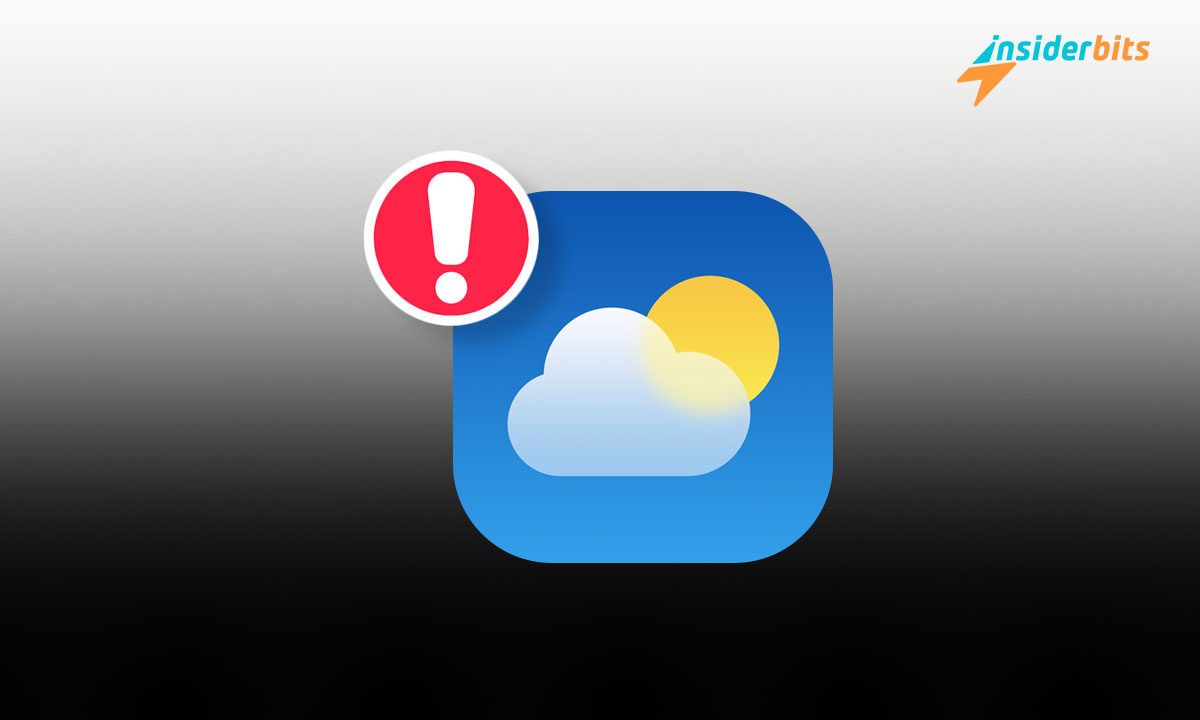When the weather app on your iPhone starts acting up, it can throw off your whole day. Whether it’s failing to load or crashing unexpectedly, it’s a nuisance you shouldn’t have to face. That’s why Weather App Fixes will give you a hand.
Insiderbits brings you a targeted guide packed with effective fixes that will quickly restore your app’s functionality. Ready to regain control of your daily weather updates?
Don’t let a faulty app rain on your parade! Follow along as we unravel the secrets to swiftly fix your weather woes and bring the sunshine back to your tech life.
관련: RadarOmega: Advanced Weather Radar
What’s Stopping Your iPhone Weather App from Working?
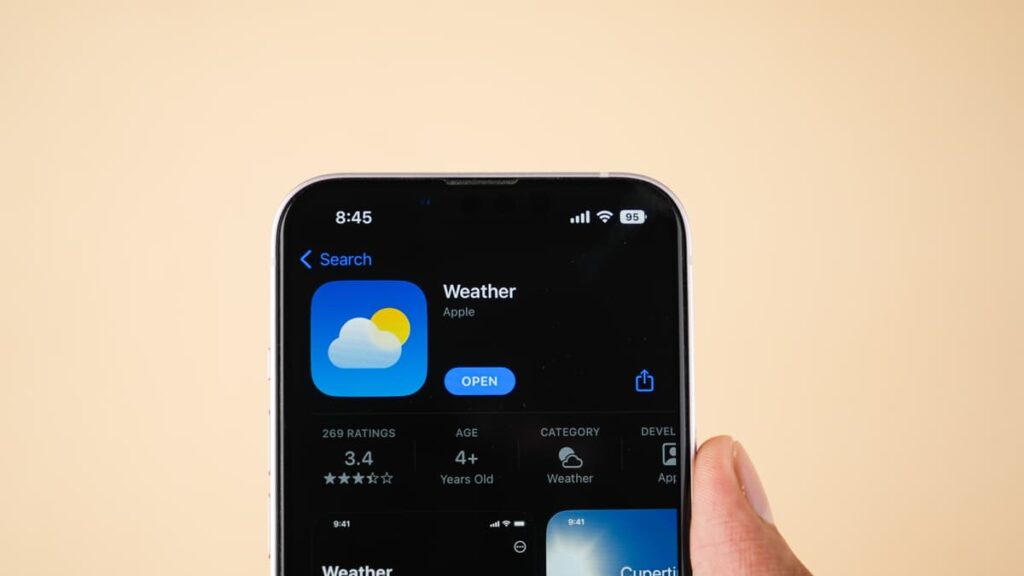
Is your weather app not updating or crashing unexpectedly? It’s a common annoyance, but the good news is that the problem usually has a few typical suspects.
Identifying the root cause of your iPhone’s weather app malfunction is crucial for effective troubleshooting. Here are some typical problems that could be causing the app to stop working.
- Outdated iOS: Running an outdated iOS version can lead to compatibility issues, causing the weather app to malfunction due to a lack of support for the latest updates.
- Weak Network Connection: A poor internet connection can stop the weather app from updating its data, leaving you with outdated or no information.
- Disabled Location Services: The weather app requires location access to deliver accurate forecasts. Without it, the app cannot display the current weather data.
- Corrupted App Data: Sometimes, the app’s data gets corrupted, which can cause crashes or loading failures, requiring a reinstall of the app.
- Glitchy Home Screen Widget: If the weather widget on your home screen malfunctions, it can affect the overall performance of the weather app on your iPhone.
Now that you’ve identified potential culprits, it’s time to tackle them head-on. Keep reading to discover straightforward solutions that will get your weather app running smoothly again.
Guide to Troubleshooting Your iPhone Weather App
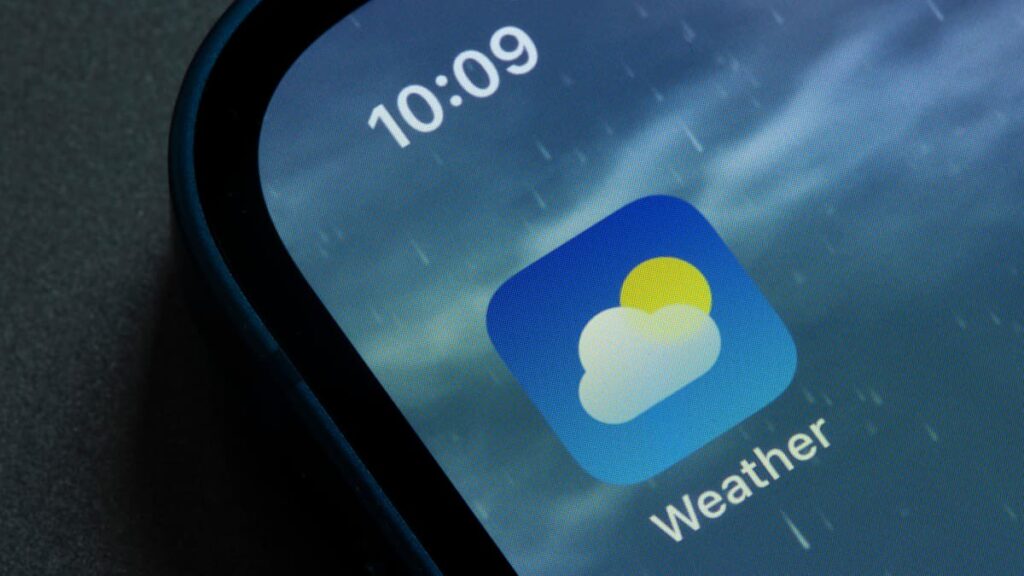
Encountering problems with your weather app can be frustrating, but our troubleshooting guide is designed to help you quickly identify and resolve any issues.
관련: RadarScope: A New Dimension in Weather Forecasting and Storm Tracking
Method 1: Enhance Your Network Connection
To ensure your iPhone’s weather app gets the latest data, a stable network connection is step number one. A weak signal can disrupt timely updates, making improvements necessary.
If using Wi-Fi, try resetting your router or relocating to a spot with a stronger signal. For cellular data, toggling airplane mode on and off can make the connectivity stronger.
Switching between Wi-Fi and cellular networks can be effective when one is underperforming. This flexibility helps keep a steady stream of data to your weather app, avoiding disruptions.
Method 2: Force-Close and Restart the App
Occasionally, the simplest fix for a crashing weather app is to force-close and restart it. This action clears any temporary bugs by resetting the app’s internal state.
To force-close, swipe up from the bottom of your iPhone screen and pause, then swipe up on the Weather app to close it. Reopen it to refresh its data fetching.
Restarting the app can prompt it to reload its data, often resolving issues like freezing or crashing. This quick workaround restores functionality with little to no effort.
Method 3: Check Apple’s Server Status
Sometimes the issue may lie not in your device but with Apple’s servers. Checking Apple’s server status can indicate whether the problem is a larger technical outage.
If Apple’s servers are down, it’s best to wait it out. Server issues are generally resolved by technicians, and knowing this can provide peace of mind.
You can verify server status by visiting Apple’s dedicated system status page online. If services are disrupted, knowing this helps set realistic expectations for a resolution.
Method 4: Switch On Location Services
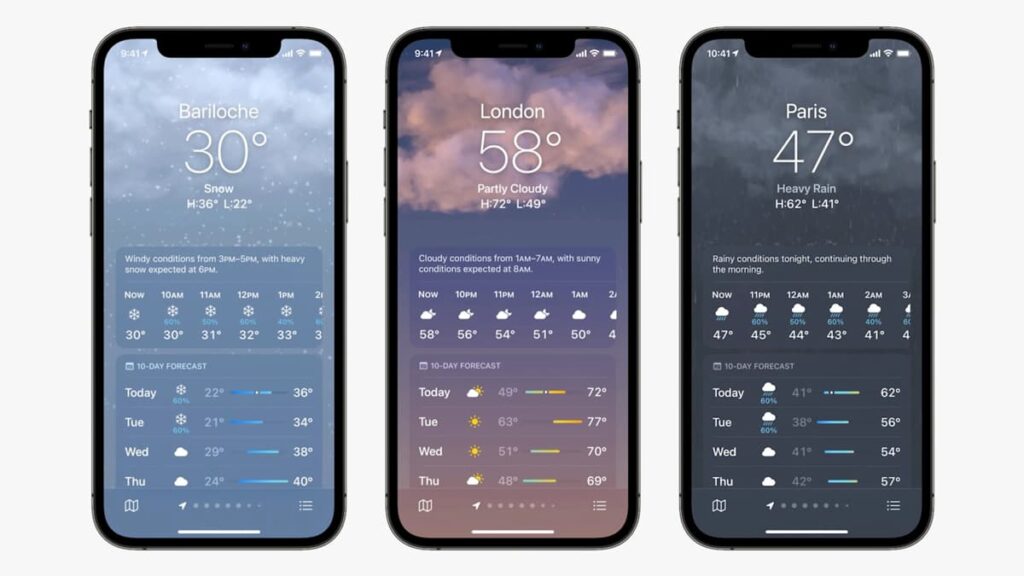
Accurate weather predictions on your iPhone depend on enabled Location Services. This feature allows the app to access your geographical data, crucial for local weather updates.
Navigate through Settings > Privacy and Security > Location Services, making sure the toggle is switched on. This activation is important for the app’s operational effectiveness.
With Location Services active, your weather app can tailor forecasts to your exact location, resolving issues related to irrelevant or outdated weather information.
관련: NOAA Weather Unofficial: Your Personal Weather Station
Method 5: Ensure Proper App Permissions
Correct permissions can significantly improve how your iPhone weather app functions. Ensuring it has the right to access necessary data is fundamental for its performance.
Go to Settings > Weather, and adjust the location permissions to “Always” or “While Using the App or Widgets”, ensuring it operates efficiently in the background.
Activating “Precise Location” will allow for more detailed, hyper-local forecasts. This not only enhances accuracy but also enriches the overall functionality of the weather app.
Method 6: Activate Background App Refresh and Disable Low Power Mode
Activating Background App Refresh allows your weather app to update silently in the background, keeping you informed about the latest forecasts without manual checks.
Enable this feature by heading to Settings > General > Background App Refresh and selecting both Wi-Fi and Cellular Data. This ensures a reliable data connection.
Also, disable Low Power Mode via Settings > Battery, as it restricts background updates essential for real-time weather updates, ensuring the app remains effective and up-to-date.
Method 7: Make Sure to Update Your iPhone’s iOS
Keeping your iOS up-to-date is important for the smooth functioning of apps, including the weather app. Updates often contain fixes for common app bugs and performance issues.
To update, go to Settings > General > Software Update. If a new version is available, proceed with the installation after ensuring your device is fully backed up.
Regular iOS updates not only enhance app stability but also improve security features, providing a safe environment for all applications, including the weather app on your iPhone.
Method 8: Reinstall the Weather App

If the issue lingers, reinstalling the weather app can act as a comprehensive reset, eliminating deep-seated errors and restoring its default settings.
Start by pressing and holding the app icon, choose “Remove App”, then confirm with “Delete App”. Re-download it from the App Store to reinstall a fresh copy.
This method usually solves stubborn glitches by starting new, clearing out any corrupted data and ensuring you have the latest version of the app installed.
Method 9: Restart Your iPhone
Performing a full restart of your iPhone can address system problems that may be interfering with your weather app. This process refreshes the device’s memory and clears potential errors.
To restart, press and release the Volume Up button, then the Volume Down, and hold the Power button until the Apple logo appears. This resets your device’s operational state.
Restarting your iPhone not only resolves issues with the weather app but also enhances the overall performance of all apps, ensuring smoother and more reliable functionality.
관련: WeatherBug App: Weather Tracking and Climate Information
FAQ About Quick Weather App Malfunctions
What should I do if my iPhone’s weather app isn’t updating?
Start by ensuring your device has a stable internet connection, either through Wi-Fi or cellular data. If connectivity isn’t the issue, try force-closing and reopening the app to refresh the data. Sometimes, toggling between Wi-Fi and cellular data can also help the app regain its ability to update.
Why won’t the weather app on my iPhone open at all?
This issue could be due to a severe app glitch or system problem. Try force-closing the app and restarting your iPhone for a quick fix. If it still doesn’t open, delete the app and reinstall it from the App Store to ensure you have a clean, updated version.
Is there a way to manually update the weather data in the app?
While the iPhone’s weather app typically updates automatically, you can force an update by pulling down the screen of the app, which triggers a manual refresh. If this doesn’t work, try force-closing the app and reopening it to prompt a data update.
What steps can I take if the weather app shows a loading symbol indefinitely?
This usually indicates a connectivity or data retrieval issue. Ensure that your iPhone is connected to the internet. You can also try enabling and then disabling Airplane Mode, which can sometimes reset the network connections and resolve the issue.
Do iOS updates affect the performance of my weather app?
Absolutely, iOS updates can significantly influence app functionality. These updates often come with enhancements and bug fixes that improve the performance of your weather app. To ensure optimal performance, keep your device updated by going to Settings > General > Software Update. If an update is available, install it to maintain the best functionality for your device and apps.
Quick iPhone Weather App Fixes: Enjoy Accurate Forecasts
With the methods we’ve covered, you’re now equipped to tackle any issue your iPhone weather app might face. These fixes are practical, ensuring your app stays reliable and accurate.
This guide comes courtesy of Insiderbits, crafted to demystify your tech troubles with straightforward solutions that are easy to follow and implement.
Explore further with Insiderbits, where we regularly publish new stories created to simplify, enlighten, and enhance your interaction with technology. Stay tuned for more practical insights!