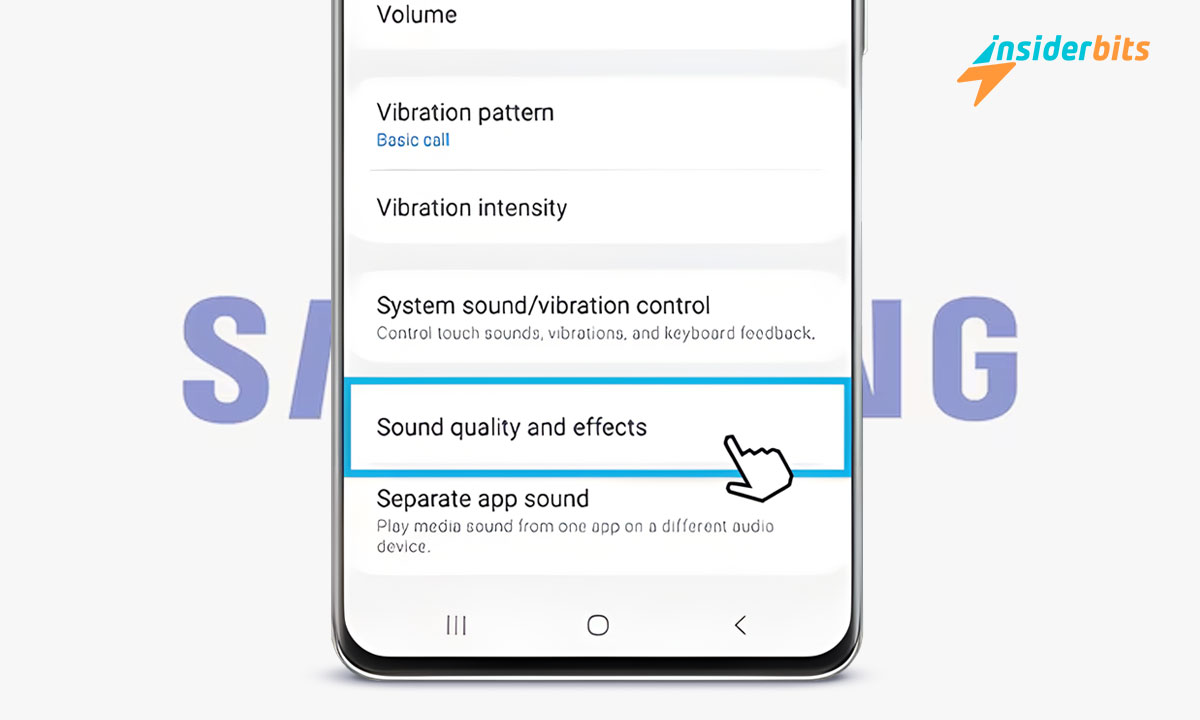Looking for ways to improve the sound quality of your Samsung Galaxy? Our tips will help you unlock superior audio performance, transforming how you listen to music and watch videos.
This guide by Insiderbits is designed specifically to enhance your device’s audio capabilities. Be sure to follow along for expert advice on simple tweaks and adjustments.
Curious about what your Galaxy phone can really do? Read on to uncover the secrets to crisp, clear sound. These easy steps promise to elevate your everyday audio experience.
관련: 기기에서 볼륨을 제한 이상으로 늘리는 상위 5가지 앱
7 Ways to Boost Your Samsung Galaxy’s Audio Capabilities
Samsung Galaxy phones are renowned for their rich audio capabilities, delivering deep bass and crisp trebles straight out of the box. However, there’s always room for improvement.
While the sound quality of Galaxy devices impresses many, savvy users know that a few tweaks can elevate their listening experience to studio-quality levels. Read on to learn how!
Transform Your Audio with Dolby Atmos and UHQ Upscaler
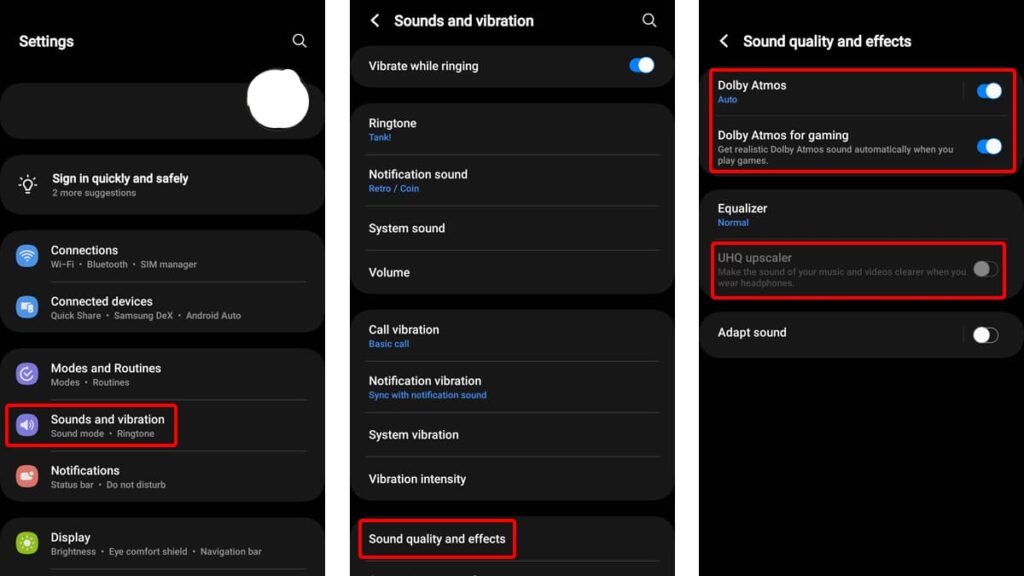
Galaxy devices offer Dolby Atmos, significantly enriching the audio landscape for both games and music. It provides a surround sound experience that immerses users completely.
Additionally, the UHQ (Ultra High Quality) Upscaler is designed specifically for wired headphones, sharpening the audio quality of videos and tracks.
By activating both settings on your phone, you can greatly improve your auditory experience. These features are essential for audiophiles seeking the best out of their device’s capabilities.
- Begin by opening the Settings menu on your phone. Next, select “Sounds and Vibration” to access the audio settings.
- Navigate to “Sound Quality and Effects”. Within this section, toggle on Dolby Atmos, Dolby Atmos for gaming, and the UHQ upscaler.
참고: The UHQ upscaler will only be available when wired headphones are connected. If no wired headphones are connected, this option will remain inactive (grayed out).
Optimize Audio with Samsung Galaxy’s Sound Equalizer
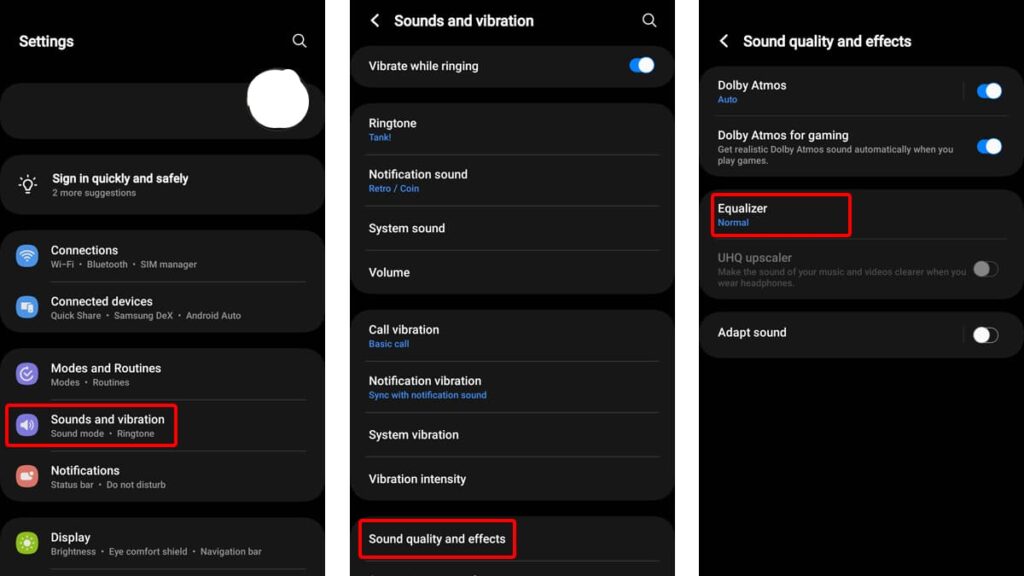
Your Samsung Galaxy comes equipped with a versatile built-in sound equalizer that allows you to fine-tune audio frequencies to match different musical styles.
This tool is perfect for tailoring sound output to your personal taste, enhancing your listening experience across various music genres.
Accessing the sound equalizer opens up a world of customization options, from predefined settings to manual adjustments.
Whether you enjoy rock, pop, jazz, or classical, you can shape the audio to your liking and discover the full potential of your device’s sound capabilities.
- Open the Settings app, then head to “Sounds and Vibration”. Next, select “Sound Quality and Effects” to access and tweak the equalizer settings.
- Click on “Equalizer” and explore the preset options available—Normal, Pop, Classic, Jazz, and Rock. For a more tailored sound, select “Custom” and adjust the frequencies.
Tailor Your Listening Experience with Adapt Sound
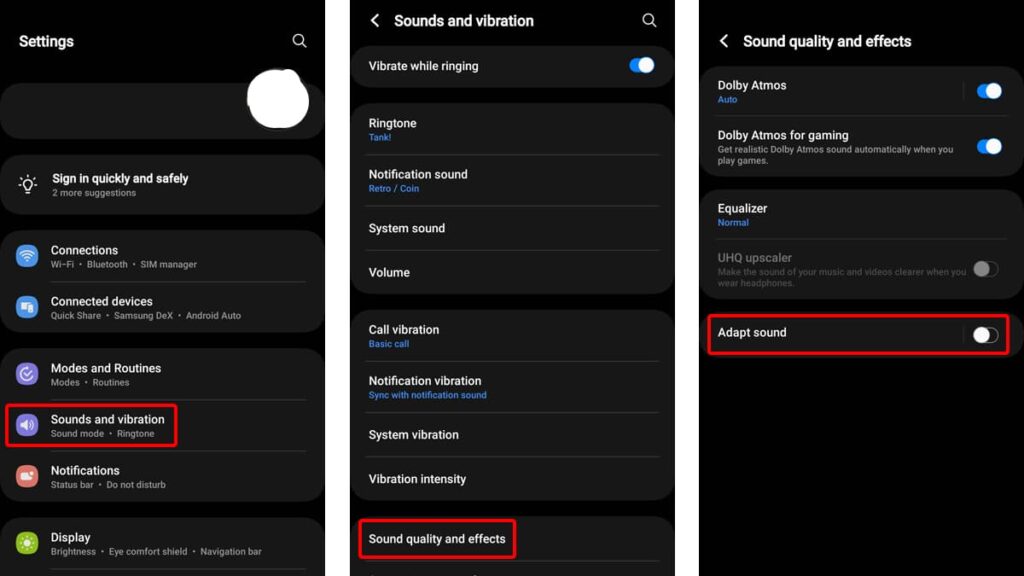
Samsung Galaxy’s Adapt Sound feature conducts hearing tests to create a personalized hearing profile, optimizing audio outputs to match your unique hearing capabilities.
This ensures every note and tone is tailored specifically for your ears, enhancing clarity and detail. It’s a brilliant tool for those using either wired or Bluetooth headphones.
By using Adapt Sound, you can experience audio that is custom-fitted to your preferences. This is especially beneficial for anyone looking to enjoy music and media with renewed precision.
- First, go to your settings and then navigate to “Sounds and Vibration”. After that, tap “Sound Quality and Effects” to get quick access to Adapt Sound.
- Select “Adapt Sound” and activate the feature by enabling the toggle at the top of the screen.
- Opt from presets that cater to common hearing profiles based on age or opt to customize further by choosing “Add Personalized Sound Profile”.
- Press “Start” to begin the hearing tests. Follow the instructions on your screen to complete the setup.
- Name your Sound profile and save it by tapping “Save”, finalizing your personalized audio settings.
관련: Android Hacks You Should Know Now
Enhance Bluetooth Audio with the Right Codec
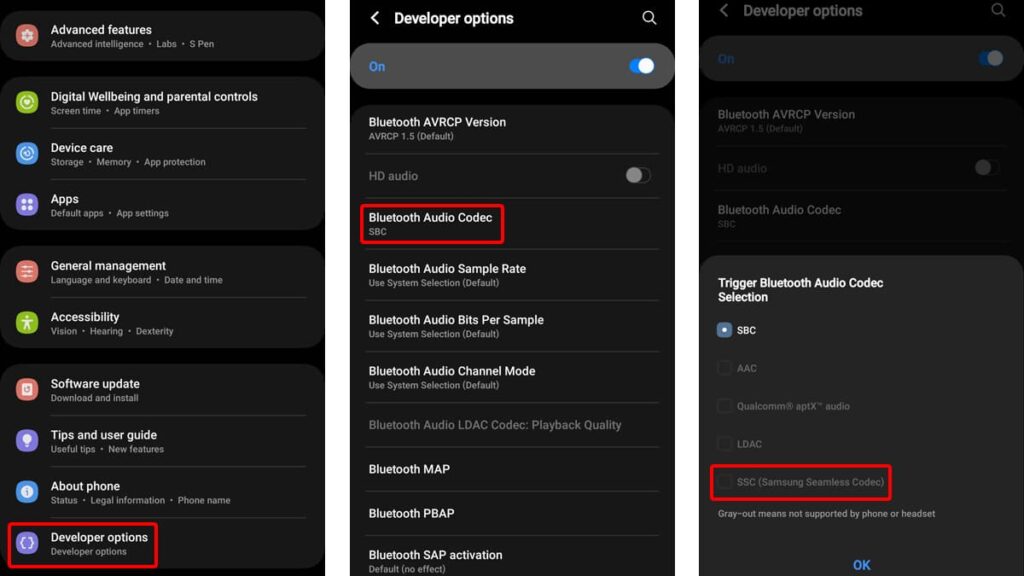
Selecting the best Bluetooth audio codec can greatly enhance the sound quality of your Samsung Galaxy phone, particularly when using Bluetooth headphones.
Samsung’s Scalable Codec, for example, enhances the audio by increasing the bitrate, ensuring richer and more detailed sound reproduction during wireless listening.
Adjusting the Bluetooth codec settings allows for a customized audio experience that maximizes the capabilities of your headphones. Follow these steps to enjoy superior sound quality:
- Start by opening the Settings app, proceed to “About Phone”, and then select “Software Information”.
- Tap “Build Number” multiple times (about seven times) to enable the Developer Options.
- Return to the main Settings menu and choose “Developer Options” to explore more specialized settings.
- Navigate to “Bluetooth Audio Codec” and change it to Samsung Seamless Codec to improve audio performance
Maximize Streaming Quality on Your Music Apps
Even with your Galaxy’s advanced sound settings, the ultimate audio experience is heavily influenced by the streaming quality of your music apps.
Platforms like Spotify, Tidal, and Apple Music provide different sound quality options based on your subscription. Ensuring these are set to the highest available can improve your experience.
To truly enjoy the full potential of your music, configure your streaming apps to deliver the best possible sound. This can make all the difference in clear music playback on your device.
- Open your preferred music streaming app and navigate to its settings menu.
- Locate the audio quality settings, usually found under a section like “Playback” or “Sound Quality”.
- Select the highest quality option available, typically labeled as “High”, “Premium”, or “Lossless”, depending on your subscription level.
- Confirm your choice to ensure all future streams use this exact setting for optimal sound delivery.
Ensure Cleanliness for Your Speakers and Headphones
At times, the simplest measures can enhance your sound quality. Accumulated dirt, earwax, and debris in your Samsung Galaxy’s speaker or headphones can degrade sound quality.
A careful cleaning with the right tools can restore clarity and richness to your audio output. Maintaining the cleanliness of your audio devices is key for optimal performance.
Regular cleaning not only improves sound quality but also extends the life of your headphones and speakers. You can use soft brushes and cotton swabs to help you do the job.
관련: Samsung Device Security: Protecting Your Folders
Unlock Better Sound Using the Sound Assistant App
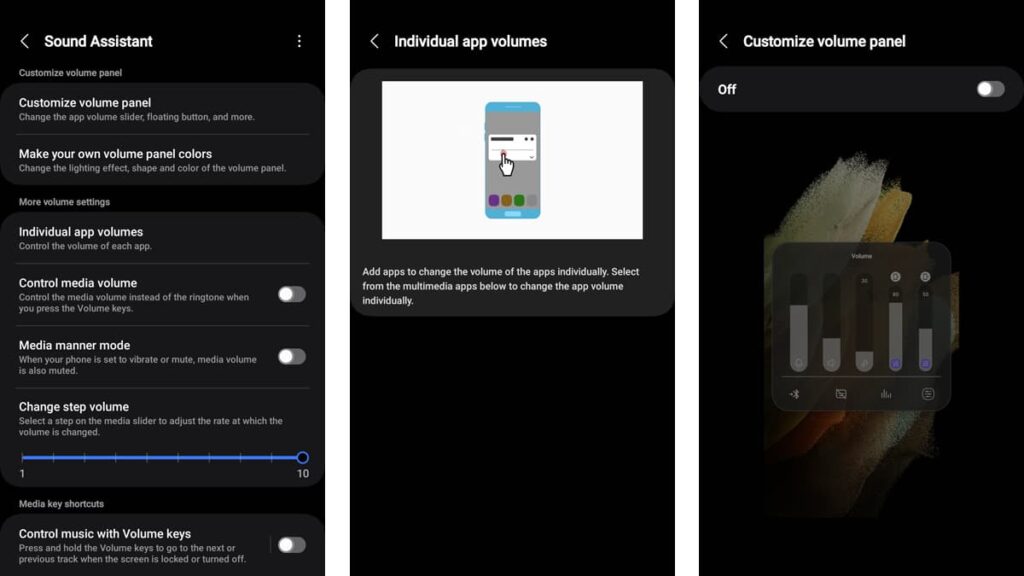
If you’re looking to fully harness the audio capabilities of your Samsung Galaxy phone, consider downloading the Sound Assistant app from the official Galaxy Store.
This tool is designed to maximize your device’s sound potential, offering a suite of features that refine how you hear music and sounds from your apps.
From customizing volume settings per app to adjusting audio channels, the Sound Assistant app provides comprehensive audio control to help you make the most of your device.
Unlocking your Galaxy’s full sound capabilities can transform your audio experience. Sound Assistant not only allows precise volume management but also adds layers of customization.
- Firstly you need to access the official Galaxy Store in order to download and install the Sound Assistant app.
- Open the app and explore options to adjust the volume levels for individual apps, ensuring that your music or game sounds exactly how you want.
- Use the feature to reverse audio channels, which can be particularly handy with headphones or in some multimedia applications.
- Customize the volume panel to your preference, allowing for quicker and more intuitive adjustments during use.
- Experiment with these settings to find the perfect audio balance for your listening habits and content preferences.
Achieving Better Sound Quality with External Apps
You can also boost the sound quality of your Samsung Galaxy phone using apps. These handy tools come packed with custom presets that allow you to fine-tune every aspect of your audio.
Whether you’re tweaking bass levels or enhancing clarity, these external apps give you the power to mold your listening experience to perfection.
Below, we’ve brought some quality third-party audio apps to help you discover a richer, fuller sound—from beefing up your bass to achieving crystal-clear highs.
Volume Booster – Sound Booster
If you’ve ever felt that your Samsung Galaxy doesn’t quite hit the high notes loud enough or the bass deep enough, the Volume Booster – Sound Booster app might just be what you need.
This app is designed to pump up the volume on your device. With a simple tap, you can elevate the sound quality of your phone or tablet significantly above the default system settings.
Whether you’re using your phone’s speaker, headphones, or even Bluetooth audio devices, this app ensures that every sound is richer and more immersive.
Music Equalizer – Bass Booster
그리고 Music Equalizer – Bass Booster app is designed to enhance your listening experience by providing powerful bass amplification and sophisticated audio control.
Whether you’re streaming music, watching videos, or playing games, this app ensures your audio is rich and full-bodied, transforming your device into an exceptional sound system.
It stands out with its easy-to-use interface and robust features, including a 10-band equalizer with over 20 presets to tailor the sound to your preferences.
Poweramp Equalizer
그리고 Poweramp Equalizer app, based on the renowned Poweramp music player, offers a sophisticated audio processing environment with an array of customizable features.
This is a comprehensive tool for fine-tuning your sound with precision, thanks to its advanced equalizer engine and extensive support for third-party players and streaming apps.
The app stands out with its configurable equalizer engine, allowing anywhere from 5 to 32 bands with adjustable frequencies, and catering to all your audio needs.
관련: XBooster 앱으로 휴대폰 볼륨을 최대로 높이세요.
Final Thoughts on Superior Galaxy Audio
Enhancing your Galaxy’s sound quality is simple with these effective tweaks. From enabling Dolby Atmos to cleaning speakers, each step significantly upgrades your audio experience.
Our practical tips for sound customization, including using specialized apps and settings adjustments, ensure a more immersive listening experience on your Samsung Galaxy device.
This concise guide was brought to you by Insiderbits, aimed at enhancing your Samsung device’s sound capabilities. Our tips ensure you get the most out of every listening session.
Stay tuned to Insiderbits for more helpful guides like this one. Whether you’re tweaking device settings or exploring new apps, we’re here to help you master your digital experience.