삼성 블랙 스크린을 다루는 것은 정말 성가신 일입니다. 다행히도 이 문제를 해결하고 디바이스의 기능을 복원할 수 있는 효과적인 방법이 있습니다.
인사이더비츠의 이 자세한 가이드에서는 더 많은 비용이 드는 해결책을 찾기 전에 간단하고 효율적인 솔루션으로 이 흔하지만 난감한 문제를 해결할 수 있도록 도와드립니다.
디바이스 화면을 다시 밝게 만드는 방법이 궁금하신가요? 화면을 밝게 비추고 어두운 순간을 없앨 수 있는 통찰력 있는 대안을 계속 읽어보세요.
관련: 휴대폰의 Android 프로세서를 확인하는 방법
삼성에서 발생하는 블랙 스크린 문제의 원인 이해하기
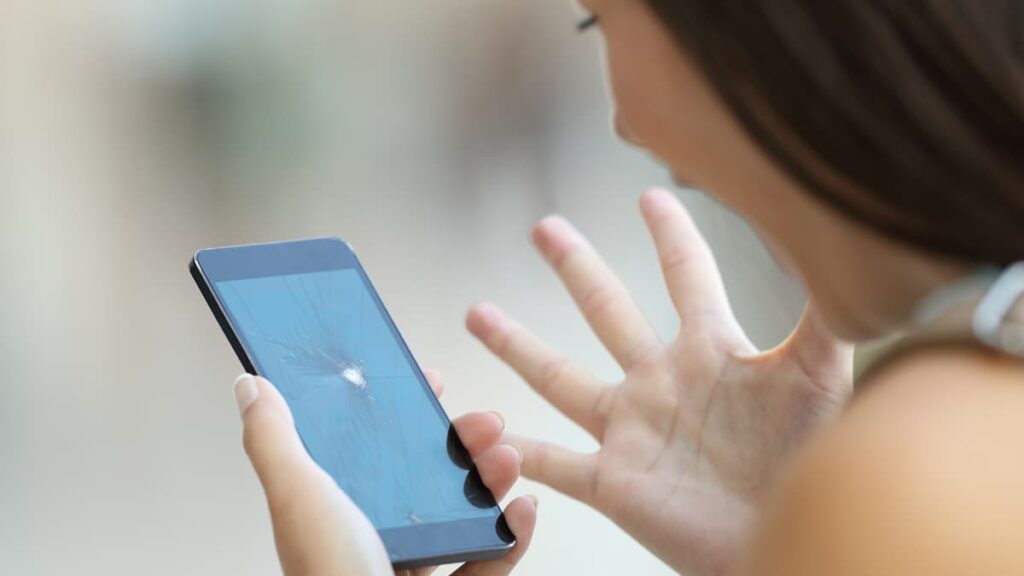
삼성 휴대폰에서 발생하는 죽음의 검은 화면은 단순한 소프트웨어 결함부터 더 심각한 하드웨어 오작동에 이르기까지 다양한 문제로 인해 발생할 수 있는 문제입니다.
문제를 효과적으로 해결하려면 이러한 트리거를 파악하는 것이 중요합니다. 배터리 방전부터 복잡한 시스템 오류까지, 적절한 해결을 위해서는 정확한 원인을 파악하는 것이 필수적입니다.
휴대폰에 이 문제가 발생하면 단순히 화면이 응답하지 않는 것이 아니라 더 심각한 문제가 발생할 수 있다는 신호일 수 있습니다. 다음은 가장 자주 발생하는 몇 가지 이유입니다:
- 소프트웨어 오작동: 때때로 소프트웨어 결함으로 인해 화면이 검게 변할 수 있습니다. 이는 업데이트 후 또는 소프트웨어 충돌이 발생한 경우에 발생할 수 있습니다.
- 오래된 운영 체제: 휴대폰의 소프트웨어를 업데이트하지 않으면 호환성 문제가 발생할 수 있으며, 검은 화면으로 나타날 수 있습니다.
- RAM이 부족합니다: 특히 여러 앱을 실행 중인 상태에서 휴대폰의 메모리가 부족하면 작업을 수행하기에 충분하지 않으면 휴대폰이 멈추고 검은색으로 변할 수 있습니다.
- 배터리 문제: 배터리가 방전되면 갑자기 화면이 검게 변하고 반응이 없을 수 있습니다. 정기적으로 점검하고 적시에 교체하면 이를 방지할 수 있습니다.
- 하드웨어 오류: 연결이 느슨한 것부터 디스플레이 결함까지, 삼성 휴대폰의 물리적 구성 요소는 시간이 지남에 따라 성능이 저하되어 검은색 화면이 나타날 수 있습니다.
- 실수로 떨어뜨림: 낙하로 인한 물리적 손상으로 내부 부품이 이탈하거나 화면 내부에 균열이 생겨 블랙 스크린 문제가 발생할 수 있습니다.
- 과열: 과도한 열로 인해 내부 부품이 손상되거나 시스템이 스스로를 보호하기 위해 종료되어 검은색 화면이 나타날 수 있습니다.
관련: 안드로이드 배터리가 밤새 방전되지 않도록 수정하는 방법
삼성 휴대폰의 죽음의 블랙 스크린에 대한 솔루션
삼성 휴대폰에 갑자기 검은색 화면이 표시되더라도 당황하지 마세요. 다음은 문제를 진단하고 해결하여 화면의 기능을 효율적으로 복원하는 검증된 8가지 방법입니다.
강제 재시작 실행
강제 재시작은 삼성 휴대폰에서 검은색 화면을 해결하는 가장 빠른 방법인 경우가 많습니다. 이 방법은 데이터를 지우지 않고 시스템을 새로 고치는 방법으로 사소한 소프트웨어 결함에 효과적입니다.
전원 버튼과 볼륨 작게 버튼을 동시에 약 10초간 길게 눌러 시작합니다. 기기가 재부팅 중임을 알리는 삼성 로고가 나타날 때까지 계속 길게 누릅니다.
이 방법은 일반적으로 블랙 스크린 문제에 대한 첫 번째 방어선입니다. 이 방법은 간단하고 위험 부담이 없으며 사소한 문제를 신속하게 해결하고 해결하기 위해 언제든지 수행할 수 있습니다.
배터리 재설치
탈착식 배터리가 있는 삼성 휴대폰의 경우 이 방법을 사용하면 전원 주기를 초기화할 수 있으며 검은 화면 문제를 해결할 수 있습니다. 배터리 연결 또는 전원 오류와 관련된 결함을 해결합니다.
먼저 휴대폰 전원을 끈 다음 뒷면 덮개를 제거하고 배터리를 꺼낸 다음 약 30초간 기다립니다. 이렇게 일시 정지하면 휴대폰의 전기 시스템이 재설정됩니다.
배터리를 다시 삽입하고 덮개를 교체한 다음 디바이스를 켜서 화면이 제대로 작동하는지 확인하세요. 이 방법으로 검은색 화면이 해결되면 전원 또는 배터리 문제일 가능성이 높습니다.
휴대폰의 SD 카드 제거하기
SD 카드가 오작동하거나 휴대폰의 운영 체제와 충돌하는 경우 검은색 화면이 나타날 수 있습니다. 카드를 제거하면 문제의 원인인지 진단하는 데 도움이 될 수 있습니다.
디바이스를 끄고 SD 카드를 제거합니다. 카드 없이 기기를 다시 시작하여 정상적으로 작동하는지 확인하세요. 검은색 화면이 사라지면 SD 카드에 문제가 있는 것입니다.
SD 카드가 없어도 휴대폰이 정상적으로 작동하면 다시 삽입하세요. 검은색 화면이 다시 나타나면 카드를 교체하거나 포맷해야 할 수 있습니다.
장치 충전

단순한 배터리 전원 부족으로 인해 삼성 디바이스의 화면이 검게 변하는 경우가 있습니다. 휴대폰이 충분히 충전되어 있는지 확인하면 전원 문제를 쉽게 해결할 수 있습니다.
기기를 원래 충전기에 연결하고 30분 정도 기다리세요. 휴대폰이 다시 켜지면 배터리가 방전된 문제일 가능성이 높습니다.
휴대폰을 충전하면 전원이 켜질 뿐만 아니라 전원 관리 소프트웨어도 재설정할 수 있습니다. 이렇게 하면 특히 배터리 소모와 관련된 경우 검은색 화면의 원인이 되는 결함을 해결할 수 있습니다.
관련: Google Play 스토어에서 앱 설치 오류를 해결하는 방법
기기를 안전 모드로 부팅해 보세요.
안전 모드는 필수 리소스만 사용하여 휴대폰을 작동하므로 타사 앱으로 인해 검은 화면이 발생하는지 정확히 파악할 수 있습니다.
활성화하려면 디바이스를 종료합니다. 다시 전원을 켜고 홈 화면이 표시될 때까지 볼륨 작게 버튼을 길게 누릅니다. 화면 하단 가장자리에 '안전 모드'가 표시되는 것을 확인할 수 있습니다.
휴대폰이 안전 모드에서 제대로 작동한다면 타사 앱에 문제가 있는 것일 수 있습니다. 최근에 설치한 앱을 서서히 제거하여 문제가 있는 앱을 찾아보세요.
장치의 캐시 파티션 지우기
캐시 파티션을 재설정하면 손상된 임시 파일을 제거하여 검은 화면을 해결할 수 있습니다. 이 절차는 개인 정보를 삭제하지 않고 시스템 캐시를 정리합니다.
먼저 디바이스의 전원을 끄고 복구 모드로 부팅합니다. 삼성 로고가 나타날 때까지 전원, 볼륨 크게, 홈 버튼을 동시에 길게 누릅니다.
복구 모드에 들어가면 볼륨 버튼을 사용하여 '캐시 파티션 지우기'로 스크롤한 다음 전원 버튼을 눌러 선택합니다. 이 작업을 수행하면 검은 화면이 계속 표시되는 문제가 해결되는 경우가 많습니다.
공장 초기화가 가능할 수도 있습니다.
다른 방법으로도 문제가 해결되지 않으면 마지막 수단으로 공장 초기화를 고려해 보세요. 이 방법은 디바이스의 모든 데이터를 지우고 원래 공장 설정으로 되돌립니다.
먼저 중요한 데이터를 모두 백업하세요. 휴대폰 전원을 끄고 앞서 설명한 방법을 사용하여 복구 모드로 부팅한 다음 메뉴에서 '데이터 삭제/공장 초기화'를 선택합니다.
공장 초기화를 실행하면 검은색 화면을 유발하는 근본적인 소프트웨어 문제를 해결할 수 있습니다. 초기화가 완료되면 휴대폰을 처음부터 다시 구성하고 문제가 지속되는지 확인하세요.
관련: Android에서 앱 권한을 관리하고 이해하는 방법
전문가 지원 찾기
제안된 방법으로도 문제가 해결되지 않는다면 전문가의 도움을 받는 것이 현명합니다. 간혹 전문가의 수리가 필요한 하드웨어 오작동으로 인한 문제일 수도 있습니다.
공인 삼성 서비스 센터를 방문하여 이미 시도한 문제 해결 단계와 함께 문제를 설명하세요.
전문 수리는 비용이 발생할 수 있지만, 브랜드와 기능에 익숙한 전문가가 기기를 처리하므로 안심하고 맡길 수 있습니다.
자주 묻는 질문
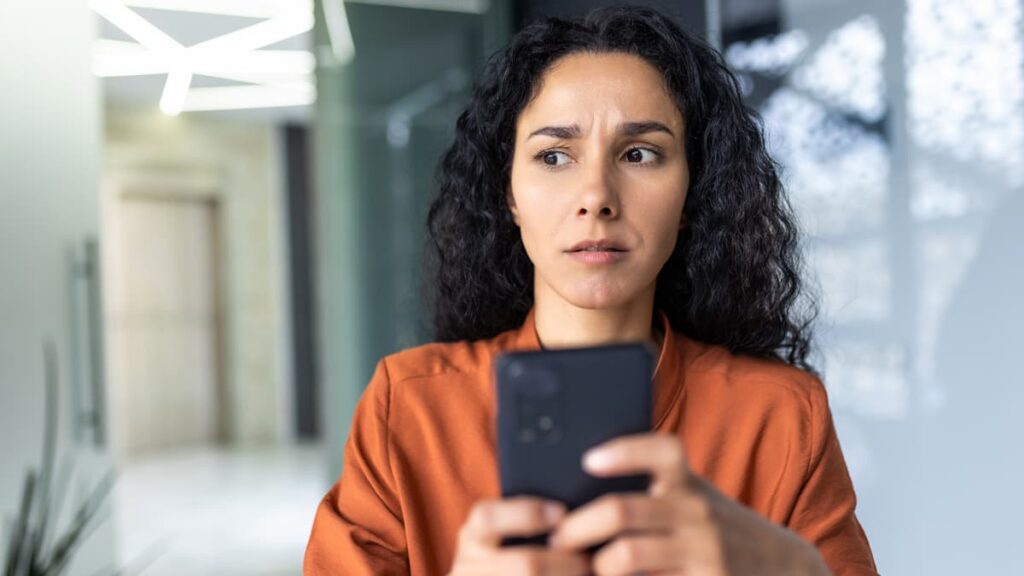
정품이 아닌 충전기를 사용하면 삼성 휴대폰에서 검은색 죽음의 화면이 표시될 수 있나요?
예, 정품이 아니거나 품질이 낮은 충전기를 사용하면 삼성 휴대폰의 배터리가 손상될 수 있으며 검은색 화면이 나타나는 등 전원 문제가 발생할 수 있습니다. 정품이 아닌 충전기는 장치에 필요한 적절한 전압 및 전류 사양을 준수하지 않아 부적절한 충전이 발생하고 결국 배터리 또는 하드웨어 손상을 초래할 수 있습니다.
검은색 화면이 표시된 후 휴대폰을 켜기까지 얼마나 기다려야 하나요?
앱 충돌이나 사소한 소프트웨어 결함으로 인해 휴대폰에 검은색 화면이 표시되는 경우 빠르게 재시작하는 것으로 충분합니다. 하지만 과열 또는 심각한 소프트웨어 충돌과 관련된 문제인 경우에는 디바이스가 식거나 복구될 때까지 10~15분 정도 기다렸다가 다시 전원을 켜는 것이 가장 좋습니다.
삼성 휴대폰에서 죽음의 블랙 스크린을 방지하는 데 RAM은 어떤 역할을 하나요?
스마트폰의 원활한 작동을 위해서는 충분한 RAM이 필수적입니다. 실행 중인 앱이 너무 많거나 사용량이 많은 애플리케이션으로 인해 삼성 휴대폰의 RAM이 부족하면 휴대폰이 멈추거나 검은색 화면이 표시될 수 있습니다. 앱을 효과적으로 관리하고 주기적으로 휴대폰을 다시 시작하면 RAM을 확보하고 이러한 문제를 예방할 수 있습니다.
삼성 휴대폰의 검은색 화면이 바이러스나 멀웨어로 인한 것인지 어떻게 알 수 있나요?
휴대폰이 멀웨어나 바이러스에 감염되면 검은색 화면을 비롯한 여러 가지 증상이 나타날 수 있습니다. 휴대폰이 비정상적으로 작동하거나 팝업을 표시하거나 검은 화면과 함께 느리게 실행되기 시작하면 신뢰할 수 있는 모바일 보안 앱을 사용하여 바이러스 백신 검사를 실행하는 것이 좋습니다.
관련: 한 휴대폰에서 다른 휴대폰으로 데이터를 전송하는 방법
삼성 블랙 스크린 문제 해결 방법 결론
간단한 재부팅부터 보다 복잡한 시스템 재설정에 이르기까지 삼성 휴대폰의 죽음의 검은 화면을 해결하는 여러 가지 효과적인 방법을 다루었으며, 모두 기능을 복원하기 위해 고안되었습니다.
인사이더비츠의 이 가이드는 삼성 디바이스에 영향을 미치는 일반적인 문제 해결을 위한 실용적인 솔루션을 제공하여 어둠 속에 방치되지 않도록 하는 것을 목표로 합니다.
기술 경험을 향상하고 디바이스를 원활하게 실행하기 위한 명확하고 실용적인 조언을 제공하는 인사이더비츠를 계속 방문하여 이와 같은 더 유용한 기사를 확인하세요.





