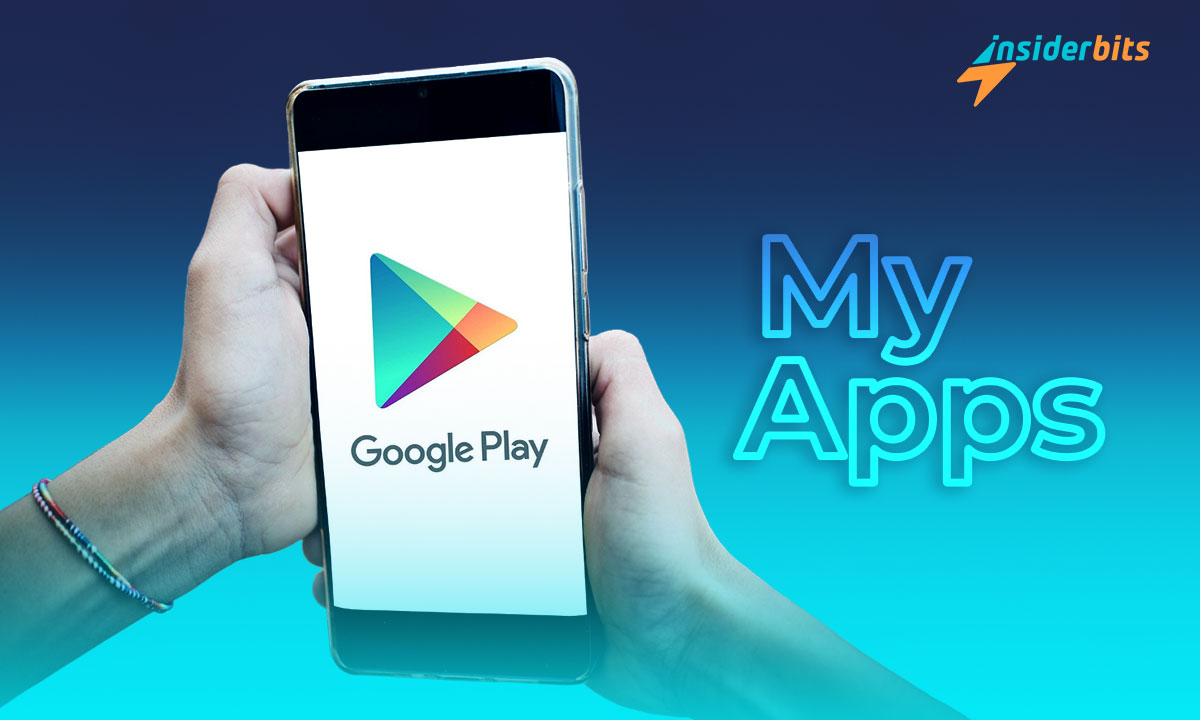기억하시나요? 내 앱 섹션 에서 찾을 수 있을까요? 오래된 Android 사용자라면 당연히 그렇겠죠. 이 앱 스토어는 지속적으로 발전해 왔으며 디자인에 몇 가지 변화가 있었습니다. 예를 들어 이전에는 다크 모드를 적용할 수 없었습니다.
이 운영 체제의 신규 사용자는 훨씬 더 최적화된 스토어와 뛰어난 인터페이스를 즐길 수 있습니다. 이제 한 곳에서 여러 탭에 액세스할 수 있습니다. 혹시 모르시는 분들을 위해 오늘 인사이더비트에서는 앱 라이브러리 그리고 훨씬 더.
내 앱 섹션 및 게임 리뉴얼
이전에는 내 앱 섹션을 찾을 때 게임 세그먼트도 표시되었습니다. 이 인터페이스에서는 스토어, 가족 섹션 등으로 이동할 수 있었습니다. 변경 후 앱을 찾을 수 있는 섹션은 "애플리케이션 및 디바이스 관리"라고 합니다.
액세스하려면 프로필을 클릭하세요. 화면 오른쪽 상단의 사진. 이 부서는 알림, 라이브러리, 결제 등과 관련된 다른 부서와 함께 이곳에서 찾을 수 있습니다. 애플리케이션 섹션에 들어가면 두 개의 다른 탭이 표시됩니다.
개요 탭
이 세그먼트에는 다음이 표시됩니다. 사용 가능한 모든 업데이트 점유 및 작동 중인 저장 공간을 확인할 수 있습니다. 이렇게 하면 업데이트해야 하는 앱의 수를 빠르게 파악할 수 있습니다. 물론 업데이트에 액세스하면 해당 앱이 무엇인지 확인할 수 있습니다.
이제 공유할 수도 있습니다. Nearby로 받기 를 통해 앱을 다운로드할 수 있습니다. 촬영한 앱을 모든 디바이스와 동기화하고 의견 및 리뷰에 액세스할 수도 있습니다.
관리 탭
관리 탭에서 다운로드한 모든 앱을 찾을 수 있습니다. 이전 버전의 내 앱 섹션가 현재 가장 근접하다고 할 수 있습니다. 새로운 점은 이제 더 정확한 검색을 위해 앱을 필터링할 수 있다는 것입니다.
위의 내용에 대한 아이디어를 제공하기 위해 다음을 필터링할 수 있습니다. 에 따라 목록을 을 클릭해 제거한 애플리케이션, 게임, 사용 가능한 업데이트 등으로 이동합니다. 업데이트의 크기와 마지막 업데이트에 따라 업데이트를 정렬할 수 있습니다.
이러한 변경 사항은 앱 테스트를 좋아하는 사용자에게 적합합니다.
이 새로운 인터페이스로 플레이하거나 시도하기 위해 애플리케이션을 다운로드하고 다운로드하는 사람들 중 한 명이라면 더 나아질 것입니다. 어느 시점에서 설치한 애플리케이션을 잊어버리는 것은 정상입니다. 이름이 기억나지 않습니다.. 아니면 지금 당장 필요한 앱을 삭제했는데 그 이름도 기억나지 않을 수도 있습니다.
새로운 변경 사항 덕분에 이전에 사용하던 앱을 찾을 때까지 무작위로 앱을 다운로드할 필요가 없습니다. '애플리케이션 및 장치 관리' 섹션에 들어가기만 하면 됩니다. 여기에서 '관리' 섹션으로 이동한 후 다음을 수행해야 합니다. 애플리케이션 필터링 시작.
Nearby 공유는 어떻게 작동하나요?
이전에 이 문제에 대해 설명했듯이 Nearby와 공유하거나 Play 스토어에서 직접 파일을 받을 수 있습니다. 이는 변경 후에도 남아있는 또 다른 새로운 기능 중 하나입니다. 내 앱 섹션. 시작하려면 Google Play 스토어에서 Bluetooth 사용을 허용하고 내 위치에 액세스할 수 있어야 합니다.
위의 작업을 완료한 후에는 Google 파일을 통해 Nearby를 허용하거나 활성화해야 합니다. 모든 준비가 완료되면 파일을 전송할 때 공유 탭에서 이 옵션을 선택하면 됩니다. 연결하려는 가장 가까운 장치를 선택하면 끝입니다.
빠르고 쉽게 앱 관리 시작
의심할 여지 없이, "내 앱' 섹션이 더 나은 방향으로 변경되었습니다. 모든 앱과 업데이트, 삭제한 일부 앱에 대한 액세스가 매우 편리해졌습니다. 이러한 기능 덕분에 휴대폰이 올바르게 업데이트되었는지 확인하는 데 많은 노력이 필요하지 않습니다.
이러한 유형의 콘텐츠가 마음에 드시고 애플리케이션에 대해 더 자세히 알고 싶으시다면 인사이더비츠 페이지를 방문해 보세요. 여러분이 관심을 가질 만한 새로운 글이 정기적으로 업데이트됩니다. 몇 가지 주제에 대해 도움을 드릴 수 있을 것입니다.