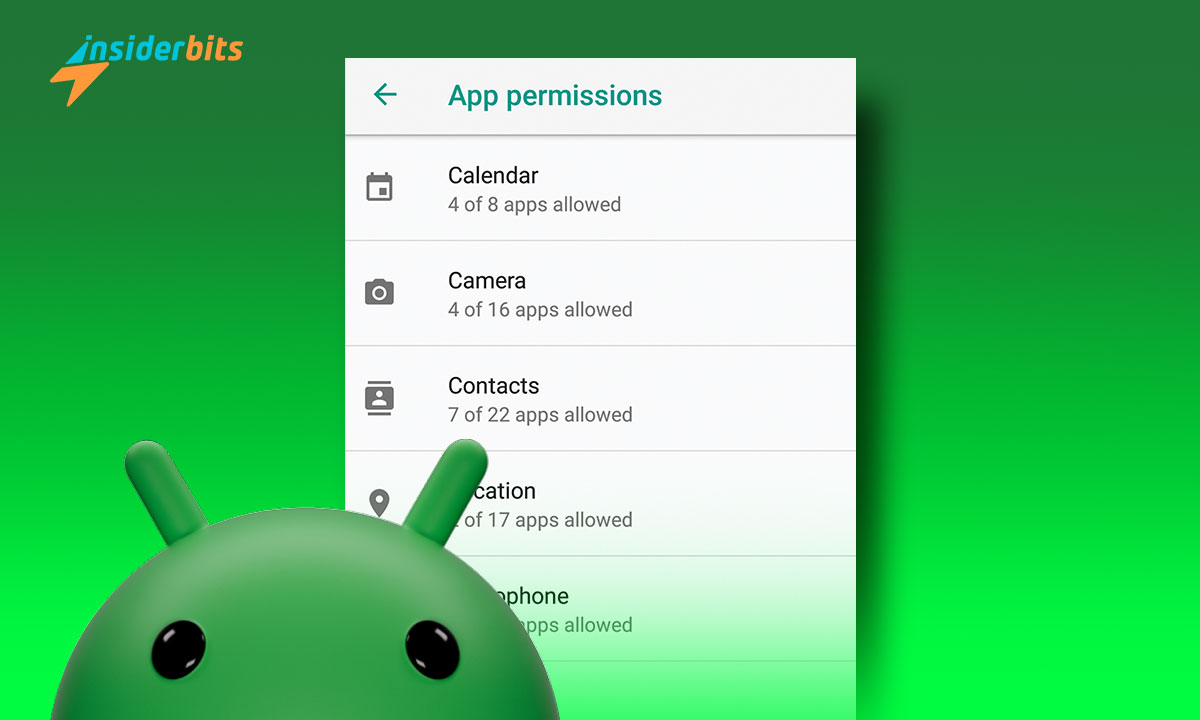App permissions are the backbone of maintaining privacy and functionality on your Android device. They control what apps can access, from your camera to sensitive personal data.
Navigating them effectively empowers you to protect your information and customize app behavior. Understanding how to manage permissions ensures your experience stays secure.
Insiderbits crafted this comprehensive guide to help you get control over your device. Follow along to learn practical tips and techniques for managing your apps with a little more know-how.
Can You Manage App Permissions?
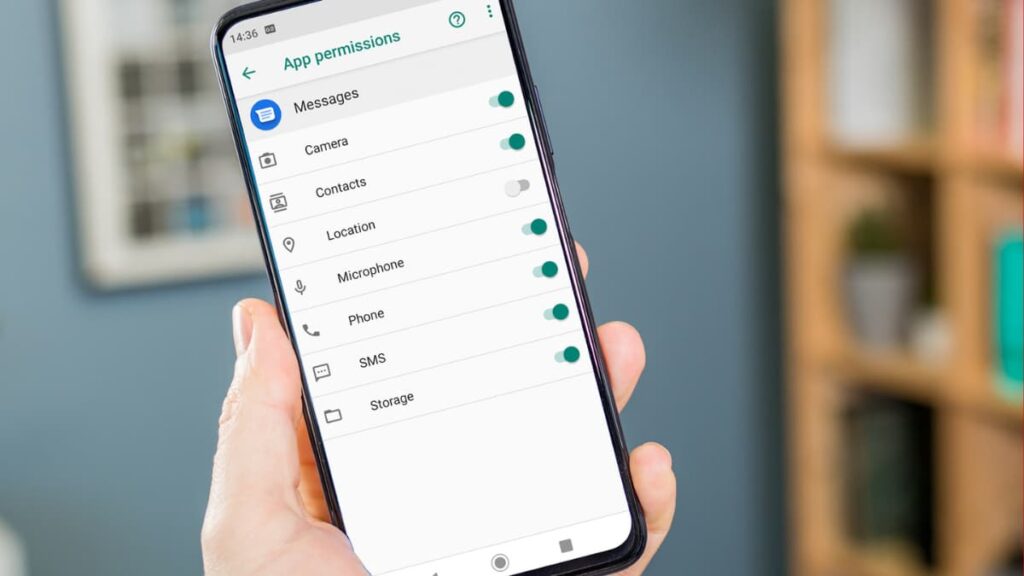
Taking control of how apps interact with your data is easier than it seems. Android offers user-friendly tools to manage permissions, keeping your device secure and your privacy intact.
Permissions allow apps to access functions like your camera or contacts. Understanding how to adjust them helps protect information. App permissions empower you to decide what’s shared.
Customizing the permission for each app is possible through Android’s settings. Adjust access by enabling or disabling permissions as needed, giving you control over your personal data.
Periodic reviews of permissions can reveal apps accessing more than required. Revoking unnecessary access prevents overreach and ensures your device operates securely.
How Do I Change an App Permission?
As an Android user, you can easily take control of your app permissions, customizing access based on your needs. Adjusting permissions ensures apps only access what’s necessary.
Changing an app’s permissions allows greater control over what features and data it can use. With a few simple steps, you can modify them to fit your preferences. Here’s how:
- Access Your App Settings: Open the device’s “Settings”, navigate to “Apps” or “App Management”, and locate the app you wish to modify.
- Select Permissions: Tap on the chosen app, then find the “Permissions” section to view a list of all requested access rights for the app.
- Enable or Disable Access: Toggle specific permissions on or off based on your preferences, granting or revoking access to features like camera, contacts, or location.
- Understand Prompts: If permission is critical for app functionality, a notification might appear explaining the consequences of denying access. Decide based on your needs.
- Review Permissions: Revisit app settings periodically to ensure permissions align with your current usage and revoke unnecessary access for better privacy and security.
Making thoughtful adjustments to permissions enhances privacy without sacrificing usability. It ensures apps function properly while respecting boundaries.
By actively managing app permissions, control over personal information remains firmly in your hands. Keep refining access rights for apps to create a more secure digital environment.
관련: Google Play 스토어에서 앱 설치 오류를 해결하는 방법
What App Permissions Should I Not Allow?
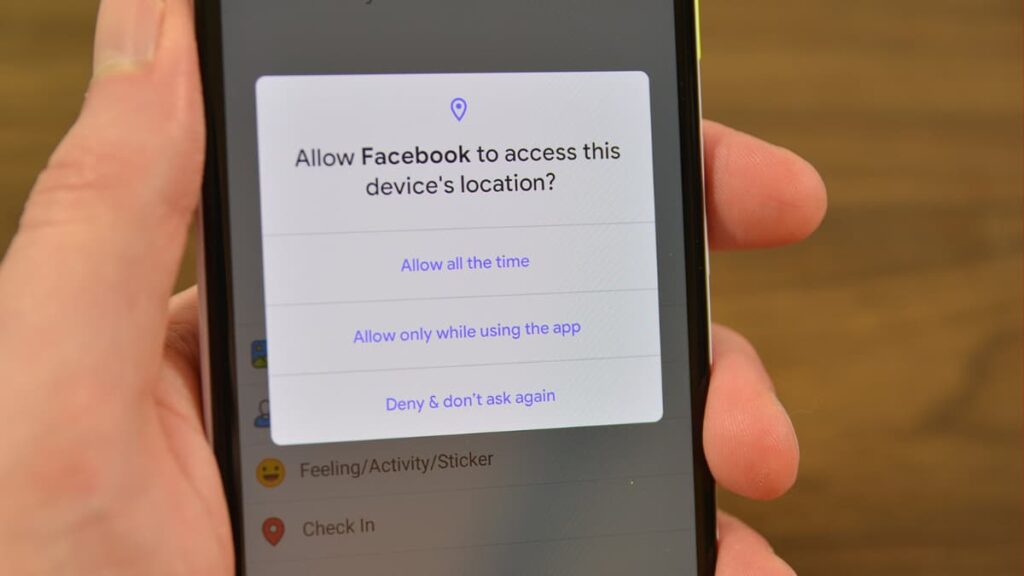
Not all permissions are necessary or safe to grant. Being selective about them ensures apps only access essential features, helping protect personal data and privacy.
Granting too many permissions can expose sensitive information or allow apps to misuse data. Learning which ones to avoid can significantly enhance the security of your device.
- Location Access for Unnecessary Apps: Avoid granting location access to apps that don’t need it, as this can expose your whereabouts and compromise personal privacy.
- Microphone Access for Non-Essential Apps: Deny microphone access to apps that don’t require it, preventing unauthorized audio recording or potential misuse of data.
- Camera Access Without Justification: Apps without photo or video functions shouldn’t need camera access. Restricting this permission reduces the risk of unauthorized use.
- Contacts Access for Irrelevant Apps: Only grant access to apps with valid reasons, as sharing contact details with unnecessary apps can lead to data leaks.
- SMS and Call Logs Access: Prevent apps from accessing your messages or call logs unless strictly necessary to avoid exposing sensitive communication details.
Limiting app permissions empowers you to maintain better control over your digital footprint. By evaluating each request carefully, you can enjoy apps while prioritizing your privacy.
What Happens if I Deny an App Permission?
Denying app permissions lets you completely take control of your data. However, it’s important to understand how this decision may impact app functionality and user experience.
When an app permission is denied, the app might lose access to necessary features like the camera or location. This can affect its operation and limit its intended functionality.
Apps often request permission to perform tasks effectively. Without access, some features may become unavailable, requiring manual inputs or alternate methods to complete actions.
Denying permissions doesn’t always render apps unusable. Review permission prompts carefully to strike a balance between convenience and protecting your privacy.
Why Are App Permissions Important?
Understanding why app permissions matter ensures smarter decisions about your data. They act as a gatekeepers, determining how much access apps have to sensitive information.
App permissions let you decide which apps access features like location, microphone, or contacts. This control safeguards personal data while maintaining device functionality.
Permissions also enhance transparency, making app requests clearer. Knowing what an app needs and why helps users build trust with developers and evaluate their choices.
By managing permissions wisely, you can minimize risks like data misuse or unwanted tracking. This approach fosters a safer, more privacy-conscious environment tailored to your needs.
Can I Restrict App Permissions Temporarily?
Restricting app permissions temporarily is a practical way to maintain control. This flexibility lets apps function only when necessary, protecting privacy during specific scenarios or tasks.
Android’s tools allow users to adjust access as needed, enabling temporary restrictions that enhance security while preserving usability. Knowing how to do this offers convenience.
- Open Settings for Permissions: Access the “Settings” app, navigate to “Apps” or “App Management”, and locate the app requiring temporary restrictions.
- Find the Permissions Section: Select the app, then tap on “Permissions” to view a detailed list of the app’s currently granted and requested access rights.
- Toggle Permissions: Temporarily disable access by toggling permissions off for features like location or microphone, and enable them again when needed.
- Use Android’s One-Time Permission Feature: Grant permissions for a single use when prompted, ensuring the app only accesses data for the current session.
- Enable auto-reset: Activate the “Remove permissions if the app isn’t used” option to revoke access automatically for unused apps, ensuring permissions aren’t left enabled.
By learning to manage app permissions flexibly, you’ll get more confidence in your device. Temporary restrictions are a simple yet effective way to secure data and improve privacy.
관련: How to Download Apple Apps on an Android Phone?
How Can I Protect My Privacy With Permissions?
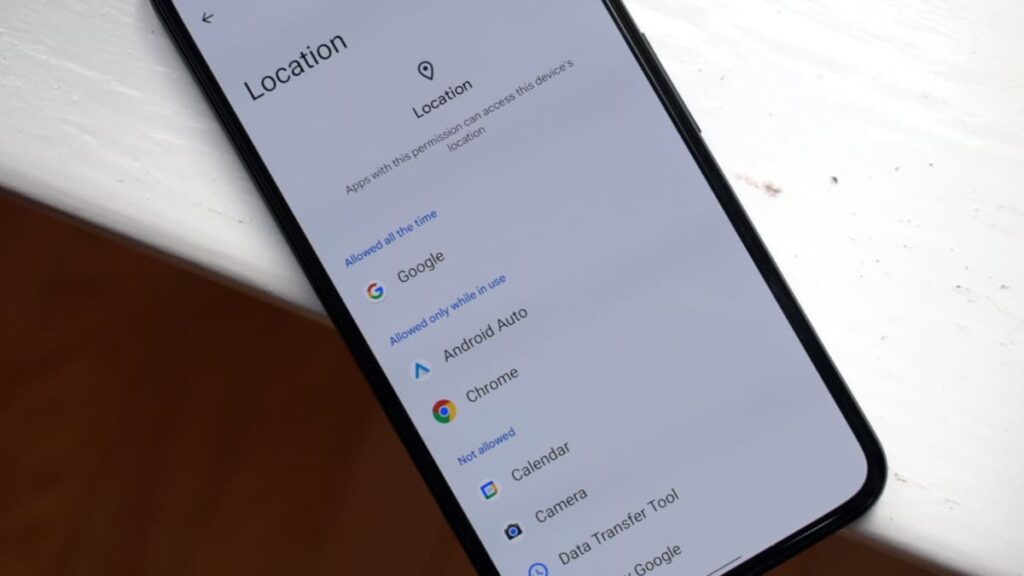
App permissions are key to safeguarding your privacy. By managing what apps can access, you can ensure sensitive data stays secure and unnecessary invasions of your space are avoided.
Knowing how permissions work allows you to control access without compromising functionality. Adjustments help maintain privacy while keeping your favorite apps running smoothly.
- Review Permissions: Check the permissions requested by an app in the Play Store to ensure they align with the app’s intended purpose before downloading.
- Use Permission Manager Tools: Android’s Permission Manager allows users to view and adjust permissions across all apps, making it easy to revoke unnecessary access.
- Enable One-Time Permissions: Grant apps temporary access to features like location or camera, ensuring the app doesn’t retain access once the task is completed.
- Regularly Update Settings: Revisit permission settings periodically to remove access for unused or rarely used apps, keeping your device secure and privacy-focused.
- Be Cautious With Sensitive Permissions: Limit permissions for features like microphone, camera, and location to apps you trust, preventing potential misuse.
Taking a proactive approach to permissions minimizes exposure to data breaches or misuse. This careful management ensures apps function effectively without overstepping boundaries.
Manage Permissions for a Safer Mobile Experience
Managing permissions is key to maintaining control over your device and data. By adjusting settings thoughtfully, apps stay functional while your privacy and security remain protected.
App permissions give you the power to decide what apps can access. Learning to manage these settings ensures a safer experience, tailored to your needs and preferences.
This guide by Insiderbits is designed to help you manage what apps can and can’t access on your phone. Use it to secure your data while enjoying everything your device has to offer.
Continue with Insiderbits for more practical guides and tips on Android features. From privacy to functionality, there’s always something new for you to learn here.