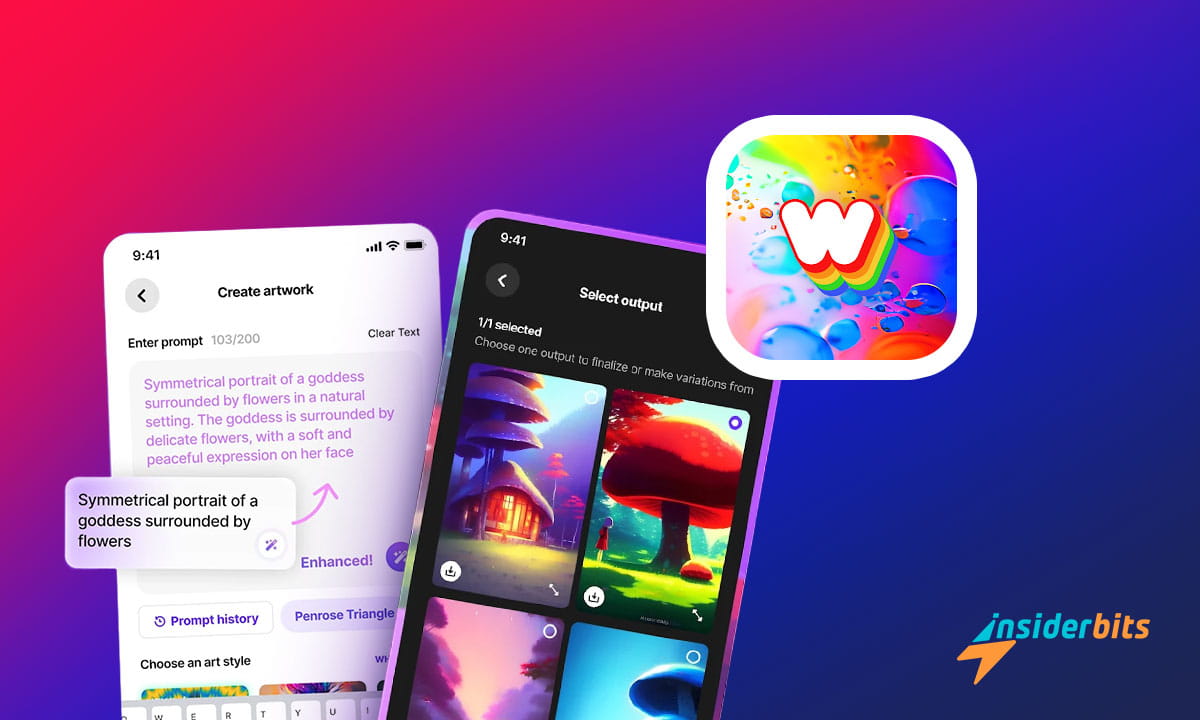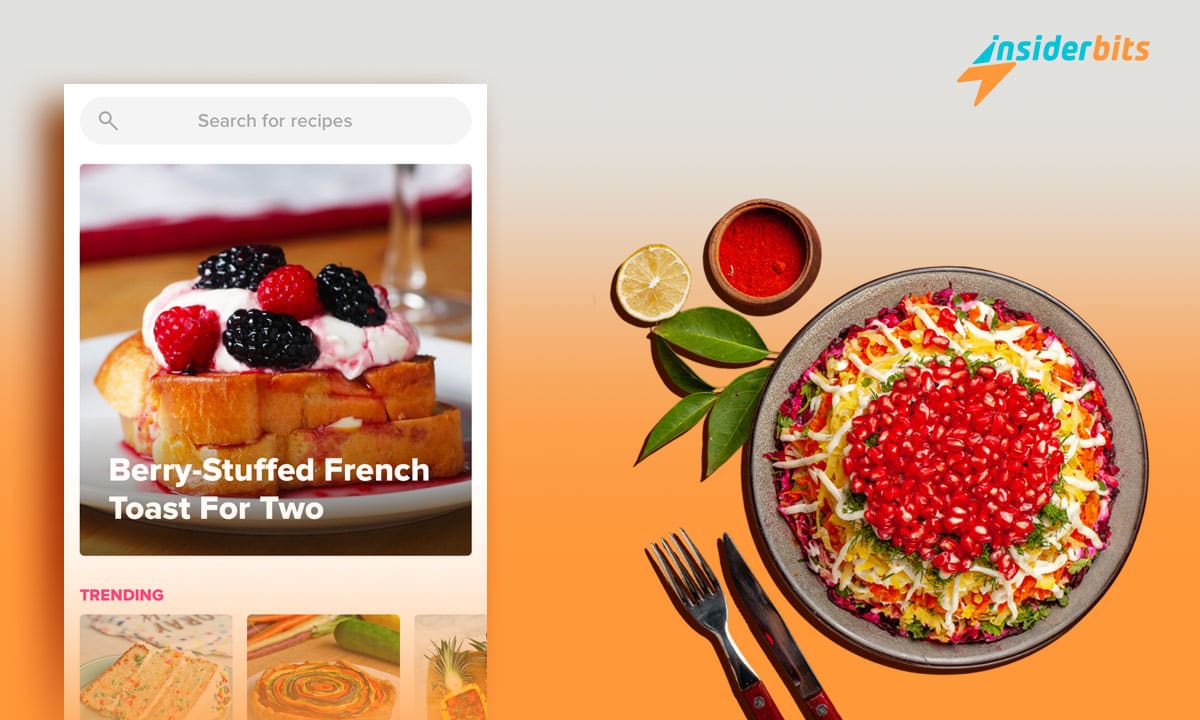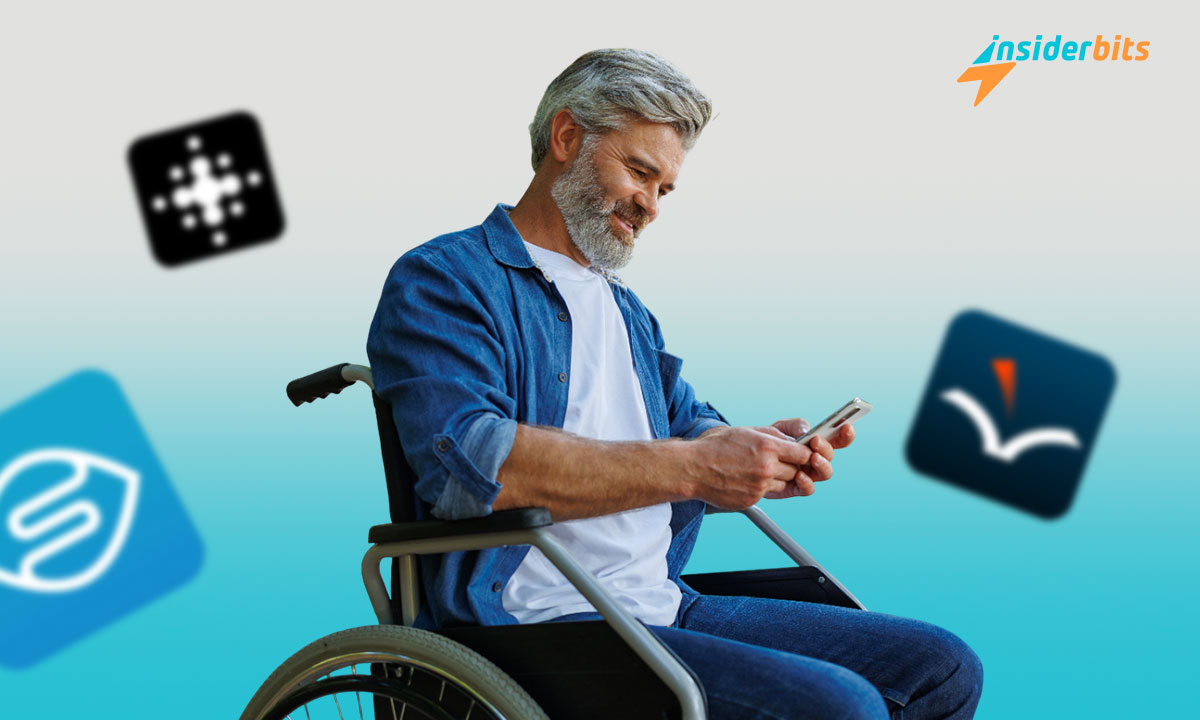Just as ChatGPT writes for you what you command it to, creating images also has now become that easy. Thanks to the WOMBO Dream app and its AI technology, you can create images by just describing your imagination in words.
Doesn’t that sound fun? If so, then read on to find out more cool stuff about this app. We, at Insiderbits, are going to show you what you can do with this app and how you can use it.
4/5
WOMBO Dream: App Overview and Features
The WOMBO Dream app is created to unleash your creativity so you can come up with images that are filled with your unique imagination. All you need to do is write a prompt and you will see it coming to reality in the form of an image in a matter of seconds.

In addition to creating images from scratch, you can also upload your current photos to edit them creatively using prompts.
Then download the photo or share it with its community of artists where the WOMBO Dream app allows you to showcase your work or take some inspiration.
If you are wondering what all this will cost you, the good news is it has a free plan with a limited set of capabilities available for you. However, with some money to spend, you can unlock everything it has got.
Buying its premium plan will enable you to generate 4 variations of your prompts at a time, remove watermarks from downloaded photos, remove ads, unlock the dark mode, and much more. Here are the costs of its paid plans:
- Dream Premium (Monthly): $9.99
- Dream Premium (Yearly): $89.99
- Dream Premium (Lifetime): $99.99
WOMBO Dream: Pros and Cons
Pros:
- Easy to use – WOMBO Dream provides you with the most straightforward way there is to create photos. Just write a short description of the image you want to create and pick an art style (anime, realistic, etc.). And you will have the image you need.
- Limitless possibilities – The variety of photos it can create is as wide as the variety of prompts you can write. This gives it virtually limitless possibilities to create photos and thus, serve the varying needs of the modern world.
Once you download this app, I recommend you check the images shared in the community to see the level of images you can create with it.
- Customize photos – You may not like the output it gives you after the first attempt. So, edit it with changes you want to make by prompting it further.
- Edit current photos – It not only creates original photos for you from scratch but also allows you to customize your current photos with the power of Artificial Intelligence.
Cons:
- Sometimes the output doesn’t match with the prompt – You may see it missing your instruction by a mile. Thus, you will have to edit the output for sure. To give you an idea, here is the output of the prompt “Poor kids happily playing in the rain”:
To start with, the kids’ faces look more zombiesque rather than innocent. I can also see the palm of a kid (the one in the green shirt) magically detached from him (and still smiling). And why is nobody holding the umbrella?
- Expensive plans – With its monthly plan priced at $9.99, many may find it on the expensive side. However, if you want to work with it for a long period, you can buy its lifetime subscription with just a single payment.
How to Download and Start Using the WOMBO Dream App
Step 1: Click on any of the below links to go to the Google Play Store/App Store and download this app.
Download WOMBO Dream (Android)
Step 2: Open the app and select “Try it out” to create your first image with it.
Step 3: Add a small description of the image and tap on “Create”.
Step 4: It will create the image within a few seconds. Click “Finish” and you will be prompted to create an account.
Step 5: Type in a unique username and click “Next”.
Step 6: You may be prompted to buy its premium version. However, if you want to use it for free, click the cross in the top left corner.
Step 7: Now you will be on its main page. Tap on plus (+) at the bottom to create a new image (or explore the images created by others).
Step 8: Set the image ratio at the top, add a prompt for the image you would like to have, choose an art style (dreamland, anime, realistic, etc.), and tap “Create”.
Step 9: Once your image is created, you can ask it to “Regenerate” or “Edit with the text”. Click “Finalize” after having the image you wanted.
Step 10: Download the image by clicking on the button at the top right corner.
4/5
Conclusion
I would say the WOMBO Dream app has limited potential for you if you are a free user. However, I can see some great images created by the artists in its community. So, download the app now and go nuts using your imagination to create images.