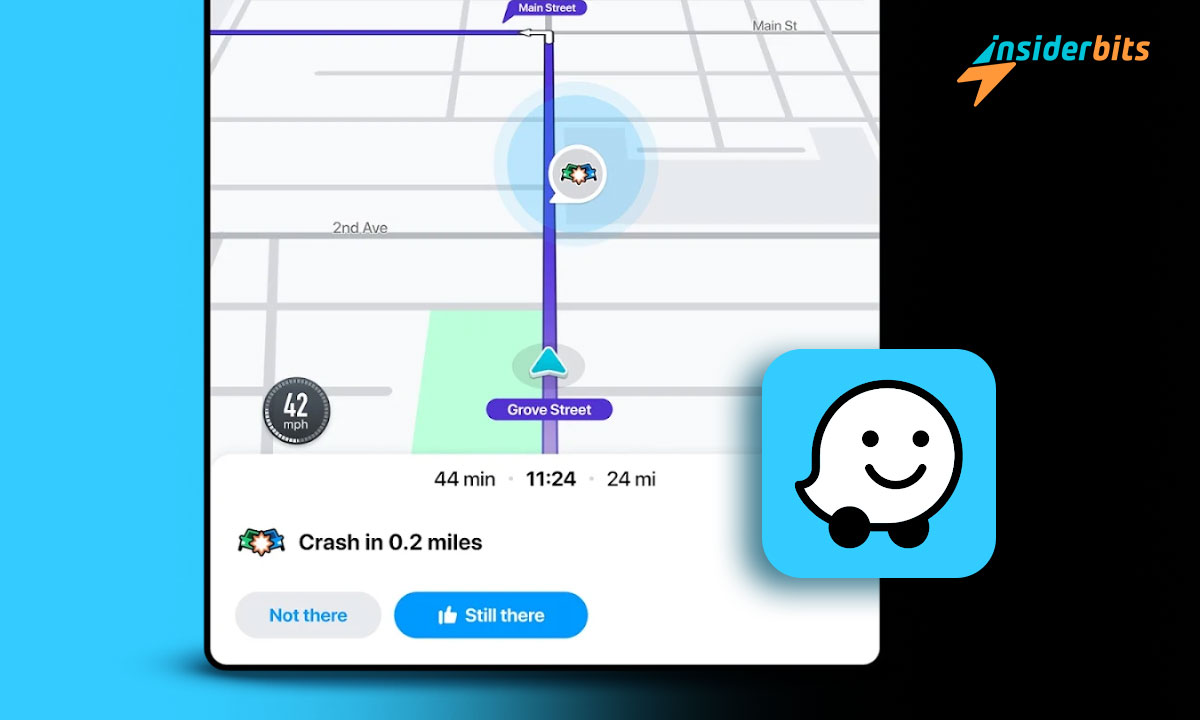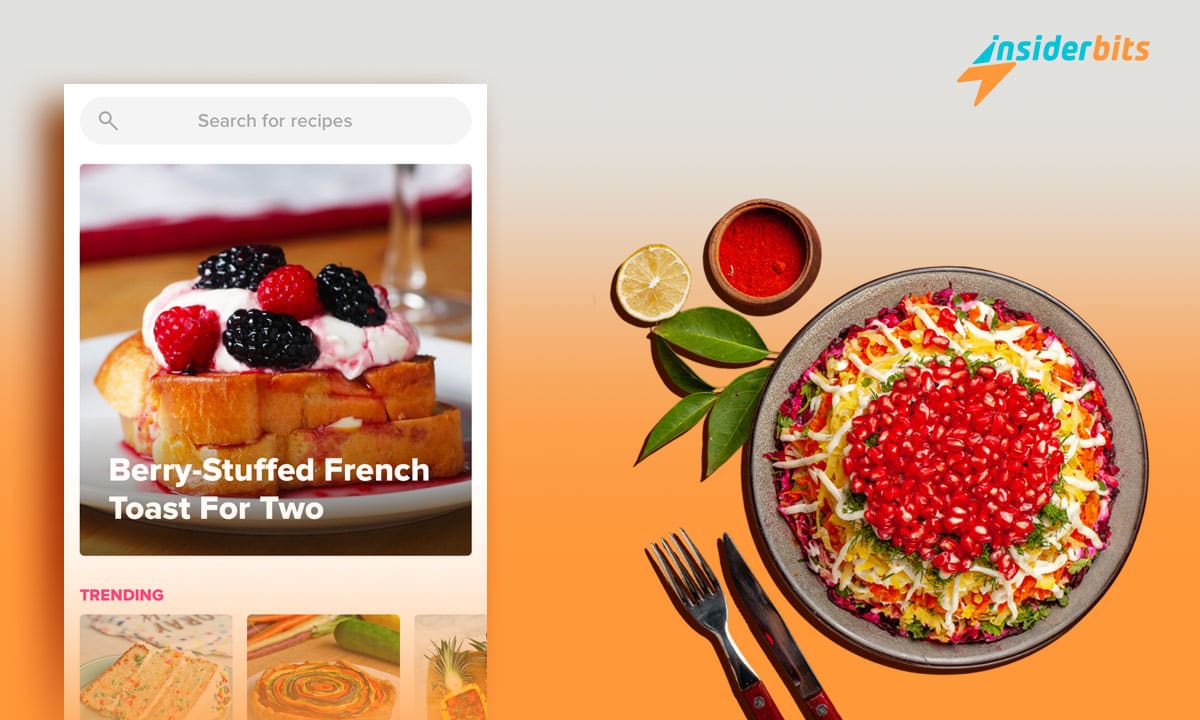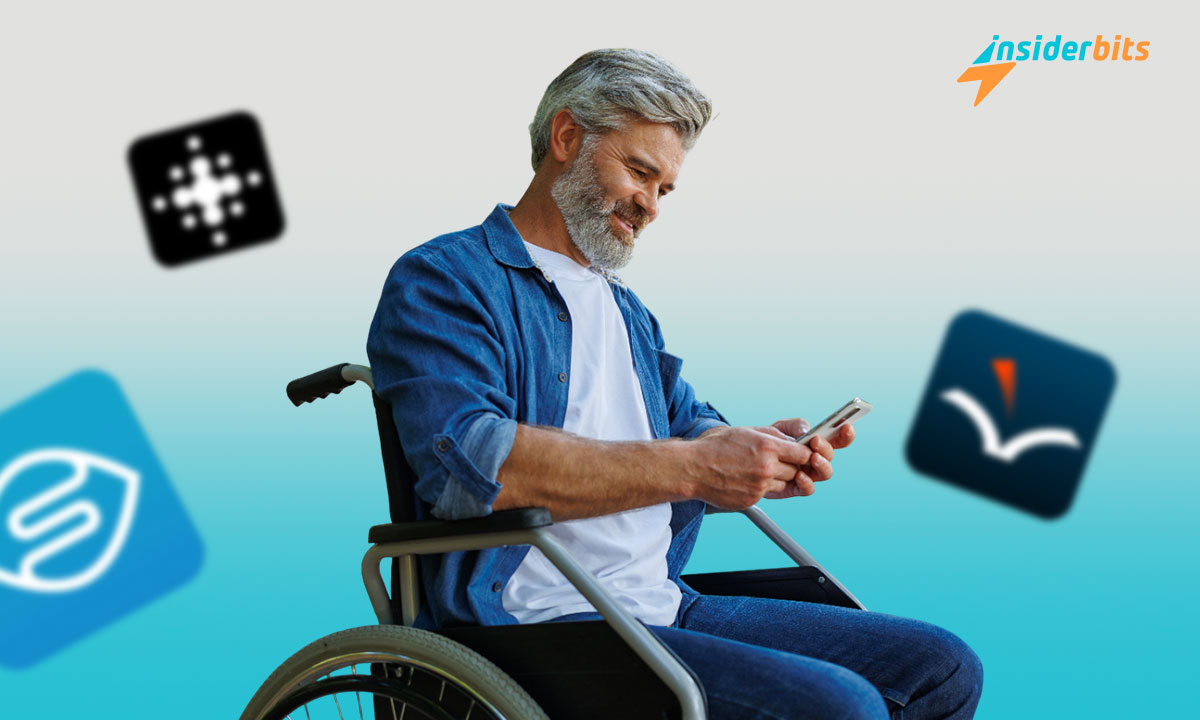Waze Navigation & Live Traffic is a top choice for navigating with ease, but did you know it also lets you personalize your driving experience? With Waze voice recording, you can record custom voice commands to make your navigation uniquely yours.
This guide will walk you through how to activate and use the voice recording feature, ensuring your trips are not just efficient but also more fun and personal.
4.4/5
How Do I Record Myself on Waze?
To begin using Waze voice recording, open the app on your device and navigate to the settings menu. Once there, select Voice & Sound and look for the option to Record a New Voice.
Follow the prompts to record each navigation command, such as Turn left or Continue straight. Make sure to speak clearly to ensure the app recognizes your instructions during navigation. Once recorded, save your new voice pack, and set it as the default for your trips.
With your personalized commands in place, Waze becomes more engaging, adding a creative touch to your daily driving routine.
Can You Record a Route on Waze?
Although Waze doesn’t allow you to record routes for future playback, its real-time navigation ensures you get the most up-to-date directions based on current traffic conditions.
For users who want to save specific routes, the Planned Drives feature allows you to pre-schedule trips. This tool calculates the best time to leave based on traffic predictions, ensuring a smooth journey.
While route recording isn’t an option, the combination of live updates and planned drives keeps you informed and on track.
How Do I Allow Waze to Use a Microphone?
Enabling microphone access is essential for Waze voice recording. On iPhones, head to Settings, find Privacy, and select Microphone. Ensure the toggle next to Waze is switched on.
For Android users, open Settings, select Apps, locate Waze, and grant microphone permission under Permissions. Once enabled, you’ll be able to record custom voice prompts effortlessly.
Granting microphone access ensures that your personalized commands are captured accurately, enhancing your navigation experience.
How to Record Your Own GPS Voice on iPhone?
Recording custom navigation commands on an iPhone with Waze is simple. Open the app and navigate to Voice & Sound in the settings menu. Choose Record a New Voice and begin recording your instructions.
Follow the prompts to capture each direction, from turns to arrival alerts. Speak in a clear, quiet space to ensure quality recordings. Save your voice pack and select it as the active one for your travels.
This feature lets you turn your navigation into a fun, personalized experience every time you hit the road.
Tips for an Effective Waze Voice Recording
To ensure your custom commands are clear, record in a quiet environment with minimal background noise. Speak naturally and at a moderate pace, allowing the app to register your voice without issues.
It’s helpful to rehearse commands beforehand to maintain consistency across prompts. For a touch of creativity, you can even add humor or personal phrases to make the navigation more enjoyable.
Good preparation guarantees that your Waze voice recording is both functional and entertaining.
Can You Share Your Voice Pack with Others?
Once you’ve created your custom voice pack, sharing it with friends and family can add to the fun. Waze allows you to share your recordings through compatible sharing options available in the app.
After recording and saving, navigate back to Voice & Sound in settings and select the share option next to your custom voice. Follow the on-screen instructions to send it to others who use Waze.
Sharing personalized voice packs lets your unique commands reach a wider audience, making road trips even more memorable.
Troubleshooting Common Issues with Waze Voice Recording
If you encounter problems while setting up or using Waze voice recording, check that the app has microphone access on your device. Permissions are essential for capturing clear commands.
Ensure all prompts are recorded and saved correctly before activating your voice pack. Restarting the app can also resolve minor glitches. For persistent issues, consult Waze’s help center or user forums for additional support.
Taking these steps ensures that your personalized commands function smoothly during navigation.
4.4/5
Make Navigation Fun with Waze Voice Recording – Conclusion
Customizing your navigation with Waze voice recording adds a unique and enjoyable touch to your driving experience.
Following the steps outlined in this guide, you can easily create and activate your personalized voice commands.
Start recording today and transform your navigation with Waze!
Related: Family Location Tracker to Keep Your Family Safe
Like this article? Add the Insiderbits blog to your favorites and visit us whenever you want to learn new and exciting information about technology and much more.