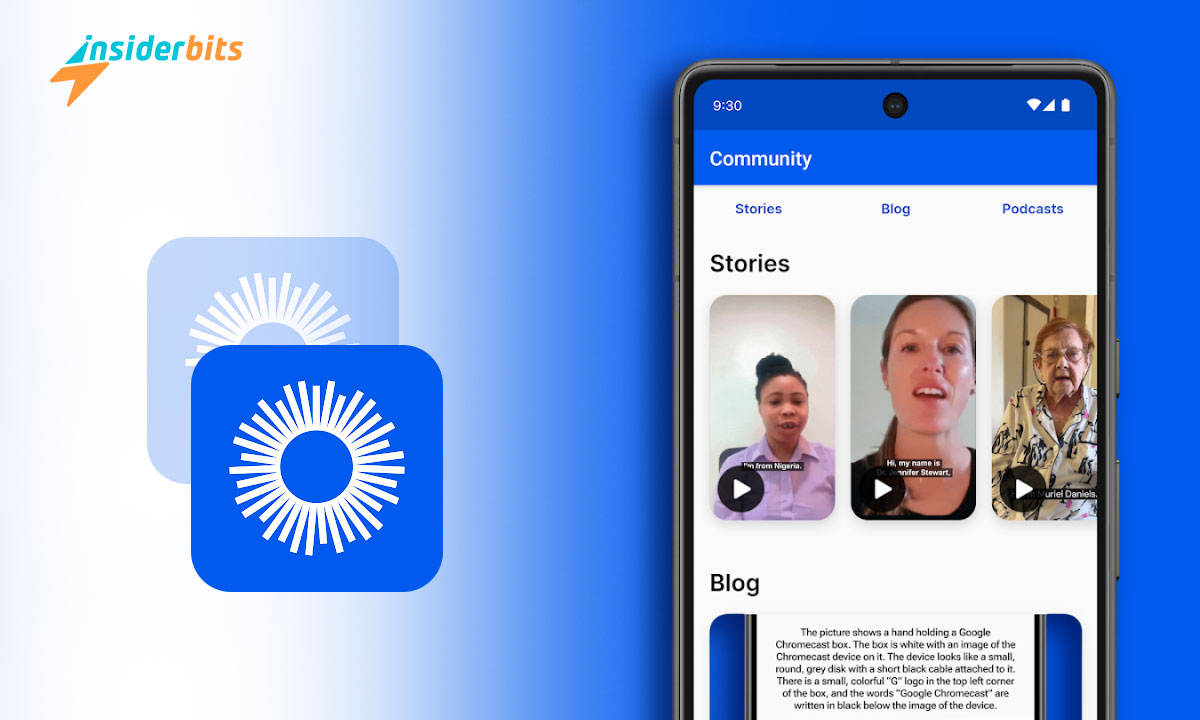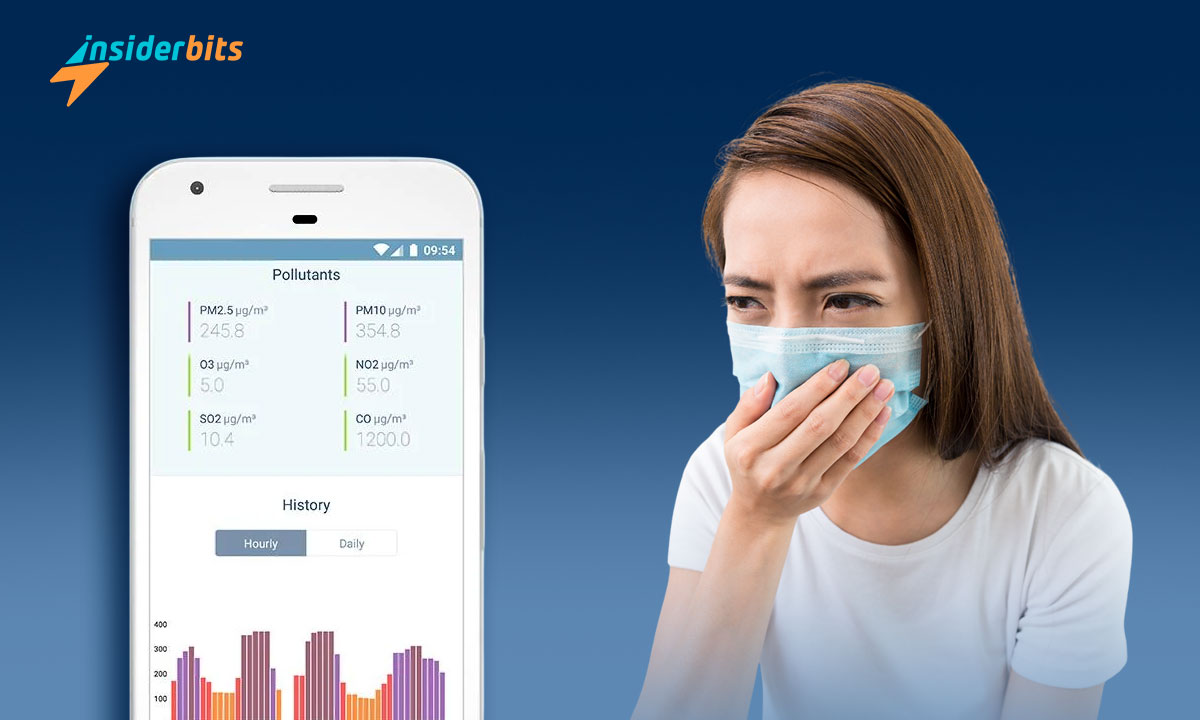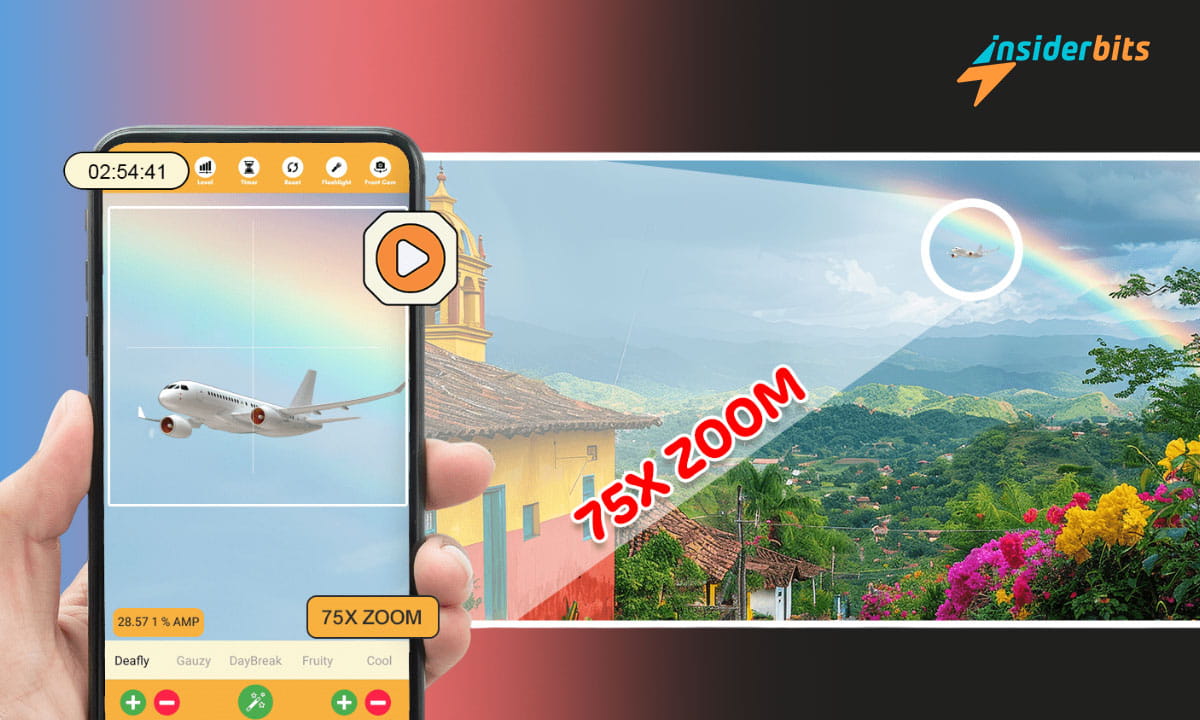Capturing memories is probably why we take so many photos and videos. Visiting a cool restaurant, going on a trip, meeting friends, or simply experiencing ecstasy, all these calls for photos to be clicked.
They give the feeling of nostalgia when we look back to our past, making us remember those good old days and the journey we have made since.
However, these days it is easy for the gems of the past to get cluttered up in the gallery between the everyday incoming WhatsApp downloads, screenshots, or any redundant images. But you may already have a solution for that – Memories feature of Google Photos. Here we, at Insiderbits, will show you how.
Google Photos: Overview
Google Photos is a service provided by Google to help you keep your photos and videos secure and accessible across all devices. Thus, unlike a common gallery, your media will be kept in cloud storage provided to you for free (up to 15 GB).
Download Google Photos (Android)
But there is a lot more it has to offer. Here are some of its other notable features:
- Advanced editing – It has a built-in set of editing tools that level up your photos just like you want. Adjust lighting, apply filters, create collages, and much more.
- Smart organization – Your media will be automatically organized by date, location, people, and things in it. You can also create customized albums for memories precious to you.
- Powerful search – Searching your media has never been easier. Such powerful a search feature Google Photos provides. For instance, type in birthday to find all photos in your collection with birthday celebrations going on.
- Shared libraries – Easily share your photos and albums with your friends and families and allow them to contribute photos to their collection as well. It also has a feature to automatically share people with the people you chose when you both are in the same location.
However, one of its most cherished features is Memories. Users are often unaware of its potential. So, let us see how much of it you have missed till now.
Getting Nostalgic With Memories
If you already have Google Photos downloaded, chances are it has sent you at least once a nostalgic memory of your past by showing a set of your cherished photos. That’s the AI of Google Photos Memories at work.
From time to time, this app picks photos that are long buried in your dense gallery to give you a dose of nostalgia. It is automatic and involves no human intervention. So be assured that no other person is watching your photos.
Here are some of the things you can do to unlock the full potential of Google Photos Memories:
Organize your moments
The Memories view of this app automatically organizes all your events into chronological albums. So, now finding them is as easy as it gets:
1단계: Go to the Memories tab at the bottom of Google Photos to see the AI-curated photos grouped into albums depicting various events (for example, Trip to New York).
2단계: Click on any of them to see the collection that its AI has created for you.
3단계: (Optional) Remove a particular memory if you don’t want it by taping on the button below it with three dots and clicking remove
4단계: (Optional) Create a new memory by tapping on the plus (+) sign on the top right. Add photos from scratch or pick the images Google’s AI believes would be a good suggestion for you.
Customize your memories
The AI at work here is great, but it may still miss out on some photos that should have been in the memory created by it. If you feel the same, you can customize them to make each memory perfect.
1단계: Go to the memory you want to edit.
2단계: Click on “Add photos” and select the photos you want to add. Tap Add in the top right corner.
3단계: Long tap a photo and then select others you want to remove. Click the three dots at the top right corner and tap “Remove from the album”.
4단계: Long tap the memory title to give it a name of your choice.
Invite others to collaborate
Most of your memories involve more people than just you. For example, you had a trip with your family recently.
This feature of Google Photos Memories allows you to invite the other participants of your memory so you can add the missing photos of yours that reside in their phones and share the album with them as a whole.
1단계: Go to the memory you want to collaborate for and tap Share.
2단계: Select the people you want to share the memory and click Send. An email will be sent to invite them to collaborate on this memory. Or, tap on “Get link” to generate a shareable link to your memory. Anyone with this link can view or edit the memory.
관련: Google Play 스토어에서 전자책을 구입하는 방법
결론
Now you may understand why Google Photos is such a success. It is present by default on all Android phones. Download this app if your phone is missing it and preserve your memories the new-age way.