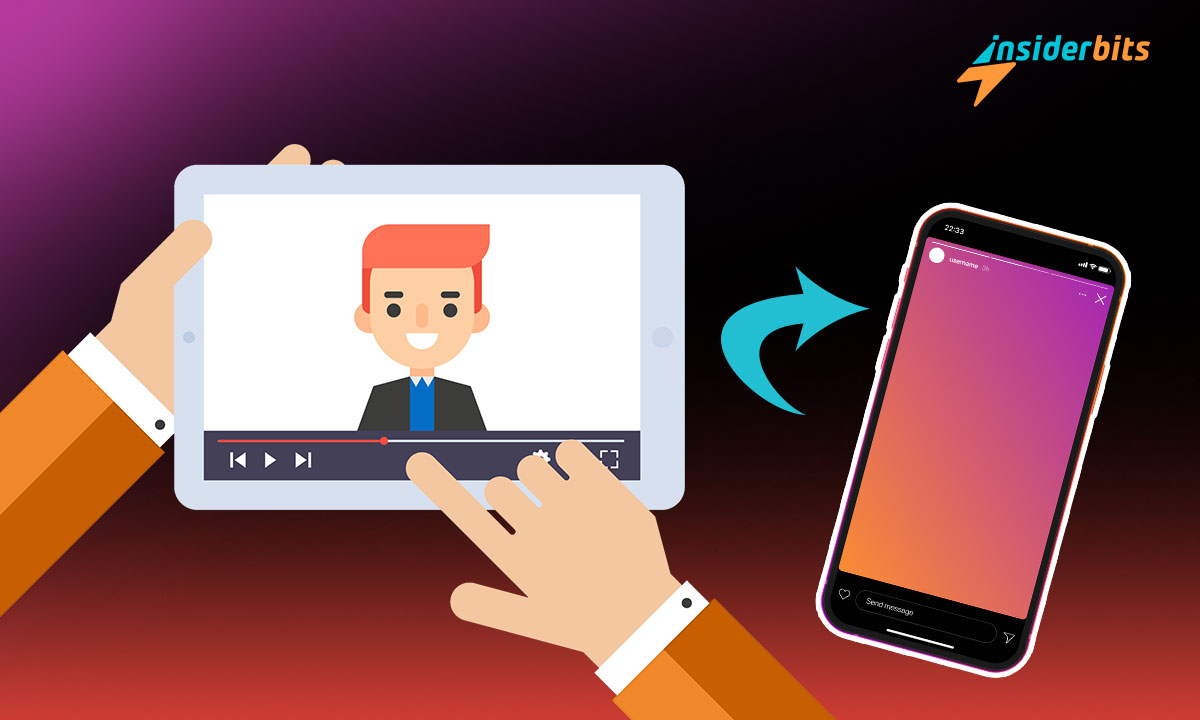Ever discovered a YouTube video so engaging you wished to share it on your Instagram Story yet didn’t know the way? Well, wonder no more!
We at Insiderbits scoured the web looking for the tried and true methods to help make sharing your favorite videos as easy and fun as watching them.
Curious about how it all plays out? Dive in and discover how to improve your stories further by sharing engaging YouTube videos with your followers!
Is it OK to share a YouTube video on Instagram Story?
When it comes to sharing YouTube videos on your Instagram Story, many wonder about potential rules or legality. Sharing is generally okay, but there’s a caution to consider.
The key factor lies in the content’s copyright status. If the video is copyrighted, sharing it without permission can lead to infringement issues.
YouTube videos, like other creative content, are protected by copyright laws, which grant exclusive rights to the creator.
However, if the video is not copyrighted or if you have obtained permission from the content owner, you’re in the clear.
Simple Techniques to Share a YouTube video on Instagram Story
Sharing content across platforms is a great way to engage with your followers and introduce them to new content. However, not many people know how to properly do that.
Here, we’ll take a closer look at the top three methods to effortlessly share a YouTube video on Instagram Story for your convenience. Get ready to roll!
Method One: Share the Video as a Link
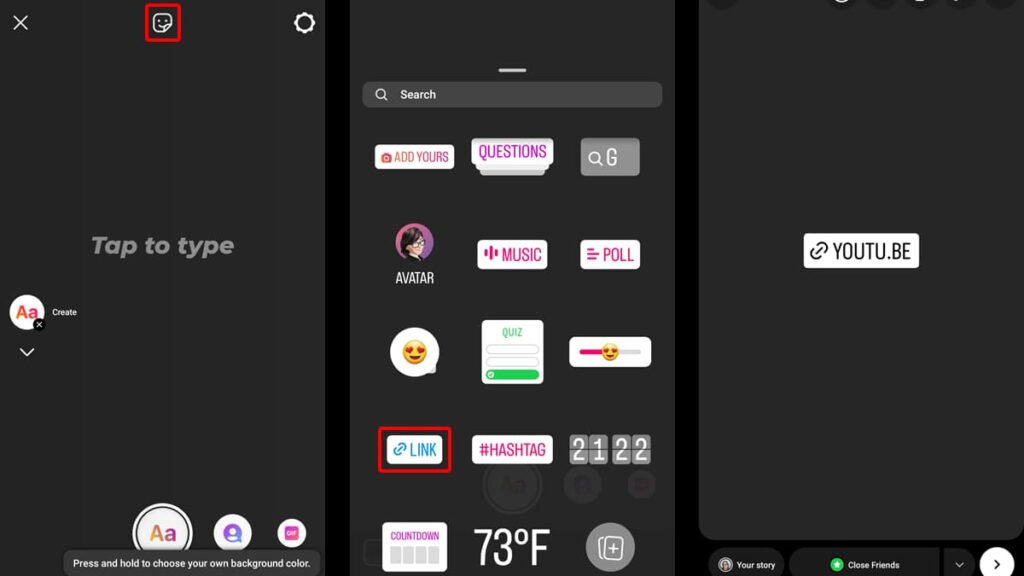
Instagram has become one of the most popular social media platforms where you can share your thoughts, photos, and videos with your friends and followers.
Similarly, YouTube is the biggest video-sharing website in the world, with millions of videos uploaded daily.
When posting a YouTube video on Instagram story, going for a clickable link approach is both fast and foolproof. Here’s how you can do that:
- Launch YouTube and search for the video you wish to share.
- Beneath the video, hit the “Share” button and then select “Copy Link”.
- Open your Instagram app and tap on your profile picture to start a new story.
- Choose an appealing background image that complements your video.
- At the top, tap the emoji icon and scroll until you find the “Link” option.
- Paste the YouTube video link you copied to your clipboard.
- Once satisfied, click “Done” and publish your story. This allows your followers to tap the link and watch the video directly.
Method Two: Record Your Screen
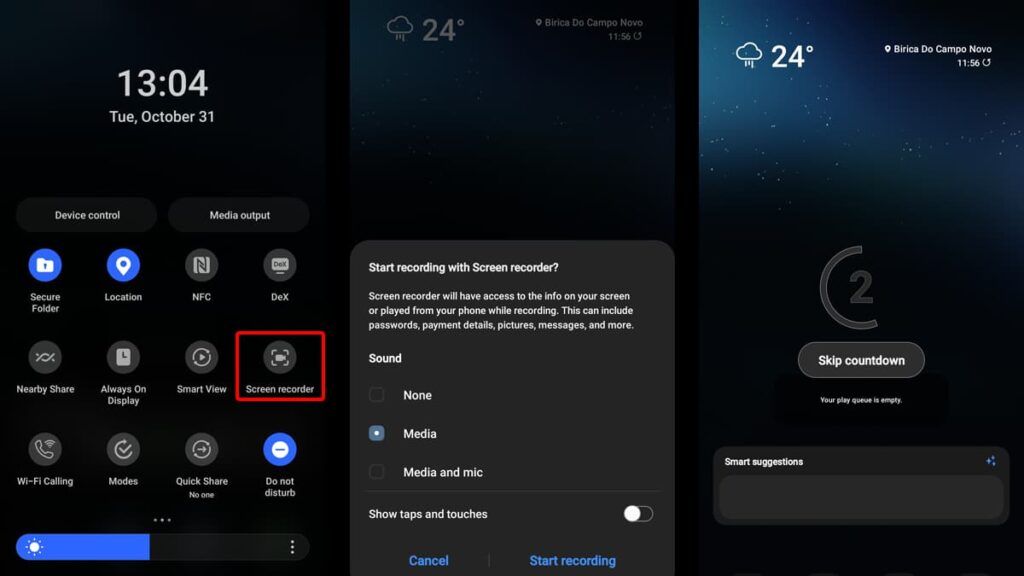
Another widely adopted technique is to post a YouTube video on Instagram Story by recording the screen of the phone while the video plays.
This strategy might not provide the best quality, but it surely gets things done. It’s also a very easy process on both Android and iOS devices. Here’s how to screen record:
On Android Devices:
Visit YouTube and use the “Search” function to look for the video you want to share. Once you find the video, click on it and press pause – you don’t want to play it just yet.
Swipe down from the top of your screen to access your device’s “Control Center”. Find and tap the “Screen Recorder” button and exit the “Control Center”.
Press play on your video as the screen recorder will count down from 3. Once you’re satisfied with the recording, tap “Stop”. The video will be automatically saved to your device.
Open Instagram and tap on your profile picture or swipe right to access your stories. Select the small icon at the bottom left of your screen to open your phone’s gallery.
Find the video you recorded and tap on it to add to your Instagram Story. You can customize it with text, stickers, and more. Once you’re finished, publish the video.
On iOS devices:
For those with an iOS device aiming to post a YouTube video on Instagram Story, the method is basically the same as that of Android.
The main difference here is that to access an iPhone’s “Control Center”, or “Notification Center”, you need to swipe up from your home screen, not down.
iOS also gives you a countdown from 3 so you can get your YouTube video ready before the recording starts.
Method Three: Download the Video Directly
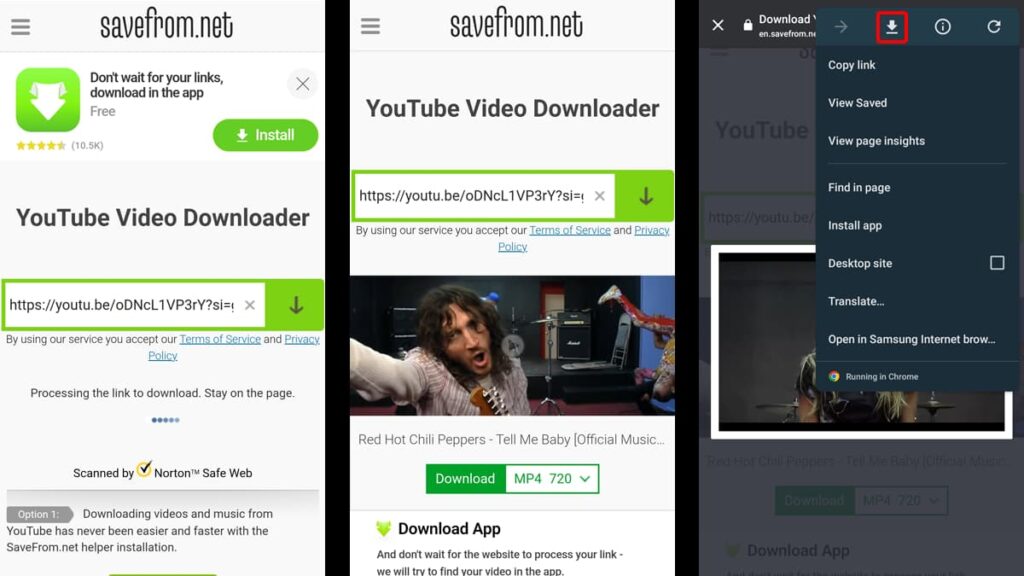
This is probably the best technique when it comes to video quality, however, it involves using a third-party app or website for it to be successful.
Downloading the content you wish to share allows for high-quality viewing. Plus, you have the option to edit it before you share it on your Instagram Story.
There are plenty of websites and apps available that let you download YouTube videos directly into your phone. In this example, we’ll use SaveFrom.net.
- Go to YouTube and find the video you aim to share on Instagram.
- Select “Share” beneath the video followed by “Copy Link”.
- Visit SaveFrom.net and paste the video’s URL into the designated space.
- Wait for the website to process your request and show the output formats.
- Select which format and video quality you want and click on “Download”.
- Wait for the download to complete and that’s it! The video is stored in your files.
Editing Your Video for Instagram
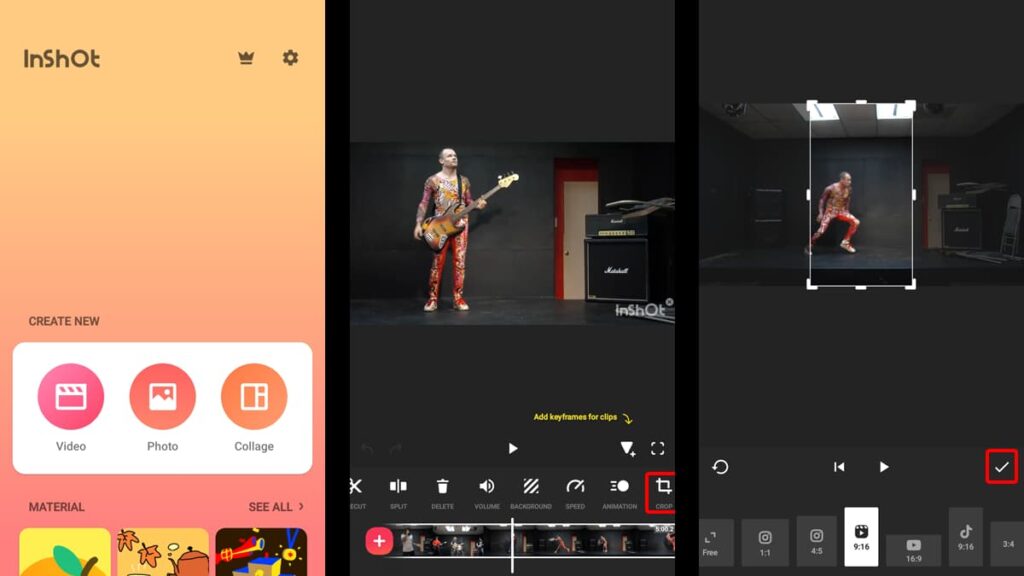
You can choose to share your newly downloaded YouTube video directly on your Instagram Story, and Instagram will take care of its aspects for you.
However, there are a few downsides to doing this. One, Instagram only lets you upload 60 seconds per video. Two, the aspect ratio is different, which decreases the video quality.
So, what to do? Download a video editing app, such as InShot, to crop and clip your video to perfection. You can download the app for free, and it only takes a minute to edit the video.
Once you get the app, tap on it to launch it and then tap on “Video” on the home screen. Next, select the video you downloaded to your phone by tapping on it.
Tap the “Crop” feature on the bottom menu and choose the 9:16 aspect ratio, which is the aspect Instagram uses on its stories. Tap the checkmark to confirm your selection.
Trim your video to 60 seconds by moving the “Trim” tool at the bottom of your screen. Once you’re satisfied with your selection, tap “Save” on the top right of your screen.
The app will then export the edit to your device, and you’re now ready to share your favorite YouTube video on Instagram Story!
Endnote: Your Guide to Seamless Sharing
We have successfully navigated the different ways you can share your favorite YouTube video on Instagram Story. Legalities? Check. Powerful editing techniques? Covered.
The digital world offers so much, and with these methods, you can blend YouTube’s immensity with Instagram’s immediacy. It’s all about creating engaging stories.
As always, this comprehensive tutorial was crafted with care by Insiderbits. Our goal is to keep simplifying tech’s complexities and make your online adventures more enriching.
Keep exploring and let Insiderbits be your map to the online universe! Check our other tutorials and let’s make every click count. Your next adventure awaits, are you ready?