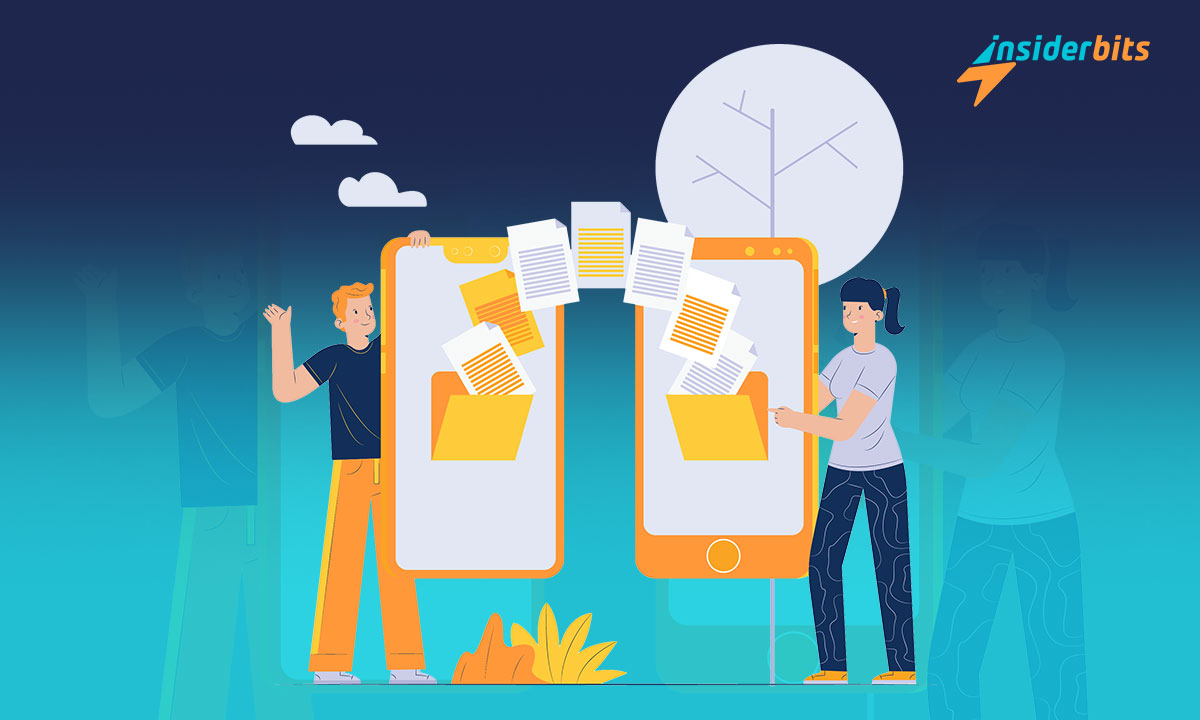To send files instantly to those nearby is not complicated. How to do it? Quick Share makes it possible. We know how necessary it is to have secure instruments to distribute our information in various formats on our cell phones.
For this reason, we want to tell you how to use this application at Insiderbits. We will also tell you your requirements if you receive them. It has never been so easy to transmit information from one mobile phone to another.
Send files instantly
Do you want to send files but don’t know how to do it with your mobile phone? Do you have doubts about which application is better? Quick Share will make your wishes come true. It is available for all devices that run Android. It has to be 6.0 or higher. It will allow you to share the material you need securely. Your device will easily connect to:
- Chromebooks.
- Devices that work with Android.
- Windows computers.
These must be at a certain distance, no more than 5 meters. We tell you some of its characteristics:
Allows you to share files of various formats
Do you want to send materials in multiple formats like documents, audio, photos, or work folders to other devices? If these have Android, you won’t have a problem.
It is a secure transfer instrument
It uses end-to-end encryption to ensure that the transfer of information is secure. Also, you can define who you want your team to be visible to and who you don’t want to see.
It is a valuable and practical instrument
Do you hate downloading an app to cover a variety of requirements? In this case, the application is integrated into your mobile. You have it at your disposal to use when the opportunity arises. With it, you will make yourself visible to any nearby Pixel user. Your mobile will detect it; you can send the files you want. It will happen as long as you authorize it. We will tell you below how to do it.
Learn to use it
One of the fundamental points when using this application is to define who you authorize to connect with you. When you start using it, you will notice that you can detect various devices around you. However, you only want to transfer your files to some of them. So, pay attention to these instructions:
- Go to the top of your phone and scroll until you find Quick Share.
- Select the app symbol.
- Click on the option that corresponds to your need. Decide if you will establish a connection to send files with nobody, contacts only, or everyone (any computer nearby can view your files).
It also allows you to share and view content lasting just 10 minutes. After that time, it will automatically disconnect.
Please get to know Quick Share and take advantage of it
As soon as a device needs to send you files in any format, a notice will appear on your device’s screen. It will ask whether you want to accept or reject that exchange. At this point, you must weigh your trust in the people with whom you will exchange information. If you are the one who wants to send files from your mobile or tablet, do this:
- Locate the file you wish to transfer.
- Click on it and then “Share”.
- It indicates that Quick Share is the chosen alternative for sharing (previously, pay attention to Bluetooth and activate it; if it is not)
In the next step, choose everything you want to send. The device you will share data with should be approximately 5 meters away.
All the teams near you will appear. Choose the recipient’s name. At the end of this step, click “Done”. Reception occurs automatically between computers that have an identical Google account.
How are the teams identified?
An important fact is that the various devices are identified by the owner’s name and the code or model number. The name can be changed by entering “settings.”
Do it from your Chromebook, too
Sending files from this type of device is as simple as the procedure carried out with a mobile phone:
- At the bottom right of your device, click on “Settings.”
- Then, select “Connected devices.”
- In that section, choose “Configure” next to Quick Share.
- Determine a name or identification for your device and finish the action by pressing “Done.”
Once these steps have been completed, indicate with whom you will transfer information. To do it towards another team, you can decide between 2 alternatives:
- Select the file, and with the right mouse button, choose the option to send it.
- Go to the Chrome browser, click “save and share,” and finally, choose Quick Share. In this case, you must wait for the recipient to accept the shipment you want to make.
You can use any of these options to make the shipment. Alternatively, you can disconnect the application whenever you want. In the “Settings” section, choose “Connected devices.”
Send your files without delay
Sending files has always been more complex. At Insiderbits, we want to make things easy for you. Quick Share is an alternative that is within reach and makes it easier for you to share information.
Its use is straightforward, but putting it to work is even more so. Samsung and Google have teamed up to share files wherever you want—and they did it! The result is Quick Share.