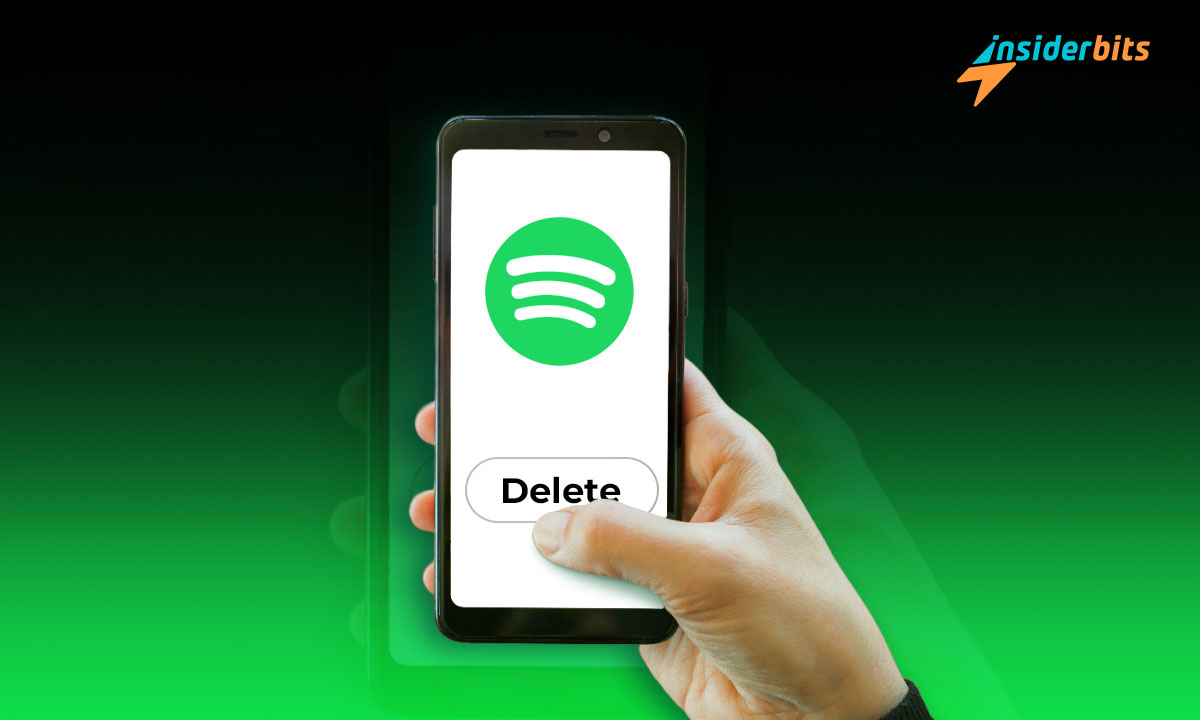Spotify, a popular music streaming service, offers a wide array of songs, podcasts, and other content for users worldwide. However, if you’ve decided that you no longer want to use Spotify, you can delete your account and cancel your Premium subscription.
In this article, Insiderbits will guide you through the process of deleting your Spotify account and provide some important information to consider before taking this step.
Before deleting your account, consider the topics below:
- You will lose access to your playlists and all the music saved to your Library
- You won’t be able to use your current username for a new account in the future
- You will lose your followers as well
4.4/5
How to Delete a Spotify Account on iPhone
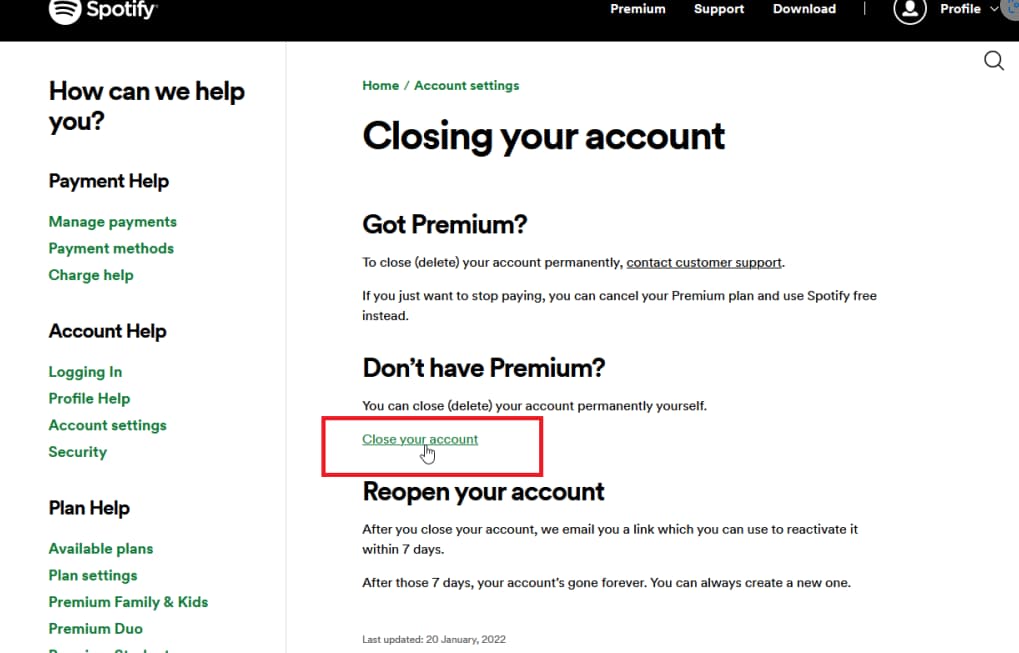
To delete your Spotify account on an iPhone, you need to use a web browser as the mobile app does not provide an option to delete accounts. Here are the general steps to delete your Spotify account from an iPhone:
- Open any web browser on your iPhone and go to the Spotify website.
- Log into your account and navigate to the Close Account page.
- Click on the Close Account button
- Follow the account deletion steps, confirming that you understand the data you will lose.
- Spotify will send you an email with a link to finalize the account closure. Click on the link to complete the process.
It’s important to note that once you delete your Spotify account, your saved music, playlists, and followers cannot be recovered, and your username will not be available for sign-up again.
How to Delete a Spotify Account on Android
To delete your Spotify account on an Android device, you need to use a web browser as the mobile app does not provide an option to delete accounts. Here are the general steps to delete your Spotify account from an Android device:
- Open any web browser on your Android device and go to the Spotify website.
- Log into your account and navigate to the Close Account page.
- Click on the Close Account button to initiate the deletion process.
- Follow the account deletion steps, confirming that you understand the data you will lose.
- Spotify will send you an email with a link to finalize the account closure. Click on the link to complete the process.
4.4/5
Can you Reactivate a Deleted Spotify Account?
Yes, you can reactivate a deleted Spotify account within a specific timeframe. According to their website, there is a 7-day window to restore a deleted Spotify account. If you log in using the same email or Facebook account and reset your password within these 7 days, you can reactivate your account.
However, if the 7-day period has passed, you will have to wait 14 days to reactivate your Spotify account. After 14 days, you can use the same email address to create a new account.
It’s important to note that once the 7-day reactivation period has lapsed, the account will be deleted permanently, and the data deletion process will be initiated.
What Happens to Your Spotify Account After You Delete it
When you delete your Spotify account, several things happen to your account and associated data:
- Loss of access to playlists, saved music, liked songs, followers, and followings
- Permanent unavailability of your Spotify username for future use
- Retention of some data for tax, accounting, and regulation purposes, as well as to resolve disputes related to your account
It’s essential to consider these factors before deciding to delete your Spotify account, as the process is permanent and irreversible
How to Delete a Spotify Account – Conclusion
Deleting a Spotify account is a straightforward process, but it’s important to consider the implications before taking this step. Once you delete your account, you will lose access to your playlists, followers, and all the music saved in your Library.
Therefore, it’s essential to carefully consider the decision to delete your Spotify account, as the process is permanent and irreversible.
Related: How to Use Spotify: A Beginner’s Guide
Like this article? Add the Insiderbits blog to your favorites and visit us whenever you want to learn new and exciting information about technology and much more!