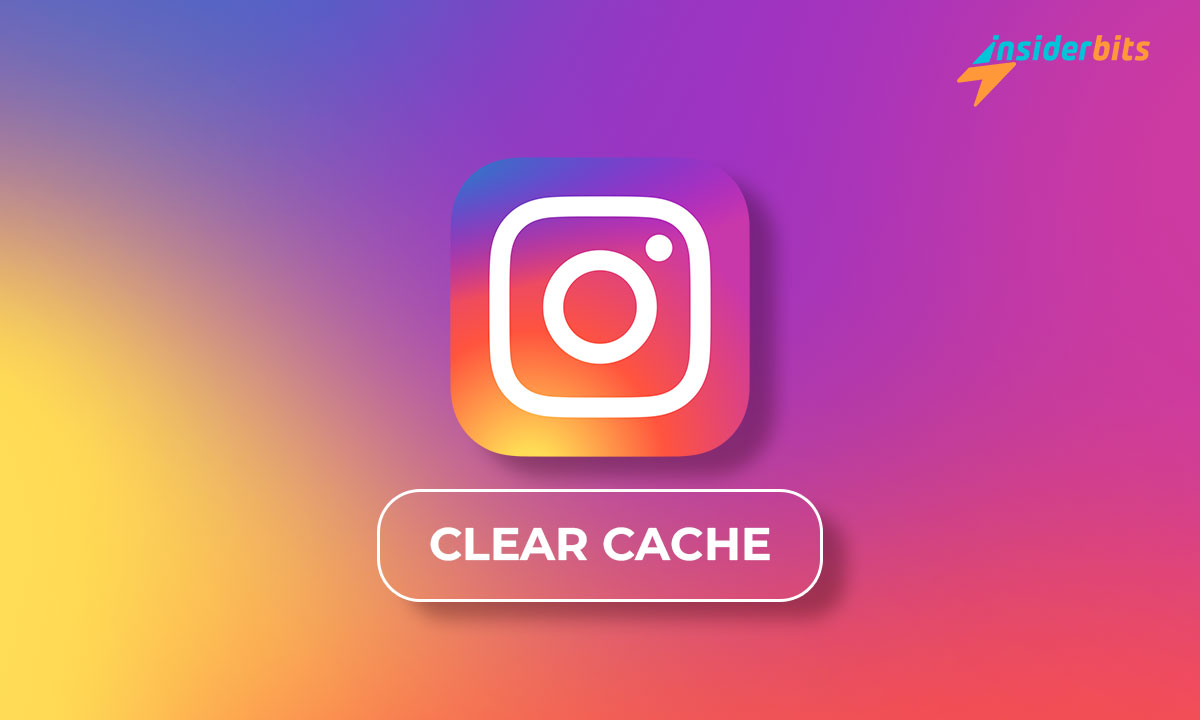Let’s discuss one of the most popular and used social networks today. If you know how to clear the Instagram cache, you can continue sharing photos, videos, and messages without difficulties. However, as with any other app, some problems arise without optimizing it.
One of the most common issues is related to the cache, which is precisely associated with the consumer’s final use. But don’t worry; you will know what all this is about, how to solve it, and how to get the most out of the Instagram social network on your device.
4.7/5
What is to clear Instagram Cache?
In this case, the cache is a set of temporary data stored within your device to optimize its respective operation. The app usually uses it to reduce waiting time and speed up loading content such as images and videos.
Data is temporary, but it accumulates over time and will become a problem in the future by taking up too much space. Although initially used to speed up the use of apps like Instagram, it slows it down when it accumulates in large quantities.
Little by little, the memory may need more space, which can cause errors or malfunctions. But don’t worry—there is a solution for this type of inconvenience when using Instagram: empty this memory to continue enjoying the app’s benefits.
How to clear your Instagram cache?
Knowing how to clear the Instagram cache on an Android phone is straightforward. The benefits are exciting, and you will only need to carry out a few steps, which we will discuss below.
- Open the device settings. Once you’ve entered, locate the Applications section and tap on it.
- Use the search engine. Type the Instagram app into the search engine from the list of installed apps and select it.
- Tap on Storage. Among all the options, locate the one that says Clear Cache.
- Tap on Clear. Confirm that you want to do this; at this point, you will be emptying the app’s cache.
This operation will not delete your data as a user within the application. You will only be deleting the Instagram app’s temporary memory. Do not worry about all your profile data or posts since these will not be modified or emptied in this case.
How to clear the Instagram cache on your iPhone?
Please note that clearing the cache, in this case for the Instagram app, differs on each device on which it is installed. For example, iOS does not allow you to delete the cache from the settings directly, so you Will need to follow these steps.
- Go to Settings on your iPhone. Now select the General option from the list offered by the device.
- Look for the iPhone Storage option. In the list of apps that will appear, click on Instagram.
- Delete the Instagram app. Confirm that you want to delete the app completely; in this case, it is necessary.
- Go to the App Store and download it again. Once you install it again, the cache will have been deleted.
This is one of the simplest ways to clear the cache on iOS and fix issues. It may even help with other bottlenecks the app is experiencing, but it is not the only way for this example of devices.
How do you clear an Instagram cache without deleting the app on your iPhone?
There is another way to clear the Instagram cache on these devices, which will allow you to keep your most essential data, unlike the previous one. This feature is known as Offload App, and we will tell you how to use it on your iPhone.
- Go to Settings. In the drop-down menu, tap General.
- Locate the section labeled iPhone Storage. Select this option, and an app inventory will appear.
- Find Instagram and select it. Tap on the Offload app, and you will notice that Instagram will be removed, but the data will remain on your phone.
Reinstalling Instagram will not cause you to lose any data or documents you’ve used. It will significantly improve the usability of the Instagram social networking app, but it’s less drastic than deleting all of your data, as in the previous option.
How do I delete browsing data on Instagram?
This app stores images, messages, videos, and other documents and saves some browsing data. Clearing this data using search options or constantly browsing between accounts will improve your performance.
To do this, open the Instagram app, go to your profile, and visit the three horizontal lines at the top of the settings menu. Go to the search engine and type “Search history.” Click on the first option and select “Delete all searches.”
By confirming all the above steps, you will notice that your search history has been completely deleted. It will significantly improve your privacy and Instagram performance when revisiting it.
4.7/5
Clearing the cache is helpful
If you’re looking to improve your experience as a recurring app user, knowing how to clear the Instagram cache is one of the ideal solutions to optimize processes. For Android and iPhone, several methods will allow you to take your apps to the next level.
At Insiderbits, we show you how to make your app work like new without any annoying problems. Not only that, but we also tell you how to check your MOT history on your mobile for free. Take a look at the topic if you find it interesting.