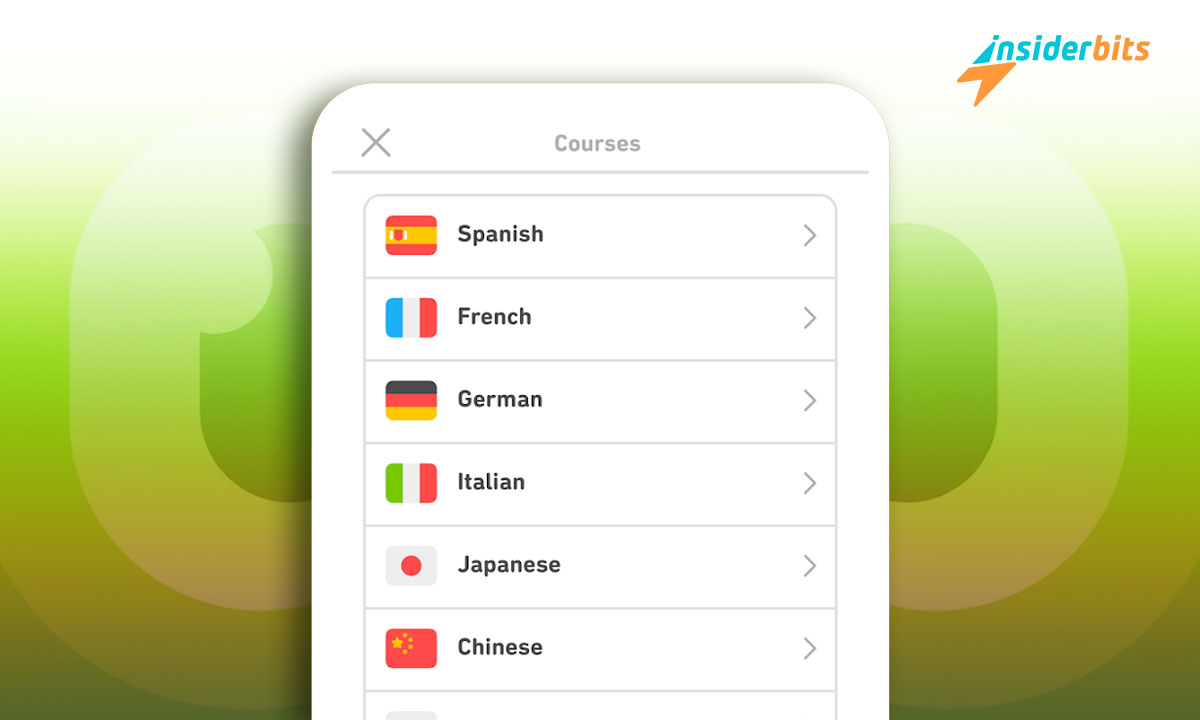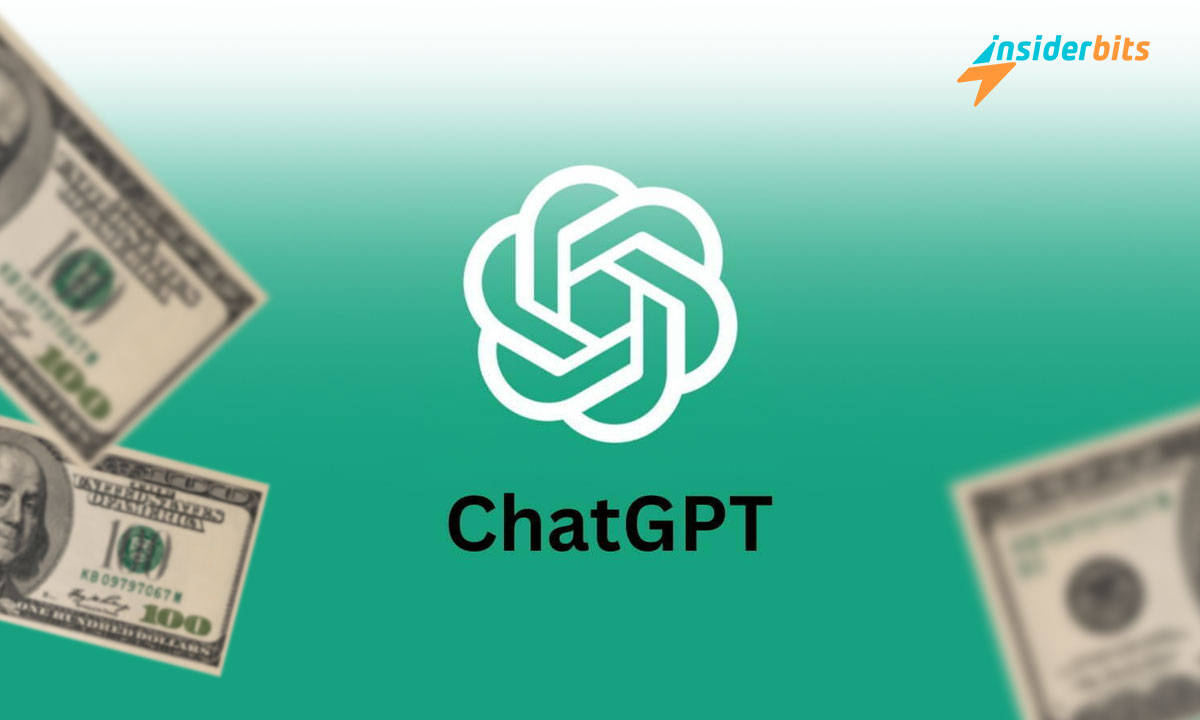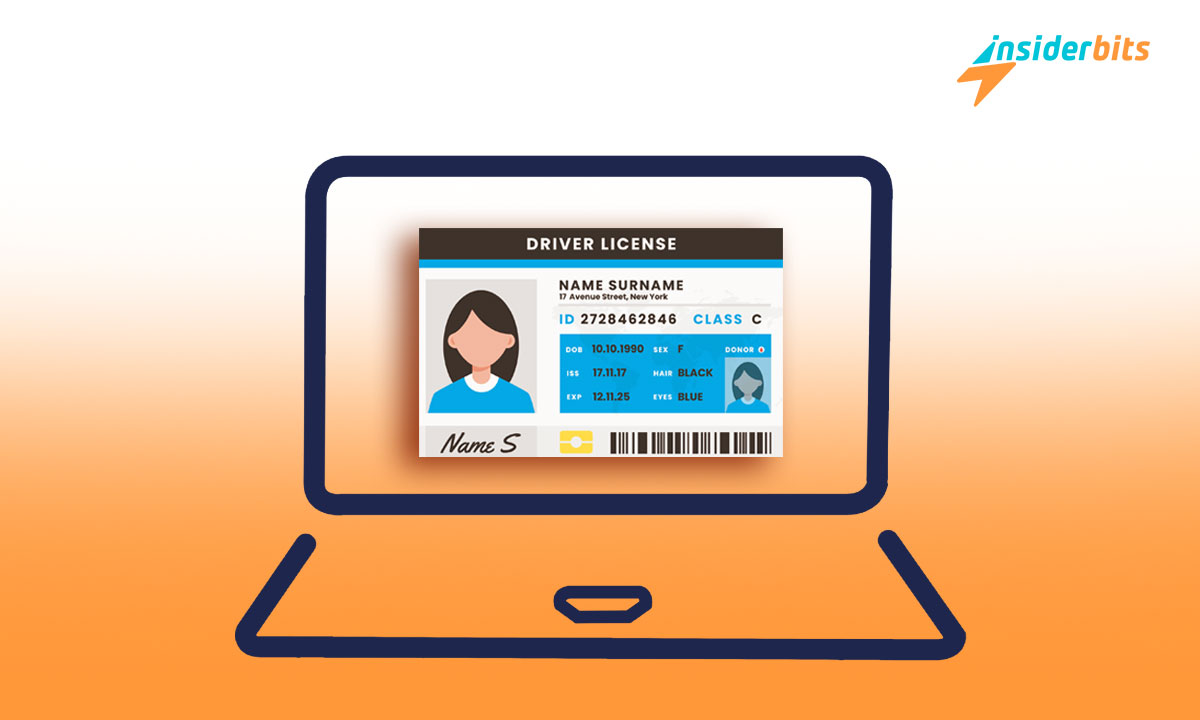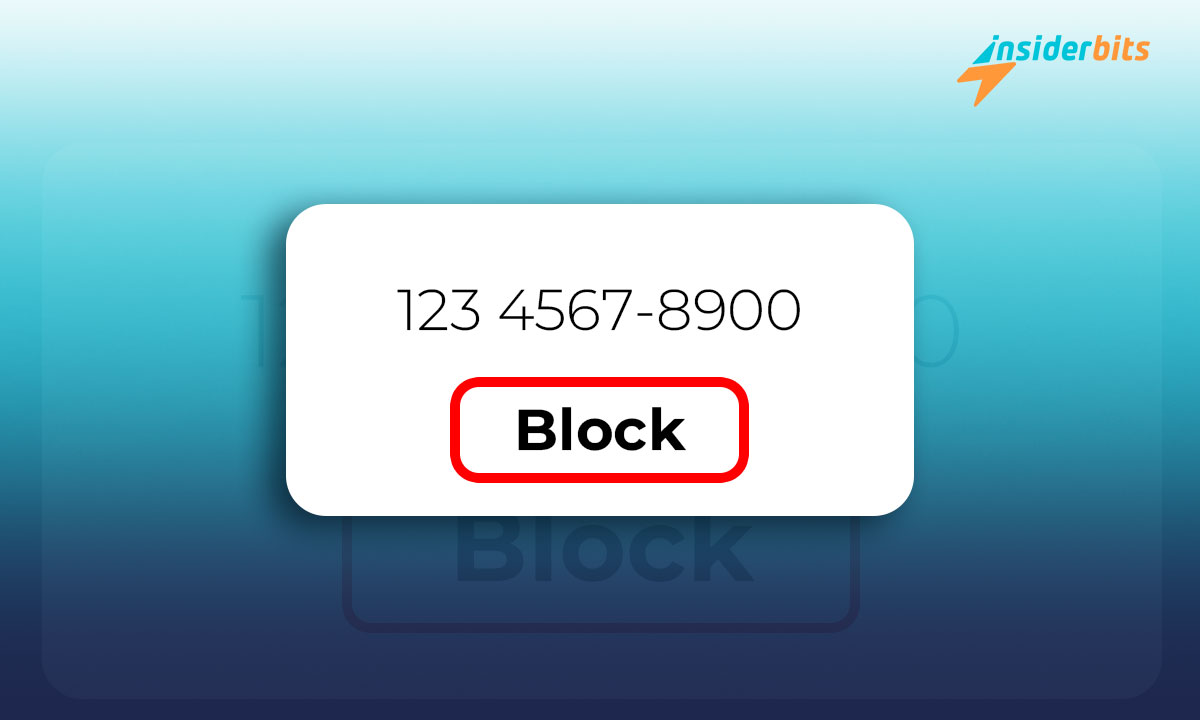WhatsApp is down? Like you, many people have experienced this, and the reasons why this problem occurs are diverse. It could be a general failure of the platform system, connection problems, or the phone itself.
Regardless of the case, we will help you solve it at Insiderbits. We will explain what you can do in detail, so don’t waste any more time—find out immediately.
Check the essential elements of WhatsApp down
There are a series of essential actions that you should take whenever your WhatsApp is down. You can quickly take these steps to verify whether the error is on your phone or something general.
Check your internet connection
As a starting point, you should examine your device’s internet connection. It is very likely that if WhatsApp is not working or is down, it is due to network failures and not general problems with the app. If this is your case, you must check the Wi-Fi or see if you have active mobile data. To do this, do the following:
- Turn the router off and on, wait a few seconds, and check that you have a signal (this is if you have Wi-Fi). If it activates when you turn off the network, that is, with the phone’s data, you already know where the fault is. But if none of this works, you should rule out other possibilities.
- Check if your data plan is active or if the operator has coverage problems. If you have issues like this, waiting for the telephone company to resolve the fault is appropriate.
Try data roaming
Have you changed your country, and you are not receiving WhatsApp messages, nor are they being sent? Then, you likely have not activated data roaming on your Android. Even if roaming is active, the same is usually not valid for data roaming. This may be the reason why you have WhatsApp down. Here’s how to activate this feature:
- Open the “Settings” section.
- Go to the section that says “SIM card and mobile data.”
- Select the card you’re interested in (if there are two).
- Open the “SIM information and settings” section.
- Go to the “Network settings” window.
- Look for “Data roaming” and proceed to activate it.
Now, if your phone is an iOS, you can activate or deactivate data roaming in the following way:
- Open the settings section.
- Go to the section that says “Mobile data.”
- Go to “Options” and press the second option available. A series of settings associated with your line and network will then open.
- There, you will see “Data roaming,” so you can activate it immediately.
Check that “Airplane Mode” is not active
It is expected to activate “Airplane mode” without realizing it. When you do this, all networks are deactivated, which could be why your WhatsApp is down. Although the route may differ depending on the phone model or brand, this option is expected to be found in the settings. So, to check if it is active, do this:
- Open the “Settings” section.
- Go to the “Mobile networks” section.
- Find the “Airplane mode” option and deactivate it by sliding your finger to the left.
Once this is done, check if WhatsApp works. If not, another option is to go to the top menu on the screen. Here, you have to slide down and deactivate the airplane symbol.
Restart your mobile device
If WhatsApp is down, the most common option is to restart your phone. Sometimes, this helps, while other times, it doesn’t. But since turning it off and on is quick, you can do it to rule out any problems. Once you do this, wait a few minutes and check if WhatsApp is not working or if it is working perfectly now.
Use other apps or websites
Another method to try is to use apps or websites to check if everything works properly. Open apps like Instagram, Facebook, TikTok, X, or Telegram to check if they work.
If none of the apps are working, then WhatsApp may not be the only one down. This could be a fault with your operator, so you should proceed differently. Just contact the company by phone to find out if there is a temporary fault in your area.
General platform failures: WhatsApp down
If WhatsApp does not work after doing the above, check your area. General failures may not be global, so they could be a problem in your country, city, or region.
This type of failure has often occurred, sometimes causing WhatsApp service outages. In some cases, a simultaneous problem has arisen with other servers managed by Meta.
Confirm WhatsApp status
You can check the status of your WhatsApp through the website Downdetector. This page shows you a map of faults in real-time. Using a “heat map,” you will see live where the problems are in various applications or websites. By zooming in and selecting “WhatsApp,” you will be able to see where the faults are (they may be only in your city).).
You can also use the tool IsItDownRightNow, which has the same function as the previous one. It stores error reports and continuously checks your service’s status. You can check its WhatsApp section to see whether there are any failures.
Apart from communicating about WhatsApp being down, this website shows a graph. This notifies you of the results of the last ten automatic checks corresponding to the service status.
Check social network X
The X platform serves as a source of information since many users often use it to complain about specific problems. You only have to search for “WhatsApp down” or “WhatsApp not working.” You can review the comments to see if they are down, where, when, and why.
This way, you will confirm that you are not the only one with such a problem. Consider that WhatsApp has an account on X, so you can look at its posts. You will find some informative details about crashes, failures, or related information there.
WhatsApp is down: It’s not working for me!
If, after checking all the above, your WhatsApp is not working, then the problem may be only yours. If so, what follows is to corroborate why the app is down. In that sense, perform the following actions to verify everything is configured correctly.
Force stop
On Android devices, you can choose to “Force Stop” WhatsApp if it has been blocked at any time. To do this, press the WhatsApp icon and tap “Information.” Here, you will have to select “Force Stop”. If you are unable to do it this way, then do it as follows:
- Go to the “Settings” section.
- Go to “Applications”.
- Search for “WhatsApp”.
- Tap on the app to open the options.
- Choose “Stop”.
Once this is done, log back into your WhatsApp and check if the app is working correctly.
Background data
A common problem when WhatsApp is not working is that messages do not arrive. So, you may not have received messages for many hours and think: WhatsApp is down! But that is not the case because when you open the app, everything will arrive “at once.” If this is your case, you may have activated the “Background data restriction” option.
If so, apps that are not open will not work until you open them. And even if you have many notifications, you will not see them. Here is how to check if this option is active:
- Open “Settings”.
- Expand “Applications”.
- Select the “Application Manager” option.
- Search for “WhatsApp”.
- Go to “Settings”.
- Go to the “Data usage” section.
- Search for “Background data” and activate the option.
After this, you can receive all your messages even without using WhatsApp.
Clear cache
If WhatsApp is not working or slow, you don’t need to uninstall or restart it. What you can do is “Clear the cache.” You will see this option in the “Application Manager”. Once there, look for the app in question, click on storage, where these elements will appear, and click “Clear data.”
Malware
If your phone has a virus or malware, it may affect the functioning of WhatsApp and other apps. Malware-related issues can cause WhatsApp to crash. It also affects the platform’s performance, security, and privacy. To protect your device and apps, you need to take security measures, such as:
- Keep your operating system and apps up to date.
- Download an antivirus and do not install apps from untrustworthy sources.
- Be careful with suspicious emails and messages.
- Do not click on unknown links or files.
Update the app
Make sure you have the latest version of WhatsApp installed. Most updates are done automatically, but for your safety, Insiderbits advises you to check the Play Store or App Store.
For Android devices
Open the Google Play Store app store, then:
- Tap on the top left of the screen.
- Tap on “My apps and games.”
- Search for “WhatsApp.”
- Check if any apps need updating; if there are, tap “Update.”
For iOS devices
Go to the App Store and follow these steps:
- Click on the image at the top right.
- Swipe up.
- Check for any updates.
- See if WhatsApp is present, and if so, update it.
Delete the WhatsApp app and download it again.
If none of the above works, and you still have WhatsApp down, then try removing and reinstalling WhatsApp. Back up your information, that is, your chats, with a backup copy. To do this effectively, do the following:
- Open the WhatsApp app.
- Tap on the three dots located at the top right.
- Open the “Settings” section.
- Go to the “Chats” section in the menu.
- Look for “Backup”.
- Look for the last local copy.
- Press “Save”.
Wait a few minutes while the backup is running. The time will depend on the backup size, and it may take a while if it has a lot of gigabytes.
Once the process is complete, you can uninstall the app from your phone and install it again. Remember to select “Restore backup” when logging into the app.
Enjoy the app
Now you know what to do if your WhatsApp is down. Please take note of the option you think is best and start discarding it until the app works correctly. If you are also interested in detecting if someone is spying on your WhatsApp, we can help you. Just click on the link, and an article of interest will appear. Good luck!