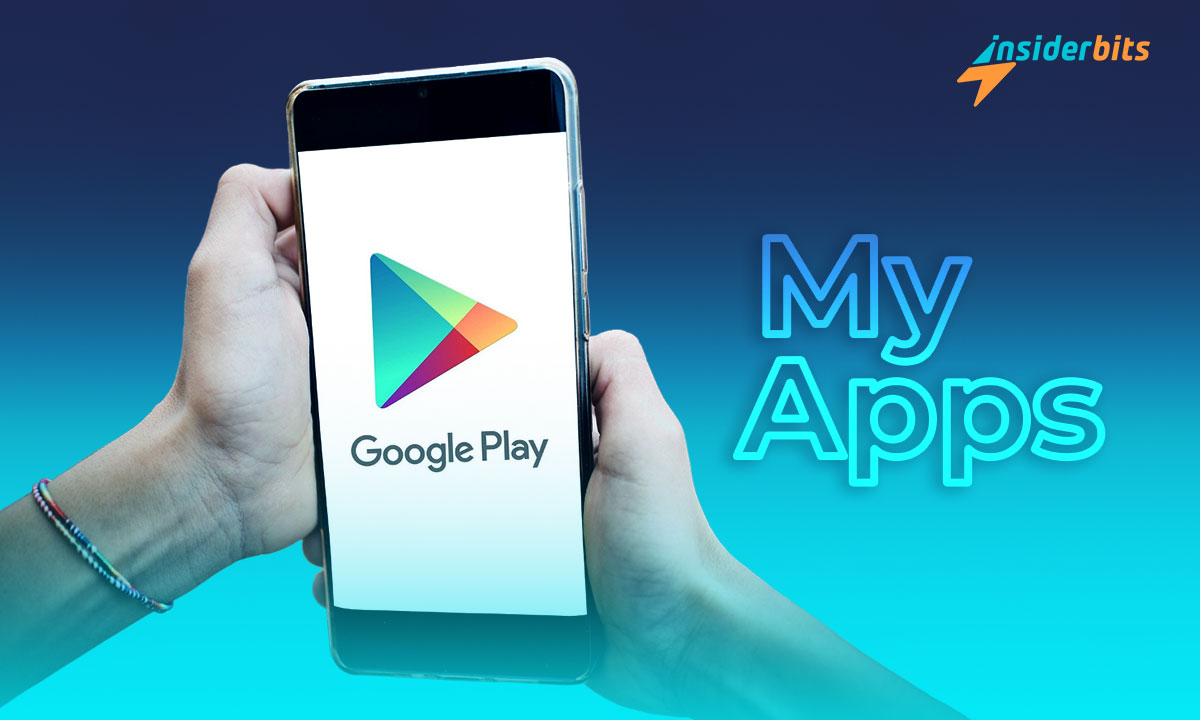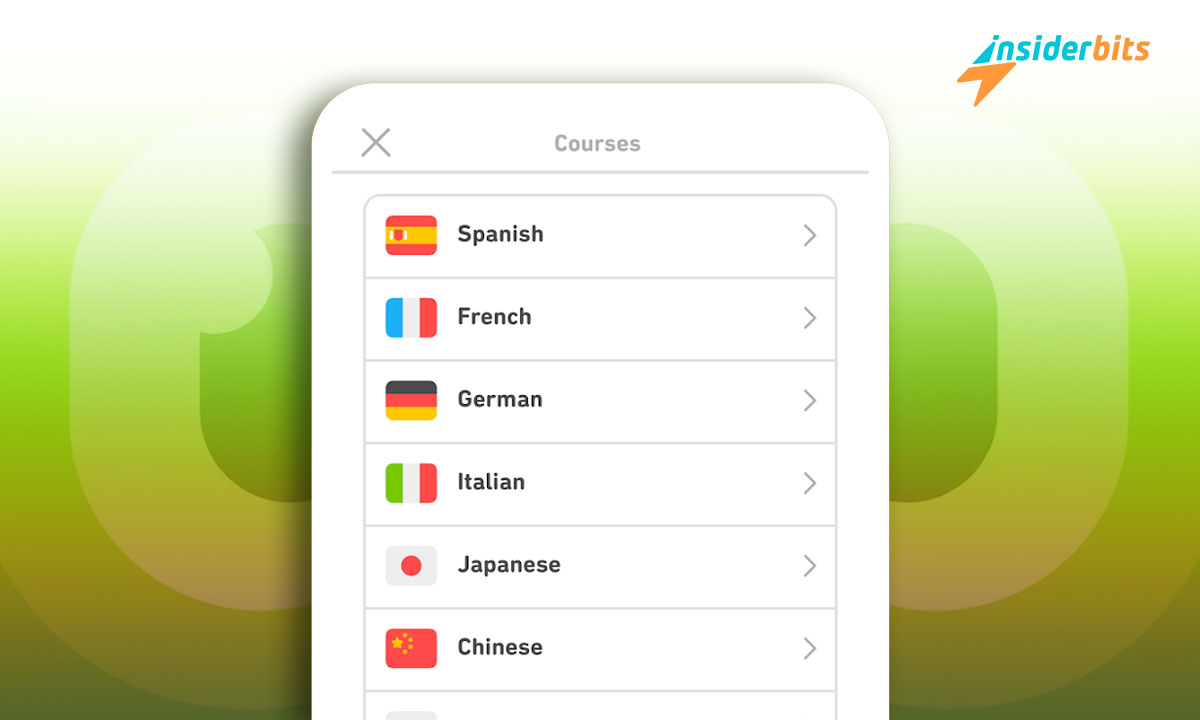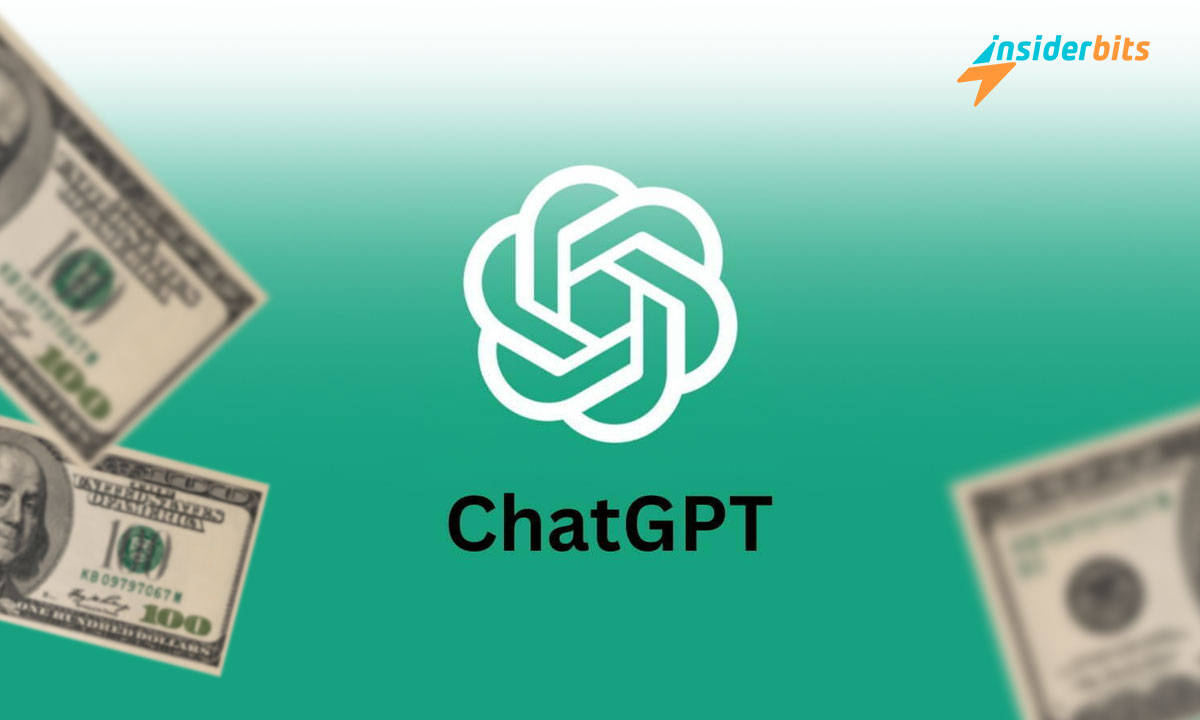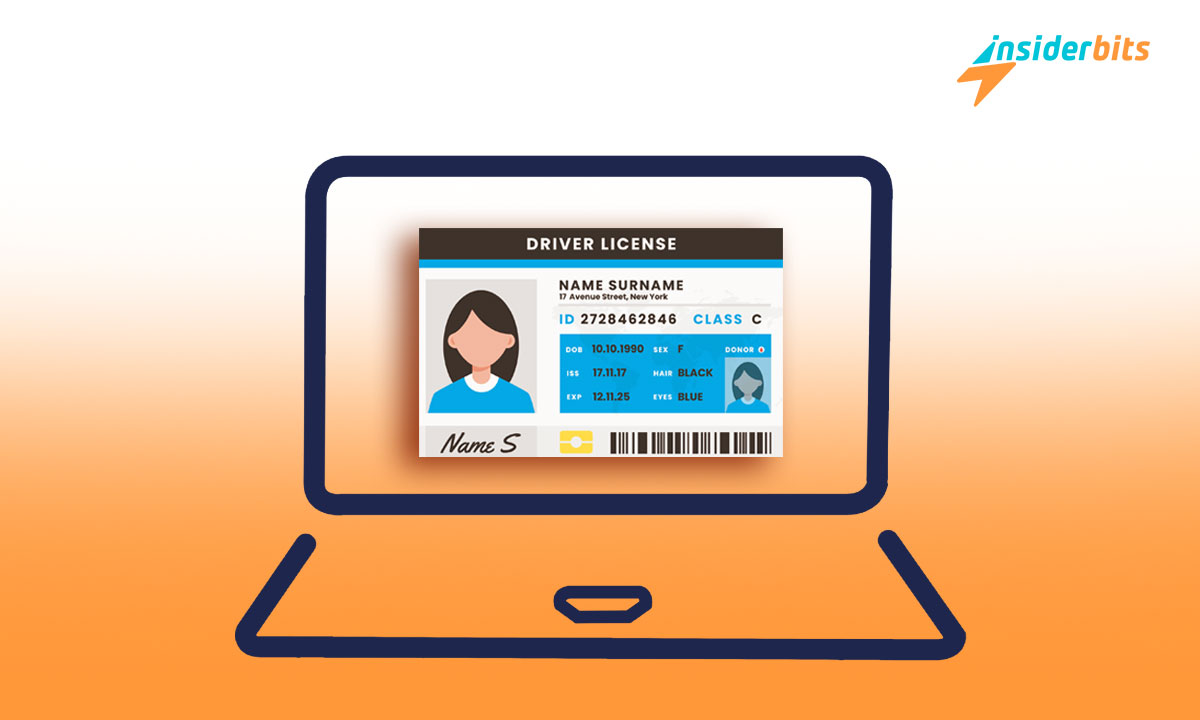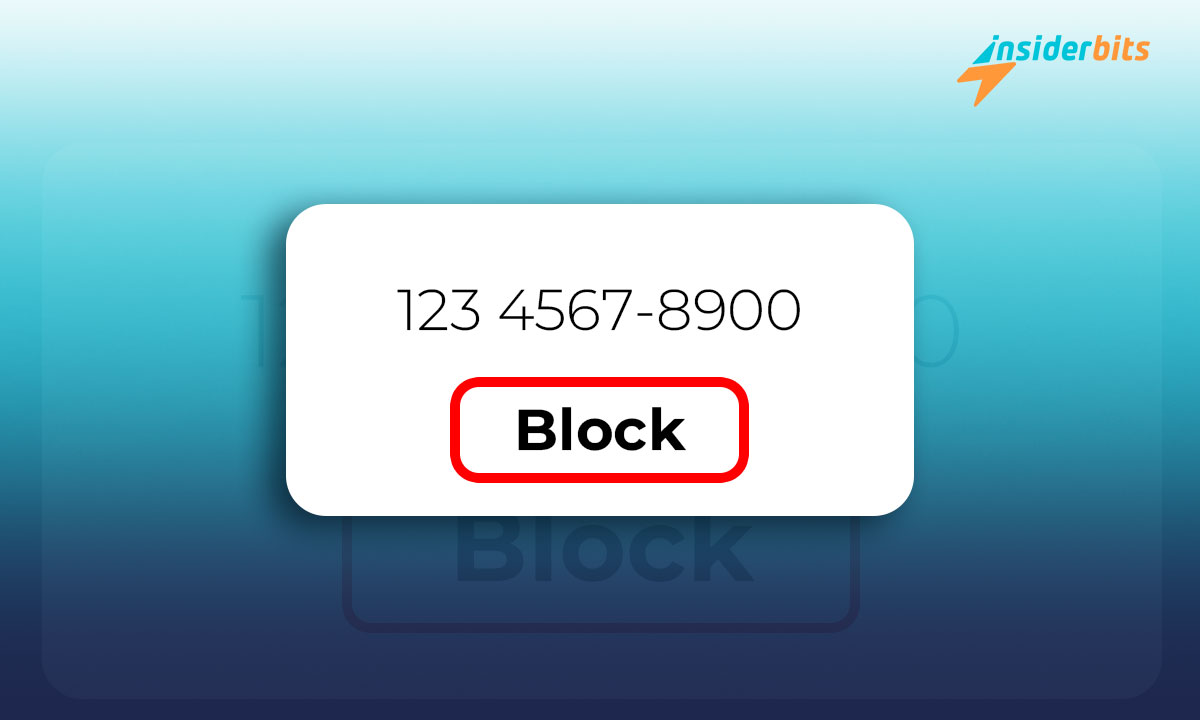Do you remember the My Apps section that we could find in the Play Store? If you are an old Android user, surely yes. This app store has been constantly evolving, and there have been some changes to its design. For example, previously, dark mode could not be applied to it.
New users of this operating system will enjoy a much better-optimized store and an excellent interface. Now, multiple tabs can be accessed in one place. In case you didn’t know, today at Insiderbits, we will teach you how to access your app library and much more.
The renewal of the My Apps section and games
Previously, the games segment was also shown when we looked for the My Apps section. In this interface, we could exchange between the store, family section, etc. After the change, the section where you will find your apps is called “Manage applications and devices.”
To access it, click on your profile photo at the top right of the screen. This unit will be found there along with other departments regarding notifications, library, payments, etc. Once you enter the applications section, you will see two different tabs.
Overview Tab
This segment will show all the available updates and the occupied and functional storage. This way, you can quickly know the number of apps that need to be updated. Of course, when you access the updates, you can see what the apps are.
Now, you can also share and receive with Nearby through this section of the Play Store. You can also synchronize the taken apps with all your devices and access the opinions and reviews.
Manage Tab
In the Manage Tab, we will find all the downloaded apps. If you were wondering about the old My Apps section, we could say this is currently the closest thing. The novelty is that now you can filter the apps for a more precise search.
To give you an idea of the above, you can filter the list according to uninstalled applications, games, available updates, etc. It is possible to sort the updates according to their size and last update.
These changes are perfect for those who like to test apps
If you are one of those people who download and download applications to play or try them with this new interface, you will be better off. It is normal that, at some point, you forget an application you have installed and do not remember its name. Or maybe you deleted an app you need right now and don’t remember its name either.
Thanks to the new changes, you don’t need to download random apps until you find the one you previously had. It is as simple as entering the “Manage applications and devices” section. Once there, you must go to the “Manage” segment and start filtering the applications.
How does Nearby sharing work?
As we discussed this matter previously, you can share it with Nearby or receive files directly in the Play Store. It is another of the new functions that remained after the change to the My Apps section. To start, you must allow the Google Play Store to use Bluetooth and have access to your location.
Once you have done the above, you must allow or activate Nearby through Google Files. When you have everything ready, you can choose this option in the sharing tab when you want to send a file. Please select the closest device you want to connect with, and that’s it.
Start managing your apps quickly and easily
Undoubtedly, the “My Apps” section has changed for the better. Access to all the apps and their updates and some that you deleted is fantastic. Thanks to these features, knowing if your phone is correctly updated doesn’t take much effort.
If you like this type of content and want to know more about applications, we invite you to visit our page, Insiderbits. We update regularly with new articles that may interest you. We are sure we can help you with some topics.