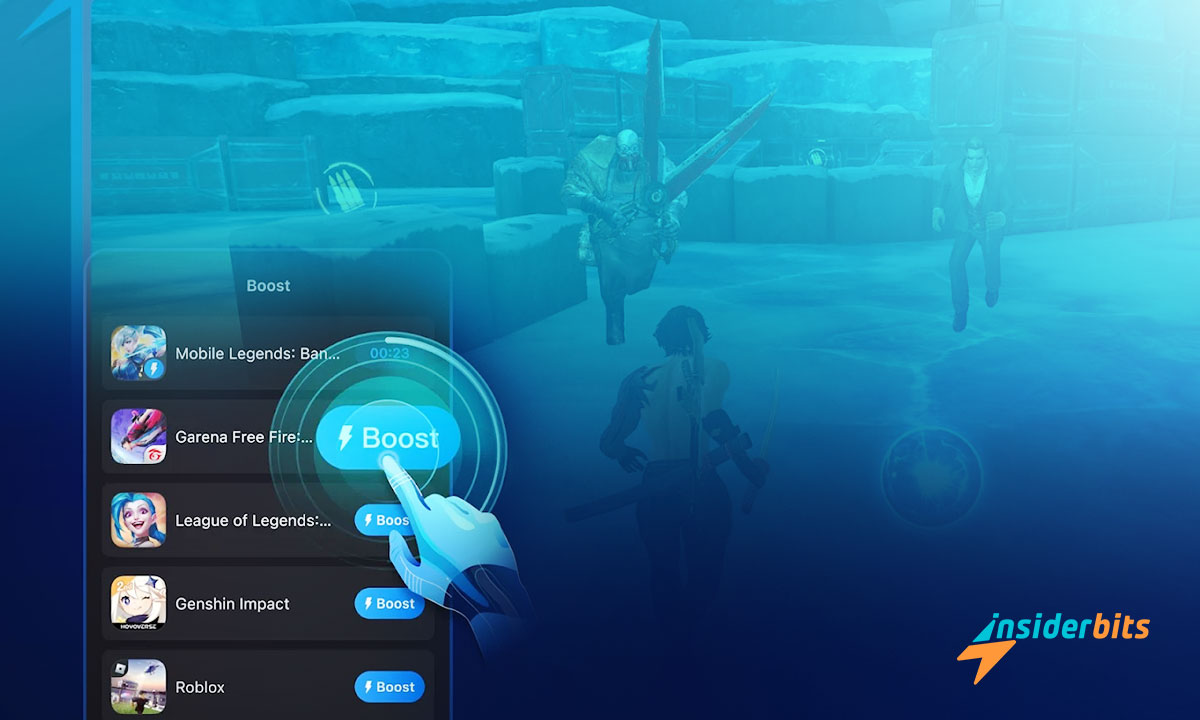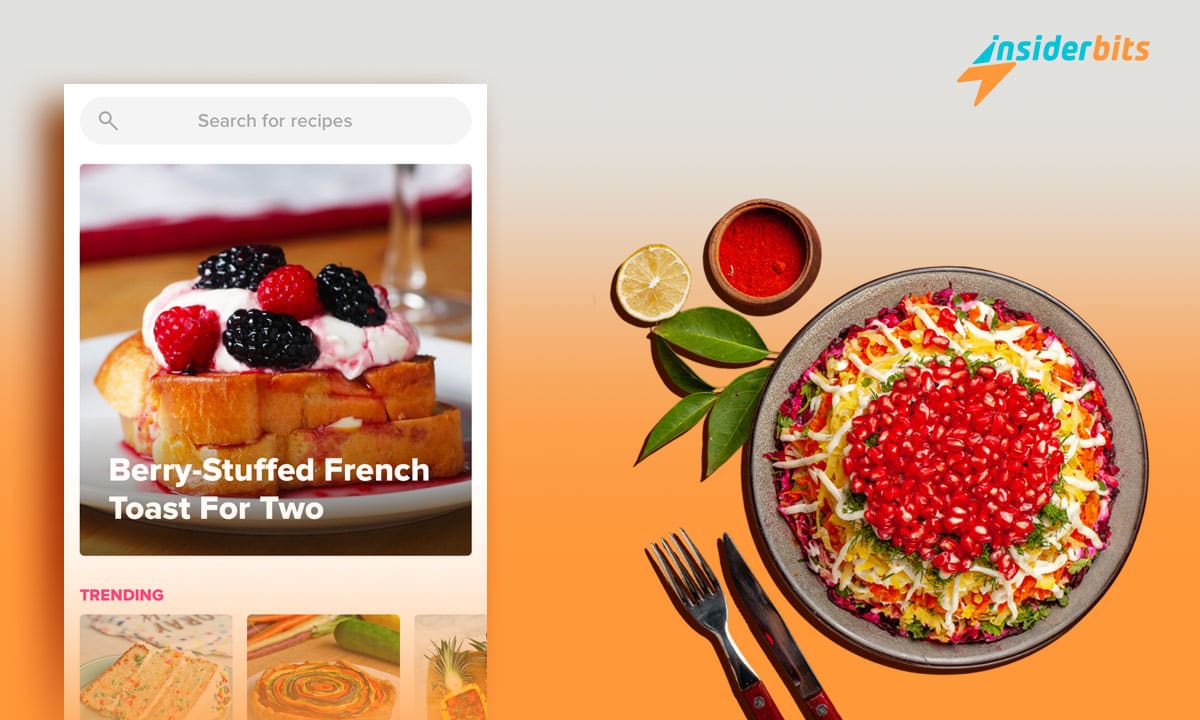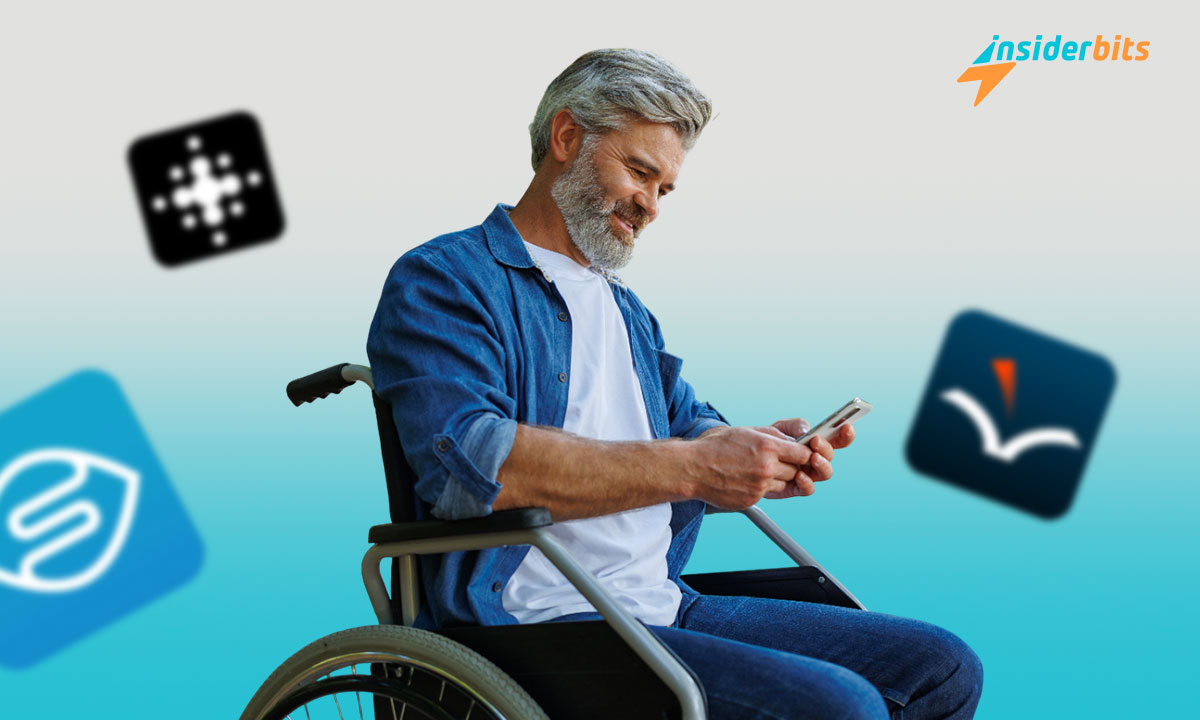Are you tired of experiencing lag while playing Free Fire? Do you want to improve your gaming experience and enjoy seamless gameplay? If so, GearUP Game Booster: Lower Lag might be the solution you’re looking for.
This mobile application can help improve the performance of games on your device by reducing game lag.
In this article, Insiderbits will provide you with step-by-step instructions on how to set up GearUP Game Booster and remove Free Fire lag. We will also share some tips on how to optimize your game settings to improve performance.
Whether you’re a beginner or a professional gamer, GearUP Game Booster can help you enjoy a no-lag gaming experience.
What is GearUP GameBooster?
GearUP Game Booster: Lower Lag is a mobile application that claims to speed up and improve the performance of games on your device by reducing game lag. It utilizes real, patented server technology to set up a better network environment for your device.
3.8/5
GearUP GameBooster Features To Remove Free Fire Lag
Let’s take a look at the features of the app GearUp GameBooster that will boost your gaming experience and remove Free Fire lag:
Easy to Use
What’s cool about GearUP is how simple it is. It doesn’t confuse you with lots of buttons and settings. It’s easy to figure out. The main thing it does is to make your phone better for gaming, and it does this really well.
No More Lag
The most important thing about a game booster is that it makes your games smoother, and GearUP does that. We tested it with different games, and it really makes a difference. It makes your phone work better, so your games load faster, allowing you to remove Free Fire lag.
Making Your Phone Better for Games
GearUP is good at making your phone use its power in the right way. It stops things running in the background that you don’t need while you’re gaming. This means your phone has more space and works better. It’s like a helping hand for your games.
Customizing for You
GearUP Game Booster lets you choose how you want your games to look and feel. You can pick the settings that work best for your phone or the game you’re playing. You can even make your own settings for a personal touch.
Boosting Your Network
GearUP Game Booster also helps with your internet connection. If your internet isn’t great, GearUP can help make it better for games. You might notice a difference, especially if your internet isn’t super fast.
Ads and Paying
One thing to watch out for is the ads. There are quite a few ads in the free version, which can get annoying. You can get rid of the ads by paying for the premium version, which is worth it if you don’t like ads.
How to Download GearUp Game Booster to Remove Free Fire Lag – Step-by-Step
Before you Remove Free Fire Lag, you have to download the app. Here are the step-by-step instructions on how to download GearUP Game Booster: Lower Lag from both the App Store and Google Play Store:
Download from Google Play Store:
- Open the Google Play Store app on your Android device.
- In the search bar, type “GearUP Game Booster: Lower Lag” and press enter.
- Select the app from the search results.
- Click on the “Install” button.
- Wait for the app to download and install on your device.
- Once the installation is complete, click on the “Open” button to launch the app.
Download from the App Store:
- Open the App Store app on your iOS device.
- In the search bar, type “GearUP Game Booster: Lower Lag” and press enter.
- Select the app from the search results.
- Click on the “Get” button.
- Wait for the app to download and install on your device.
- Once the installation is complete, click on the “Open” button to launch the app.
3.8/5
How to set up the GearUP GameBooster and Remove Free Fire Lag – Step-by-Step
Here is the step-by-step instruction guide on how to set up GearUP Game Booster and remove Free Fire lag:
- Open the app and click on the “Start Boosting” button.
- The app will automatically scan your device for games that can be optimized.
- Select Free Fire from your game list.
- Click on the “Boost” button to optimize and Remove Free Fire Lag..
- The app will automatically remove unwanted apps that run in the background while freeing up disk space and RAM.
- The app will constantly monitor the temperature of your device to help detect overheating problems.
- The app will help you avoid laggy gameplay by ensuring that your internet connection stays strong.
- The app has a zero-lag mode option that allows you to enjoy lag-free online gaming.
- Customize your game settings to optimize performance on Free Fire and other games.
- Remove Free Fire lag to enjoy a seamless gaming experience with GearUP Game Booster.
How to Download Free Fire – Step-by-Step
Here are the step-by-step instructions on how to download Free Fire from both the App Store and Google Play Store:
Download Free Fire from the Google Play Store:
- Open the Google Play Store app on your Android device.
- In the search bar, type “Free Fire” and press enter.
- Select the app from the search results.
- Click on the “Install” button.
- Wait for the app to download and install on your device.
- Once the installation is complete, click on the “Open” button to launch the app.
Download Free Fire from the App Store:
- Open the App Store app on your iOS device.
- In the search bar, type “Free Fire” and press enter.
- Select the app from the search results.
- Click on the “Get” button.
- Wait for the app to download and install on your device.
- Once the installation is complete, click on the “Open” button to launch the app.
How to set up the GearUP GameBooster and Remove Free Fire Lag – Conclusion
In conclusion, GearUP Game Booster: Lower Lag is a mobile application that can help improve the performance of games on your device by reducing game lag. By following the step-by-step instructions provided in this article, you can set up the GearUp GameBooster and remove Free Fire lag.
While the app has some drawbacks, such as the frequency of ads, it can still be helpful for gamers who want to enjoy a seamless and no lag gaming experience.
Like this article? Add the InsiderBits blog to your favorites and visit us whenever you want to learn new and exciting information about technology and much more!