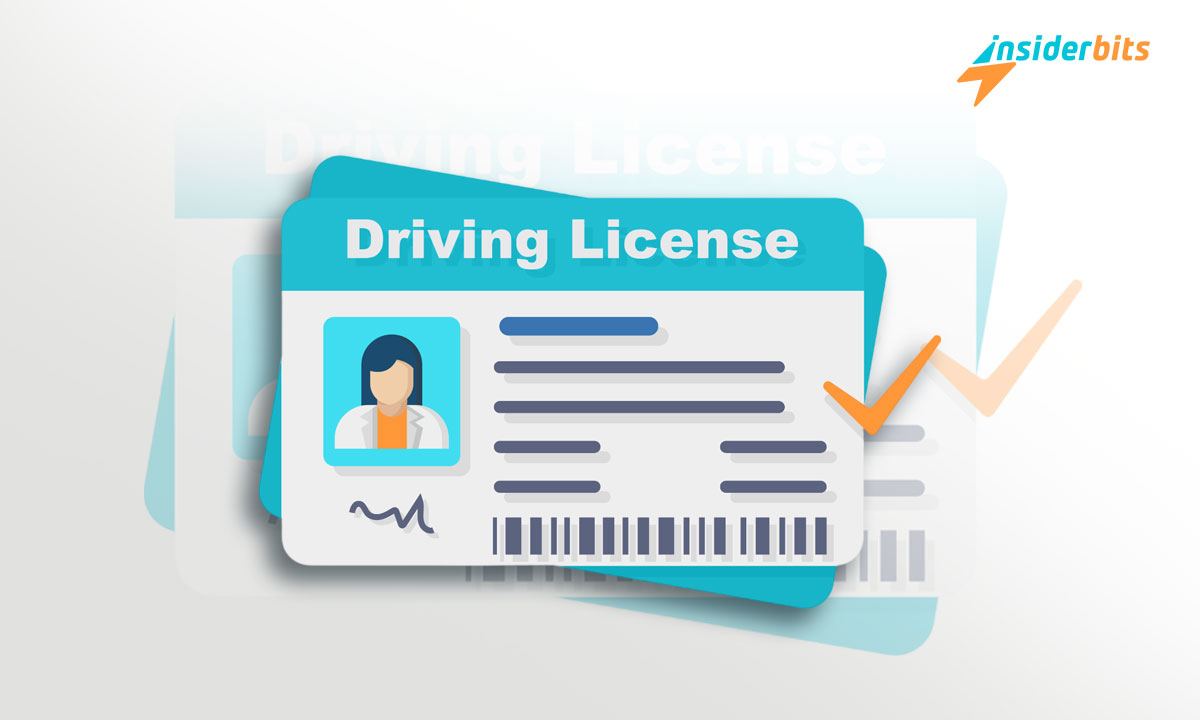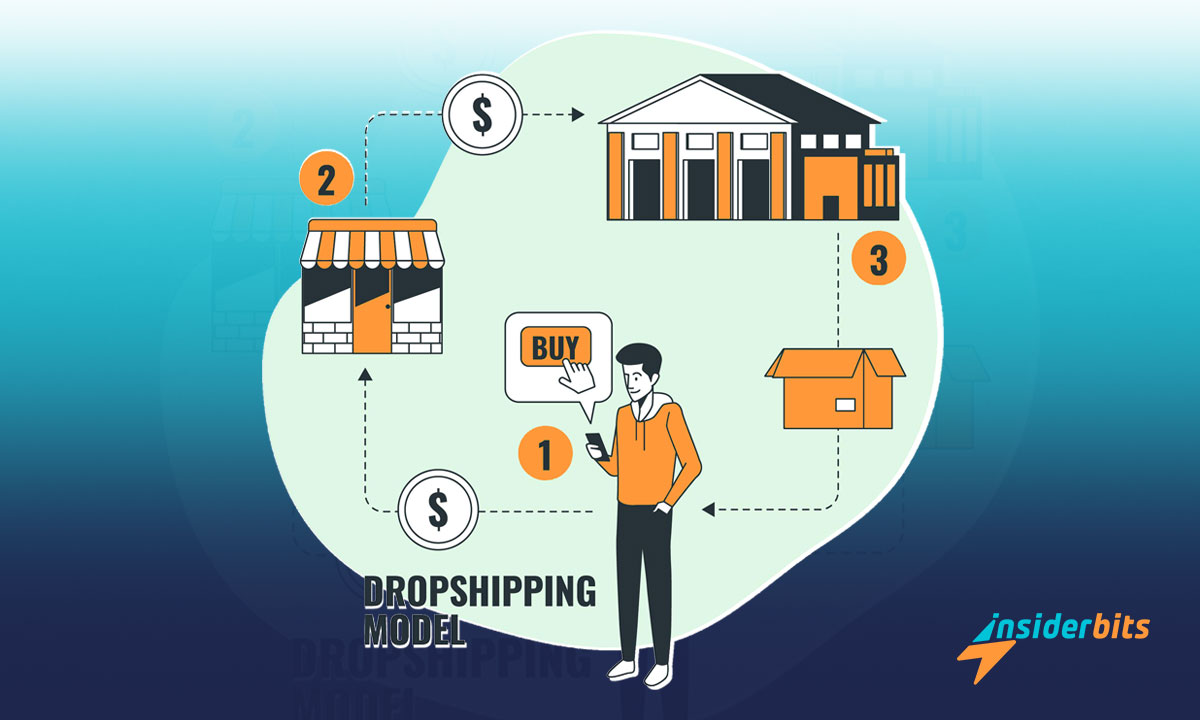With an ever-growing to-do list, its inefficiency has been exposed. First of all, it may get overwhelming to even look at it. Second, it doesn’t prioritize the tasks to be done or if it needs to be done at all. That’s why you need to learn how to use Trello.
And third, it’s more personal rather than shared. Thus, it fails for big projects done by a team and more so when that team is scattered all across the world. So, is there a better solution? Yes, Trello.
Read on to learn more about it as we, at Insiderbits, will show you here how to use Trello to boost your team’s effectiveness.
Trello: What it is?
Stephen Covey emphasized effectiveness over efficiency in his best-selling book “The Seven Habits of Highly Effective People”. Trello brings that emphasis to life by keeping your teammates and their progress on the same page.
So, whether you are working under the same roof or are oceans apart, with Trello, you can keep things simple, clear, and apparent about what needs to be done now, by whom, and by when.
So no more “We both have spent hours doing the same thing” or “That could have been done later. This was what we needed urgently”.
But how does learning how to use Trello will help you with that? Using boards, lists, and cards.
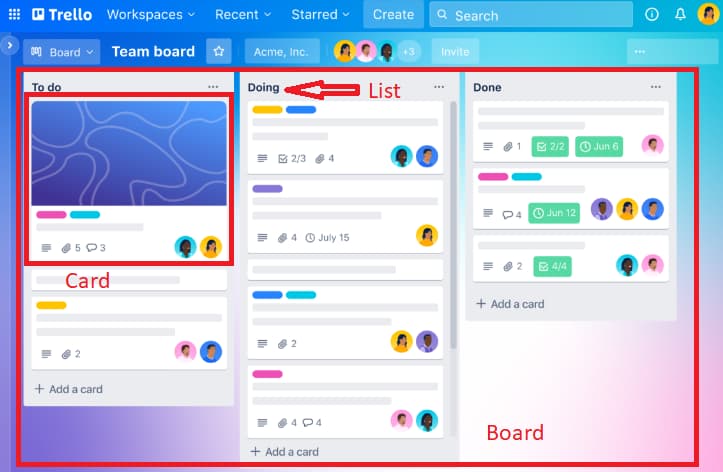
The board represents a project and a card in it is about a specific task that needs to be done. A list says about the stage in which any task is. For example, yet to be done, currently doing, and done.
You only have to create a board once for a project and it will be shared with your teammates. Any changes made to it will be synced immediately so everybody is updated on the progress.
Trello: How it Makes Your Life Easier?
It is more than just a kanban board with cards to move here and there. Trello has a widespread utility for various everyday events at your office that were otherwise disorganized. To name a few of its uses:
- Project management – To keep your tasks in order, teammates aligned, and deadlines checked.
- Meetings – Trello helps you turn prolonged yet foggy meetings into a session filled with clear action items.
- Employee onboarding – Let new employees follow a set piece of instructions for a smooth onboarding where nothing gets left behind.
- Resource hub – Form a mastermind by creating a resource hub with Trello where everyone can find helpful information quickly.
- Brainstorming – Let no idea get left. Record the ideas and assess them all in a single place to help your team go further.
These are just a few use cases of Trello out of plenty. The rest are on this page.
특징
- Templates – Thankfully you don’t need to create a board from scratch every time. For all of its use cases, Trello already has customizable templates. Thus, the hard part is already done for you. You just need to tweak it as per your specific needs.
- Views – Views give dimension to your board. What we mean by that is allows you to see your board from various angles such as Timeline, Table, Calendar, Dashboard, etc.
- Automation – Almost any action in Trello can be automated so you can focus more on tasks rather than on boards. So, create your rules or commands such as “move card to ‘doing’” to get it done automatically.
- Power-Ups – Trello integrates with many of the popular tools your team may be using every day so you can keep everything in one place.
Pricing
Just when you feel Trello couldn’t be more awesome, we would like to tell you that it has a free forever plan for you to use personally or with your team. It allows you to create up to 10 boards which is sufficient for many.
However, if your need exceeds that, here is its pricing for paid plans:
- Standard – $5 per month per user
- 프리미엄 – $10 per month per user
- Enterprise – $17.5 per month per user (for 50 users)
How to Use Trello Step-by-Step
Create the first board for your project with Trello by following these steps:
1단계: 다음으로 이동 Trello’s home page and click on Get Trello for free at the top-right corner.
2단계: Now sign up to create a new account. You can sign up with email, Google, Microsoft, Apple, and Slack.
3단계: It will welcome and guide you to create your first board. Click on Build your first board and give it a name.
4단계: Enter the stages you want a task to go through. For example – To Do, Doing, and Done. The stages are marked as Lists in Trello.
5단계: Enter the tasks you and your team have to do for the project. These tasks are marked as Cards in the Trello.
Step 6: Add the emails of your teammates that need to work with this board. Trello will send them an invite link to join you.
Step 7: Now you will be at the dashboard along with the Kanban board you just created.
Step 8: Customize your cards with a proper description of the task.
Step 9: Move your cards as per the stage a task is in so everyone stays updated on the progress of a project.
Your first board with Trello is now created.
관련: How to Learn English by Watching Netflix
How to Use Trello – Conclusion
Trello isn’t about boards. It is about clarity among your team for the tasks that need to be done. This clarity is what creates a difference between an unorganized project that falls short and an organized project that gets done on time.
So try Trello for yourself and your team now – for increased clarity and productivity.