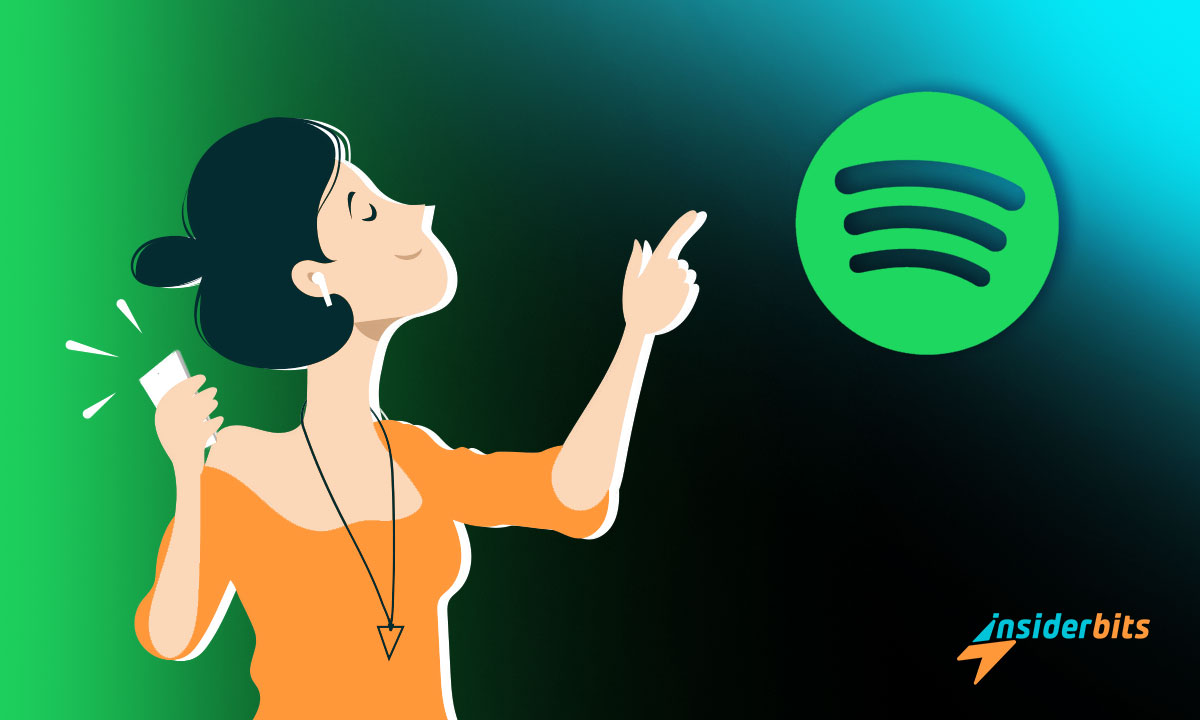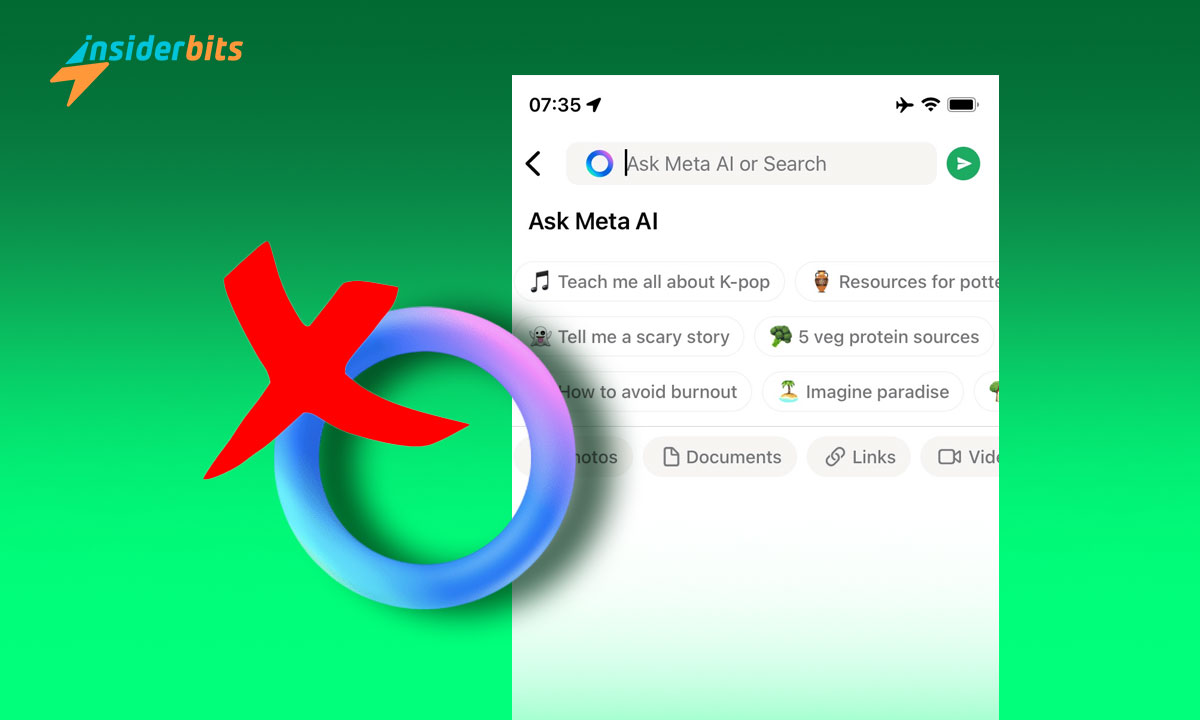Looking for a simple way to set a Spotify song as a ringtone? This handy feature adds a personal touch to your calls, letting you groove to your favorite tunes with every ring.
In this comprehensive Insiderbits tutorial, we’ll guide you through the process of setting a Spotify song as a ringtone step by step, ensuring you can enjoy a slice of your music library every time someone calls.
Who says your phone can’t jam to your favorite tunes? Join us as we unveil some nifty tricks that will not only simplify the process but also take your ringtone game to the next level.
관련: How to Set Song as a Ringtone on Your Phone
Setting a Spotify song as a ringtone
Spotify is undoubtedly the most popular music streaming service nowadays, with over 574 million active users in its database. The platform boasts over 100 million songs in its catalog.
Navigating through its inventory, it’s only natural you’ll find a track that resonates with you, and that you’d like to download and set as a customized ringtone.
However, Spotify itself does not allow users to do that. As a premium subscriber, you’re allowed to download songs and playlists to listen to offline, but they are all encrypted.
All audio files on Spotify are DRM-protected, which means you can’t access them for personal use – regardless of your subscription plan.
Can you really set a Spotify song as a ringtone?
There is a workaround you can use, but it involves downloading third-party software onto your computer. You also need a working USB cable to complete the process.
You also need the Spotify desktop client installed on your computer, otherwise, you won’t be able to select and convert your audio files.
Since all Spotify tracks are in DRM format, you need a DRM converter tool. Why? Because you need to convert the audio file into a format supported by Android and iOS.
On Android, you can set any song as your ringtone as long as it’s an MP3, M4A, WAV, or OGG format. On iOS, you need to format it into m4r, AAC, or M4A.
This guide will take you through the steps to set a Spotify Song as a ringtone format using the ViWizard Spotify Music Converter.
You can download it for free, and it will convert any tune you want up to the first minute. If you want, you can purchase a monthly license for $14.95 and convert the entire song.
관련: 참여도와 조회수를 높이기 위해 TikTok에서 생방송을 진행하는 방법
Downloading ViWizard
Begin by visiting the official site for ViWizard Spotify Music Converter and click on the “Free Trial” option available on the main page, suitable for both Windows and Mac users.
Once the download is finished, open its folder and double-click on its icon—prompting the installation process. Follow the on-screen instructions to get it properly installed on your PC.
Navigating ViWizard Spotify Music Converter
Once the ViWizard is installed on your PC, locate its icon on your desktop. Double-clicking it will start the program, and Spotify should automatically launch as well.
Search Spotify to discover the track you’d like as your ringtone. When you find it, hit the three dots beside the song, choose “Share”, then “Copy Song Link”.
Next, paste the link onto the ViWizard Spotify Music Converter client and click on the plus sign next to it.
Click on the menu located on the top right of your screen, and on “Convert” to set your preferences. Here you can choose the format and sound quality.
After selecting your preferred settings, click “OK” to confirm them and select “Convert” on the bottom right of your screen. The software will then begin to remove the DRM encryption.
If you haven’t purchased a license, you’ll get a pop-up saying ViWizard Spotify Music Converter can only convert one minute of each file. Click on “try it” to start the conversion.
Wait a few minutes for the song to be converted and when it’s done, open the output folder you selected during setup. Or simply click the folder icon on the bottom left of your screen.
How to set a Spotify song as a ringtone on Android phones
Now that you have the converted song stored on your computer, all you have to do is transfer it to your phone and set it as your ringtone. Here’s the detailed process:
Connect Your Android Phone to the Computer
Initially, link your Android device to your computer using a USB cable. Wait for the computer to recognize the device, which may take a few moments.
Once recognized, your computer will automatically open your phone’s location in a folder. Double-click it to access your phone’s files.
Find Your Audio File
On your computer, navigate to the folder where you saved your converted audio file. The ViWizard Spotify Music Converter creates a dedicated folder for all conversions.
Before you proceed, make sure the file is in a format supported by your Android device, which is MP3, M4A, WAV, or OGG.
Transfer the File to Your Android Device
Right-click on your converted audio file and select “Copy”. Then, open the Android phone’s storage on your computer, select the “Ringtone” folder, and paste the song into it.
After the transfer is complete, click on the “Safely Remove Hardware” icon on your computer’s system tray or eject the phone.
Once it’s safe to do so, disconnect the USB cable. Your Android phone will now have the Spotify song as a ringtone, notification sound, or music track possibility.
Set the Spotify Song as a Ringtone
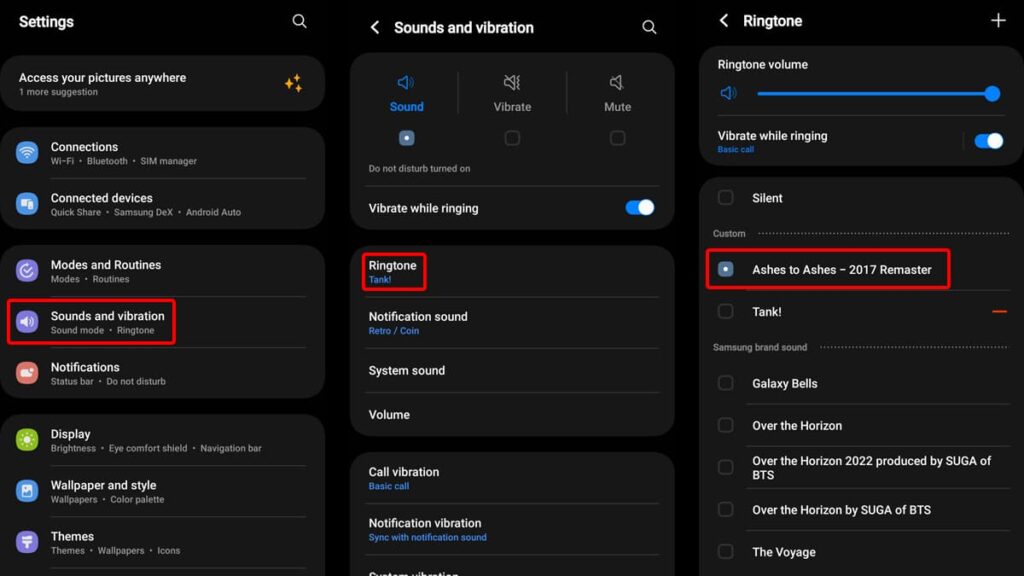
Unlock your device and open its settings. Once inside, scroll down until you see “Sounds and Vibration”. Tap on it to open its dedicated page.
Next, select “Ringtone” and a new page will open with all your options. Locate and select your Spotify track, and that is it! You now have a new ringtone to jam to.
How to set a Spotify song as a ringtone on iOS phones
The process is a little more complicated on iPhones because iOS has a few standard rules when it comes to ringtones. However, you can still navigate the process with ease.
Because you can only have an audio clip up to 40 seconds as a ringtone on iOS, we recommend cutting your audio file with a third-party app such as InShot.
Another important point is to convert the original song into an MP3 format since it’s easier for iTunes to recognize it. For this part, you also need iTunes installed on your computer.
Convert the Audio File to AAC Format
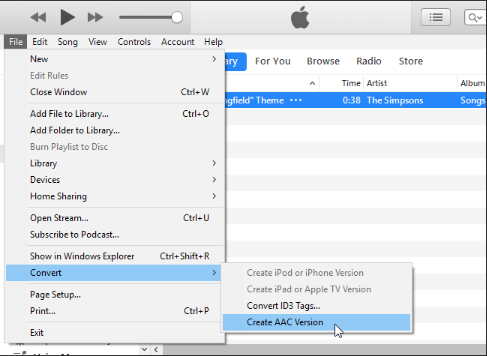
Before you begin, you need to make sure your audio file is in AAC format, the standard for iOS ringtones. To do some, drag and drop your converted Spotify song to iTunes.
Once the song is transferred, right-click on it and select “Convert”, clicking on “Create AAC Version” next to make it suitable for your phone.
Convert Once More
Now you need to right-click the AAC formatted song and drag it to your desktop. Once it’s there, rename the audio file extension to “.m4r”.
Next, drag that “.m4r” file back to iTunes and wait for it to recognize the song. You’re now one step closer to setting your favorite Spotify song as a ringtone.
Transfer the File to Your iOS Device
Connect your iOS device to the computer and wait for iTunes to recognize it. Then, click on your device’s icon on the iTunes menu to access its settings.
Select “On My Device” and click on “Tones”. Drag the audio file with the “.m4r” extension to that section and iTunes will automatically sync it to your device.
Set the Spotify Song as a Ringtone on Your iOS Device
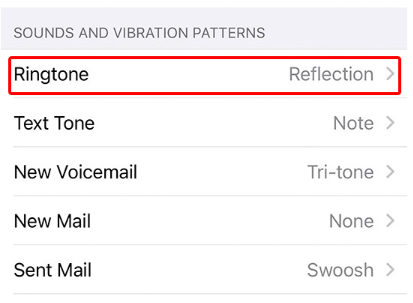
Once transferred, go to “Settings” on your iPhone, tap “Sounds & Haptics”, and then “Ringtone”. You’ll see your custom ringtone at the top of the list.
Select the new ringtone to set it as your default. You can also assign it to specific contacts through the Contacts app for a personalized touch.
Finally, eject your iOS device from iTunes before unplugging the cable. This ensures that all data is properly written to the device and prevents file corruption.
Now your custom Spotify ringtone is ready to use! Enjoy hearing your favorite tune for calls, alerts, or alarms on your iPhone.
관련: 틱톡에서 재포스팅을 취소하는 방법: 피드 수정하기
Ringtone Remix: Your Spotify Song as Your Call Tune
With these instructions, you’ve learned the nifty tricks to set your favorite Spotify song as a ringtone. Now, your phone rings with a touch of your personality.
But don’t let the melody stop here. Explore Insiderbits for more harmonious how-tos and tech tips that make every tap and click a beat in your day’s rhythm.
We strive to craft comprehensive tutorials that hit high notes on practicality and fun, just like your new Spotify ringtone!