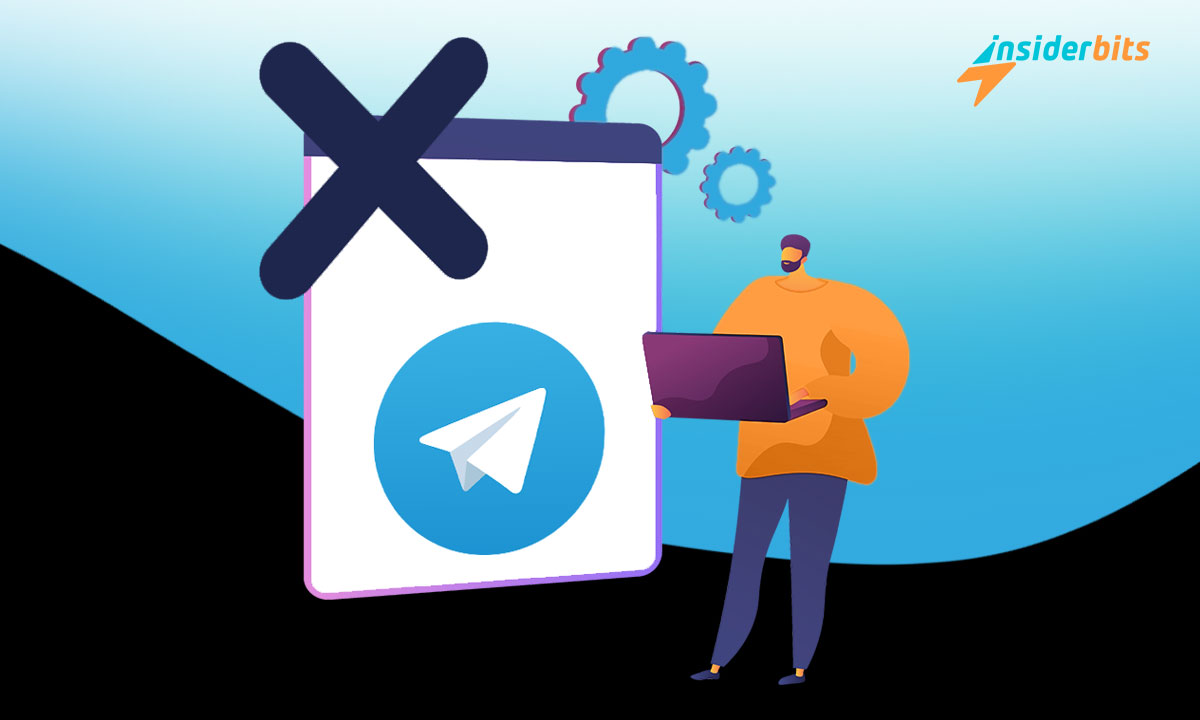If you’re looking for a simple and effective way to delete your Telegram account and decrease your online presence, you have come to the right place.
Insiderbits is here with a crisp tutorial. No confusing tech language, just a simple guide that walks you through each step, making sure you’re saying a proper goodbye.
So, are you ready to take control of your online presence? Then stay with us to uncover the secrets of a clean and definite break from Telegram!
Back up your Telegram data before hitting “delete”
When you delete your Telegram account, every trace of your existence within the app will vanish for good. You’re not able to shut it down temporarily or even reuse your old login.
So if you no longer wish to be a part of the Telegram community but would like to save your old messages and media files, the app allows you to do so with its desktop client.
To start, go to Telegram’s official website to download and install their desktop app. When you open it, scan the QR code with your phone and it should grant you access.
Next, click the three lines at your PC screen top-left to access the navigation menu, then scroll down and click on “Settings”, and then on “Advanced”.
You’ll have to scroll down until you reach the “Export Telegram Data” option. Click on it, select what you wish to export, and choose the download format.
When you’re finished, click on “Export” and wait a few moments for Telegram to complete the process. Once it’s done, you can click on “Show My Data” to access the files.
Steps to delete your Telegram account from your iOS device
If you’re an iOS user and want to delete your Telegram account, the process involves a few more steps than simply uninstalling the app.
You have to make sure your data is erased from the servers in order to keep your digital privacy. Here’s how you can easily navigate this process:
Step One: Access your account
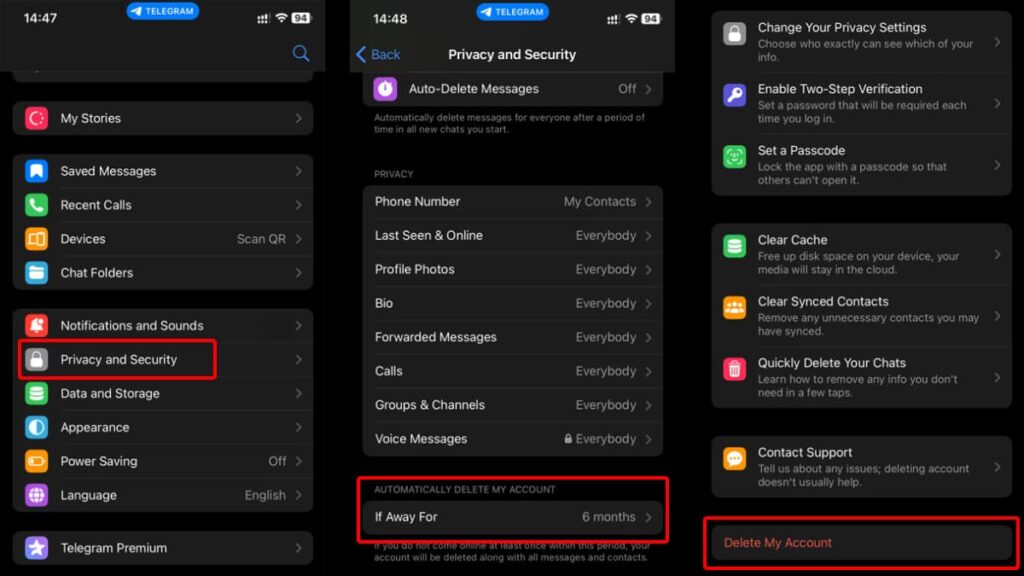
To begin the process, you need to access your Telegram account and tap on “Settings” located at the bottom right of your phone’s screen.
Once inside, select “Privacy and Security,” then scroll down to find “Automatically Delete My Account”. Directly below, you’ll notice the “If Away For” option.
Step Two: Opt for account deletion
By tapping the “If Away For” entry, Telegram will present a series of time frames in which it will erase your account if it’s inactive. You can choose between one and twelve months.
However, if you’ve already decided, simply select “Delete Account Now”. In the subsequent menu, scroll down and hit “Delete My Account”.
Step Three: Confirm your choices
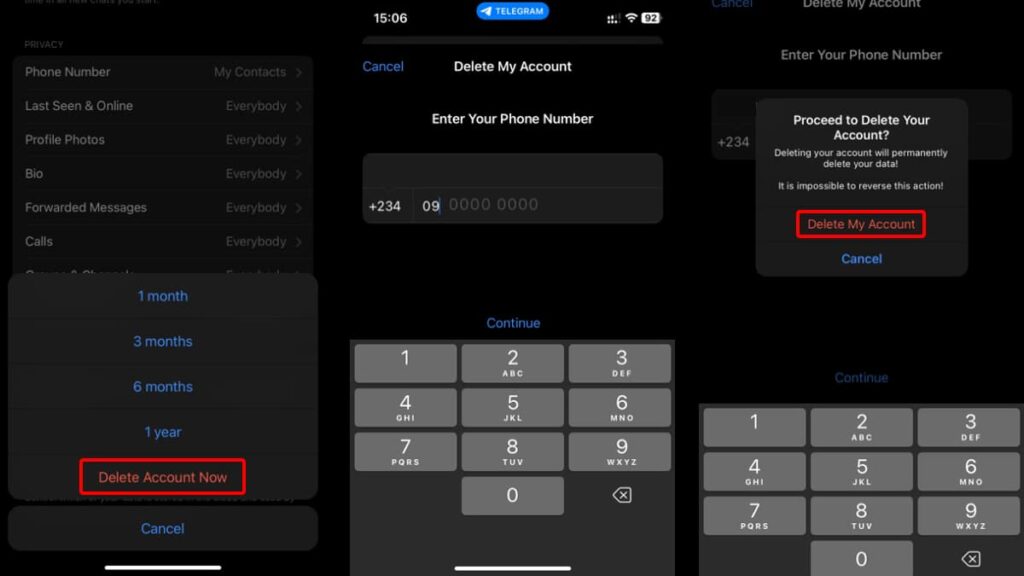
Telegram will ask you quite a few times if you really want to go through with deleting your account. For each time that happens, click on “Continue” to proceed.
You’ll be asked to enter your phone number. After doing so, tap “Continue” again. Lastly, hit “Delete My Account,” and just like that, your Telegram account is no more.
Steps to delete your Telegram account from your Android device
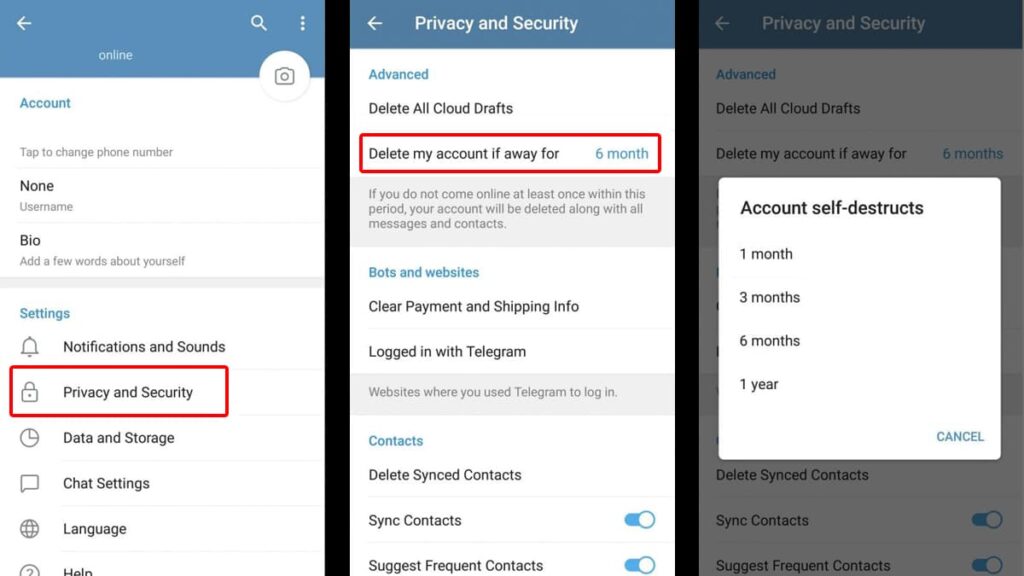
Contrary to iOS, the Telegram app on Android lacks a “Delete Account Now” feature. Nonetheless, it has the same self-destruct capability during periods of inactivity.
If you use Telegram on Android and wish to delete your account, here’s how you can easily do that:
Step One: Go to your Telegram account
Begin by launching and accessing your Telegram account on your mobile. Then, hit the menu on the top left of your display and navigate to “Settings”.
Select the “Privacy and Security” tab, and then scroll to locate “Delete my Account” and “If Away For” choices. Click on it.
Step Two: Choose a time frame
Telegram will present four-time frames in which your account will be gone if you’re not active on the platform: one, three, six, and twelve months.
Choose one that aligns with your interests and exit the screen. Now if you don’t use your account during the period you’ve chosen, it’ll be automatically, and permanently, deleted.
Steps to delete your Telegram account on the web
Using a web browser offers another fast and straightforward method to delete your Telegram account. It involves a few additional steps but remains an effective option.
Curious about the process? Then keep reading for our simple guidance and say your final goodbye to Telegram using your computer or mobile browser.
Step One: Go to Telegram’s website
To speed up the process, you can head over to the My Telegram page, which is a dedicated website to delete your account.
Input your phone number with the international code and press “Next”. Subsequently, the website will send a numeric code to your Telegram mobile app.
Step Two: Delete your account
Type in the code you received on the app in the “Confirmation Code” field and click on “Sign In”. The website will take you to another page explaining what follows with account deletion.
The app will prompt for a departure reason, but it’s entirely up to you to provide one. After navigating the steps, hit “Delete My Account”.
Telegram will request a final confirmation before continuing. Selecting “Yes, Delete My Account” will permanently eliminate your account from the platform.
Signing off and stepping forward
You’ve explored the ins and outs and now have the know-how to erase your digital footprints on Telegram, whether via mobile or desktop. Everything else is now in your hands.
This tutorial by Insiderbits aims to simplify an otherwise complex process. It doesn’t matter which device you use, you should always have the power to control your online presence.
If you want more tech insights or need guidance on another digital quest, dive into our collection of tutorials. We invite you to explore, learn, and conquer the tech world confidently.