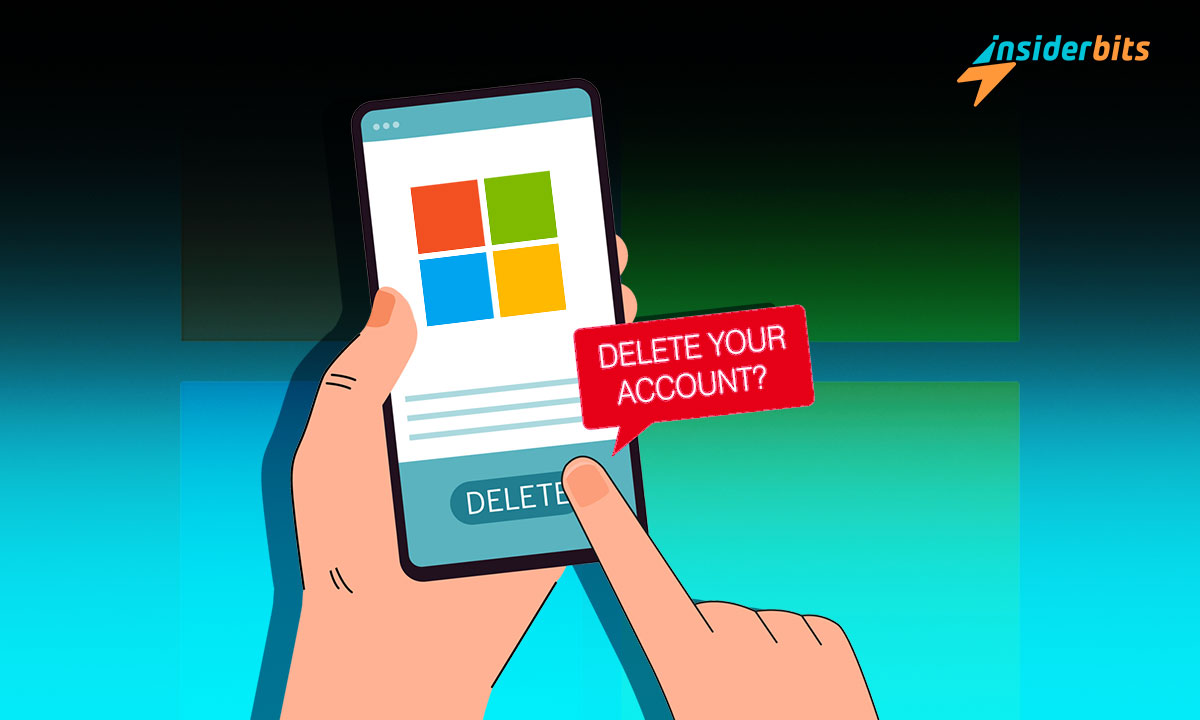Are you looking to delete a Windows account, remove sign-in information from your PC, and manage family and work accounts? In this article, Insiderbits will provide you with step by step guides on how to do all of these tasks.
By following the instructions provided in this article, you can successfully delete your account and manage your digital presence. Don’t miss out on important information or leave anything behind that you might need later!
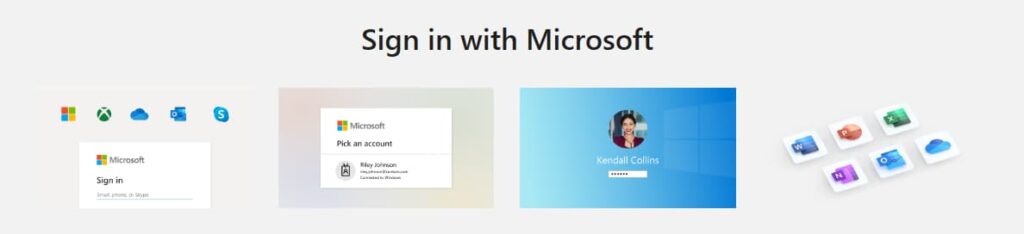
How to Delete a Microsoft Account Using the Office App
To delete a Microsoft account using the Office app, follow these steps:
- Open the Office app and click on your profile picture.
- Go to Settings.
- Scroll down to Help and Support.
- Start typing delete into the search bar.
- Click on delete account when this is suggested.
- Go down to Close your account.
- Select “Mark account for closure”
How to Delete a Microsoft Account Using a Web Browser
To delete a Windows account using a web browser, follow these steps:
- Log in to your Microsoft account.
- Verify your account.
- Review the information and click Next.
- Read and click all the prompts.
- If you change your mind about deleting your account, you can recover it by logging in within the next 60 or 30 days, depending on what you choose. After the grace period, the account and all its associated data will be permanently removed from Microsoft’s servers
How to Remove Sign-in Information from Your PC
To remove sign-in information from your PC, follow these steps:
- Select Start > Settings > Accounts > Email & accounts.
- Select the account you wish to remove, then select Remove.
- Select Yes to confirm your actions
How to Manage Family and Work Accounts on Your PC
To manage family and work accounts on your PC, follow these steps:
For Family Accounts:
- Select Start > Settings > Accounts > Family & other users.
- Under Other Users, select the account you want to remove.
- Next to Account and Data, select Remove
For Work Accounts:
- Select Start > Settings > Accounts > Other users.
- Select the person’s name or email address, then select Remove.
- Read the disclosure and select Delete account and data
What Happens When You Close Your Account and How to Prepare for the Closure
When you close your Microsoft account, it deletes your Microsoft email address, Skype account, files in OneDrive, Xbox Live data, and any Microsoft products you’ve purchased or subscribed to. If you’re sure you want to close your Microsoft account, make sure to consider these steps:
- Learn more about the things you should check first.
- Go through the process of how to close your account.
- Find out what happens after you close your account
How to Delete a Microsoft Account – Conclusion
In this article, we have provided a comprehensive guide on how to delete a Microsoft account using various methods. Whether you choose to use the Office app or a web browser, we have outlined the step-by-step process for each.
Additionally, we have covered how to remove sign-in information from your PC and manage family and work accounts.
By following the instructions provided in this article, you can confidently navigate the process of deleting your Microsoft account and managing your digital presence effectively.
Like this article? Add the Insiderbits blog to your favorites and visit us whenever you want to learn new and exciting information about technology and much more!