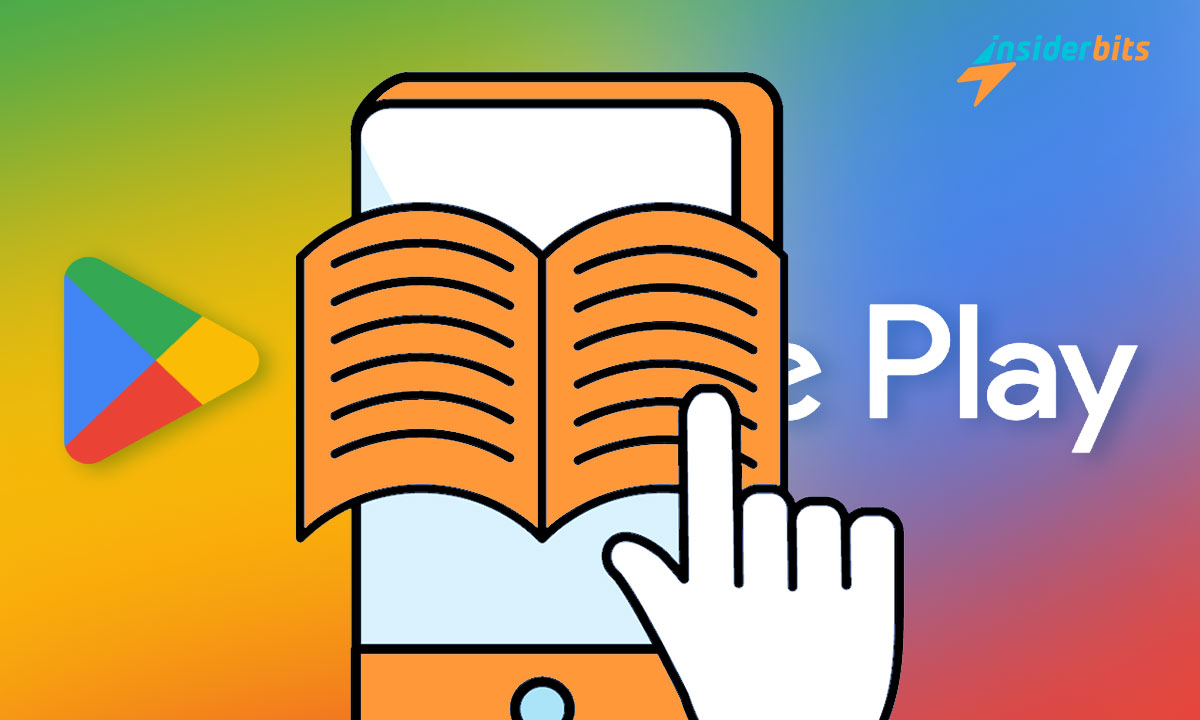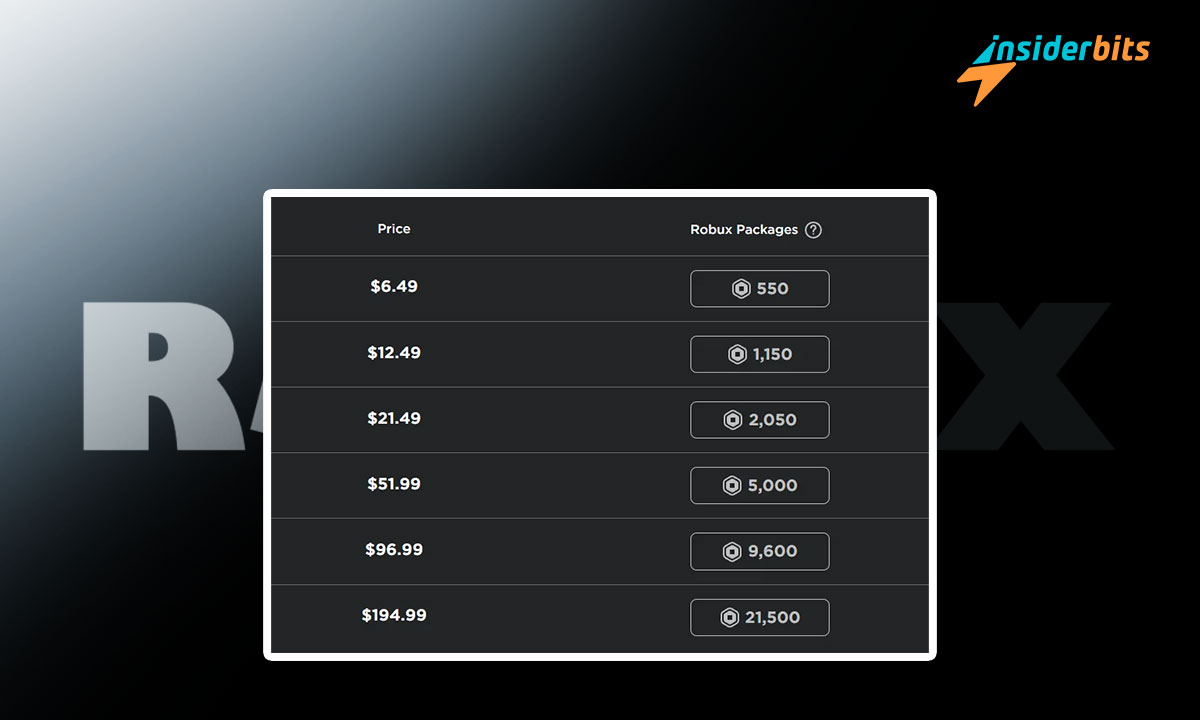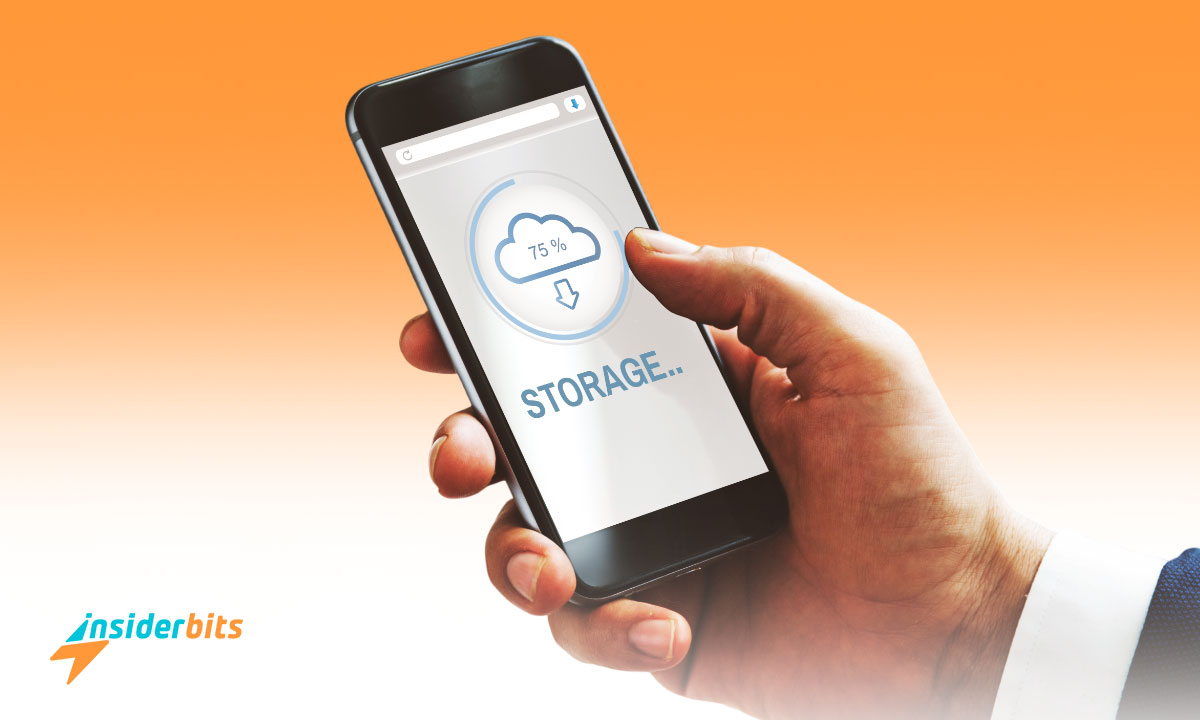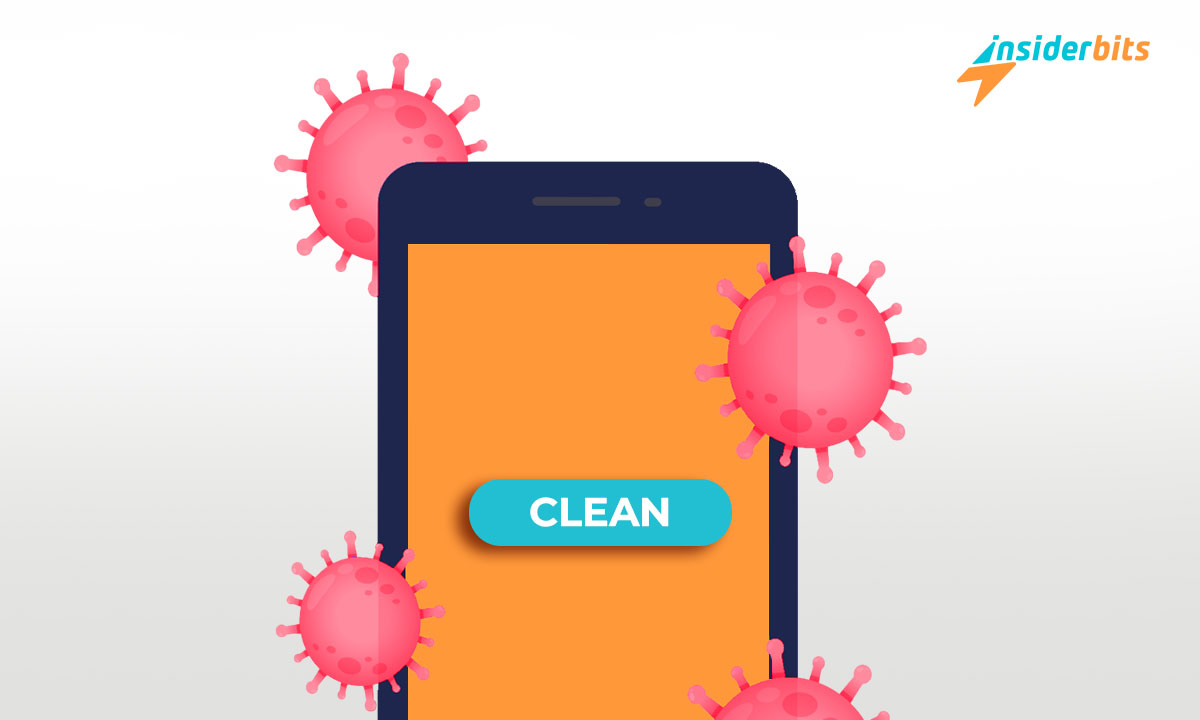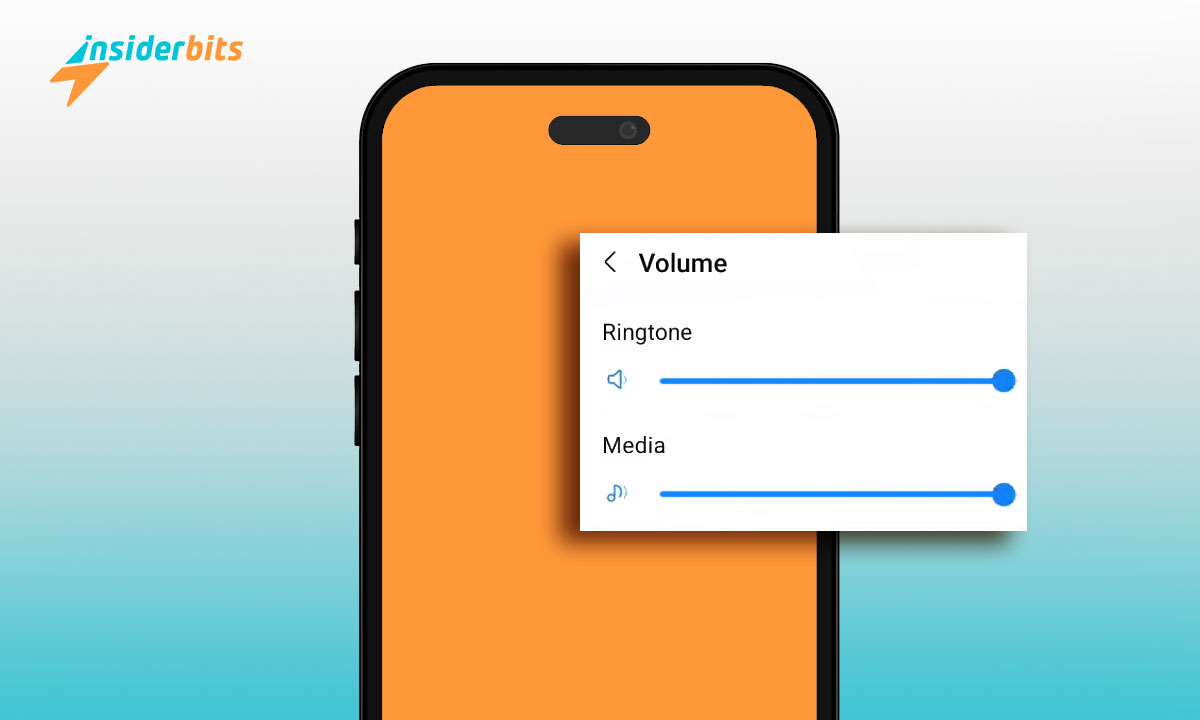E-books are convenient to carry around, come cheaper than traditional books, and are better for the environment. That is why many a platform have started to sell e-books and also act as an online reader to be a one-stop solution for book lovers.
One such provider is Google. It has integrated a section for books in the Play Store and also has a dedicated app for that purpose called Google Play Books. Do want to explore it and buy e-books from there? Then read on as we, at Insiderbits, will take you through each step.
4.7/5
How to Access the Google Play Store
Google Play Store is available on all Android smartphones and tablets. It is the primary source for downloading apps and games and comes with the following logo:
Apple devices don’t have it but its App Store contains most of the Google Apps including Google Play Books.
Google Play Books: App Overview and Features
Google Play Books is the only app you need to buy and enjoy ebooks, audiobooks, comics, and manga. It has millions of bestselling titles. Thus, you will, most probably, find any book you are looking for. You will also get a list of personalized recommendations based on your likes and dislikes.
App features:
- Preview samples before you buy
- Wishlist any books you like
- Receive emails or notifications about new releases from your favorite authors
- Get Google Play Points with every purchase and exchange them for Google Play credit
- Receive emails for price drops in your samples and books of your favorite users
Reading features:
- Read or listen on Android, iOS, or your web browser, even when offline
- Pick up where you left off on any device
- Customize your reading experience by adjusting text size, font type, margins, text alignment, brightness, and background colors
- Get meanings of words you don’t know about
- Save highlights and bookmark your favorite pages
- Turn on the Night Light automatically
How to Browse and Buy E-books on the Google Play Store
Method 1: From Google Play Store
1단계: Open the Google Play Store on your phone and go it its Books section. You can even go to its 웹사이트 to buy e-books.
2단계: There you will see books divided into various sections. For example, as we write this, some of them are “More like How To Practise”, “Written by Walter Isaacson”, and “More like Steve Jobs”.
Or, at the top, you have more generalized options for filtering your search such as e-books, audiobooks, comics, genres, top-selling, etc.
3단계: While deciding on which one to read next, you can even have a sneak peek into a book with its free sample to get an impression of it. However, you will need to have the Google Play Books app to access the sample.
4단계: Once you have decided which e-book to buy, go to it and click on “Ebook ” with its price mentioned on the side. Then tap on “Buy eBook” and make the payment.
Now you can read it from the Google Play Books app.
Method 2: From Google Play Books
1단계: Click on any of the below links to go to the Google Play Store/App Store and download the app:
Download Google Play Books (Android)
Download Google Play Books (iOS)
4.7/5
2단계: Open the app and it will ask you to sign in with your Google account.
3단계: Its Home page will introduce you to some of the books it offers. But go to its Shop section at the bottom for better filter options. Here it has divided e-books, audiobooks, and comics into genres.
4단계: Go to any book and click on its free sample to get a glimpse of it.
5단계: Once you have decided which e-book to buy, go to it and click on “Buy” with its price mentioned on the side. Then tap on “Buy eBook” and make the payment.
Now, you will have it ready waiting for you in the Library section.
결론
If books are a friend of humans, e-books are a friend of both, humans and the environment. And Google Play Books is one of the best apps if you want to purchase books. So, download it now and give yourself the gift of knowledge.