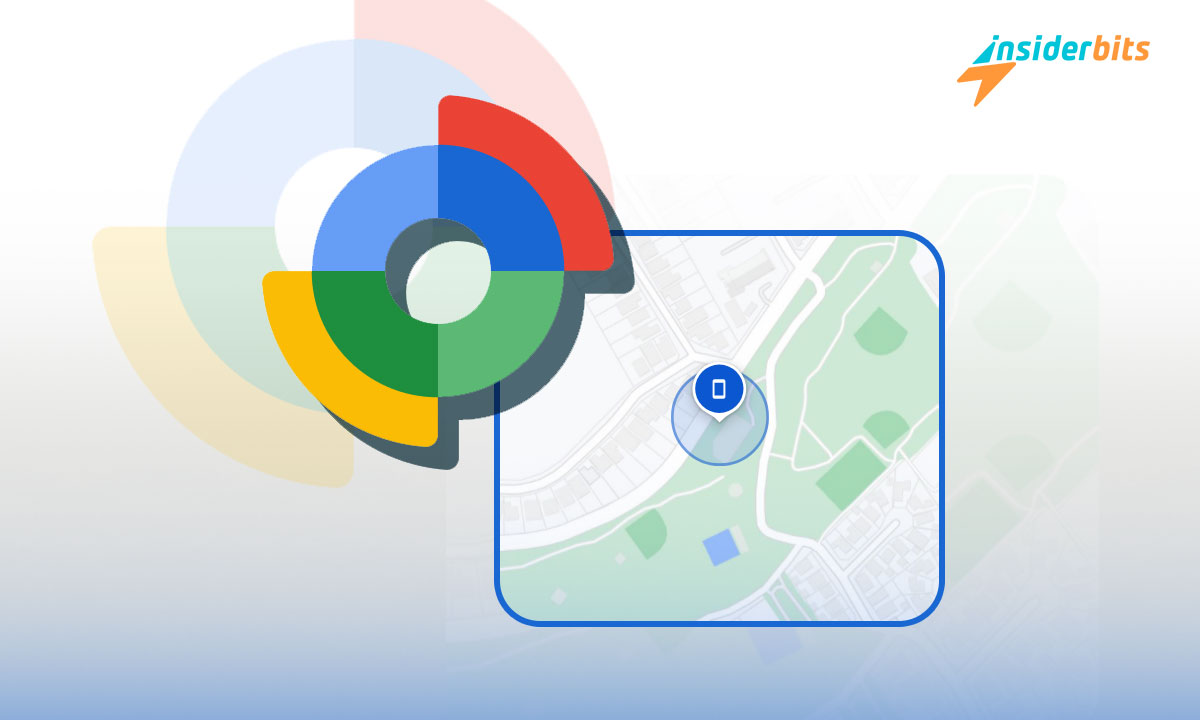Keeping track of your personal belongings is simple with Google Find My Device. This feature helps you locate misplaced gadgets, keep them secure, and manage everything remotely.
From lost phones to hidden car keys, this resource by Google is designed to give you control when it matters most. It’s user-friendly and offers peace of mind with just a few quick settings.
Insiderbits brings you this guide on how to set up and use Find My Device efficiently. Stay with us to discover how to keep your accessories safe and easily recoverable.
Related: The New Google’s Find My Device
Setting Up Google Find My Device on Different Devices
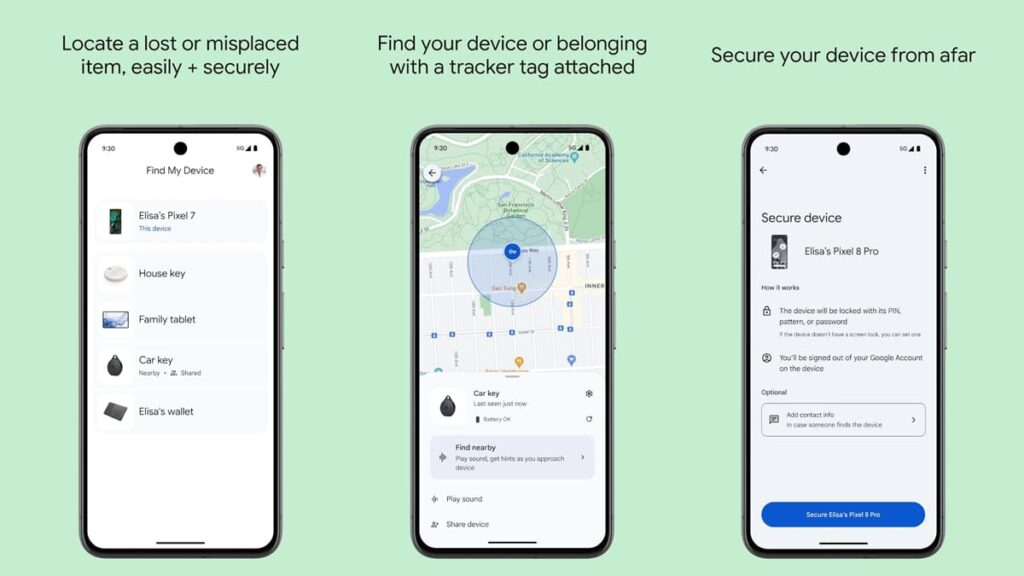
Setting up Google Find My Device is key to staying connected with your gadgets. Whether it’s a phone, tablet, or laptop, this feature makes device management seamless and secure.
By enabling it, you can quickly locate your belongings, lock them remotely, or even erase data if needed. Each device type has a simple setup process, and below we’ll cover each one of them.
On Your Smartphone
Learning how to enable Find My Device on your phone is quick and essential for securing it. Follow these steps to ensure your phone stays trackable, protected, and within your reach.
- Open the Settings app on your Android smartphone, then scroll down to find “Google”. This is where you can access essential features related to your account and security.
- Tap on “Security” under Google Settings to locate the Find My Device option. Make sure your device has the latest Android version to access the latest features.
- Enable “Find My Device” and Location Services by toggling them on. Both features must be active to ensure your device is trackable, even if it’s offline or missing.
- Check that your Google account is linked to your phone. Make sure you’re signed in with the correct Google account, as it will be used to track your device remotely.
- Confirm your settings by visiting android.com/find from a browser to check if your phone is trackable. Try ringing or locating it on the map to check if everything is working.
On Your Laptop
Unfortunately, Google Find My Device is not available for all laptop models—only for Chromebooks. If that’s the device you own, here’s how to set this tracking feature up:
- Go to “Settings” on your Chromebook and check that you’re signed into your Google Account. This is essential for using Find My Device features.
- Enable “Location Services” under the “Privacy” settings. This ensures that your Chromebook’s location can be tracked in case it’s lost or misplaced, providing updates.
- Activate Find My Device in the “Connected Devices” section of your settings. This feature allows you to locate and manage your Chromebook from any other device.
- Visit android.com/find or use the Find My Device app to verify your Chromebook’s setup. Test the ability to ring, lock, or erase your device to ensure everything is functioning.
- Keep your Chromebook connected to Wi-Fi or mobile data for accurate tracking. Location services won’t work properly if the laptop isn’t online when you try to locate it.
On Your Tablet
Enabling the Google Find My Device feature on tablets is almost the same as on smartphones, with a few minor differences. Here’s how to set up Find My Device on it.
- Open Settings on your tablet and scroll to Google. This section contains the necessary account and security options for configuring Find My Device.
- Navigate to Security, then find and activate Find My Device. This ensures your tablet is trackable in case of loss, allowing you to manage it from another device.
- Enable Location Services in your tablet’s settings to improve location accuracy. Find My Device will use these services to track your tablet’s whereabouts more effectively.
- Verify your Google account is signed in and connected to the device. This is crucial, as your Google account will manage all Find My Device functionalities.
- Confirm your tablet’s setup by visiting android.com/find or using the app. Test the ability to locate, ring, or lock your tablet remotely to ensure everything is functioning properly.
- Ensure Wi-Fi or mobile data is enabled for tracking to work. Without an active connection, the device cannot be accurately located when lost.
On Assorted Items
You can also locate other personal items, such as car keys, headphones, and even your wallet, by attaching a Bluetooth tracker tag compatible with the Find My Device network.
Once the Bluetooth tag is set up, you can use the Find My Device app or website to locate the item. The map feature pinpoints its location, whether it’s nearby or misplaced elsewhere.
For smaller items like headphones, Find My Device lets you play a sound to make them easier to find, even if they’re tucked away in a bag or between cushions.
Just make sure that Bluetooth and Location Services are enabled on your phone for accurate tracking. With Google Find My Device, you can retrieve everyday items swiftly.
Related: Android Fights Back: Presents Google Scam Tool
How to Navigate Google Find My Device on the Web
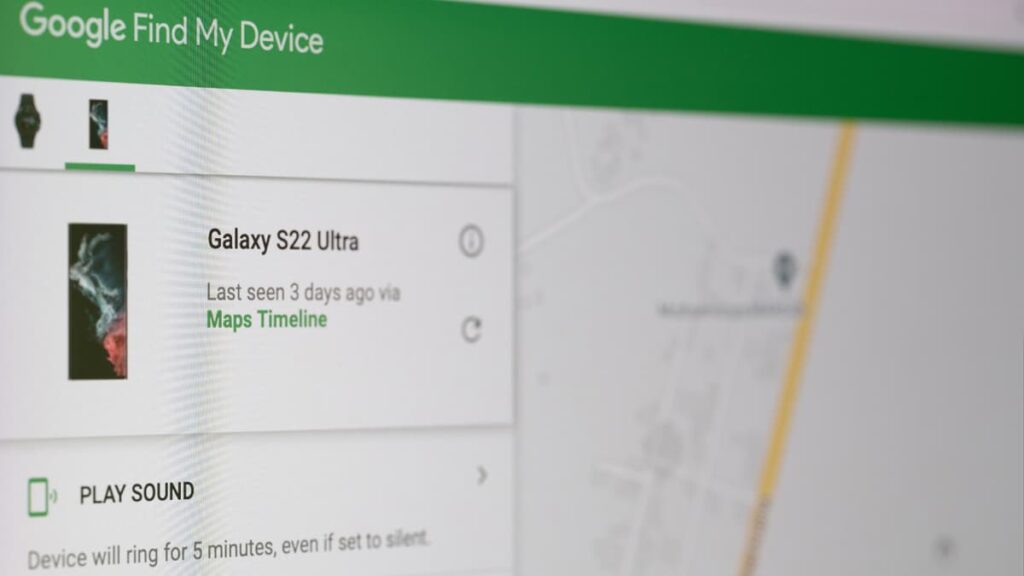
Learning how to use Google Find My Device via the web is incredibly simple once it’s set up on your gadget. After enabling the feature, you can easily track and secure your device remotely.
By completing the steps above, you ensure seamless access through a browser. This way, you can manage your devices anytime, offering peace of mind and control from anywhere.
Access via Web
Once Find My Device is activated on your preferred device, head to android.com/find. Sign in with the same Google account to view your devices’ locations on the map.
From the official website, you can ring the device, lock it, or erase data for security. These features offer quick control, even if the device is misplaced or stolen.
The web interface is straightforward and leaves very little space to make mistakes. If you have more than one accessory connected to your account, simply click on it to see more details.
App Usage
You also have to make sure that Find My Device is set up on your phone before using the app. Download the app from Google Play to track and secure your devices, no matter where you are.
The app offers the same functionality as the web version, enabling you to lock, ring, or erase devices. With the application, you can manage multiple devices easily and on the go.
Related: Free Up Space In Google Photos Storage
App Security and Privacy Considerations
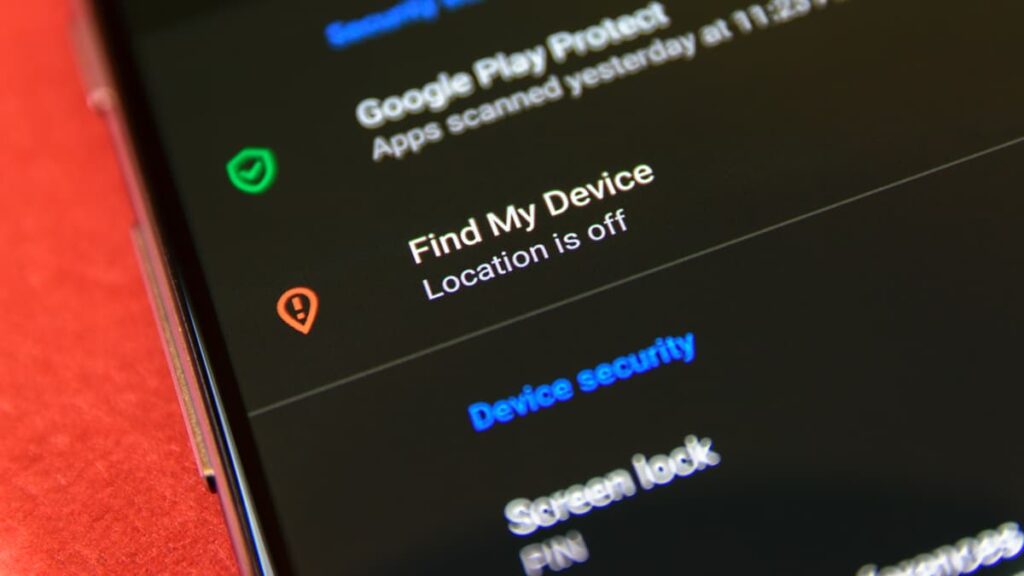
With great power comes the need for strong security measures. Google prioritizes user privacy and ensures that you have full control over your device’s location tracking and data protection.
Google Find My Device offers robust privacy tools to ensure that device location is only accessed with explicit consent and can be managed or disabled at any time.
Privacy First
Google ensures that location tracking is based on consent. You must manually enable tracking, and it can be disabled from device settings. Your data is never shared without permission.
This ensures users have complete control over when and how their device is tracked. You can stop it anytime, reinforcing the protection of personal data and limiting unwanted access.
Remote Control Security
The remote control feature allows users to lock or erase their device if it’s lost or stolen. This prevents unauthorized access to your personal data, such as apps, messages, and photos.
By remotely wiping all information, your sensitive data is protected. It’s a safeguard designed to give you peace of mind, knowing your privacy remains intact, even in worst-case scenarios.
Unknown Tracker Alerts
If unfamiliar Bluetooth tags are detected near your device, Google Find My Device sends an alert. This helps you stay vigilant against potential unwanted tracking by third-party devices.
These alerts add an extra layer of protection, ensuring that your device is not being unknowingly followed. You can act immediately to protect your privacy and security.
End-to-End Encryption
All location data shared through Find My Device is encrypted, meaning only you can access the locations of your devices. This measure protects your information from third-party access.
Encryption ensures that the tracking network remains secure and that your data is only visible to you. It’s another way Google keeps your privacy and device security at the forefront.
Related: Smarter Management: The New Google Address Update
Stay Connected and Secure with Find My Device
Learning how to use Find My Device through Google is simple and gives you peace of mind. With this tool, tracking, securing, and even erasing your devices can be done quickly and easily.
From setting it up on your phone to using the web or a dedicated app, this comprehensive Google resource is a valuable asset designed to protect your devices and data in case of theft or loss.
This guide by Insiderbits has covered all the steps and essential features of Find My Device, ensuring you can confidently use it to keep your personal items safe and sound.
For more guides on technology and device protection, keep visiting Insiderbits. Stay informed, protect your privacy, and enjoy tips that make managing your tech even easier.