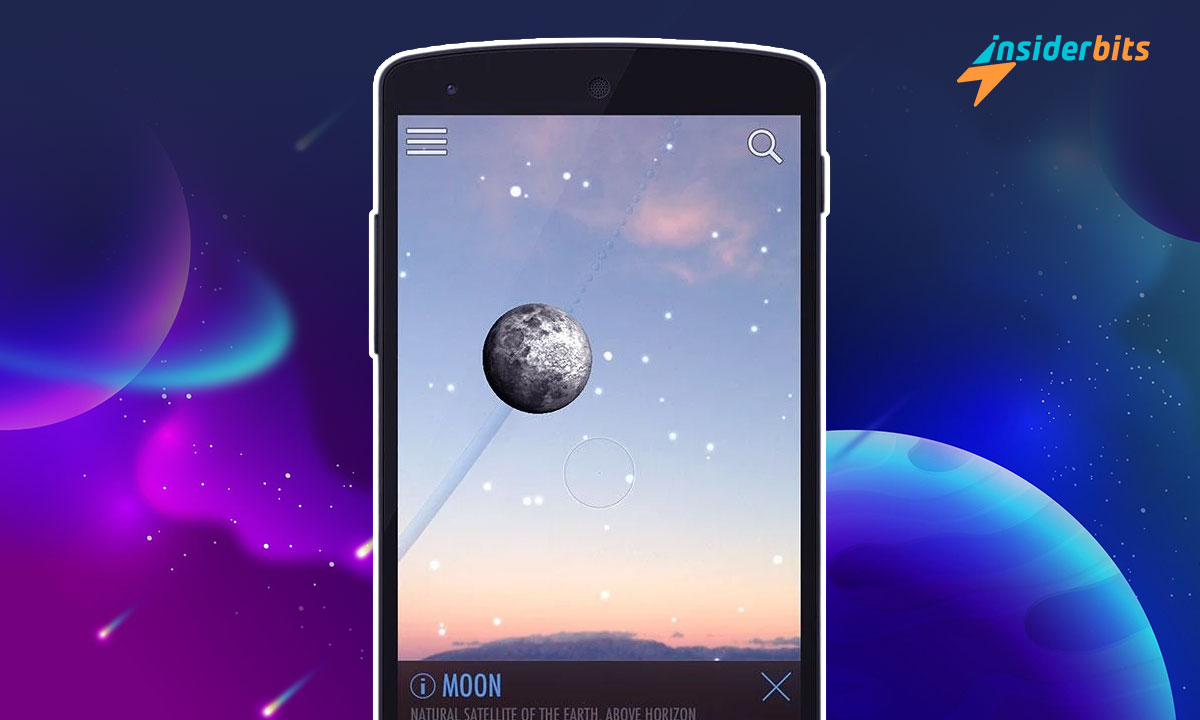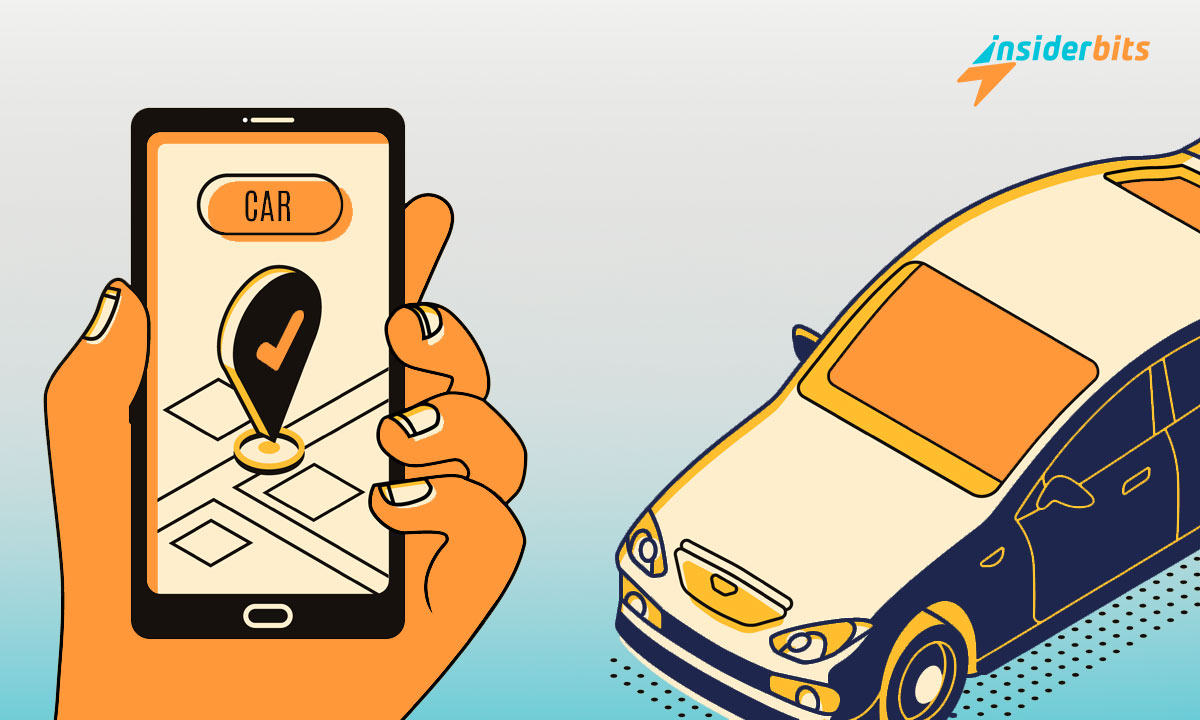In today’s digital landscape, VPN is becoming a popular choice because of privacy concerns and online security threats that are always present. Having a reliable method to protect your personal information is crucial.
The Virtual Private Network creates a secure and encrypted connection over a less secure network, VPNs offer users a way to safeguard their online activities.
Insiderbits brought this article to explain what a VPN is, how it works to protect your privacy and security and provide a step-by-step guide on setting up a VPN on various devices.
What is a VPN and Why Is It Useful?
A VPN, or Virtual Private Network, is a technology that creates a secure and encrypted connection over a less secure network, such as the Internet.
It allows users to send and receive data as if their devices were directly connected to a private network.
This is particularly useful for protecting sensitive information when using public Wi-Fi, where data can be easily intercepted by hackers.
The primary benefits of using a VPN include enhanced privacy and security. By masking your IP address, a VPN makes it difficult for third parties, including ISPs and advertisers, to track your online activities.
Additionally, the encryption provided by a VPN ensures that your data remains confidential and protected from potential breaches.
To sum up in a few words, a VPN not only safeguards your information but also allows you to access geo-restricted content, making it a versatile solution in today’s digital landscape.
Benefits of Using a VPN
- Enhanced Privacy: A VPN masks your IP address, making your online activities more difficult to trace back to you. This anonymity helps protect your personal information from prying eyes.
- Improved Security: By encrypting your internet traffic, a VPN shields your data from potential cyber threats, ensuring that sensitive information like passwords and credit card numbers remain secure.
- Access to Restricted Content: Many people use VPNs to bypass geographical restrictions on websites and streaming services. By connecting to a server in another country, you can access content that may be unavailable in your region.
- Safe Remote Access: For businesses, VPNs allow employees to securely access company resources from remote locations, ensuring that sensitive data remains protected.
- Avoid Bandwidth Throttling: Some Internet Service Providers (ISPs) throttle bandwidth for certain activities like streaming or gaming. A VPN can help you avoid these restrictions by masking your activity from the ISP.
How Does a VPN Protect Privacy and Security Online?
The Virtual Private Network enhances online privacy and security through several key mechanisms.
First, it encrypts all internet traffic, making intercepted data unreadable without the encryption key. Most reputable VPNs utilize strong encryption protocols, such as AES-256-bit encryption, ensuring a high level of security.
Second, a VPN masks your real IP address by routing your connection through its servers, which not only hides your location but also complicates tracking by websites and advertisers, allowing for greater anonymity while browsing.
VPNs also establish secure connections even on public Wi-Fi networks, significantly reducing the risk of hacking or data theft.
They enable users to bypass geographical restrictions and censorship by connecting to servers in different countries.
Finally, many VPNs include features like kill switches that disconnect you from the internet if the VPN connection drops unexpectedly, preventing accidental exposure of your real IP address.
How to Use a VPN
Setting up a virtual private network on various devices is generally straightforward. Here’s how you can do it:
Setting Up a VPN on Windows
- Select a reputable VPN service that meets your needs.
- Visit the provider’s website or Microsoft Store to download their application.
- Follow the installation prompts.
- Open the app and log in with your account credentials.
- Choose a server from the list provided by the app.
- Click the Connect button to establish a secure connection.
Setting Up a VPN on macOS
- Sign up for a reliable VPN service.
- Get the macOS version from the provider’s website.
- Drag the app into your Applications folder.
- Launch it and log in with your credentials.
- Choose an appropriate server location based on your needs.
- Hit Connect to start using the VPN.
Setting Up a VPN on Android
- Search for your chosen VPN app in the Play Store.
- Follow standard installation procedures.
- Launch it after installation.
- Use existing credentials or create an account if necessary.
- Pick from available servers.
- Tap Connect to activate the VPN connection.
Setting Up a VPN on iOS
- Find your preferred VPN app in the Apple App Store.
- Complete installation as prompted by iOS.
- Launch it once installed.
- Enter existing credentials or sign up for an account.
- Choose which server you want to connect through.
- Tap Connect to start using the service.
Understand How the Virtual Private Network Works – Conclusion
Utilizing a VPN, or Virtual Private Network, has become increasingly important in today’s digital age where privacy concerns are everywhere.
By encrypting internet traffic and masking IP addresses, VPNs provide enhanced security while allowing users greater freedom online.
With simple setup processes across various devices, there’s no reason not to take advantage of this essential tool for safeguarding your digital life today!
Related: Wi-Fi Safety Check with Norton 360 Antivirus & Security
Like this article? Add the Insiderbits blog to your favorites and visit us whenever you want to learn new and exciting information about technology and much more.