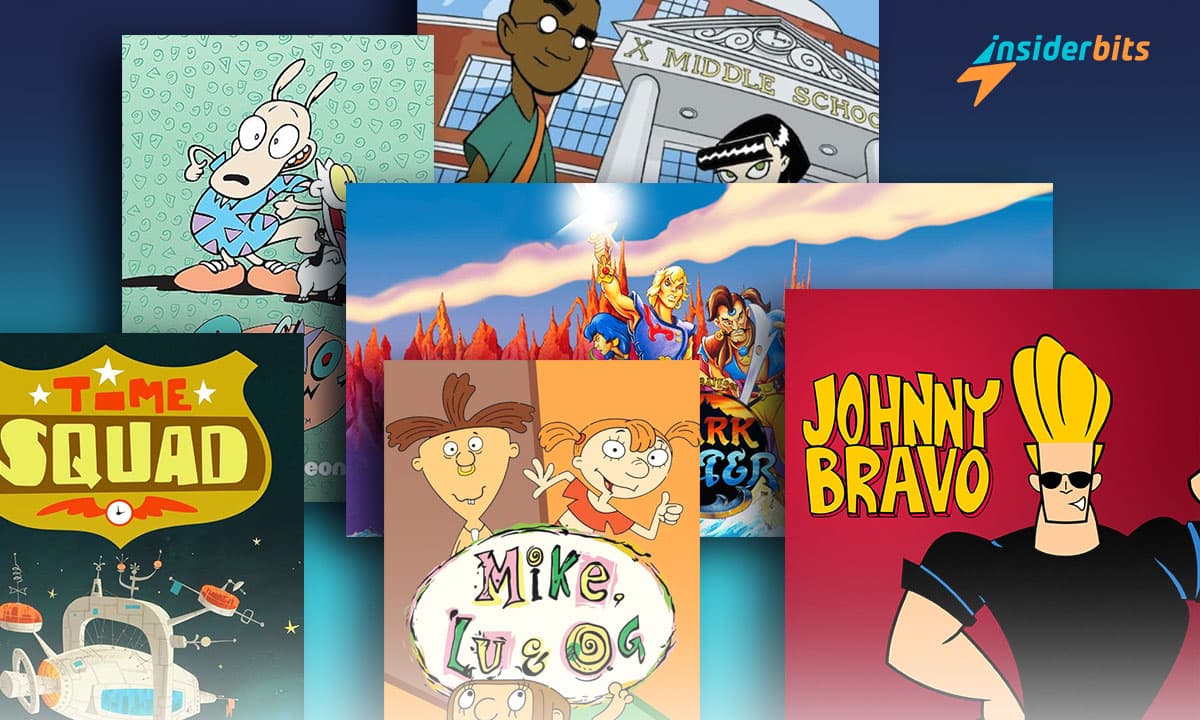Microsoft Authenticator is an intuitive app designed to safeguard your online accounts from potential threats. It does so by adding an extra layer of protection.
This Insiderbits tutorial will teach you about two-factor authentication. You’ll learn how to properly fortify your accounts beyond just simple passwords.
Dive deeper into the world of authentication apps with us. Keep reading to find out how this incredible tool can provide you peace of mind in the digital era.
関連記事 How to track a Phone with the Google Maps App
Getting to know Microsoft Authenticator
Easily secure your online activity with Microsoft Authenticator. This app provides robust two-factor authentication, ensuring safety with each login.
In today’s world, two-factor authentication is essential, and this incredible app makes it easy. You can use it as a secure layer when accessing your accounts.
Microsoft Authenticator is one of the best authentication apps to keep your login credentials safe. It offers a user-friendly interface for enhanced security.
Passwordless entry is a reality within the app to make things even more convenient. Log in with a tap, using biometrics for quick yet secure access to all kinds of services.
You can also take advantage of autofill passwords swiftly and securely with Microsoft Authenticator. It stores credentials safely, backed by multi-factor authentication.
Basically, this two-factor authentication app by Microsoft simplifies access to your accounts. It offers seamless validation, saving time with a single sign-on.
4.6/5
関連記事 How to Quickly Delete Apps the Right Way
Breaking down Microsoft Authenticator’s workflow
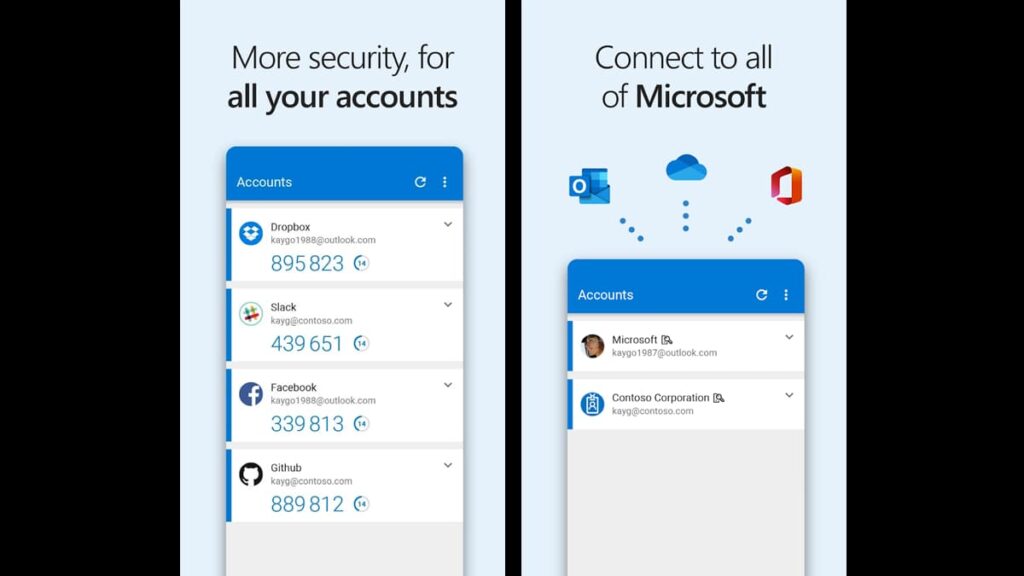
Microsoft Authenticator streamlines access to Microsoft accounts by allowing password-free logins, using codes or push notifications for entry.
With two-factor authentication, the app adds another security check. For non-Microsoft accounts, you’ll enter a code after your password.
The app operates on a familiar principle shared by many authentication apps. It produces a rotating code, typically six or eight digits long, which refreshes every 30 seconds.
It will prompt you to provide that code after signing into an app or service. That’s when you’ll open your Microsoft Authenticator app to retrieve the newly generated codes.
Microsoft’s authentication app ensures that these digits for TOTP-compliant sites are never the same, providing a reliable layer of security.
You can use Microsoft Authenticator to generate time-based codes for plenty of different apps. It’s an effortless way to improve and protect your login process.
関連記事 Stealth Mode: How to Hide Apps on Android Like a Pro
Downloading Microsoft Authenticator: a guide
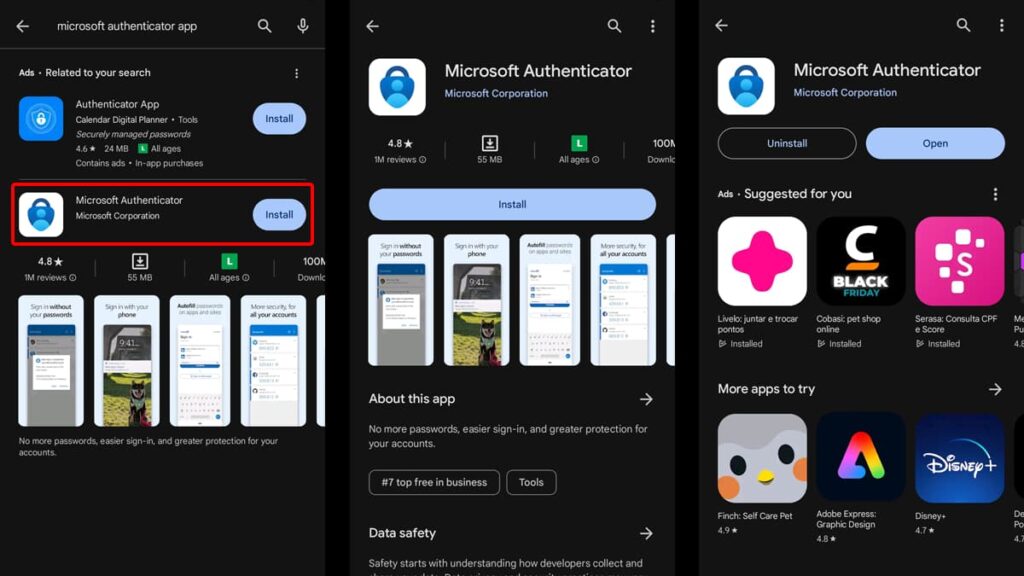
This powerhouse of two-factor authentication is your gateway to safeguarding your online presence. With just a few taps, you can transform your smartphone into a fortress of privacy.
The first step to boost your digital security begins with a simple download. Let’s walk through the steps on how to get this essential tool on both Android and iOS devices:
アンドロイド端末:
- Tap on the Play Store icon on your home screen or app drawer to launch it.
- Tap on the search bar at the top of the Play Store and type in “Microsoft Authenticator”.
- Make sure you select the official app from the search results.
- Tap on “Install” to begin downloading the app. The Play Store will automatically handle the download and installation process.
- Once installed, open the app. It will guide you through setting up two-factor authentication for your accounts.
iOSデバイス:
- Find and tap on the App Store icon on your iPhone or iPad home screen.
- Use the search function at the bottom of the screen and enter “Microsoft Authenticator”.
- Look for the app published by Microsoft Corporation to make sure it’s authentic.
- Tap “Get” and enter your Apple ID password if prompted. The app will begin to download and install on your device.
- After the download is finished, open the app. It will provide a step-by-step guide to add your accounts.
If you follow these steps, you’ll have one of the most reliable authentication apps at your fingertips, ready to protect your digital life.
4.6/5
関連記事 How to Detect WhatsApp Spyware
A Beginner’s Tutorial to Microsoft Authenticator
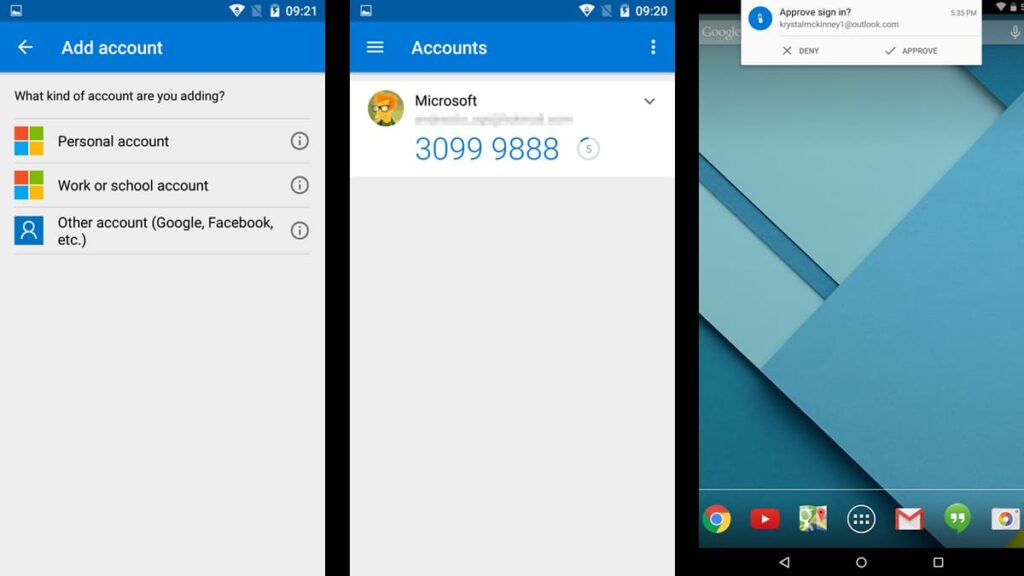
Setting up and using the app might seem overwhelming, but it is in fact quite simple. This guide is here to help you navigate the steps of using Microsoft Authenticator on your device.
Simplifying two-factor authentication, we’ll show you how this app becomes an impenetrable shield for both your Microsoft and non-Microsoft accounts. Let’s dive in!
Setting Up Microsoft Authenticator for Microsoft Accounts
Initial Login Procedure
Once Microsoft Authenticator is installed on your device, open it to encounter the login prompt. Choose between a Personal or Work account and sign in with your credentials.
Authentication and Account Linking
Then, you’ll need to verify your identity. Opt to receive the code via text or email, then enter it to link the app to your Microsoft account, enabling passwordless sign-ins from now on.
Configuring Microsoft Authenticator for Non-Microsoft Accounts
Preparing the App
Begin by opening Microsoft Authenticator and tapping the “Add Account” option from the menu. Selecting “Other Accounts” starts the setup for any non-Microsoft service.
Account Linking Process
On the service, choose to use an application for two-factor authentication. Scan the QR code with the Authenticator or enter the provided setup code manually into the app.
Using Microsoft Authenticator Daily
For Microsoft Sites
Logging into Microsoft sites becomes simpler: just your username followed by the code from the app. No password means fewer steps and enhanced security.
For Other Services
Access non-Microsoft sites by entering your login details as usual. Then, complete your secure sign-in with the six-digit or eight-digit code from the Microsoft Authenticator app.
関連記事 5 Best Apps to Identify Spy Apps and Block Them
Endnote: Secure More with Microsoft Authenticator
The Microsoft Authenticator app stands as a leader in your online privacy. Through this article, we’ve equipped you with the knowledge to fully use this powerful tool’s capabilities.
Microsoft’s two-factor authentication app is a step toward cyber security. This app can truly become the key to your digital defense, whether for personal or professional use.
This tutorial, brought to you by Insiderbits, is your ally in understanding tech’s complexities. We thrive in transforming complicated processes into straightforward steps.
Embark on a journey through the tech landscape with more Insiderbits guides. Our tutorials invite you into a world where managing technology is simple and intuitive. Join us!