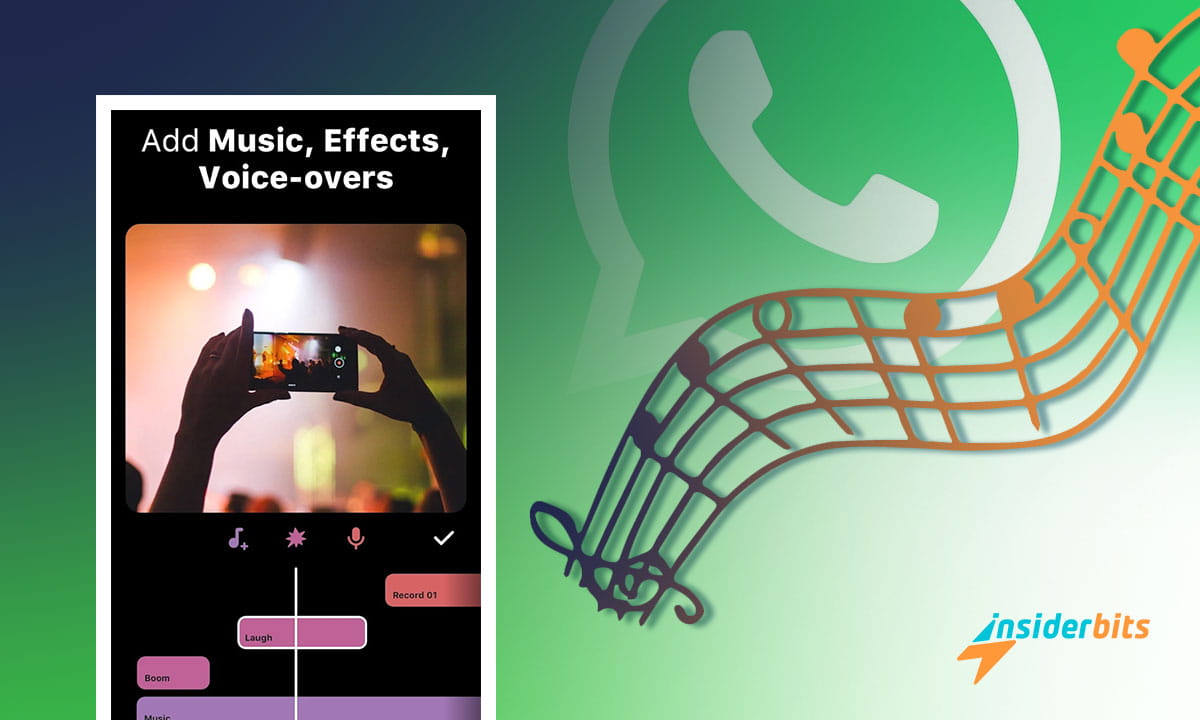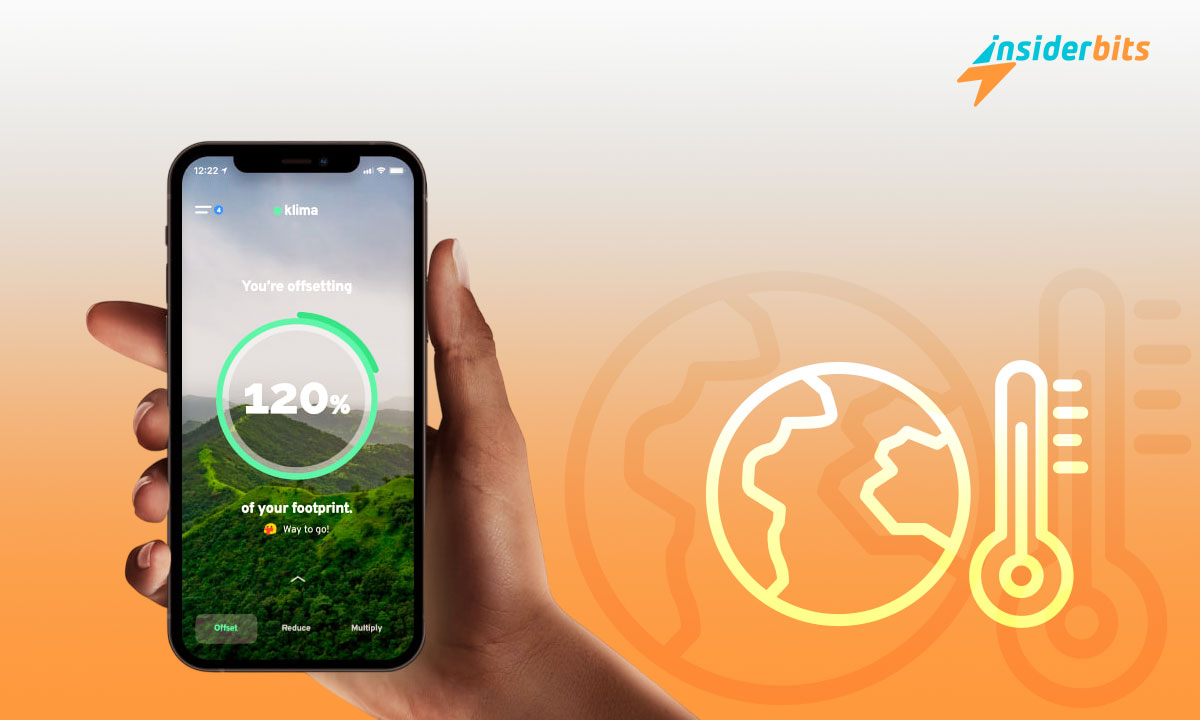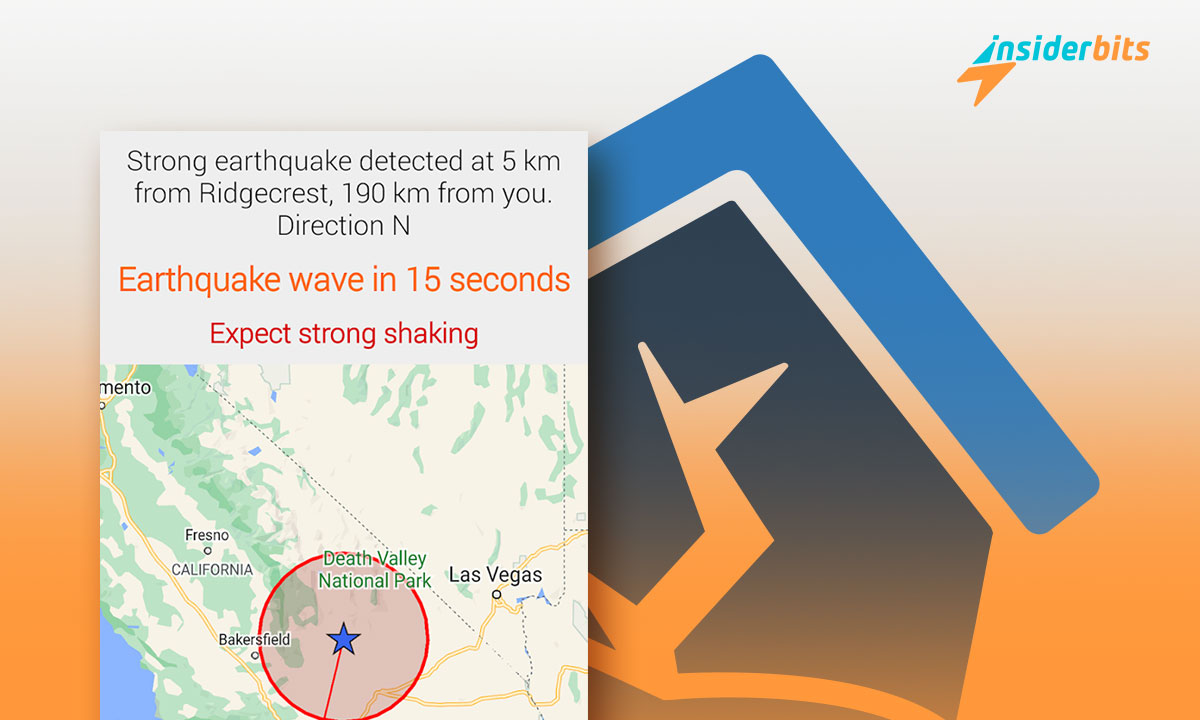Imagine this. You have shot a cool video of, let’s say, a beautiful scenery that you stumbled into during a trip. And you upload it without add music to WhatsApp status.
How effective would that be? Adding music to WhatsApp statuses has now become a norm. If you don’t know you also can add music to your Whatsapp Status, then this step-by-step tutorial from Insiderbits is just for you.
Method 1: Add Music to Your WhatsApp Status With InShot App (Recommended)
Before I show you the steps, let me give you an overview of this app.
Inshot: app overview
Inshot is a basic-to-advanced video editor that can single-handedly fulfill all your video editing needs. In other words, adding music to your videos is just like scratching the surface of this app.
You can create professional videos, vlogs, and reels to upload on any social media platform and instantly garner attention using InShot. Here are some of the things you can do with it:
- Add music, text, and transition effects to videos
- Make smooth slow-motion
- Make video collage
- Blur background
- Rewind video clips
- Trim or split videos
4.8/5
Steps to add music to your WhatsApp status with InShot
Step 1: Click on any of the links below to download the InShot app.
Step 2: Upon opening the app, click on Video, and allow it access to your photos and videos. Now choose the video you want to edit.
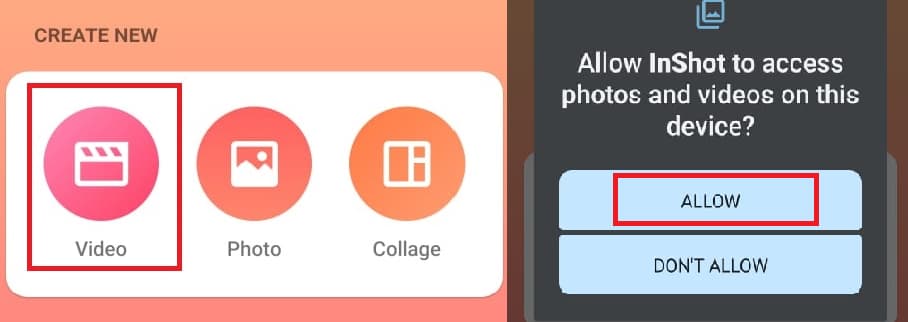
Step 3: Tap on MUSIC at the bottom. Then again tap on MUSIC (with a plus sign). Here you can access the featured music in InShot or upload a music/audio clip from your phone.
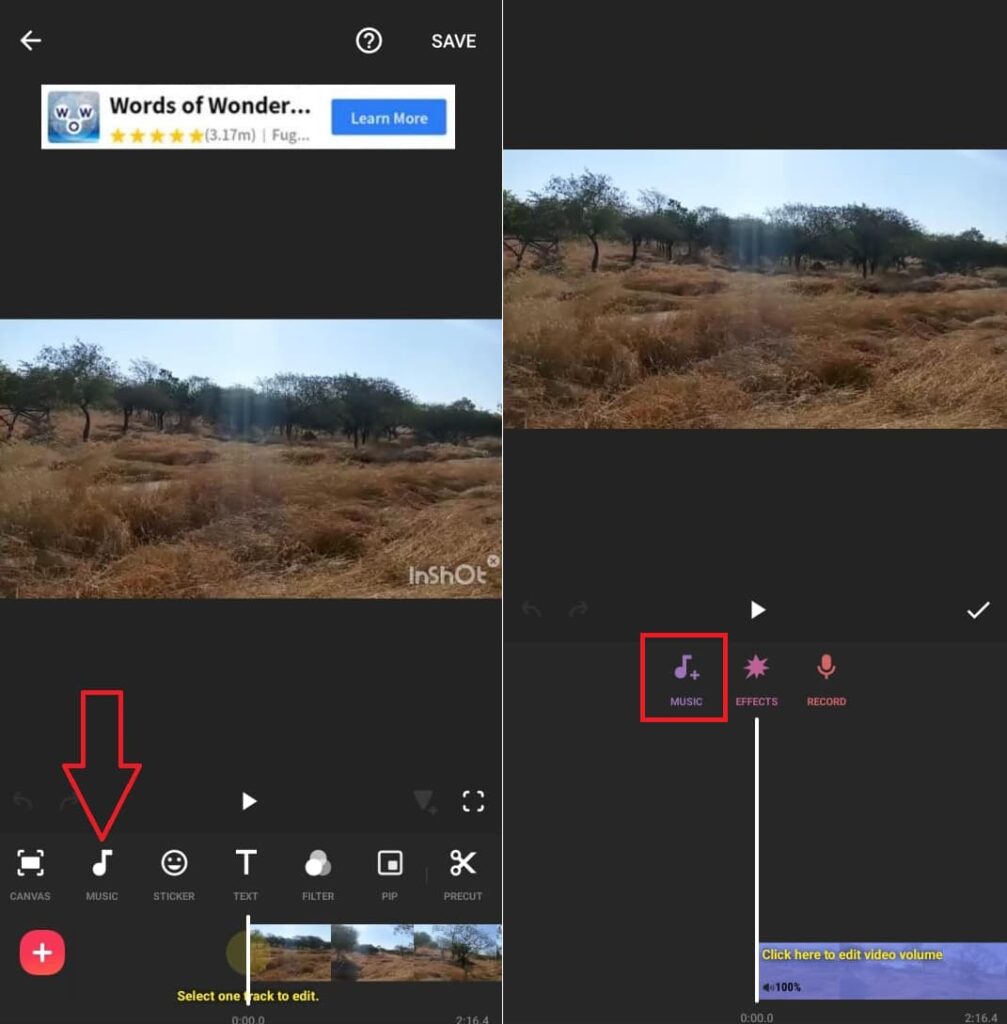
Step 4: If you want to add featured music to your video, stay on the FEATURED tab or move to MY MUSIC to add a clip from your phone. Here, I will stick with adding music from your phone as the steps are similar for both.

Step 5: Allow it permission to access your music and audio. It will then show all the songs you have on your phone.
Step 6: Select the music you want to add. Then press USE. The music is now added to your whole video but it is yet to be saved.
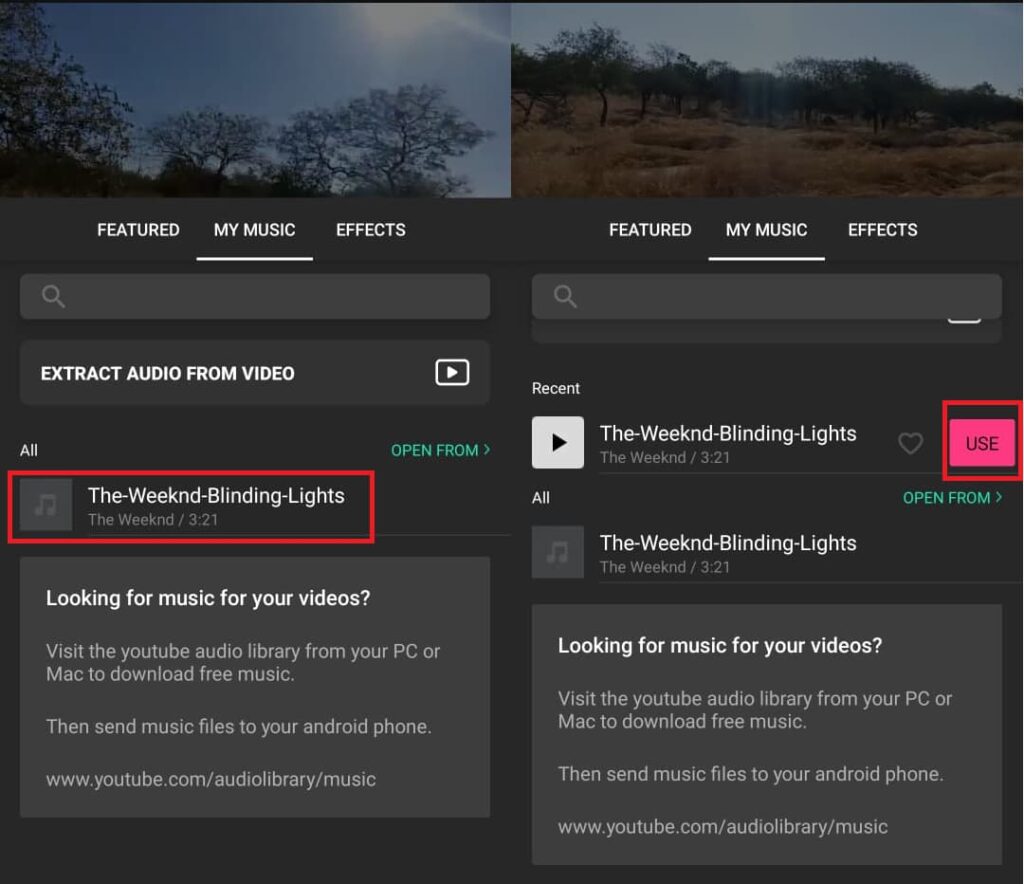
Step 7: (Optional) You can remove the audio from a part using the SPLIT feature and then, deleting the part.
Step 8: (Optional) You can also add multiple audio clips using the same process.
Step 9: Once you are satisfied, press the tick mark and then tap SAVE.
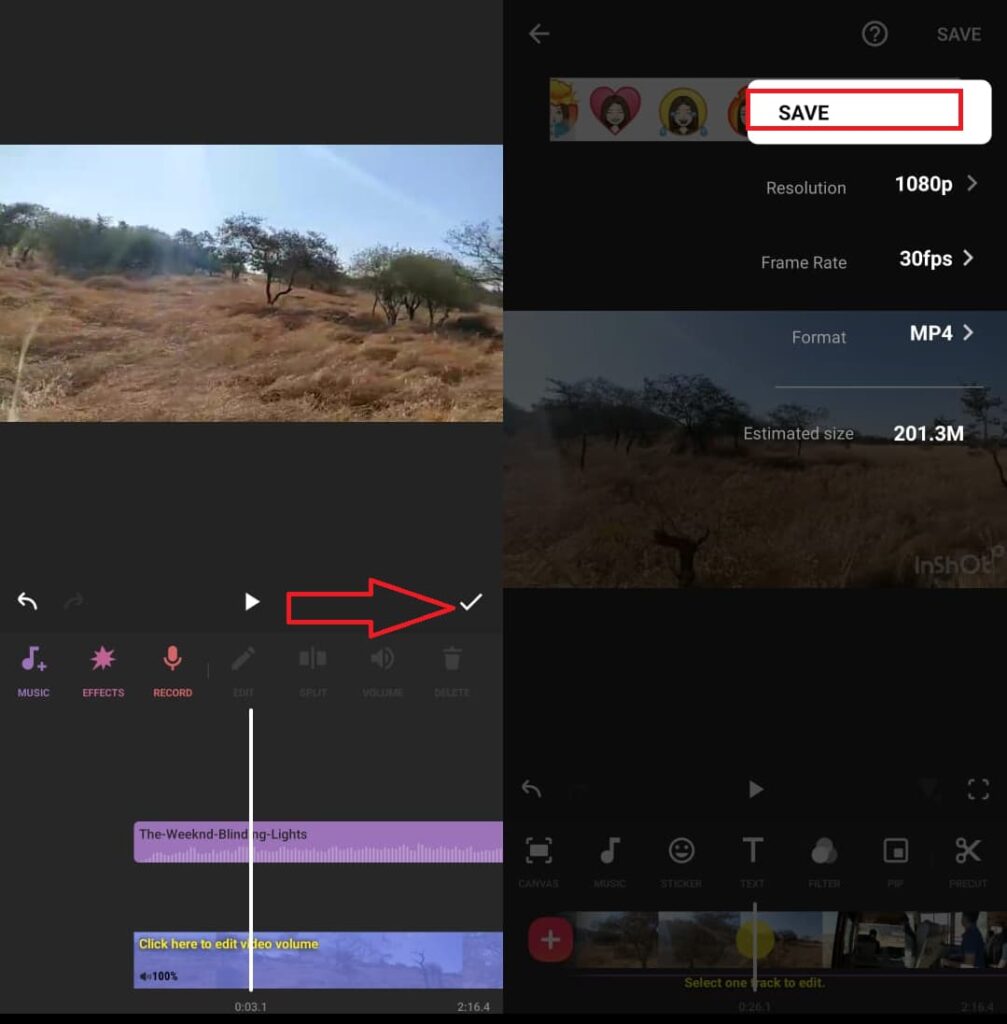
Method 2: Add Music to Your WhatsApp Status With a Music App
Adding music to your video with an app is the better method of the two as the added audio sounds better and gives you more editing options. But, with a music player, the audio can be added only to a status video you have yet to record.
But if you want to try, here are steps for it:
Step 1: Open your music player or any music app and start playing the song you want to add. Make sure you play it at an appropriate volume.
Step 2: While the music is playing, go to WhatsApp -> Status -> Camera to start recording your video.
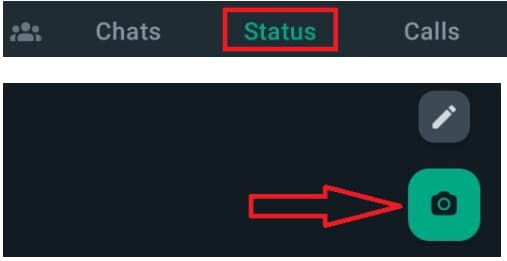
Step 3: Your recorded video will now have the music running in the background.
Wasn’t that easy? As I said already, I would prefer to add music to a video with a video editing app (method 1) rather than using the music player (method 2). However, Method 2 is quick and doesn’t ask you to download an app. So, which one you will try first?