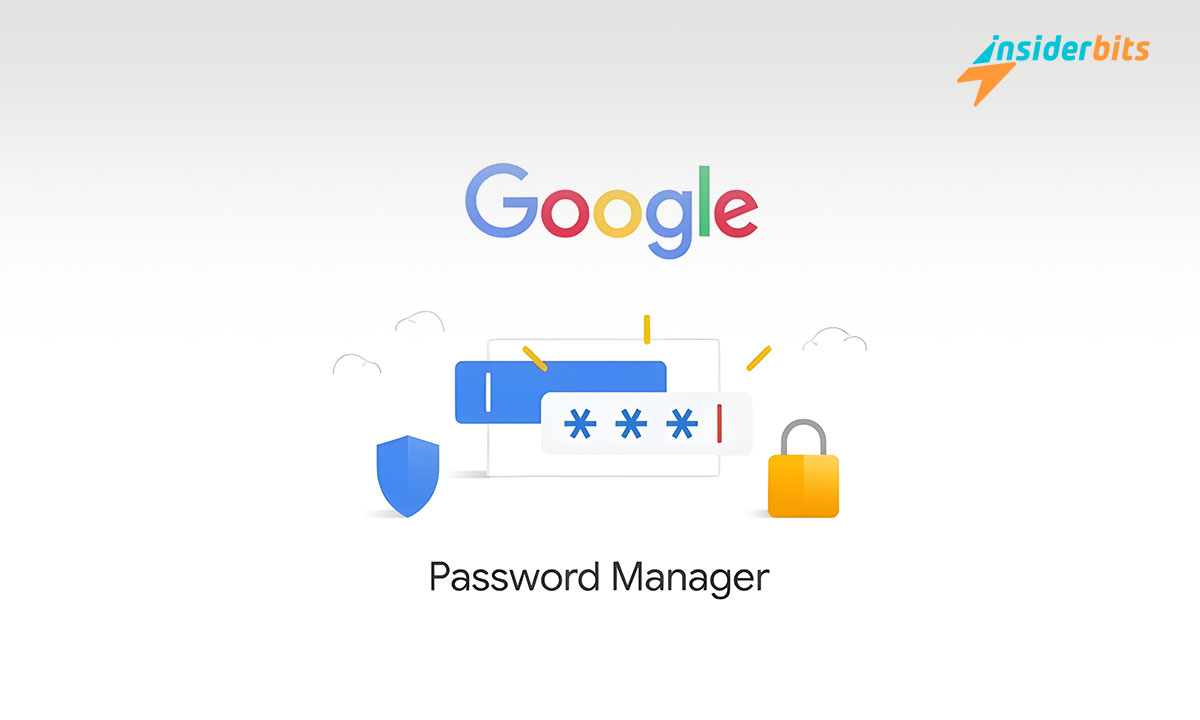Sharing passwords within a household has just become easier, thanks to Google’s latest update. This feature allows family members to share passwords safely and conveniently.
This tutorial by Insiderbits is designed to guide you through setting up and using the new functionality within your Google Family group so you can optimize your digital family life.
Curious about how it all works? Keep reading to discover the benefits of this resource and how it can simplify your online experiences. Let’s learn more about the practicalities next.
関連記事 Androidでアプリのアクセス許可を管理・把握する方法
Unpacking the Essentials of Google’s Family Feature
Google Family helps streamline your household’s digital activities by allowing you to manage apps, set screen time, and oversee content across all family devices seamlessly.
With this tool, family managers can even share passwords securely, enhancing ease of access to common services and apps without compromising on security and privacy.
To start, the family manager creates a group, invites up to six members, and sets permissions. Each member can then customize their experience within the agreed parameters.
Google Family also integrates with other Google services, enabling a connected digital environment. This setup helps families stay organized, no matter where they are.
How to Swiftly Set Up Google Family
Setting up Google Family is easy and beneficial for managing family digital habits and sharing resources. Here’s how to get started and make the most of its features:
- Visit the Google Family Setup Page: Start by navigating to the official “Your Family” page on your web browser to begin the setup process.
- Create Your Family Group: Select the “Create Family Group” option and proceed with the instructions provided. Be sure to log into your Google account.
- Add Members to Your Family Group: You can invite up to five more people to join by inputting their email addresses or sending them a unique invitation link.
- Configure Family Management Settings: As the family manager, you can add or remove members and decide on the services your family can use together.
- Set Up Family Library on Google Play: Enable Family Library to share access to apps, games, movies, and books purchased on Google Play.
- Google One Family Subscription: If you subscribe to Google One, you can also start sharing your plan’s benefits, including storage, with your family members.
With Google Family set up, you’ve created a more secure and connected digital environment for your household. Enjoy shared services and manage settings seamlessly for all members.
You can always customize the features so they meet your family’s needs. Google’s Family tool offers flexibility and control, enhancing your family’s digital experience together.
関連記事 How to get the most out of Google Photos
How Sharing Passwords Work on Google
Now that you have Google Family enabled and ready to go, the next steps to utilize its features are simple. This framework enhances your family’s digital interactions securely.
With the new functionality to share passwords, managing access to common family accounts becomes hassle-free by using the Google Password Manager to distribute login information.
Keep in mind, that this feature is gradually being rolled out, so if you don’t see it yet, you will likely gain access soon. Remember to stay updated and check your settings periodically.
- Open Google Chrome: Launch the Google Chrome browser on your device by clicking on its icon to get started with your browsing session.
- Navigate to Password Settings: Click the three dots in the top right corner to open the menu, then select “Settings” followed by “Passwords”.
- Access Password Manager: In the Passwords section, find and click on “Password Manager” to view all saved login details.
- Choose a Password to Share: Browse the list of saved passwords. Click on the passwords you wish to share.
- Click the Share Button: Look for a “Share” button, usually found near the bottom of the password details page.
- Selecting a Family Member: View the list of your Google Family group members. From this list, choose the specific member to share the password with.
- Confirm the Share: You will be prompted to confirm your choice to ensure it’s secure. Click “Confirm” to finalize the sharing of the password.
- Notification of Successful Share: Both you and the family member will receive a notification confirming the successful sharing of the password.
Following these steps allows you to share passwords within your family, enhancing convenience, and offering simplified access to your shared services.
What Types of Passwords Can You Share?
Through Google Family, you can seamlessly share passwords for several Google services like Gmail, Google Drive, and YouTube, so that everyone stays connected and productive.
Sharing passwords for streaming platforms such as Netflix, Hulu, and Disney+ is also possible, making family movie nights easier by giving everyone access with a single click.
Additionally, you can share login details for educational platforms like Khan Academy or Google Classroom, supporting your family’s learning without multiple account hassles.
Finally, you can share credentials for common household services like grocery delivery apps or smart home controls for more convenience and coordination among family members.
Just make sure your family members already have access to these services. Sharing passwords only works if they are subscribed or registered with the service you’re sharing.
関連記事 YouTubeアプリでペアレンタルコントロールを設定する方法
Family Password Sharing Made Easy
Using Google Family, you can now easily share passwords among your household, ensuring everyone has access to essential services while maintaining strict security protocols.
This tool allows families to manage shared access much more conveniently, making digital life smoother for everyone involved. It’s a practical solution in today’s connected world.
Presented by Insiderbits, this tutorial is here to help you use the password-sharing feature securely and effectively. It’s designed to make your digital management as easy as possible.
Keep exploring Insiderbits for more articles that bring clarity to technology. We’re constantly providing the insights you need to manage your digital life effortlessly.