Amazon TV devices have become very popular, giving greater importance to updating Firestick. After all, this mode of entertainment has evolved so that any TV is a Smart TV.
Yes, acquiring a Smart TV costs a lot of money. What if we told you that with Firestick, you can save and have all the functions of this? Sounds great. However, it would help if you learned how to execute specific procedures, such as updating the operating system. Here at Insiderbits, we will explain them to you.
Updating Firestick helps you keep your benefits on Fire TV
If it is necessary to update Firestick, this is due to the popularity that the Fire TV has acquired. These are those devices that allow you to make use of applications on any TV. Such is the case of:
- Music apps to listen to your favorite songs and use the TV’s audio system. Spotify is the most attractive option for users.
· You can watch TV shows, movies, documentaries, and live streams in the ストリーミング apps. Enjoy Netflix, Amazon Prime, and all the platforms dominating the entertainment market.
· The device lets you browse the internet and cast a phone’s screen.
· There are several free channels that you can enjoy, as well as access to many TV apps.
You must know how to update Firestick to keep all these features active. In this sense, we will show you the best way.
Before you update Firestick
There are specific considerations you should take before updating Firestick. Among these, we find the following:
· The internet connection must be adequate. Not only to quickly download all data but to avoid interruptions in installation.
· You should also ensure your Fire TV device stays on during download. After all, you could suffer some blockage in this one from the interruption. In any case, the most important thing is that you never disconnect the Firestick.
· It would help if you did a restart before starting the update. After all, it’s the best way to close Fire TV apps that might interfere with downloading.
Once you have made sure that everything is fine, you can proceed with updating Firestick. Below, you can learn all the steps to follow.
Step-by-step to update Firestick
It’s easy to download the latest updates and enjoy everything the Fire TV has in store. Below, we will show you how to do it straightforwardly:
· First, you must turn on your Fire TV and look for the settings section. Several options will appear here; you only have to choose “My Fire TV.”
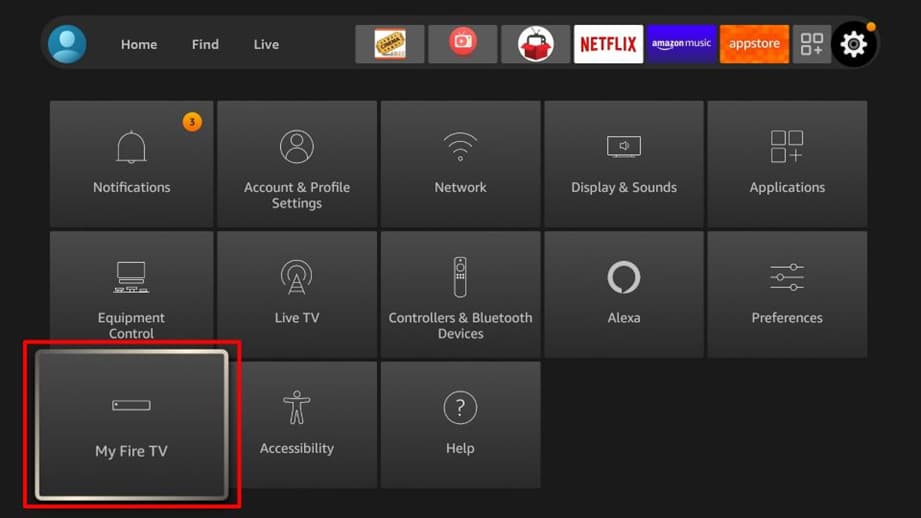
· Then, within the options that appear, you must look for one that says “About” and press it. On some devices, this may appear as “System Information.”
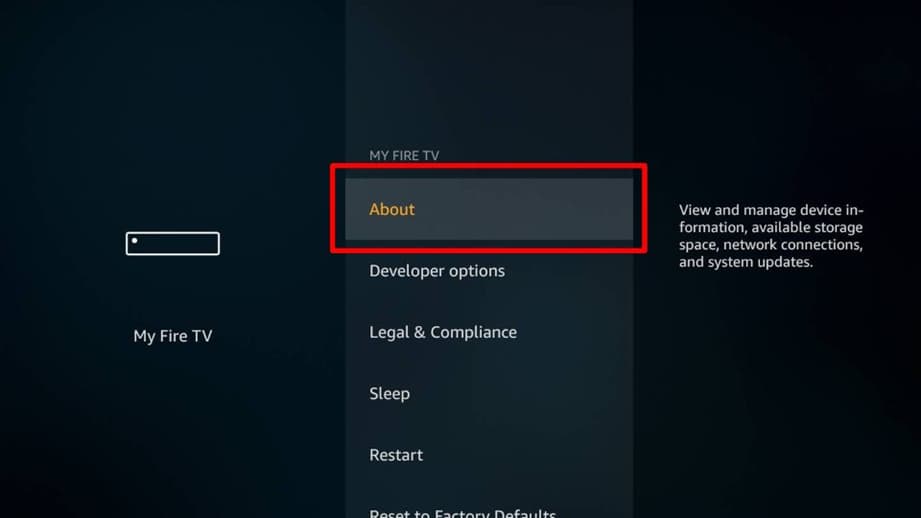
· Look for the updates that should appear in this part of Settings. In case you find any, you have to run the installation.

· When you finish installing it, you must restart the Fire TV to complete the process. Remember that you must enter “System Information” again to verify that there has been no error.
It is straightforward, and you only need an internet connection to download the updates. The Fire TV device finalizes the process so you can continue enjoying all its features.
Do I need to upgrade?
Regarding this, it is possible to check what is the version of the operating system of your Fire TV. In this way, you can determine if it is necessary to comply with the update process:
· Again, you must enter “Settings” and “My Fire TV.”
· You should follow the process until you reach the “About” section. If you look on the right side of the screen, you can check the information on your device.
· Here, the most important thing is to see the version of the operating system. It should match the latest version released on Fire TV products.
If you have the latest version? Then you don’t have to worry. You’ll be counting on all the features without the need to update Firestick.
What if the download fails?
Many times, you may need help with updating Firestick. In this case, you can follow any of the following solutions:
- Check your internet connection. The device may often disconnect even though your Wi-Fi network is perfect.
· You must restart your router if the connection fails on your Firestick and other devices.
- Restarting your Firestick can help you fix any glitches to start a new update.
· You should check the storage space of your Firestick. You must have the necessary space to perform the entire download of the update.
It can be frustrating that the download pauses, or you must start over again. But luckily, several solutions will allow you to solve the problem.
You need to update your Fire TV remote
When you buy a Fire TV device, it has a remote that lets you control it. It also has an operating system that requires updates. In this sense, the process may change a little concerning what was previously explained:
· You must enter the same way to the “Configuration” section and look for “Remote and Bluetooth devices.”
· At this point, you should look for updates in case they are available. When you run them, the download will begin, and you have to wait for it to reach 100%.
· During the update process, your Fire TV remote should be close to the device.
It is much simpler, but you must follow the steps to the letter. After all, the world is essential to enjoy the Firestick experience.
Updates are required for Firestick.
Will it be so relevant to update Firestick constantly? The answer is yes. After all, it helps keep the TV running and incorporates new security and interface features.
One of the latest updates to Fire TV was released in February 2023 and prohibits downloading Android TV apps. After all, many users took advantage of a gap to use these types of applications.
について installation of launchers for Firestick has also been limited, and even button remapping has been eliminated. These updates seek to reduce the possibility of errors in the operation of the device.
Keep updating your Firestick
Have you checked the Fire TV updates section yet? You may have some pending downloads. Remember that keeping your device updated with this can prevent system errors. In addition, it is necessary to have access to all the exclusive features.
Isn’t it straightforward? Here at Insiderbits, we keep you updated with all the news of your devices. You can read our posts on phones, computers, and video game consoles. Enter our main page to discover all the tricks and secrets of your electronic devices.





