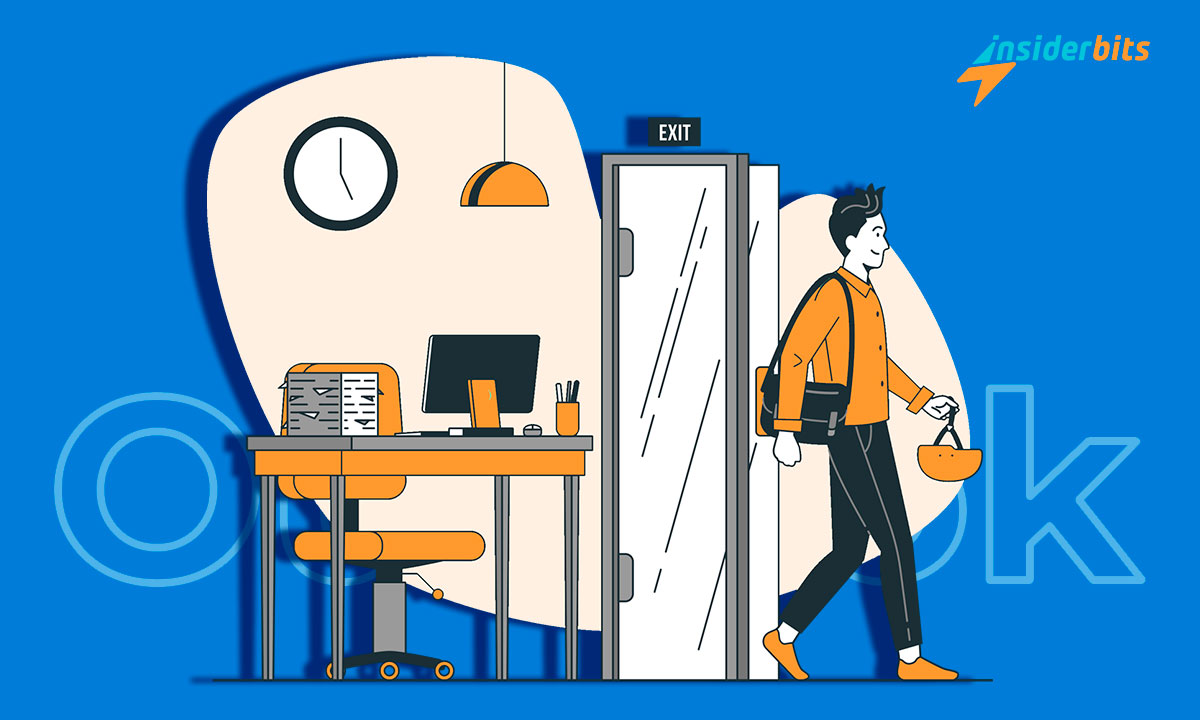Setting up out of office in the Outlook Calendar app can be a game-changer for your work-life balance. By effectively communicating your unavailability, you can enjoy your holidays without the stress of unanswered emails and meeting requests.
This comprehensive guide will not only walk you through the steps of setting up your out of office, but also provide insights on adding holidays to your calendar and managing important dates.
Embrace the freedom to disconnect and make the most of your time off with the help of this article.
How to Set Automatic Replies on Outlook for When You Are Out of Office
To set automatic replies in Outlook for when you are out of the office, follow these general steps:
Outlook Desktop App:
- Open Outlook and select the File tab.
- Click on Automatic replies and then enable the Send automatic replies option.
- Enter your out-of-office message and schedule the time period for the automatic replies
Outlook on the Web:
- Sign in to Outlook on the web and click on the Gear icon, then select View all Outlook settings.
- Choose Mail and then Automatic Replies to set up your out-of-office message and schedule the time period for the automatic replies
Tips to Personalize Out of Office Messages for Different Audiences
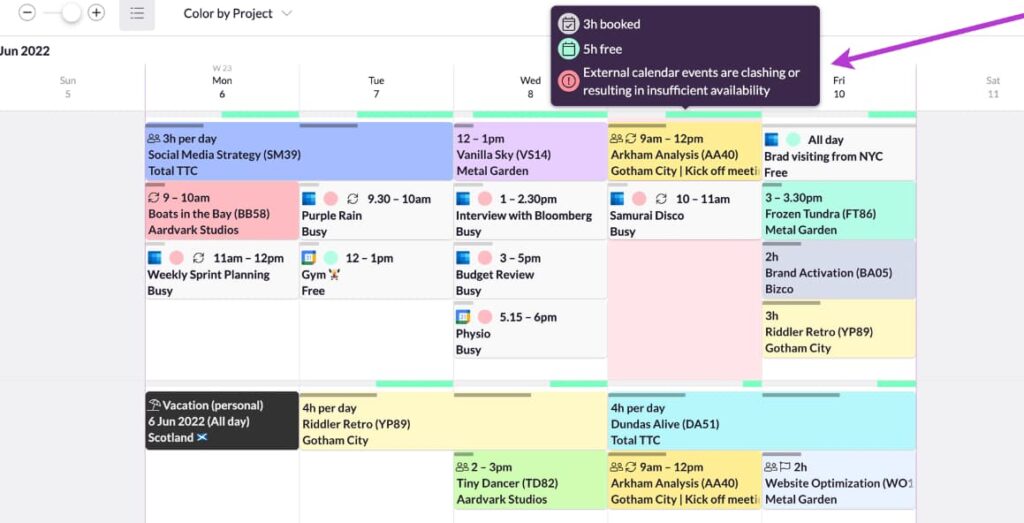
To personalize out-of-office messages for different audiences, you can follow these tips:
Know your audience: Understand who your audience is and tailor your message to their needs and expectations. For example, if you are going on vacation, you might want to provide information about your alternative contact for urgent matters or specific details about your absence
Be clear and concise: Keep your out-of-office message short and to the point, focusing on the essential information. Make sure to include the dates of your absence and the reason for it
Use a professional tone: Maintain a polite and professional tone in your out-of-office message, even if you are addressing colleagues or close acquaintances. This can help maintain a positive impression and avoid misunderstandings
Share relevant information: Include any relevant information about your absence, such as the reason for your time off or any specific details about your vacation. This can help create a connection with your audience and show that you care about their concerns
Use lists and paragraphs: Organize your out-of-office message by breaking it into paragraphs or using bullet points to make it easier for your audience to read and understand
Proofread and review: Before setting your out-of-office message, proofread it and ensure it is free of errors. Double-check the spelling, grammar, and tone to maintain a professional image
Tips on Including Information For Alternative Contacts
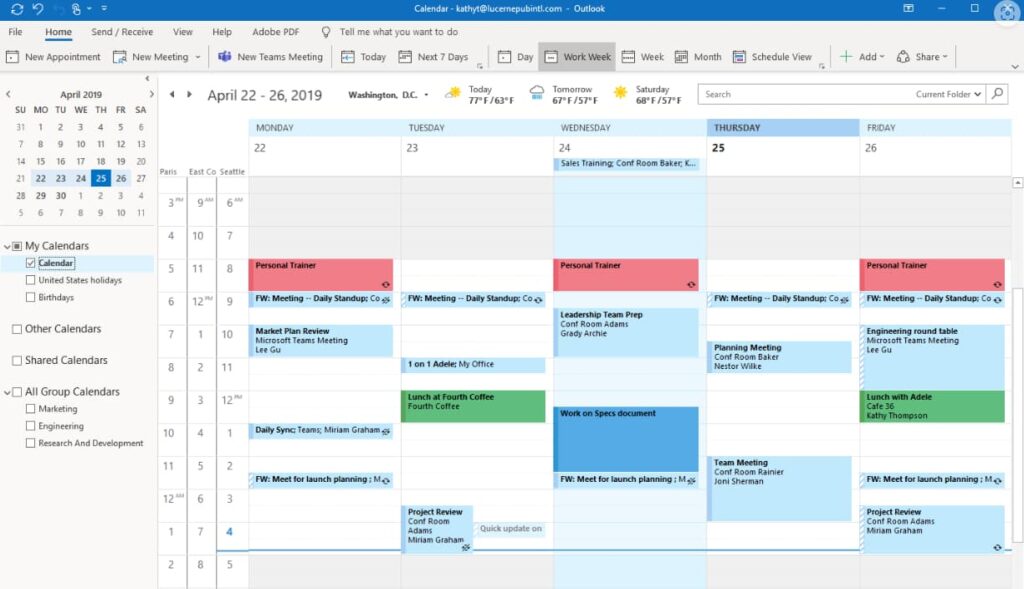
When including information for alternative contacts in your out-of-office message for urgent matters during the holiday period, consider the following advice:
Be Clear and Informative: Clearly state the dates of your absence and provide alternative contact details for urgent matters. This helps ensure that individuals know how to reach someone who can assist them in your absence
Customize the Message: Tailor the out-of-office message to the specific holiday period and the nature of your work. For instance, if you work in a client-facing role, providing alternative contacts for different types of inquiries can be helpful
Maintain a Professional Tone: Even when including alternative contact information, it’s important to maintain a professional tone in your out-of-office message. This helps convey that while you are away, there are still provisions in place to address urgent issues
Outlook Calendar Advantages For When You Are Out of Office
The advantages of using the Outlook Calendar when you are out of the office include:
Tracking Colleagues’ Absences: The Outlook Calendar provides an easy way to track your colleagues’ scheduled absences, allowing for better coordination and planning
Automatically Declining Meetings: You can set up the calendar to automatically decline meeting requests during your absence, helping to manage your schedule and avoid unnecessary commitments
Clearing Your Calendar: Outlook on the web allows you to block your calendar and automatically decline meetings, making it easier to communicate your availability and manage incoming invitations while you are away
Informing Others of Your Absence: By using features such as all-day events or out-of-office blocks, you can communicate your absence to others, reducing the likelihood of scheduling conflicts and miscommunication
How to Set Out of Office in Outlook Calendar App and Enjoy Your Holidays – A Comprehensive Guide – Conclusion
In conclusion, setting out of office in the Outlook Calendar app is a valuable tool for ensuring a seamless transition during your absence.
By following the comprehensive guide provided, you can effectively communicate your unavailability, manage meeting requests, and keep track of important dates.
Additionally, the ability to include alternative contacts for urgent matters further enhances the functionality of the out-of-office feature. Embracing these capabilities allows you to fully enjoy your holidays without compromising professional responsibilities.
関連記事 BeReal Social Community App: A Comprehensive Review
この記事が気に入りましたか?インサイダー・ビッツ・ブログをお気に入りに追加して、テクノロジーやその他多くの新しくエキサイティングな情報を知りたいときにいつでもアクセスしてください!