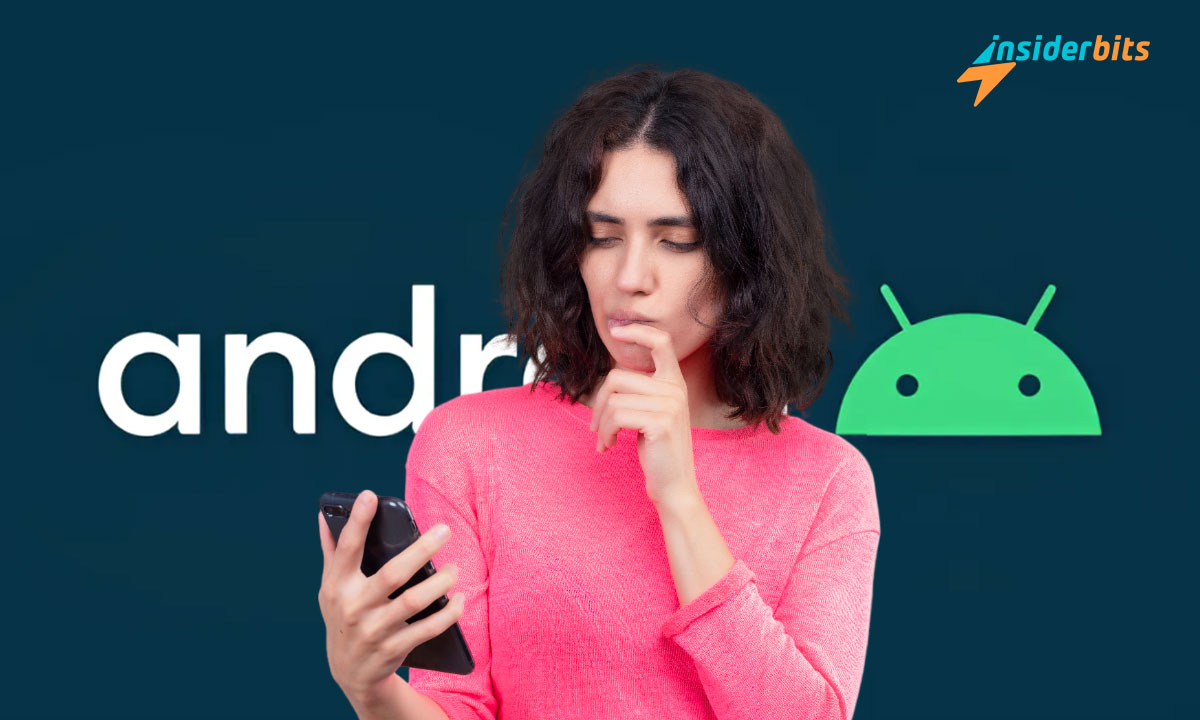The ability to seamlessly connect our Android devices has become essential for productivity and convenience. This article delves into the diverse methods and options available to connect your Android devices effectively.
From utilizing Bluetooth and Wi-Fi to exploring USB connections, this comprehensive guide will walk you through the steps to establish connections with various devices, empowering you to make the most out of your Android experience.
How To Connect Android Devices – Connectivity Methods:
Wi-Fi Connectivity for Android Devices:
Wi-Fi is a popular connectivity option for Android devices, allowing for communication with other devices on the same network or nearby devices not connected to a network.
This wireless technology enables various functionalities, such as data transfer, file sharing, and online activities. Connecting to Wi-Fi networks is straightforward and can be done by accessing the device’s settings and selecting the desired network.
Bluetooth Connectivity for Android Devices:
Bluetooth is a wireless connectivity option for Android devices that utilizes short-range radio wave connections for communication between devices.
This technology is commonly used for connecting to accessories such as headphones, speakers, and other devices. Pairing devices is simple and can be done by enabling Bluetooth on both devices and following the prompts to establish a connection.
USB Connectivity for Android Devices:
USB is a wired connectivity method for Android devices that allows for data transfer between devices and is commonly used for connecting to peripherals such as external hard drives, printers, and keyboards.
This method provides a secure and stable connection, making it an ideal choice for transferring large files or using peripherals that require a reliable connection.
NFC Connectivity for Android Devices:
NFC is a short-range wireless technology for Android devices that enables data transmission between devices over a distance of 4 cm or less.
This technology is often used for contactless payment transactions and data transfer. NFC is a convenient option for quick and easy data transfer, such as sharing contact information or transferring files between devices.
How to Share Data Between Android Devices?
Cloud Storage File Transfer:
Cloud storage services like Google Drive, Dropbox, or OneDrive can also be used to transfer files between Android devices by uploading files to the cloud storage service from one device and then downloading them to the other device.
Quick Share:
Quick Share is a feature that allows for quick and easy data sharing between Android devices. This feature lets users share content with nearby devices in just a few taps, including photos, website links, and other types of content.
Quick Share is available on compatible devices across the Android, ChromeOS, and Windows ecosystems, making it easy to share content between phones, tablets, desktops, and more.
Screen Mirroring:
Screen mirroring is a feature that allows users to display their Android device’s screen on another device, such as a TV or monitor.
This feature can be used to share presentations, watch videos, or play games on a larger screen. Screen mirroring can be achieved through various methods, including Wi-Fi Direct, Chromecast, and Miracast.
Tethering:
Tethering, also known as using a hotspot, allows users to share their Android device’s mobile data connection with other devices. This feature can be used to connect another phone, tablet, or computer to the internet using the Android device’s mobile data connection.
Tethering can be done through Wi-Fi, Bluetooth, or USB, and is a convenient way to share a mobile connection with other devices.
Sharing Tools and Apps for Android Devices:
SHAREit:
SHAREit is a popular file-sharing application designed to transfer various types of data between Android, iOS, macOS, and Windows devices.
The app provides fast transfer speeds and supports cross-platform transfers, making it a convenient option for sharing files between different devices
4.4/5
TeamViewer:
TeamViewer is a popular remote tool that allows users to access their Android devices, transfer files between devices, and manage computers remotely with an Android phone. It provides secure transfers.
4.6/5
Splashtop:
Splashtop offers software solutions for remote access, support, and collaboration needs. Users can remotely connect to Android devices running Android 5.0 upwards using Splashtop Streamer or Splashtop SOS apps. While users can view the device’s screen, controlling the device requires additional steps.
4.3/5
Airdroid:
Airdroid is an application that allows users to control their Android devices from a computer. With multi-platform support, Airdroid has been a reliable tool for over a decade, available on Google Play or as a web version.
4/5
Scrcpy:
Scrcpy is a mirroring tool that enables users to connect to and operate their Android smartphones from a Windows computer. It allows users to open media, run tasks, and download files to their mobile devices while connected with Scrcpy.
How To Connect Your Android Device? Methods and Options – Conclusion
Connecting Android devices offers numerous benefits, including seamless data sharing, screen mirroring, and tethering.
With various methods available, such as Wi-Fi Direct, Bluetooth, USB, and NFC, users can choose the most appropriate option based on their specific needs and requirements.
By utilizing these methods and tools, users can maximize the potential of their Android devices and enjoy a more connected and productive experience.
関連記事 Get To Know The Most Trending Apps on Play Store Right Now
この記事が気に入りましたか?インサイダー・ビッツ・ブログをお気に入りに追加して、テクノロジーやその他多くの新しくエキサイティングな情報を知りたいときにいつでもアクセスしてください!