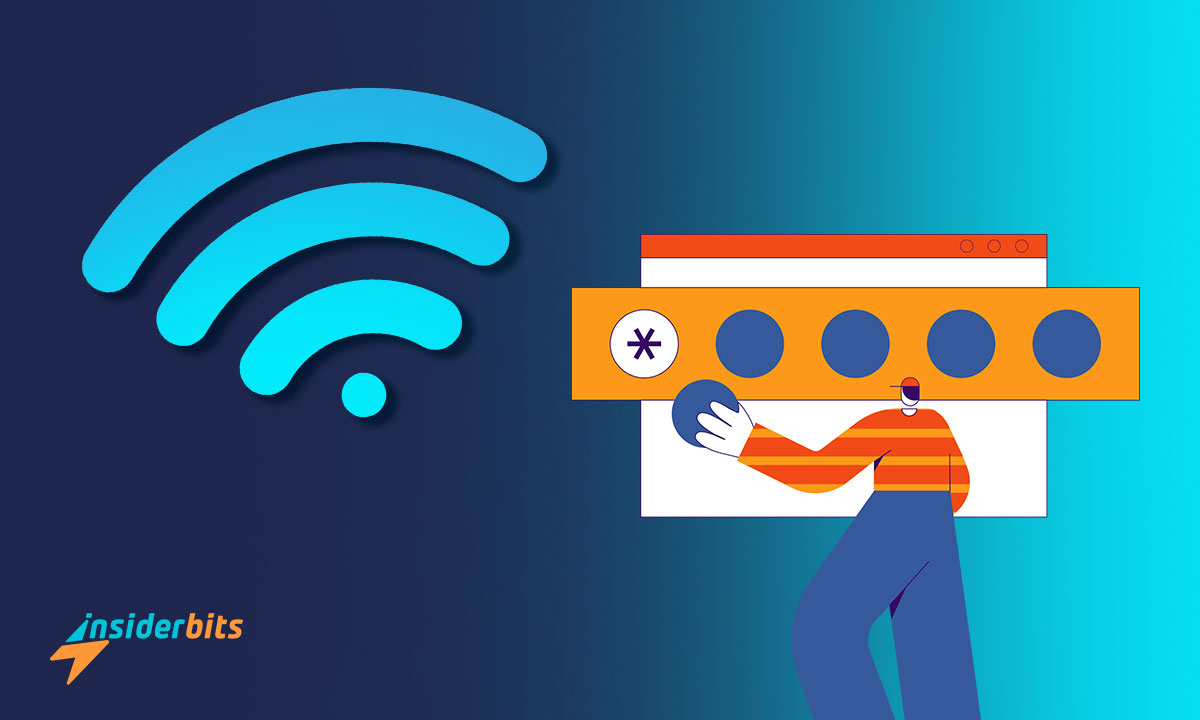Wi-Fi is an essential part of our routine. It allows us to stay connected to the internet and access information from anywhere in our homes or offices. However, a poorly secured Wi-Fi network can put our personal information at risk.
Changing the Wi-Fi password regularly is essential to protecting our data, as well as keeping unwanted users from stealing our bandwidth.
In this article, Insiderbits will explore how to change the Wi-Fi password step by step, and why it’s important to do so.
We will also discuss some common mistakes to avoid when changing the Wi-Fi password and what to do if you suspect your Wi-Fi password has been compromised.
How to Change the WiFi Password – Step-by-Step
Here are the general steps about how to change the Wi-Fi password for the most popular router brands:
1. Log in to your router’s admin console using the router’s system admin credentials or a cloud account, depending on the manufacturer, router type, and connection (local vs. remote).
If it’s your first time logging into your router’s settings, you might be asked to create an administrator password. Remember, it’s not the same as your WiFi Password.
If an administrator password like that has already been set, you’ll need to enter it in order to access your router’s settings
2. Navigate to the appropriate page to change the password, depending on your router model. The location of this page may vary depending on the router brand and model. Here are some examples:
- For Linksys routers, click on the Administration tab.
- For VersaLink routers, access the Maintenance menu.
- For NetGear routers, click on the Advanced tab > Setup > Wireless Setup.
- For AT&T routers, go to System Password > Edit System Password.
- For ZTE routers, click Settings, then click either the 2.4 GHz or 5.0 GHz
3. Once you’re on the appropriate page, look for the field “Password” or “Passphrase” and enter your new password. Some router brands will require you to enter the new password twice to confirm it.
Make sure to choose a strong password that is difficult to guess and contains a mix of letters, numbers, and symbols
4. Save the changes and wait for the router, gateway, or system to reboot. Afterward, all wireless devices must reconnect to the network using the new password
Note that the specific steps to change the Wi-Fi password may vary depending on the router’s brand and model. Additionally, it’s recommended to change the Wi-Fi password on a semi-regular basis to increase network security
What should I do if I suspect my Wi-Fi password has been compromised?
If you suspect that your Wi-Fi password has been compromised, here are some steps you can take:
Change your Wi-Fi password: Log in to your router’s admin console and change the Wi-Fi password. Make sure to choose a strong, unique password that is difficult to find out. This will ensure that the perpetrator cannot take control of your router
Update your router’s firmware: It is possible that someone may have hacked your router using a known vulnerability in the router’s software. Update your router’s firmware to get access to the latest security updates. A guide for popular routers can be found on the manufacturer’s website.
Inactivate remote administration: If you never use remote administration, it’s recommended to disable it. This will prevent the perpetrator from accessing your router remotely
Kick the unknown device(s) off your network: Log in to your router’s admin console and check the list of connected devices. If you see any unfamiliar devices or IP addresses, kick them off your network. This will prevent the perpetrator from accessing your network
Reboot your router regularly: Rebooting your router regularly can help prevent hackers from gaining access to your network. This will also ensure that your router is running smoothly and efficiently
By taking these steps, you can ensure that your Wi-Fi network is secure and protected against potential threats.
Tips to choose a safe WiFi password
Choosing a safe WiFi password is a crucial step in securing your home network. A weak or easily guessable password can leave your personal information and devices vulnerable to cyberattacks. Here are some tips to help you select a strong and secure WiFi password:
Complexity is Key: Make your password complex by including a combination of upper and lower case letters, numbers, and special characters. Avoid using easily guessable information like “password123” or common words.
Length Matters: Longer passwords are generally more secure. Aim for at least 12 characters. A passphrase, which is a sequence of random words or a sentence, can be an excellent choice.
Avoid Personal Information: Never use personal information like your name, birth date, or family members’ names in your WiFi password. This information can be easily guessed or obtained.
Don’t Use Dictionary Words: Hackers often use dictionary attacks to guess passwords. So, avoid common words from the dictionary.
Avoid Patterns: Steer clear of common patterns on the keyboard, like “123456” or “qwerty.” These are among the first options attackers will try.
Unique for Each Network: Use different passwords for your various networks, such as your home WiFi, work WiFi, and guest network. This limits the potential damage if one password is compromised.
Consider a Password Manager: If you have trouble remembering complex passwords, consider using a reputable password manager to generate and store them securely.
Enable WPA3 Security: If your router supports it, use the WPA3 security protocol. It offers stronger protection than older protocols like WPA2.
By following these tips, you can significantly improve the security of your WiFi network and reduce the risk of unauthorized access, protecting your personal information and devices from potential threats.
How to Change the WiFi Password – Conclusion
In conclusion, changing your Wi-Fi password regularly is essential to protect your personal information and prevent unauthorized access to your network. By following the steps outlined in this article, you can easily change your Wi-Fi password and ensure that your network is secure.
Additionally, changing your Wi-Fi name can also help protect your network and make it easier to identify. By incorporating these tips into your Wi-Fi security routine, you can enjoy seamless communication and protect your privacy.
Liked this article? Add the Insiderbits blog to your favorites and visit us whenever you want to learn new and exciting information about technology and much more!