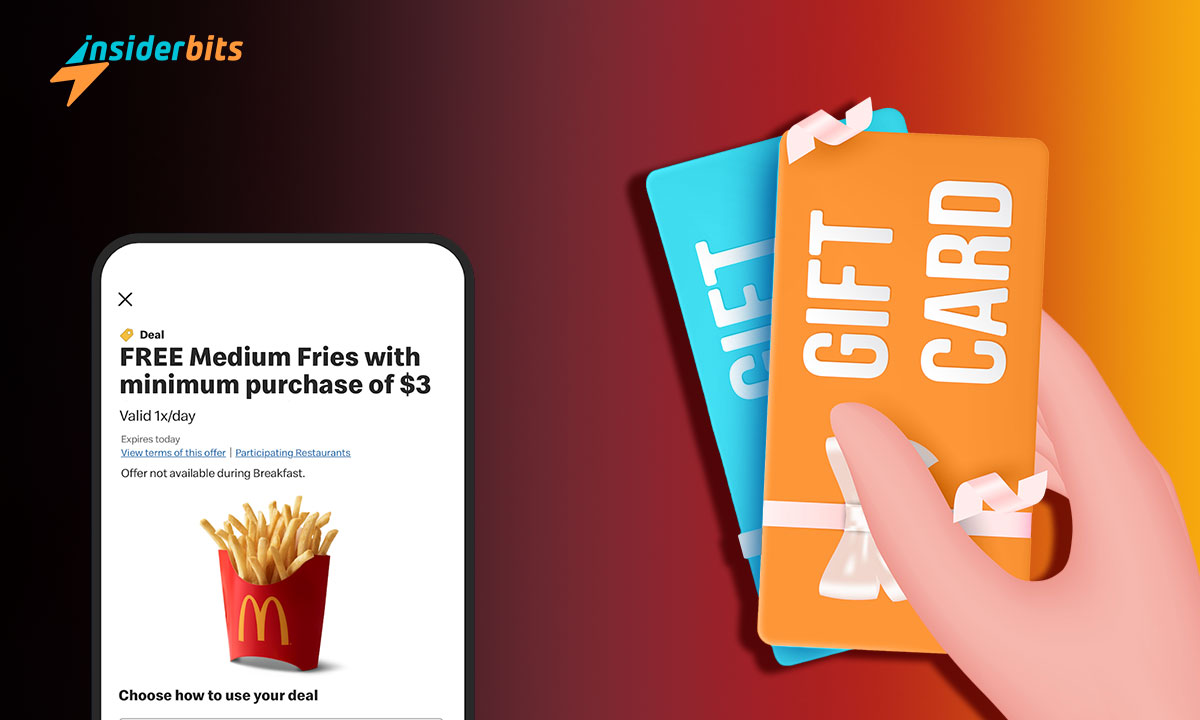Struggling with how to add a McDonald’s gift card to the app? It’s simpler than you think! We’ll break down the quick steps to make sure your next order is just a tap away.
This tutorial is brought to you by Insiderbits, and we’re here to make the process crystal clear. Forget combing through complicated guides. Our approach gets straight to the point.
Don’t let confusion spoil your appetite! Keep reading for the insider scoop that makes mealtime more convenient than ever. Your next delicious meal awaits!
関連記事 How to Get McDonald’s Coupons Using their App
How to add a McDonald’s gift card to the app
In the digital age, convenience is king. With just a few taps on a screen, we can manage almost every aspect of our lives — including how we dine.
If you’re looking to streamline your fast-food experience, adding a McDonald’s gift card to your app is the way to go.
Not only does it minimize the fuss of handling physical cards, but it also ensures your next delicious McDonald’s treat is just a few seconds away from being a reality.
So here’s how you can add your McDonald’s gift card to the app for a smoother, more efficient ordering process:
Step One: Get the McDonald’s app
Begin by downloading the McDonald’s app, available on both the Play Store and the App Store. This gives you access to mouth-watering offers, setting the stage for what’s to come.
Within the app, you’ll discover not just expanded menu options but also a world of features tailored to upgrade your ordering process – it’s a world of convenience at your fingertips.
Step Two: Register a new account

Upon opening the app, you’ll have to create your account—a gateway to personalized dining. This one-time setup establishes your user profile within the McDonald’s universe.
This profile isn’t just a user ID; it’s your passport to preference-based recommendations, saved favorite orders, and of course, a hub for your McDonald’s gift card management.
Step Three: Find the “More” tab
Once you’re logged in, tap on the “More” tab, located at your screen’s bottom right. Within this space, you discover a suite of options not readily visible on the home screen.
Each option enhances your interaction with the app, from accessing nutritional information to managing your treasured McDonald’s gift card.
Then, find and tap on the “Deals” category. This section shows current specials, and it’s also where you can manage your gift card efficiently within the app.
Step Four: Adding Your Gift Card
After selecting your preferred offer, choose “Add Deal to Mobile Order” to start the process of using your gift card. This action gets your order rolling, bringing you closer to checkout.
It’s here that your deals and gift cards come together, simplifying your purchase in just a few taps. Pick “Use at Restaurant” if you’re dining in or picking up your order.
Step Five: Finalizing your McDonald’s gift card setup
After you’ve made your selections, hit “Add to Mobile Order” once again. This step confirms your items and prepares you for checkout.
Now, select “Apply Arch Card” and enter your gift card’s details. You can either type in the information or scan the card. This step makes your gift card ready for instant use.
Lastly, double-check your card details. If everything looks good, press “Add”. Your McDonald’s gift card is now connected to your app.
With a final confirmation, your McDonald’s dining experience just got a whole lot easier by adding your gift card to the app!
関連記事 Three apps to find free food near you
Wrapping up your guide to using a McDonald’s gift card
Embracing modern convenience has never tasted so good! With your McDonald’s gift card digitally tucked into your app, every purchase becomes much more simple.
This isn’t just about skipping a step at the counter; it’s about integrating simplicity into your lifestyle. It transforms your McDonald’s visits, letting you focus on savoring each bite.
This tutorial by Insiderbits is designed to streamline your everyday processes. Our focus is to help you enjoy the things that matter to you without the complications.
Ready for more insider knowledge? Keep exploring our articles, and let’s continue making the most of every tap, click, and swipe together!