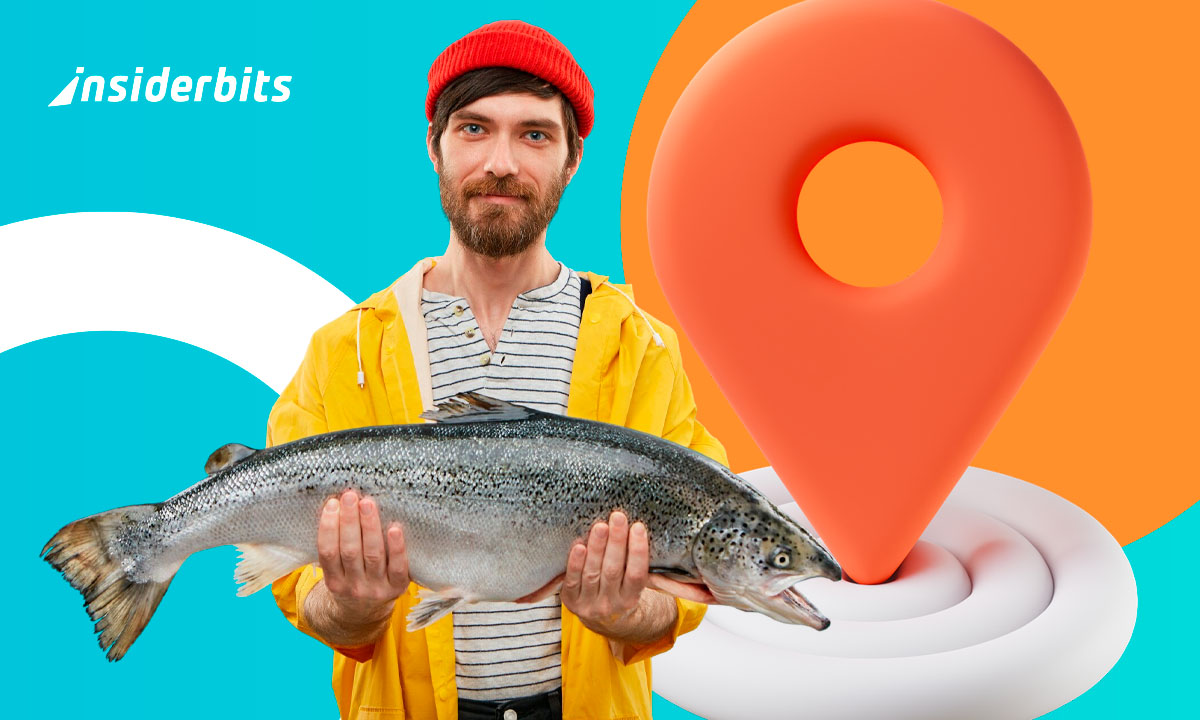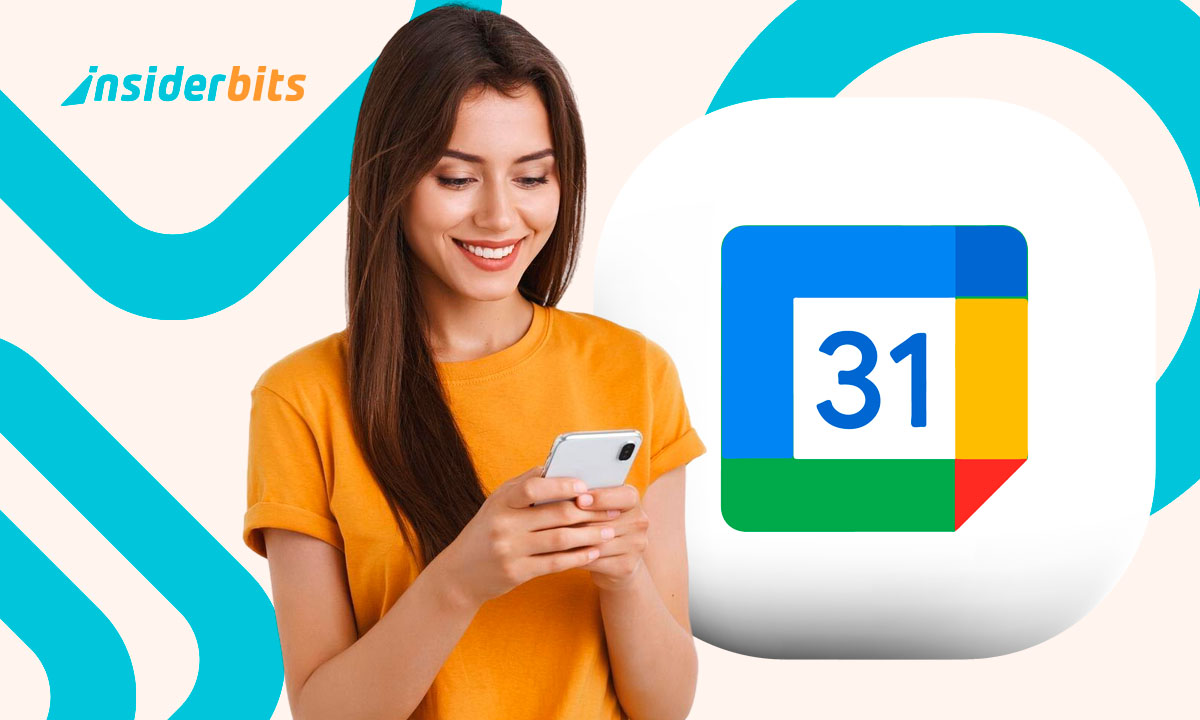There is no better way to save memories than with a video, and iMovie is the perfect app for this. It is especially true when it comes to giving Dad a unique gift for his birthday; this way, we will have the icing to close Father’s Day with a flourish.
This application offers us a series of simple and practical functions. Thanks to its intuitive nature and powerful tools, we can make a special Father’s Day retrospective in minutes.
Getting to know iMovie
iMovie It is an Apple application that allows all its users to have an editing tool within reach. We must know everything this application offers to achieve a special Father’s Day retrospective. Thanks to its functions, we can create a professional quality video without needing to be editing experts.
Its interface: intuition and ease of use
The interface of this application is designed to be accessible to all types of audiences. We can make the most of it whether we are beginners or advanced users. Upon entering, we will find all the tools arranged, clean, and organized.
We can easily navigate the editing tools, the media library, and the timeline. This simplicity of the interface makes editing more accessible, allowing us to focus on letting creativity flow without technical complications.
Media Import
When selecting the videos and photos we want in our video, we will have zero worries. This application’s advantage is that we can import directly from our device, the photo library, or external cameras, allowing us to gather all the necessary material for our project in one place.
Timeline editing
One of iMovie’s most vital points is its timeline editing. With this, we can drag and drop clips to organize them easily, trim unwanted selections, and adjust the length of each clip.
In addition, it has an integrated “Magnetism” option, which the most advanced editors highly appreciate. This feature helps us align clips and transitions automatically, avoiding unwanted empty spaces.
Its transitions and effects
The transitions and effects are the unique touches to our Father’s Day retelling in this app. With them, we can achieve dynamism and emotionality in the video. The application offers fades and slides to elaborate effects such as fades and sweeps.
These transitions help create a fluid and engaging narrative. We can also apply visual filters to add fun, emotionality, and professionalism to our creative work.
Color correction and image adjustments
iMovie’s color correction tools let you fine-tune the appearance of your videos. Being able to modify the brightness, contrast, saturation, and color temperature to achieve the desired effect. These features are essential to maintaining visual consistency throughout the project and improving overall image quality.
Music and sound effects library
Incorporating audio into our video is easy and fast. The application includes a library of royalty-free music and sound effects, which we can use to set up the project.
Also, if there is a particular song for Dad, we can import it and sync it with the video clips. Other tools will allow us to adjust the volume, apply audio effects, and fade in and out.
Titles and Subtitles
Adding titles and subtitles in iMovie is easy, thanks to its wide range of predefined templates. We can customize the text, font, size, and color to fit the video’s style. Titles can be placed anywhere in the video and animated to add a professional touch.
Creation of cinematic trailer
One of the app’s most fun features is creating cinematic trailers. Using pre-defined templates, we can create exciting and professional-looking trailers in minutes.
Share and export
Once our video is completed, we can export and share it easily. Here, we can select the resolution we want our video to have, including 4K. We can also share it directly on YouTube, Facebook, and Vimeo. You can save the video on your device or in the cloud to always have it at hand.
It’s time to use the app. Let the editing begin!
Now that we know everything this application offers, it’s time to create our video. To do our Father’s Day countdown, we will first enter the application and select “Create a project.” If we want greater control over the editing process, we must choose the “movie” format. Next, we can import media and select the photos and videos we want to include.
We can drag and drop our audiovisual selection in the best order. At this moment, we can adjust the duration of each clip by selecting it and changing its edges. We can review the available transitions and apply the one we like to give it a touch of professionalism. We must include them among the imported clips in our timeline.
Once we have organized our content and transitions, it is time to add sound. If we select a musical theme from iMovie or import our music, we will adjust the volume if necessary. The following details will depend on the personal brand we want to include in the final video.
It includes adding a title or text (we can do this by selecting “title”). We can also make color corrections by selecting the clip and internal options, applying effects, and enhancing the result. Finally, we only have to review our creation and export the result in the quality of our preference.
Step by step to download iMovie
If we still need the application on our Apple device, we can easily download it. First, we will go to the Apple Store and write iMovie in the search bar. When we find it, we must download it to our device and open it once it is installed. From this moment, we can familiarize ourselves with its functions and try all the available options.
Let creativity Flow
Creating videos becomes simple and rewarding with iMovie. In short, we have an application with professional-level tools and effortless access. However, if you want to get to the next level of editing, create better videos with this free video editing course that we will present at Insiderbits.