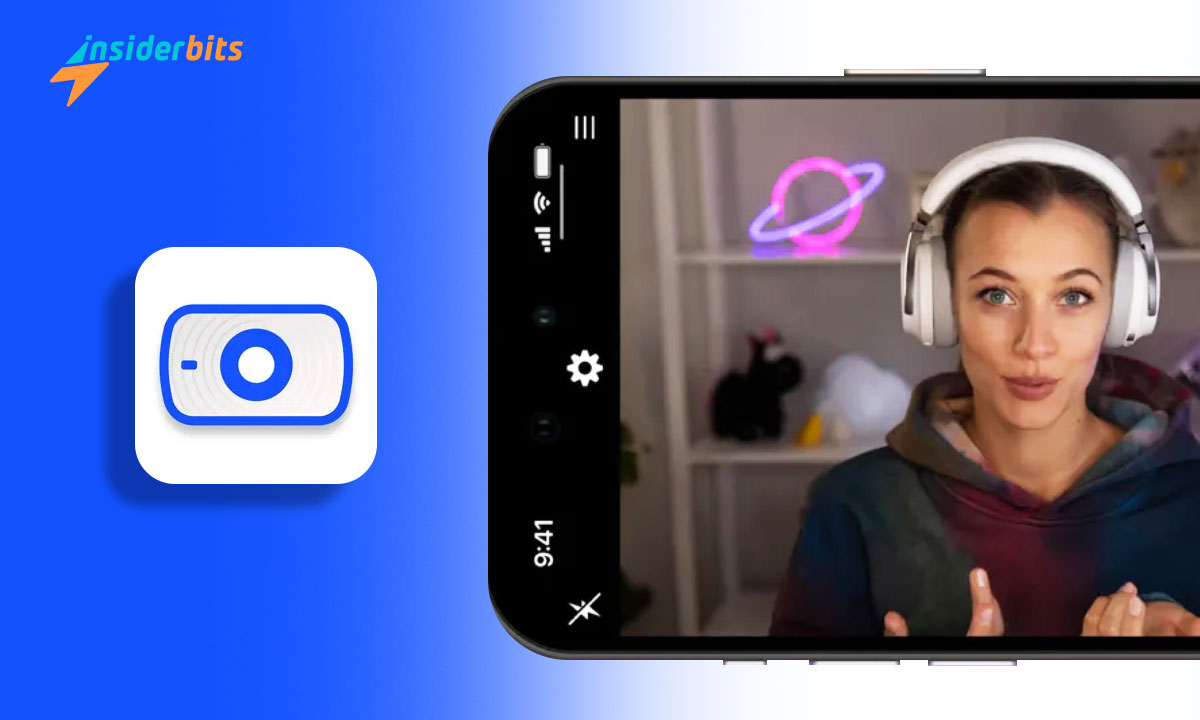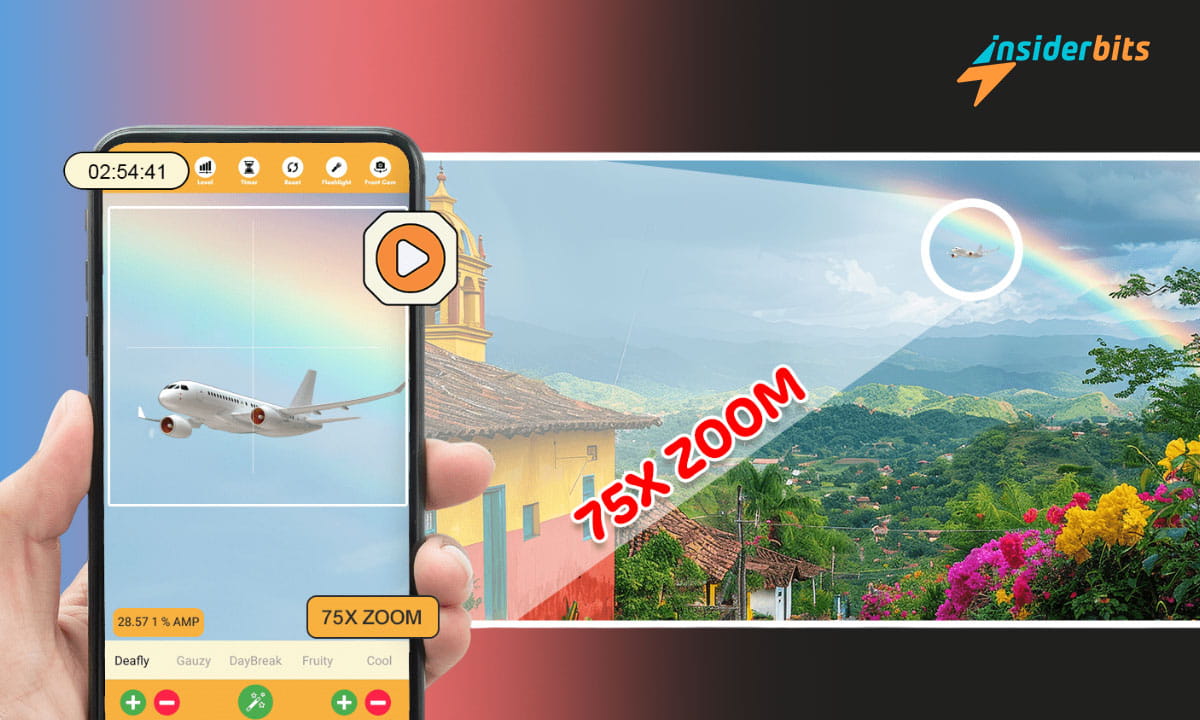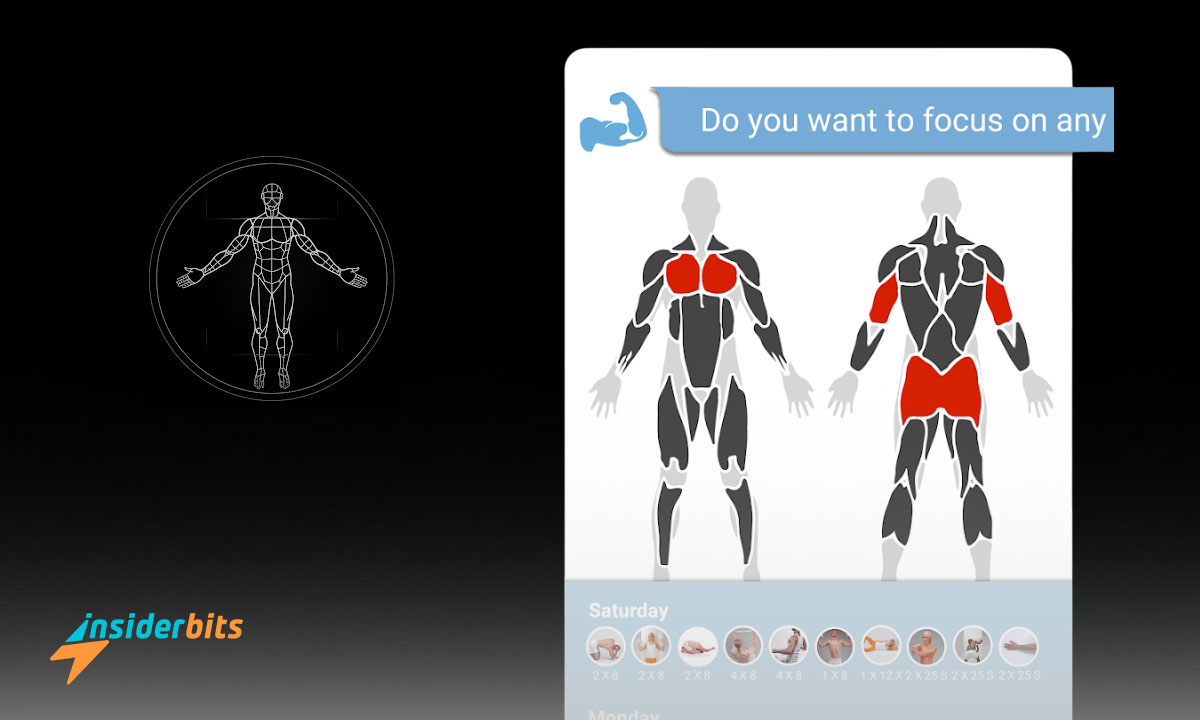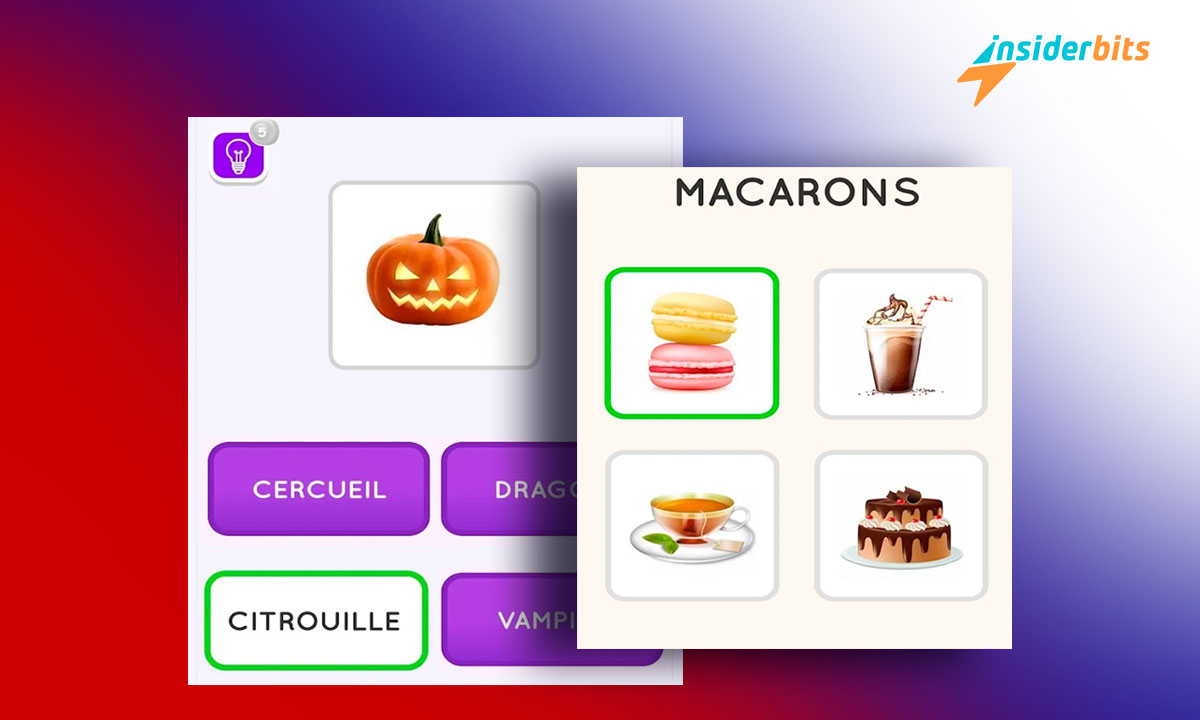EpocCam Webcam for Mac and PC is a versatile webcam app that revolutionizes video communication by transforming your smartphone into a high-definition webcam.
In this analysis, Insiderbits will delve into the features, functionality, and performance of this free app, exploring how it enhances video conferencing, live streaming, and online interactions.
Discover how this app offers a convenient and cost-effective solution for improving your virtual communication experiences with its easy setup, customizable settings, and impressive video quality.
EpocCam Webcam – Review
EpocCam Webcam for Mac and PC offers a transformative solution by turning your phone into a high-definition webcam, enhancing your video communication experiences.
This webcam app seamlessly integrates with popular video conferencing and broadcast software, providing professional-quality conference calls and live streams in 1080p HDR.
With features like background blur, enhanced chroma key, and Snapchat lens control, EpocCam elevates your online interactions. Whether for business meetings, online teaching, or content creation, this app’s wireless connectivity via Wi-Fi or USB ensures unrestricted movement.
Despite some limitations on certain platforms, EpocCam remains a versatile tool for remote work and multimedia applications, offering a cost-effective and efficient webcam solution.
4.3/5
EpocCam Webcam – Features
The main features of the EpocCam Webcam for Mac and PC include:
- High-Definition Webcam: Transform your smartphone into a high-definition webcam for Mac and PC, ideal for business, online teaching, live streaming, and more.
- Professional Quality: Conduct conference calls and live streams in 1080p HDR with superior video quality.
- Software Compatibility: Seamlessly works with popular video conferencing and broadcast software like OBS Studio, Zoom, and Microsoft Teams (Windows PC only).
- Portrait and Landscape Modes: Capture footage in portrait or landscape mode with options for background blur or enhanced chroma key.
- Snapchat Lenses Control: Use gestures to control Snapchat Lenses with AR effects, animations, objects, and characters.
- Multicam Solution: Easily add a secondary camera angle to your existing setup for enhanced versatility.
- Wireless Connectivity: Connect via Wi-Fi for unrestricted movement while broadcasting within your local network.
- One-Time Setup: Once EpocCam drivers are installed on your computer, your phone automatically appears as a webcam in compatible apps.
- 互換性: Works seamlessly with both Mac and Windows PC systems, offering flexibility across platforms.
- Easy Installation: Set up EpocCam by downloading the app, installing computer drivers, connecting your phone to the PC via Wi-Fi or USB, and setting EpocCam as the webcam on your computer.
How to Use EpocCam Webcam
To use this free webcam app for Mac and PC, follow these steps:
- Download the EpocCam app from the iOS App Store on your iPhone or iPad.
- Install the EpocCam drivers on your Mac or PC.
- Launch the EpocCam app on your iOS device and tap “Begin.”
- Choose your platform (Mac or Windows) and follow the instructions to download and install the driver on your computer.
- Connect your iOS device to your computer via Wi-Fi for freedom of movement or through a direct USB connection for a more reliable connection.
- Provide permissions for Local Network, Camera, and Microphone on your iOS device.
- Select the connection type (Wi-Fi or USB) within the EpocCam app.
- Choose the quality through bitrate selection, especially for Wi-Fi connections.
- Once both Camera Hub and EpocCam are running, you will see a preview of your camera’s feed.
- Adjust camera settings like lens selection, zoom levels, bitrate, overscan, brightness, contrast, saturation, and special effects directly in Camera Hub.
- Use EpocCam as a webcam device in apps like OBS Studio, Zoom, and Microsoft Teams (Windows PC only), by selecting “Elgato Virtual Camera” from the devices list.
How to download EpocCam Webcam?
To download this app that turns your phone into a webcam, follow these steps on the app store:
- iOSデバイスでApp Storeを開く。
- In the search bar, type Interval EpocCam Webcam for Mac and PC and press Enter.
- Locate the Interval EpocCam Webcam for Mac and PC app in the search results.
- アプリの横にある「ダウンロード」または「入手」ボタンをタップし、ダウンロードとインストールのプロセスを開始します。
By following these steps, you can easily download the EpocCam Webcam for Mac and PC on your iOS device.
4.3/5
Recommended Settings for Using EpocCam on a Mac or Pc
To optimize your experience when using EpocCam Webcam on a Mac or PC, follow these recommended camera settings:
Connection Type: For flexibility, connect your iOS device to your computer via Wi-Fi. For a more stable connection, use a direct USB connection.
Quality Settings: Adjust the bitrate settings to ensure optimal video quality, especially when using Wi-Fi for connectivity.
Camera Adjustments: Fine-tune camera settings such as lens selection, zoom levels, brightness, contrast, and saturation within the Camera Hub interface. Utilize the Zoom / FOV slider to enhance video quality with camera-side zoom adjustments. Consider using overscan to enlarge the image when using your iPhone or iPad vertically.
Special Effects: Explore the range of Special Effects and Augmented Reality (AR) Lenses available for background blur, color adjustments, SciFi effects, and more.
App Integration: Seamlessly integrate EpocCam with applications like OBS Studio, Zoom, and Microsoft Teams (Windows PC) by selecting “Elgato Virtual Camera” from the list of devices.
Stream Deck Key Control: Enhance convenience by assigning key functions and settings to a Stream Deck Key for quick and efficient control.
EpocCam Webcam – Conclusion
In conclusion, EpocCam Webcam for Mac and PC stands out as a versatile and innovative solution for transforming your smartphone into a high-definition webcam.
With its seamless integration with popular video conferencing and broadcasting software, professional-quality video calls and live streams become easily accessible.
The app’s features such as background blur, Snapchat Lenses control, and wireless connectivity offer enhanced flexibility and creativity in online interactions.
この記事が気に入りましたか?インサイダー・ビッツ・ブログをお気に入りに追加して、テクノロジーやその他多くの新しくエキサイティングな情報を知りたいときにいつでもアクセスしてください!