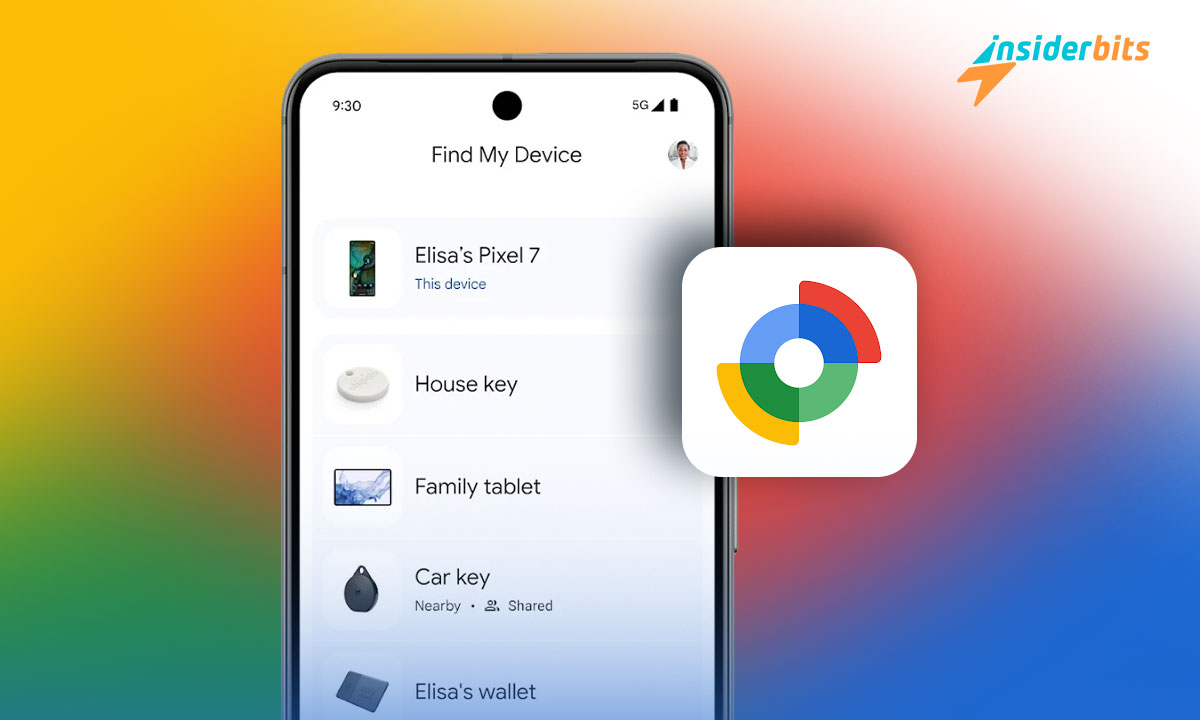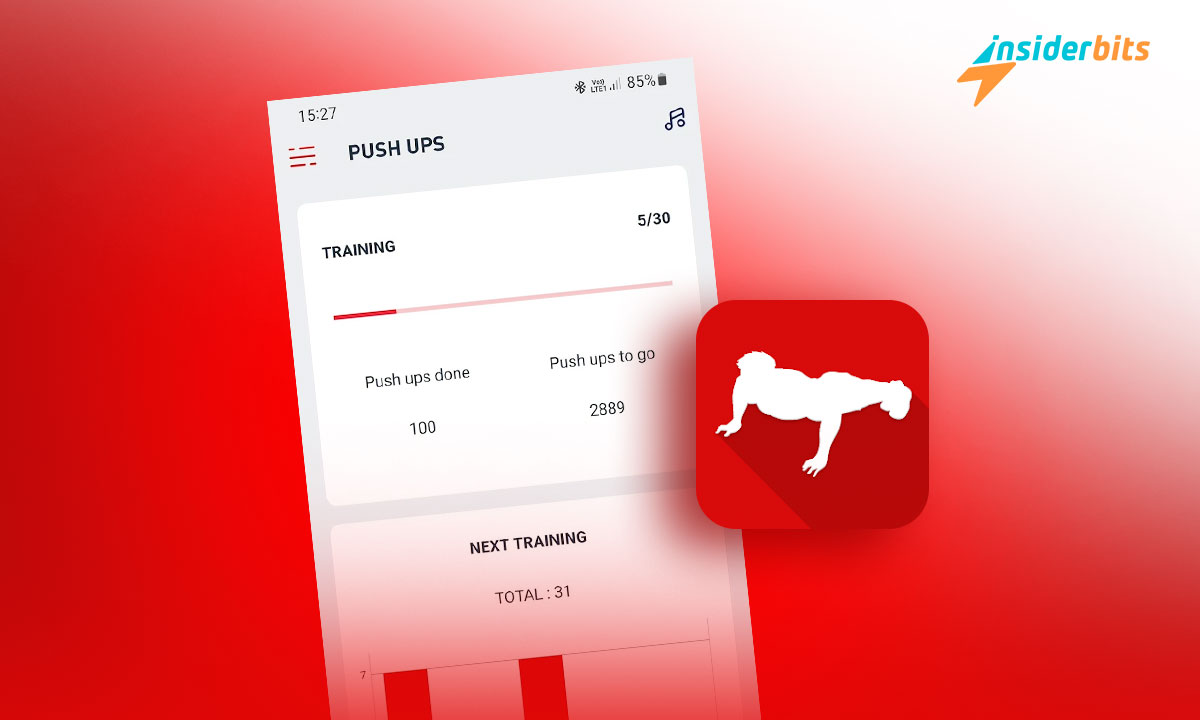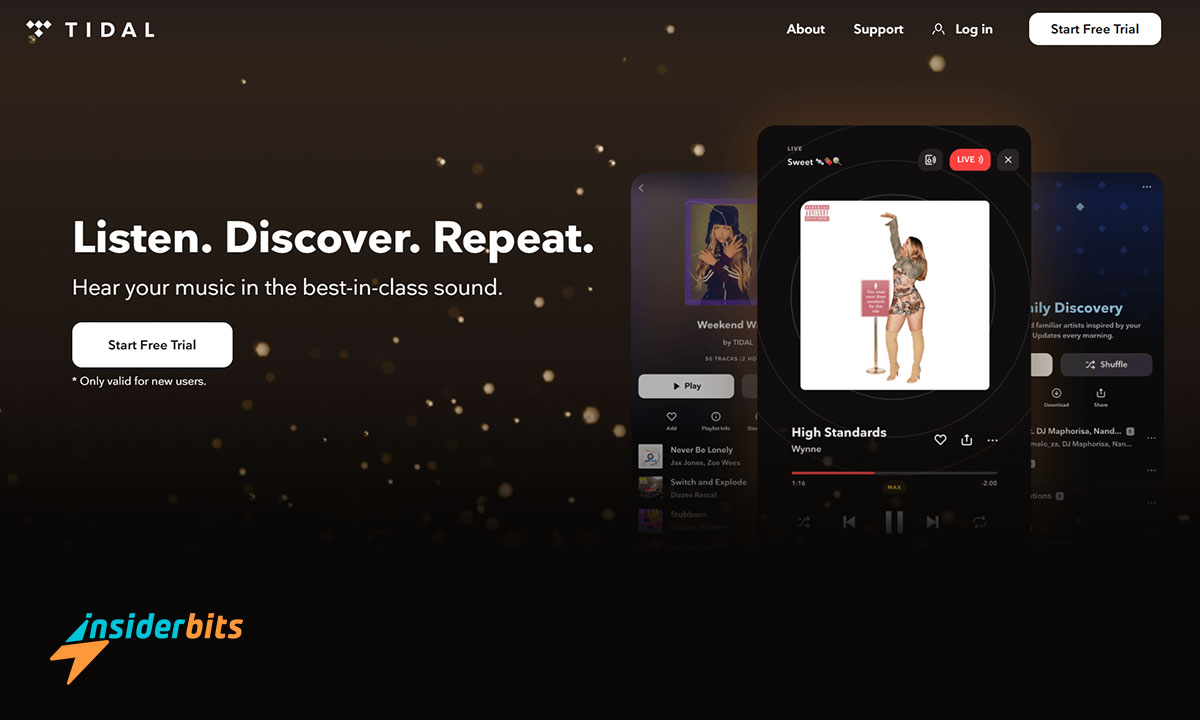Losing your phone can be stressful, but luckily you can locate your Android device quickly using Find My Device. This app is a simple solution to help you track down your mobile at all times.
Insiderbits brings you a straightforward guide to securing your mobile even at a distance. Our goal is to help you protect your personal data and regain control if your phone is misplaced.
Read on to learn how you can find and lock your Android device without hassle if it ever goes missing, and how this app is able to safeguard your information and bring you peace of mind.
How the Find My Device App by Google Works
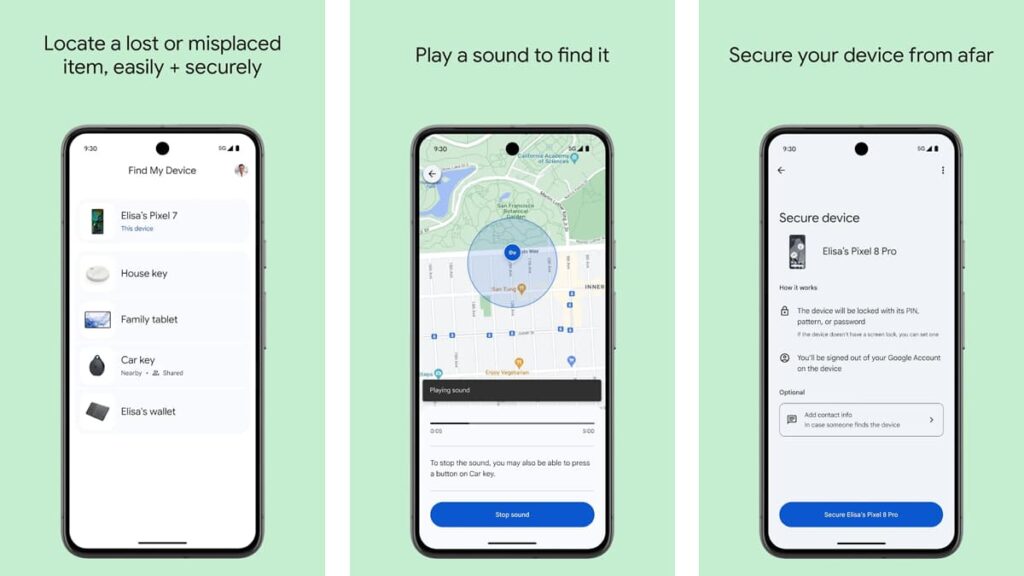
| 価格設定: | 無料だ。 |
| 公式リンク | Play Store. |
4.3/5
Find My Device is a reliable tool provided by Google, that helps users track their lost or stolen mobile phones. It’s free, easy to use, and essential for protecting your privacy.
This app lets you locate and lock an Android device remotely, ensuring your personal data remains secure. It’s an effective way to keep your information out of prying eyes.
Below, we are going to show you how to install, set up, and put this incredible tool to use. Learn how to keep your mobile phone safe and always within reach with a few easy steps.
How to Download and Install Find My Device on Your Mobile
Getting started with Find My Device is crucial for anyone who wants to easily locate an Android device if it goes missing. Follow these straightforward steps to download and install the app.
- Open the Google Play Store on your Android device and type “Find My Device” in the search bar. Then, tap “Install” to download the app.
- Once the download is complete, tap the Find My Device icon to launch the app. It will prompt you to sign in with your Google account.
- Make sure you sign in with the Google account that’s already linked to your Android device. This connection is essential for accurate tracking and functionality.
- After signing in, grant the app location access when prompted. This permission is crucial for enabling the app to find your Android device at any time.
- The app is now installed and ready for use. You can now begin to set up and configure additional features for optimal device security.
関連記事 アンドロイド盗難防止:アップグレード
Setting Up Find My Device on Your Phone
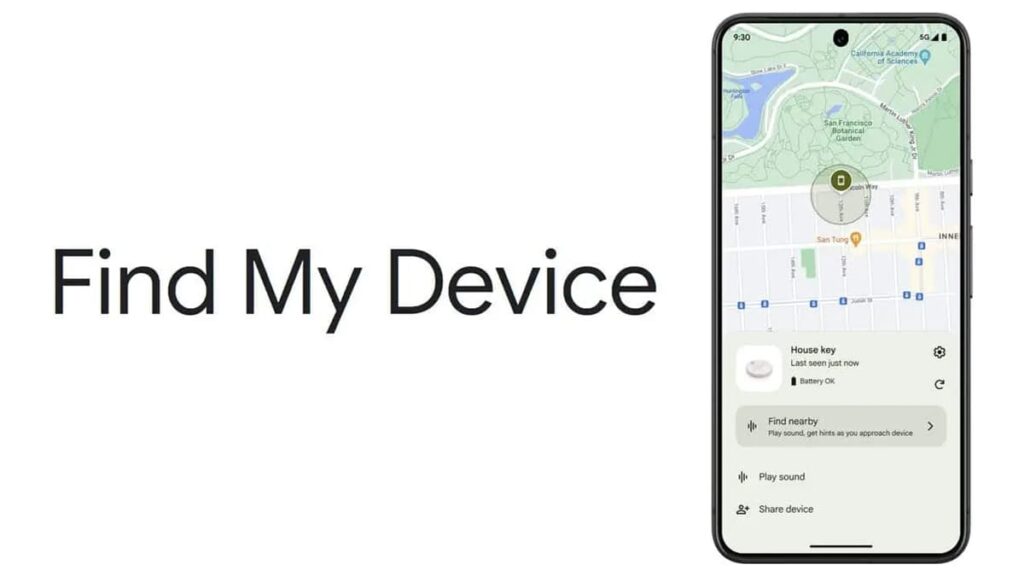
- Access your device’s Settings and find the “Location” option. Ensure that it’s turned on, as this is essential for accurately tracking your phone’s whereabouts.
- In Settings, go to “Google”, then “All Services”, and find “Find My Device”. Make sure the “Use Find My Device” feature is activated for effective remote tracking.
- Within the Find My Device settings, enable “Find your offline devices”. Then, create a secure PIN, pattern, or password to help track your phone even when it’s offline.
- Visit the Google Play website at play.google.com/library/devices. Check that your device is visible by ensuring the “Show In Menus” option is selected.
- こちらへ android.com/find, sign in with your Google Account, and select your device. This step ensures that you can locate your Android device using the app.
How to Locate and Lock an Android Phone Using Find My Device
Now that you have downloaded, installed, and set up the app on your phone and linked it to your Google account, here’s how you can find and lock your mobile if needed.
- Open the Find My Device app on another Android device. Sign in with your Google account, and continue as yourself if it’s your own device that’s lost.
- Select your lost device from the list. A notification will be sent to your lost phone, and its location will appear on a map in the app.
- Tap “Get directions” for navigation. This option helps you navigate to your phone’s whereabouts using GPS, Wi-Fi, and cell tower signals.
- Use “Find nearby” if within 10 meters. This feature updates the location in real-time, allowing you to pinpoint your device’s exact location as you get closer.
- Lock your Android device by selecting “Secure device”, which secures your phone with its current PIN. You can then add a contact number or message to the lock screen.
- Check for the last known location if the current location is unavailable. The app may display where your device was last detected, helping your search.
関連記事 アンドロイド14の最新機能を探る
Extra Features to Help You Find and Secure Your Device
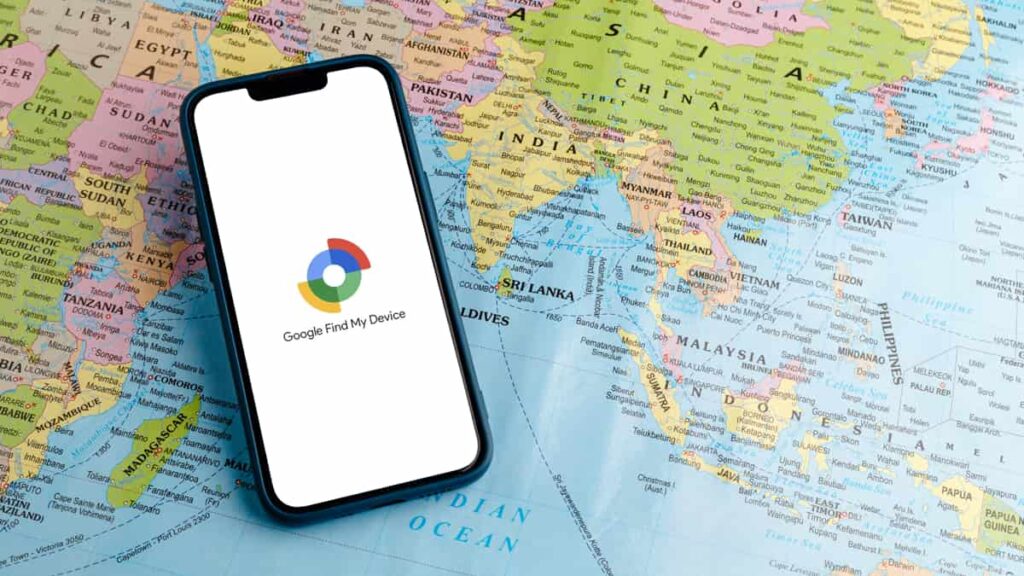
Find My Device offers more than just tracking. Beyond helping you locate your Android device, it includes additional functions designed to enhance security and simplify recovering lost phones.
These functionalities can do more than just lock an Android device. They make sure that even if you’re not able to retrieve your phone, your personal information won’t fall into the wrong hands.
Let’s take a closer look at what else Find My Device has to offer, and why you should seriously consider downloading it if you’re using an Android device.
Play Sound to Easily Locate Your Phone
The “Play Sound” feature is incredibly useful when your phone is nearby but out of sight. It makes your device ring loudly, even if it’s in silent mode.
Whether lost in your home or office, this feature ensures you can quickly locate your Android device by following its ringtone, making retrieval much faster and stress-free.
Erase Data Remotely for Added Security
The “Erase Data” option offers a powerful way to secure your personal information. If recovering your mobile isn’t possible, you can wipe all data remotely with just a few taps.
This feature makes sure your sensitive information stays protected. Even if your phone is permanently lost, no one can access your accounts, photos, or other personal content.
Track Battery and Network Status
Monitoring your device’s battery level and network status through Find My Device is essential. This helps you understand the best time and method to track your phone.
Knowing your phone’s battery and connection status aids in planning recovery. If the battery is low, acting quickly becomes crucial to locate your Android device efficiently.
Display Contact Information on the Lock Screen
Adding a message or phone number to the lock screen of your Android device increases the chances of getting it back. That’s because then, anyone who finds it can easily contact you.
This simple feature is often overlooked but highly effective. By remotely displaying contact details on the lock screen, you make it easier for a good samaritan to return your device.
4.3/5
Locate Your Android Device and Keep it Safe with Find My Device
Find My Device is truly a must-have app for Android users because it ensures that your device is always within reach. It offers reliable protection and quick recovery when you need it most.
With the ability to find and Locate Your Android device remotely, this app provides a strong security layer, safeguarding your personal and sensitive information, and giving you valuable peace of mind.
This comprehensive guide was brought to you by Insiderbits, dedicated to providing clear, actionable advice. We aim to simplify your tech experience with reliable, practical solutions.
Stay with Insiderbits for more valuable guides such as this one. Discover more ways to protect your digital life, improve your tech skills, and stay ahead in a connected world.