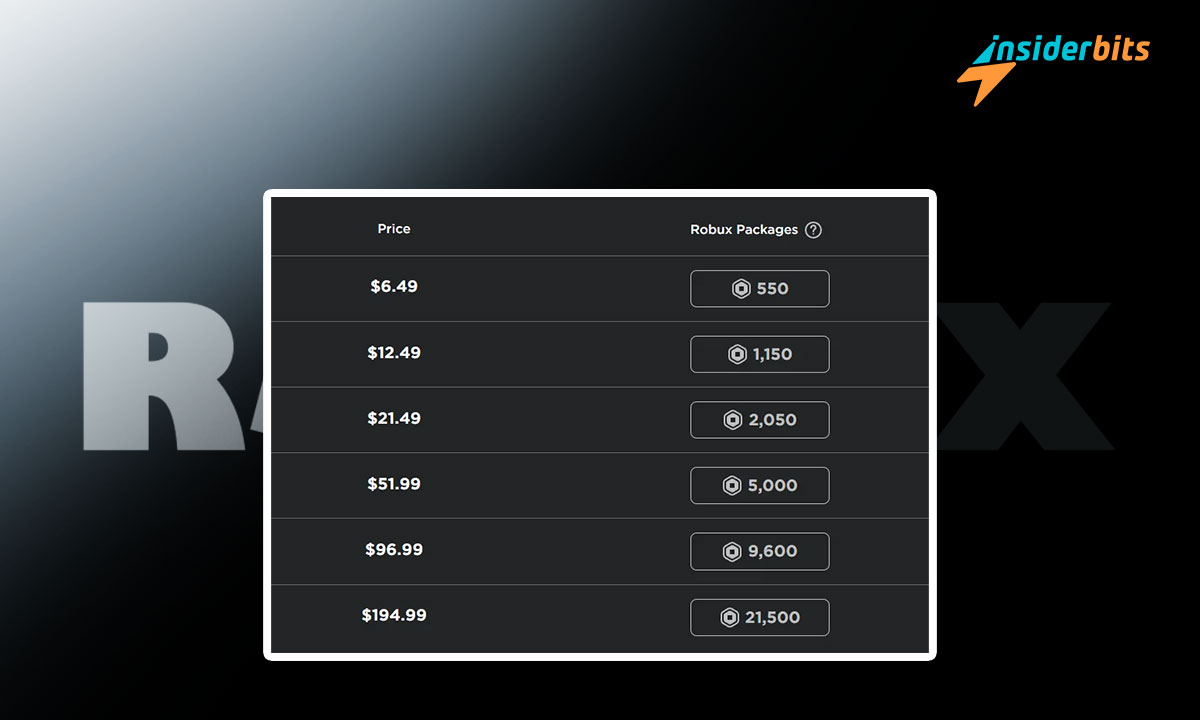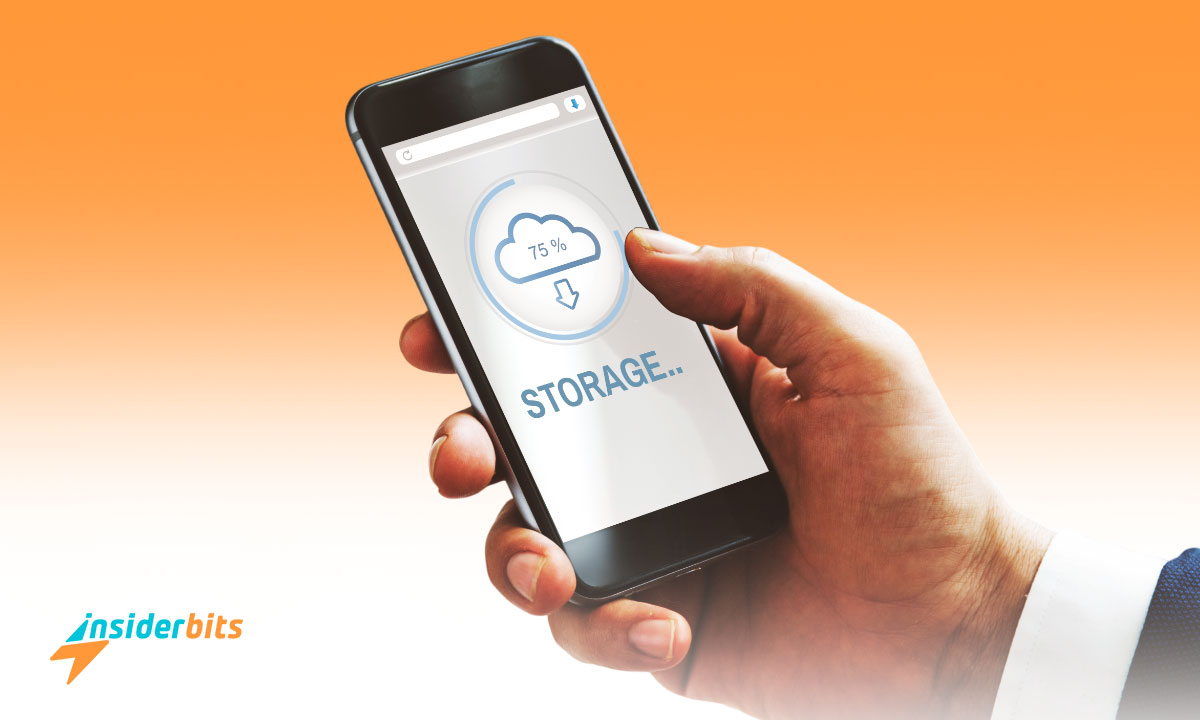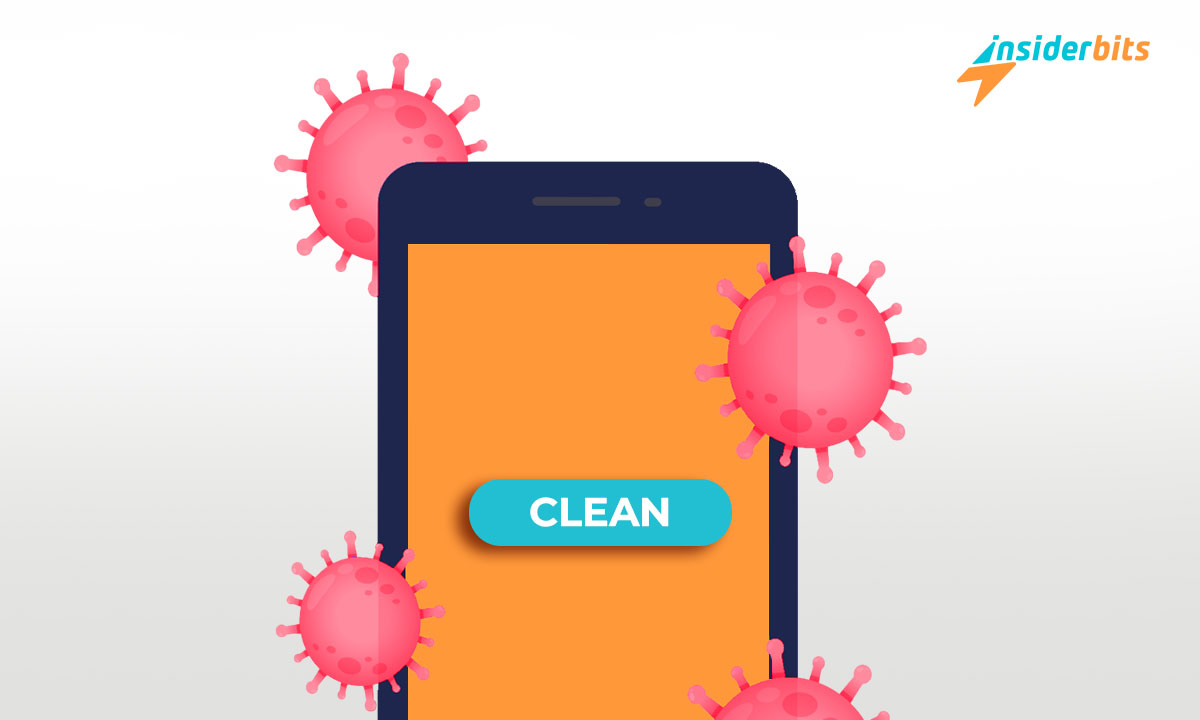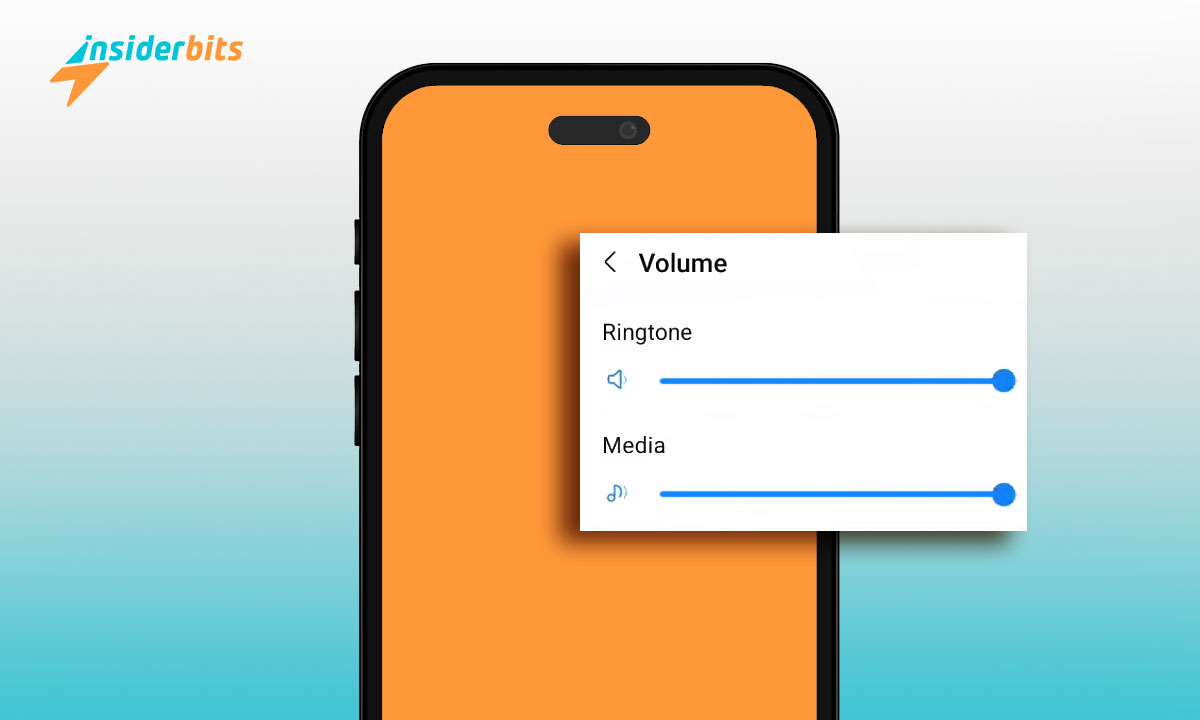ご存知ですか? Bing AI image generator? If not, we inform you that it is a new tool designed by Microsoft. All to generate visual elements of artificial intelligence based on Dall-E. We are talking about one of the most potent free creative tools that, in turn, was created by OpenAI.
This incredible instrument is currently in the public use phase, so you can enjoy it for free. This will allow you to achieve fantastic creations through artificial intelligence based on what you request. Use it, and you will be surprised! And so that you can fully enjoy it, from インサイダー・ビッツ we bring you information on how to do it, so stay until the end.
Bing AI Image Generator: One of the best free creative tools!
Currently, two ways exist to access the Bing AI image generator, considered among the best free creative tools. For both cases, you will need to have a Microsoft account.
In this sense, you could try to access Bing Image Creator directly and log in through your Microsoft account. Then, you access the respective AI browser interface.
Now, in the case of using the Microsoft browser, that is, Edge, the matter is more straightforward. You could request to create AI visual elements directly from its sidebar.
You could do this by writing your requests to the so-called Bing Chatbot. Or you could even do it by placing a shortcut to Bing Image Creator.
Usage details for Bing Image Creator
The AI Bing Image Generator is free, according to the creator company. It indicates its commitment to making AI graphic technology available to everyone.
This system allows you to download up to 100 images per week. But it has a reward mechanism that will make it easier for you to enjoy much more. And the best is that it already has content controls—everything to avoid using its tools to create harmful images or negative messages.
How do you create images using the Bing AI generator?
It is necessary to follow some precise steps to generate visual elements using Bing’s AI image generator. Therefore, although it is a simple act, we give you a brief step-by-step—everything to carry out this task effectively.
1. Enter the platform
To enter this website, you can go to your browser and click bing.com/images/create. Then press Enter, and the browser search engine will take you to that.
2. Use the word image generator
The “Describe the image you would like to create” section details what you want the system to create. Remember to be detailed in your respective description but simultaneously precise. This way, you will prevent the resulting image from being too far from what you have in mind.
3. Join and create
Having your entire description in the box, you must click on the next one, identified as “Join and Create.” By doing so, it will redirect you to your Microsoft account. You must enter this using your username and respective password. You will be inside the AI visual element generation system by then.
4. Choose the option of your interest
について Bing AI image generator will bring the item you ordered to life. Four derived options will appear when you finish the process, and you can choose the one you want.
When you press on the visual, it will enlarge. You can also go through them to appreciate each in detail through the ” Next ” segment.
5. Choose from destination options for your image
You can perform a series of derived acts once you choose the one you like from the four visuals. These are the following:
- Share. It is about sending your recent creation to the contacts of interest to you. You have to press the box above, to the right of the image, identified as “Share.”
- Keep. Your work will be saved here since you’re signed in to your Microsoft account.
- Discharge. By pressing this download option, the image will go to your computer. In this case, it is possible to modify the file in question.
- Comment. Likewise, the platform allows you to comment on the work done.
- Continue the search. Apart from everything mentioned above, you can close the job using the “X” above and to the right. Once it is done, you will be returned to the initial search engine to create again.
Finally, if you want to give way to the creative suggestions of Bing’s AI image generator, everything is simplified. You must click on the box on the right and above called “Surprise me.” After that, you only have to press the segment identified as “作成.” And in a matter of seconds, the system will give you new elements of its inspiration.
Tips and tricks to optimize your results in Bing’s AI image generator
しかし Bing’s AI image generator is generally elementary, there are ways to improve it. It is one of the most intuitive free creative tools on the market. We recommend you consider the points of interest we will address below to obtain optimal results.
Estimate your photorealistic generation system.
Consider writing precise instructions that only mention the component elements of your intended creations. Well, the system is designed to generate detailed works, that is, under the photorealistic style, and everything you indicate will appear reflected.
Specifies the graphic style
Considering that its preset style is photorealistic, to obtain a different rendering, you need to specify it. In this sense, it is possible that the system can adopt an artist’s style, for example. It is provided that the person has an outstanding reputation.
Check-in advance
If creativity does not assist you at a particular moment, do not hesitate to ask for help. You can do this directly with the Bing AI image generator. You have to press the option “Surprise me,” which provides information on making your request correctly.
In this sense, the basic order is to consider carrying out this task using the elements we will give you. We are talking about a request structured from “adjective-noun-verb-style.” It is supposed to be enough to make your request correctly. But sometimes, the order of the components may vary.
Clarify and exclude details of interest to create your image
The best thing when scheduling the creation of elements using the Bing AI image generator is to be very detailed. Remember that you cannot request regeneration or modification of your created item.
Here, it is essential to highlight its distinction from Midjourney, another recognized instrument in the area. Unlike that, the Bing AI generator does not provide variation possibilities for your images.
Once your request is complete, go to the ” Create ” button. Once it is done, the Bing AI image generator immediately gives you four optional images, as we said before. All of them will appear with a small watermark at the bottom left corner.
How to use Bing AI on other websites?
As a starting point to use this powerful tool on other pages, you must install the browser called Edge. It is in its respective version for developers (Edge Dev), and then complete the following steps:
- Once the browser, as mentioned above, is installed, you start it and click on its menu button to select “Show sidebar."
- If you do not find any button with the respective Bing logo, click on the “more” option (+). Later, you do it with the ” Applications ” tab, where you will activate “発見."
From now on, you can click on the Bing logo in the sidebar. It will allow you to access Artificial Intelligence on any page you want.
By doing so, the AI system can also offer you content summaries about the websites visited. Likewise, it may provide links to related content and much more. You must access the “Ideas” nominee tab to see what it has for you.
What do you think about Bing’s AI image generator?
Now that you know Bing’s AI image generator is one of the most effective free creative tools, do you plan to use it? The potential to create visuals from AI is lost sight of. So, if you are interested in being an active part of the world of visual communication we inhabit today, consider it.
This technology is definitely for you, the way we see things at Insiderbits. And if you also want to investigate graphic design techniques to generate better elements, we can also help you. You can access important material in this link that will give you accurate guidance. Download it, and you will corroborate how interesting its content is.