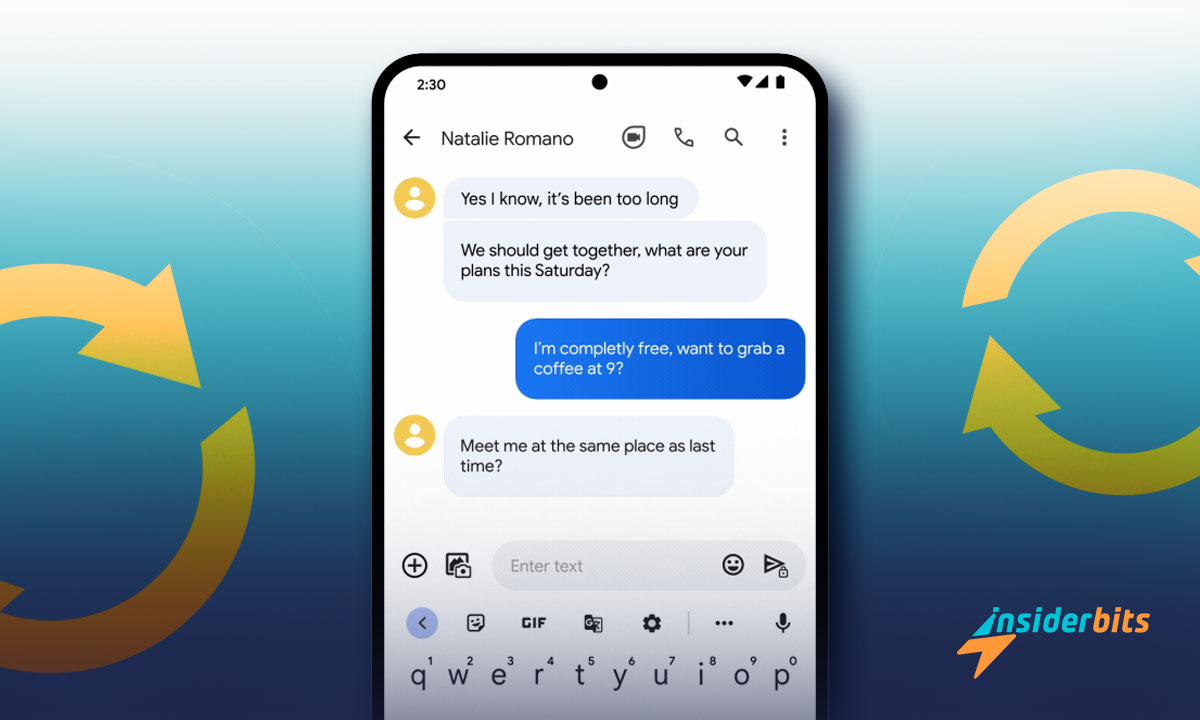Losing important messages can be frustrating, but don’t worry. There are simple ways to recover text messages on your Android device and get your conversations back easily.
In this guide, we’ll show 6 strategies for retrieving lost text messages. With step-by-step instructions, you’ll learn how to regain your data effortlessly and avoid future mishaps.
Created by Insiderbits, this tutorial provides actionable tips and reliable tools. Get ready to restore your messages and reclaim control of your data. Let’s jump in and solve this together!
Related: How to Clean Phone Viruses
Can You Recover Deleted Text Messages?

Losing messages accidentally is a common issue, but modern technology makes it possible to retrieve them. Several factors determine how deleted text messages can be recovered.
The sooner recovery efforts begin, the better the chances of success. This is because the SMS may still exist in your device’s memory, allowing you to recover those text messages effectively.
Methods for recovery depend on the tools available and whether backups exist. Recovery tools, carrier support, and built-in device features all play big roles in retrieving lost conversations.
Understanding how data storage works is key to recovering messages. Deleting doesn’t erase them immediately, creating a window of opportunity before they’re permanently overwritten.
Check the Messaging App’s Recycle Bin or Trash Folder
Some messaging apps include a recycle bin or trash folder, storing deleted messages temporarily. This feature provides a quick, simple way to recover text messages.
- Locate Your App’s Menu Settings: Open the messaging app and tap the three-dot menu or settings icon, usually found in the upper corner of the app screen.
- Search for the Recycle Bin Option: Look for terms like “Trash” or “Recycle Bin” in the menu. This section often stores recently deleted messages temporarily.
- Deleted Messages List: Open the recycle bin and carefully browse the listed messages. Deleted items are typically stored here for a limited time, such as 30 days.
- Select the Messages to Recover: Tap on each message or conversation you wish to restore. Many apps allow selecting multiple items for recovery in a single action.
- Restore Messages to the Inbox: Use the “Restore” or similar option to move the selected messages back to your inbox. Confirm the action to complete the process.
Once messages are restored, they will appear as though they were never deleted. Act quickly, as trash folders automatically clear after a set retention period.
Restore From Google Drive Backup
Google Drive backups provide a reliable solution for restoring lost messages. When enabled, these backups securely store data, making it easy to recover text messages after deletion.
- Confirm Backup Settings: Open your device settings, navigate to “Google > Backup”, and ensure SMS messages are included in your most recent Google Drive backup.
- Factory Reset Your Device: Go to “Settings > System > Reset Options > Erase All Data” (factory reset). Confirm the action, as this process removes all current device data.
- Sign in With Your Google Account: After the reset, sign in during device setup using the same Google account where your backup is stored to access your saved data.
- Select the Option to Restore Data: During setup, you’ll be prompted to restore from a Google Drive backup. Choose this option and follow the on-screen instructions.
- Wait for the Restoration to Complete: Depending on the backup size, it may take some time. Once complete, your recovered messages will appear in the app’s inbox.
Having Google Drive backups active is essential for this process. Regularly enabling SMS backup provides peace of mind and prevents data loss during unexpected events.
Use Third-Party Data Recovery Software
Third-party data recovery software offers a solution for retrieving lost messages. These tools scan your device for deleted files, helping you recover text messages even without backups.
- Select Trusted Recovery Software: Research tools like Dr.Fone or PhoneRescue. Ensure they’re reliable, user-reviewed, and designed for Android message recovery.
- Activate USB Debugging Mode: Go to “Settings > Developer Options” and enable “USB Debugging” to allow software access to your device’s internal data.
- Connect the Device to Your Computer: Use a USB cable to link your phone. Ensure the recovery software detects the device and has the required permissions.
- Initiate a Complete Scan: Follow the software’s prompts to scan for deleted messages. This step identifies recoverable data still stored in your phone’s memory.
- Recover Selected Messages: Review the recovered messages list, select the conversations needed, and save them to your device as instructed by the software.
Third-party recovery tools are effective but not foolproof. Their success depends on how recently the messages were deleted and whether new data has overwritten them on the device.
Related: Samsung Memory Full – What to do?
Check Archived Conversations
Some apps allow users to archive conversations instead of deleting them. This feature offers an easy way to recover text messages if they were archived rather than permanently erased.
- Open Your Messaging App: Launch the app where the messages were archived. Ensure you’re using the correct platform to locate the missing conversations effectively.
- Archived Section: Tap the menu icon (usually three dots) and look for an “Archived” option. This section stores messages that were intentionally or accidentally archived.
- Archived Chats: Scroll through the archived list carefully. Messages are stored here until manually unarchived or deleted, so take time to identify the conversation you need.
- Select the Conversation: Tap and hold the conversation you wish to unarchive. Most apps will display a menu with options for restoring the selected message.
- Move the Conversation Back to the Inbox: Choose the Unarchive or similar option. The conversation will reappear in the main inbox, just like any active chat.
Remember to check archived sections regularly. By understanding how to access and restore these chats, you’ll ensure no important message remains out of reach.
Contact Your Mobile Carrier
Mobile carriers can usually keep records of text messages for a limited time. Reaching out to your carrier can be a reliable way to recover text messages in specific cases.
- Prepare Account Details: Have your phone number, account PIN, or ID ready. Carriers need this information to verify your identity before offering assistance.
- Contact Customer Support: Reach out via the carrier’s helpline or website. Avoid using unauthorized third parties to ensure your data and requests remain secure.
- Explain the Situation Briefly: Provide the date and context of deletion. Clear details help carriers locate message records more efficiently and reduce back-and-forth.
- Learn Carrier Policies: Ask about their retention period and recovery options. Some carriers only retrieve recent records or require special procedures for older data.
- Complete Required Steps: Follow any legal requirements. Some carriers may request formal documentation or signed consent before granting access to message records.
Carriers are a practical option for retrieving important messages when device-based methods fail. Acting quickly ensures data retrieval before retention periods expire.
Use Android Device Manager and Google Support
Android Device Manager and Google Support can help recover text messages. These tools work by leveraging synced data or expert assistance to locate and retrieve lost messages.
- Access Android Device Manager: Visit the Android Device Manager website. Log in with the Google account associated with the device to begin the process.
- Verify Device Sync Status: Check if your device was synced before the messages were deleted. Synced data may include SMS information, which can be useful.
- Request Assistance: Visit Google Support, select “Contact Us”, and explain the issue. Support representatives can guide you through potential recovery steps.
- Provide Necessary Details: Make sure to share your device model, Google account, and the approximate date of message deletion to streamline the process.
- Follow Recovery Instructions: Adhere to the guidance provided by Google Support or Device Manager. This may include retrieving SMS from synced data sources.
Combining Android Device Manager with expert support ensures no resource is overlooked. Acting quickly increases your chances of recovering messages before they’re permanently lost.
Are Deleted Text Messages Permanently Gone?
When you delete a text message, it isn’t immediately erased from your device. Instead, the system marks the space as available, allowing new data to overwrite it eventually.
This temporary state means you may still recover text messages before they’re permanently lost. Timing is crucial, as once overwritten, retrieving the data becomes nearly impossible.
Modern devices handle deleted messages differently, depending on their storage systems. Some allow temporary recovery through features, while others rely entirely on backups.
Related: How To Fix Your Phone Space Issue
How Can I Get My Text Message History?
Accessing your history involves understanding available options, like backups, carrier records, or app features. These are practical ways to recover text messages or archived conversations.
By combining device features and external tools, it’s possible to restore lost messages or create a complete record of your text history for future reference. Here’s how you can do it:
- Check Phone Backups: Look in cloud or Google Drive settings to restore messages if backups include your SMS data. Ensure backups are regularly updated.
- Explore App Settings: Check features like “Archived Messages” or “Recycle Bin” in messaging apps. These sections may store older or deleted conversations.
- Contact Your Carrier: Ask your provider about SMS records. Many carriers retain message logs temporarily, depending on privacy regulations and data retention policies.
- Use Recovery Apps: Trusted apps like SMS Backup & Restore can retrieve or organize text history. Always prioritize secure and well-reviewed tools to safeguard your data.
- Save Manual Backups: Export text threads to external storage, like cloud services or local drives. This ensures easy retrieval if you lose messages unexpectedly.
Proactive backup habits really make all the difference. By combining available tools and features, you’ll always have secure access to your text message history when needed.
No More Lost Texts With These Practical Recovery Solutions
Recovering deleted text messages is simpler than it seems. With the right tools and methods, restoring important conversations becomes an achievable task for any Android user.
Created by Insiderbits, this guide is designed to provide practical advice tailored to Android users. These strategies can help you handle text recovery challenges with minimal hassle.
If you like this article, Insiderbits has plenty more to offer! Join us to discover other stories about Android features and learn new ways to make the most of your device with us.