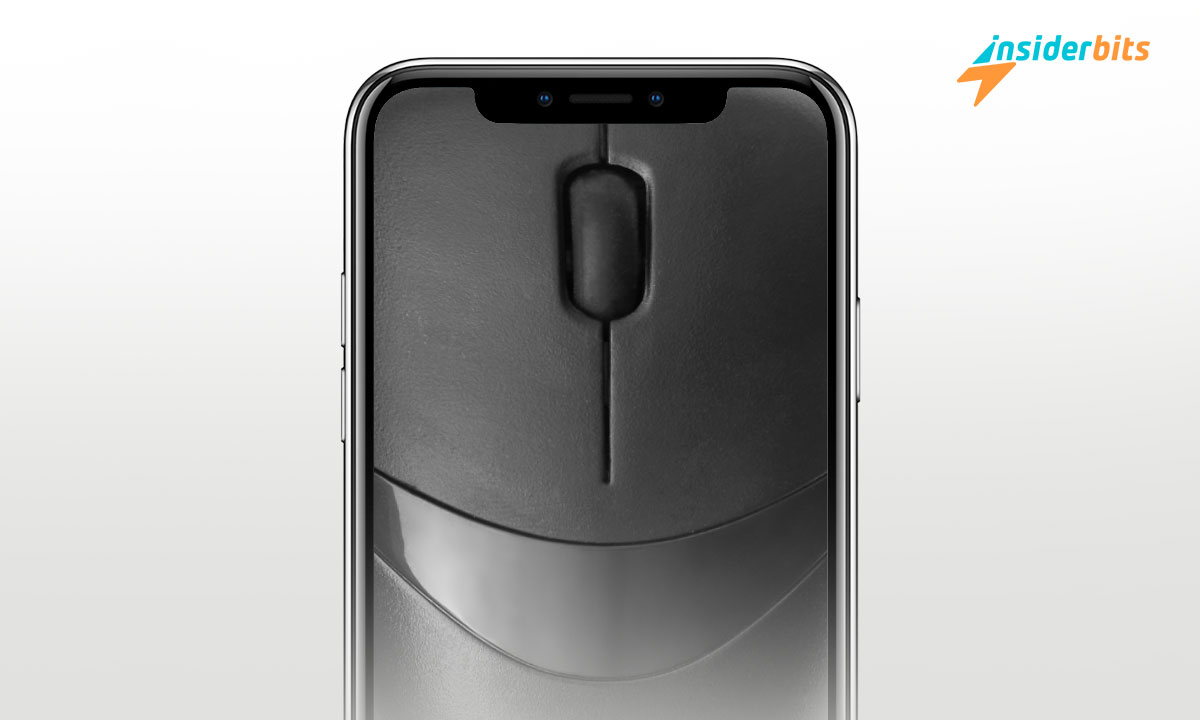Have you ever wished you could control your computer or laptop using your trusty smartphone? Well, with the right mouse app and a few simple steps, you can easily turn your phone into a wireless mouse.
In this guide, Insiderbits will show you exactly how to transform your phone into a versatile mouse and navigate your devices with ease.
Whether you’re giving a presentation, browsing the web, or just looking for a convenient way to control your computer, using your phone as a mouse can be a game-changer.
How to Set Up My Phone to Function As a Mouse
- Install a compatible mouse app from the app store for your phone’s operating system, such as Bluetooth Keyboard & Mouse, Unified Remote, or Remote Mouse.
- Ensure your phone and the device you want to control (e.g. computer, laptop) are connected to the same Wi-Fi network or paired via Bluetooth. Follow the app’s instructions to establish the connection.
- Open the mouse app on your phone and follow the setup process to connect it to the target device. This may involve selecting the device from a list or entering a code.
- Once connected, you can use your phone’s touchscreen to control the cursor on the target device’s screen. Tap, swipe, and perform gestures just as you would with a regular mouse.
- Adjust pointer speed, button assignments, and other settings in the app to personalize the mouse experience to your preferences.
What Are the Best Free Apps for Turning a Phone Into a Mouse?
- Bluetooth Keyboard & Mouse (Android): This app allows you to control your Windows PC from your Android phone via Bluetooth, without needing a desktop client. It supports mouse and keyboard input in the free version.
- KDE Connect (Cross-platform): An open-source app that works across iOS, Android, Linux, Windows, and macOS. It offers features like a virtual mouse/keyboard, file transfer, clipboard sharing, and remote control. It’s completely free to use.
- Unified Remote (Cross-platform): A comprehensive desktop controller app with options for mouse/keyboard control, power menu, media controls, and more. The free version includes many features.
- Monect PC Remote (Android): This lets you connect your Android phone to a PC/laptop via Bluetooth, WiFi, or USB to use it as a wireless mouse. Also has gaming controls and screen projection features.
- Remote Mouse (Android, iOS): Provides intuitive mouse and keyboard controls to connect your smartphone to a PC over WiFi. The free version has limited functionality.
- Serverless Bluetooth Keyboard & Mouse (Android): A simple app that turns your Android phone into a Bluetooth mouse and keyboard for your PC.
What are the Limitations of Using a Phone As a Mouse?
The experience is not a perfect mouse replacement and users will need to get used to the feel of using a phone’s touchscreen as a trackpad.
There can be compatibility issues, as some computers may only allow audio Bluetooth connections or not let the mouse app access the correct settings.
Additionally, the mouse functionality on a phone is not as precise or responsive as a dedicated mouse. This function may take a few minutes to get used to the new motion controls as you navigate.
Also, while this trick works with iPhones, the compatibility is not guaranteed and the experience may not be as seamless as using an Android phone as a mouse.
Overall, while using a phone as a wireless mouse can be a convenient solution in a pinch, it has limitations in terms of precision, responsiveness, and universal compatibility compared to using a dedicated mouse. Users may need to experiment and adjust settings to get the experience they desire.
Can I Use My Phone As a Mouse Without Installing Any Software on My Computer?
Yes, you can use your Android phone as a Bluetooth mouse or keyboard without installing any software on your computer. Here’s how:
- Download a compatible mouse app like Bluetooth Keyboard & Mouse or Serverless Bluetooth Keyboard & Mouse from the Google Play Store on your Android phone.
- Open the app and allow it to be visible to other Bluetooth devices. Then select “Bluetooth Devices” from the menu and tap “Setup Remote Device” to add your computer.
- On your computer, enter Bluetooth pairing mode by going to the Bluetooth settings. Back on the Android app, select your computer from the list to pair the devices.
- Once connected, you can use your phone’s touchscreen as a trackpad to move the mouse cursor on your computer. Tap to click, swipe to scroll, and use gestures as you would with a regular mouse.
How To Use Your Phone as a Mouse – Conclusion
Turning your smartphone into a wireless mouse is a convenient solution when you need to control your computer or laptop without a dedicated mouse. With the right mouse app and a few simple steps, you can easily transform your phone into a versatile input device.
While the experience may not be as precise or responsive as a regular mouse, it can be a lifesaver when your mouse is unavailable or malfunctioning.
Give it a try next time you find yourself in need of a mouse – your phone has your back!
Related: Easily Turn Your Phone Into a High-Definition Mac or PC Webcam with EpocCam Webcam
Like this article? Add the Insiderbits blog to your favorites and visit us whenever you want to learn new and exciting information about technology and much more!