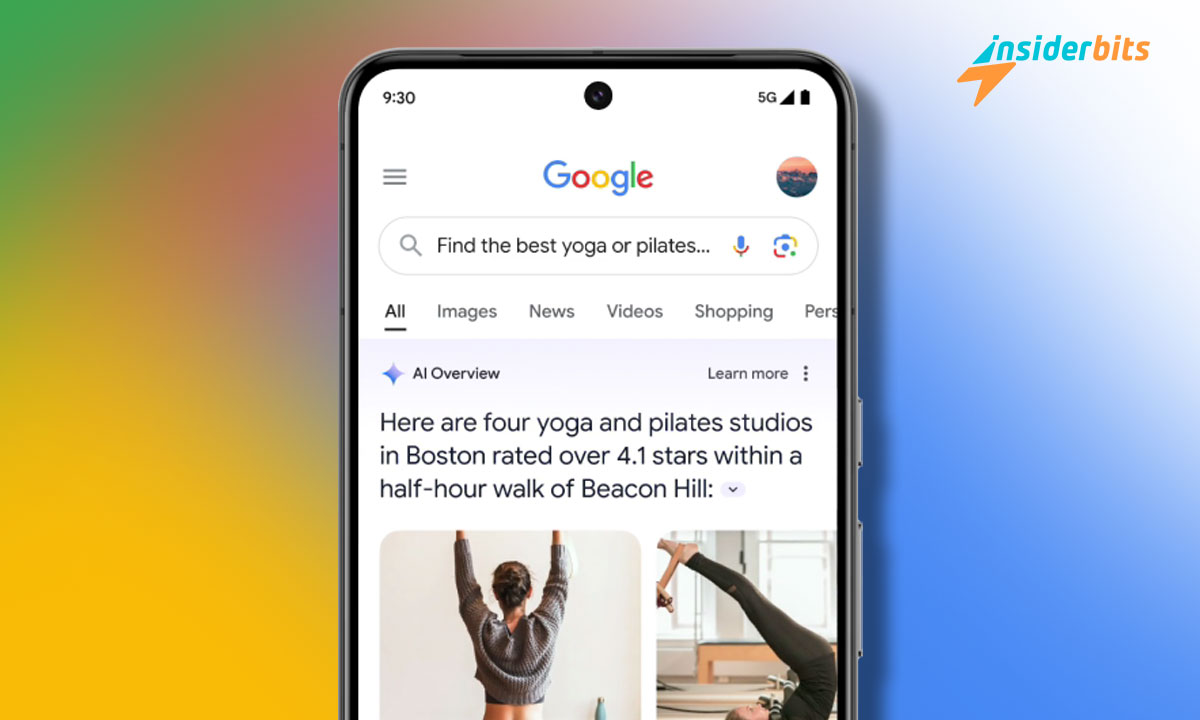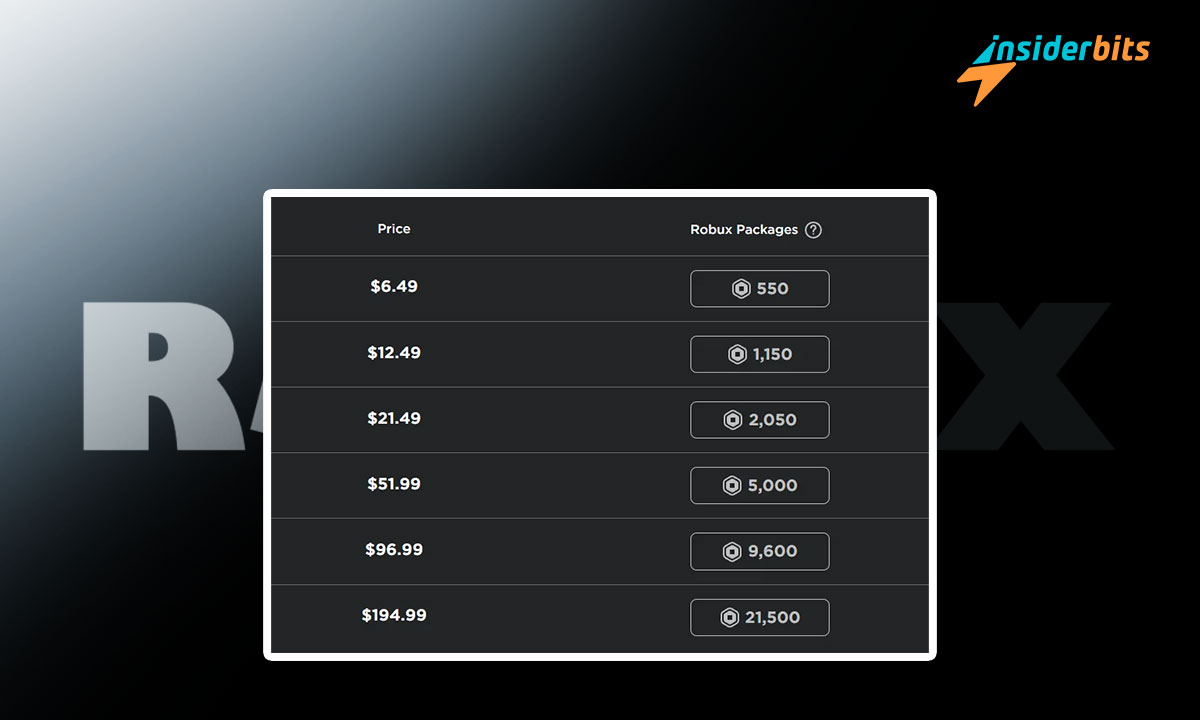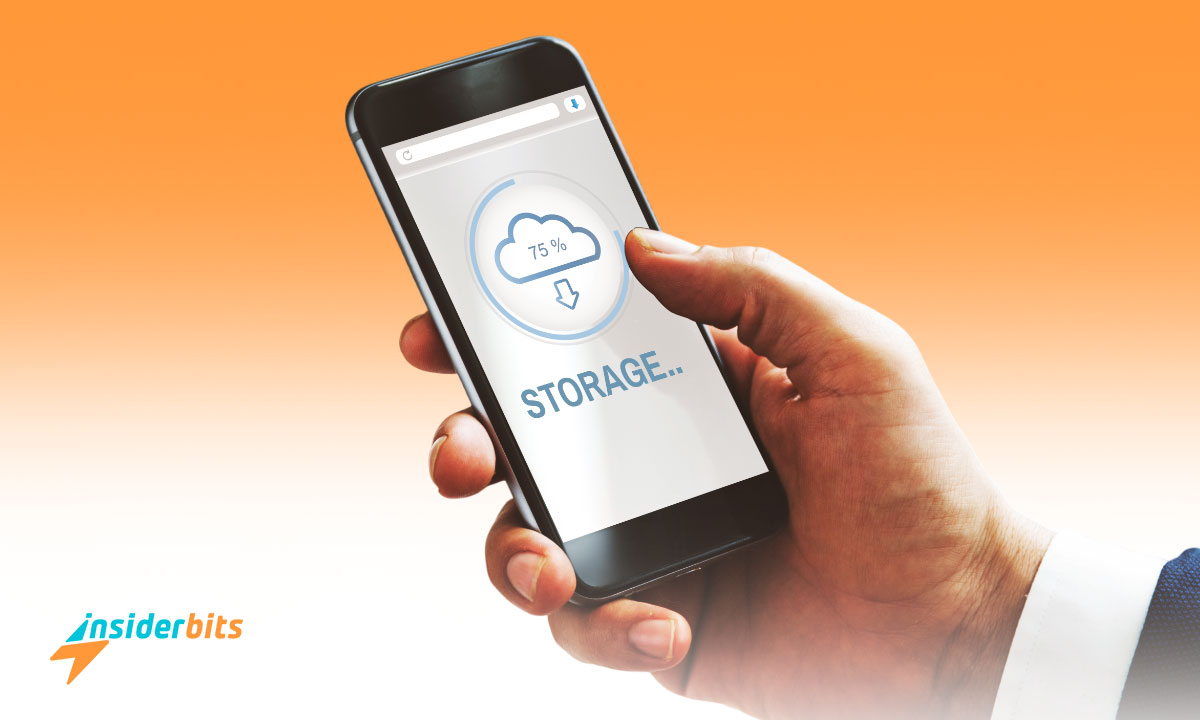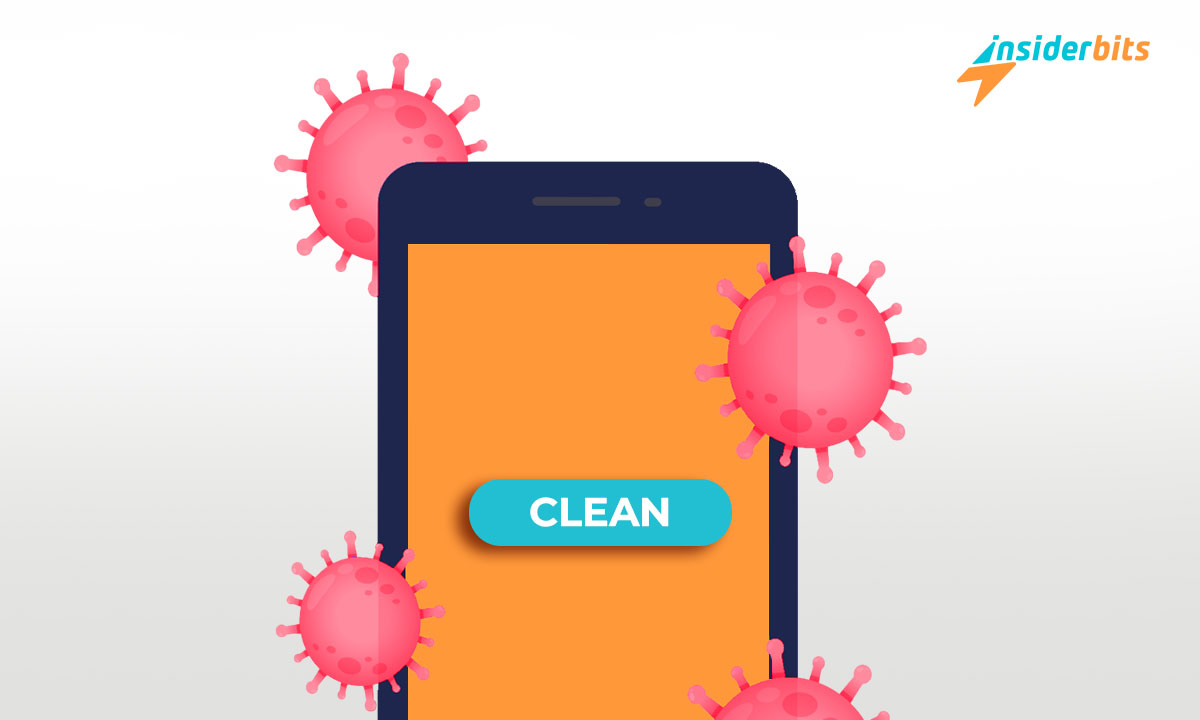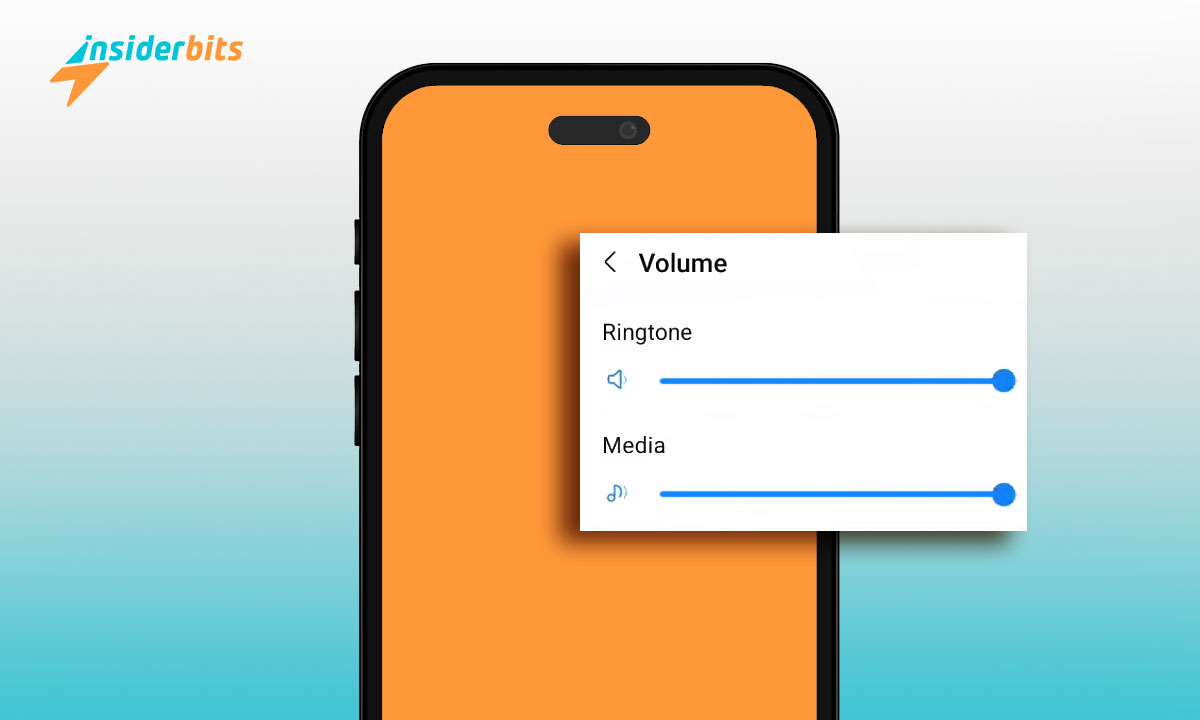Google AI Search is slowly changing how people find information online, using algorithms to tailor results to your preferences and past searches for a smoother experience.
However, now all users are happy about the new feature. If you’re part of this group, this article by Insiderbits will show you how to work around it, giving full control back to you.
Keep reading as we dive into practical steps to manage this feature and explore alternative search engines that align better with your desire for less personalized digital footprints.
Decoding Google AI Search: A Brief Overview
Navigating the internet demands high responsiveness, and thanks to advancements in technology, you can find a world of information in just a few seconds, with just a few clicks.
The new Google AI Search feature is meant to improve this process by delivering results generated from artificial intelligence that are tuned to your personal interests and searches.
Yet, a large portion of users are not impressed with the new functionality, and most are blaming its intrusiveness as the main cause.
To manage this tailored approach, learning how to adjust your search settings can empower you to keep more control over the data you come in contact with while online.
Whether for improved privacy or simply to experiment with unfiltered search results, adjusting these settings allows a more traditional search experience, tailored by you.
Steps to Modify Your Google Search Preferences
Sadly, you cannot learn how to disable the Google AI Search feature because it can’t be done. While Google insists you can do so in their “Labs” section, it simply doesn’t work.
But that doesn’t mean you’ll just have to deal with it for eternity. There are several ways to do away with this functionality, and we are going to go over them step-by-step.
Disabling Personalized Search Results
- Sign out of your Google Account: Avoid personalized data usage by signing out. Navigate to “Web & App Activity” in Google Settings and switch it off.
- Activate Incognito Mode: Open private browsing in Chrome, Firefox, or Safari to prevent saving search history and cookies, reducing personalized search results.
- Disable Personal Results: Go to your Google search settings. Find and turn off the “Personal Results” setting to minimize search results based on your activity.
Leveraging Advanced Search Operators
- Exact Phrases with Quotes: Enclose phrases in quotes like “global warming effects” to ensure your search results only include this exact wording.
- Exclude Words with Minus: Place a minus symbol before unwanted words to refine results. Example: search “holiday destinations -Europe” to exclude European sites.
- Search Within a Specific Site: Use “site:” followed by a domain to limit searches to that particular website. Example: “site:insiderbits.com” filters results to this publisher.
- Find Specific File Types: Use “filetype:” followed by the file extension to locate specific document types. Example: “filetype:pdf” finds only PDF files.
- Wildcard for Unknown Terms: Include an asterisk (*) to substitute for any unknown terms. Example: “best * in New York” could return a variety of results.
- Close Proximity: Use “AROUND(X)” where “X” is the number of words apart. Example: “Solar AROUND(5) panels” finds terms within five words of each other.
By mastering these settings and operators, you can take control of your search experience, ensuring it aligns more closely with your informational needs and privacy preferences.
関連記事 Geminiで創造性と効率を高める
Navigating Through Alternative Search Engines
If adjusting search settings on Google to dodge the AI and using operators still doesn’t meet your needs, you might consider exploring other search engines available.
Many of those offer little to no AI-driven results or less personalized feedback, providing a fresh take on data retrieval without the influence of your past searches.
Turning to alternative search engines can be a game-changer for those looking for more privacy and less data-centric customization. Here are some nice options for you to meet:
- DuckDuckGo: Prioritizes privacy by not tracking search history. Offers a clean interface and straightforward results without personalized ads for better browsing.
- Bing: While Bing does use some personalization, it provides a Daily Snapshot feature and video hover preview, offering a distinct user experience from Google.
- Ecosia: Known as the “tree-planting” engine, it uses ad revenue to fund reforestation projects worldwide, offering search results with a positive environmental impact.
- Qwant: Based in France, Qwant emphasizes privacy and doesn’t track your searches or sell your data to advertisers, providing an unbiased search environment.
- StartPage: Offers Google’s search results with none of the tracking. StartPage pays Google for their search data but strips away all identifiers for user privacy.
These options provide different degrees of privacy and less personalized search experiences, catering to users looking to steer clear of personalized AI-driven results.
関連記事 How to Make the Best Out of Siri?
Ditching Generalist Search Engines Altogether
You now know how to get rid of Google AI Search and how to take advantage of other alternatives for your queries. But how about dodging generalized engines as a whole?
The web is vast, and there are various search engines at your disposal. Some of them provide a more specific approach than others depending on what you’re looking for.
Below, we’ve selected a few that might be of help to you, so instead of worrying about privacy and AI-driven results, you can spend more time browsing through what you like.
- Wolfram Alpha: Ideal for computations and complex math problems, it provides direct answers using sophisticated algorithms and a vast knowledge base.
- Archive.org: A goldmine for historical data, it offers free access to a massive collection of digitized materials including books, music, and old website snapshots.
- PubMed: Essential for medical and scientific research, it offers access to millions of scientific papers, helping researchers and healthcare professionals find studies.
- JSTOR: Supports academic research with a comprehensive archive of articles, books, and primary sources in many disciplines, useful for students and educators.
- Behance: Perfect for creative professionals, it showcases portfolios from the fields of graphic design, photography, illustration, and more, allowing users to connect.
Each of these search engines specializes in delivering accurate information tailored to specific fields of interest, enhancing the depth and quality of your research or exploration.
関連記事 How to Use Alexa App: Discover Every Voice Assistant Possibility
Unlocking a World Beyond Google AI Search
Moving away from Google AI Search can open up a world of customized and private searching that aligns better with your needs and values, enhancing your digital freedom.
Learning how to use alternative search engines not only broadens your horizons but also offers you a chance to experience the web in a more controlled and less intrusive way.
This insightful article was brought to you by Insiderbits, aiming to equip you with the necessary tools to manage your digital footprint effectively and securely.
Continue your exploration with Insiderbits for more helpful guides and articles that empower you to take full control of your online experiences and discover new possibilities!